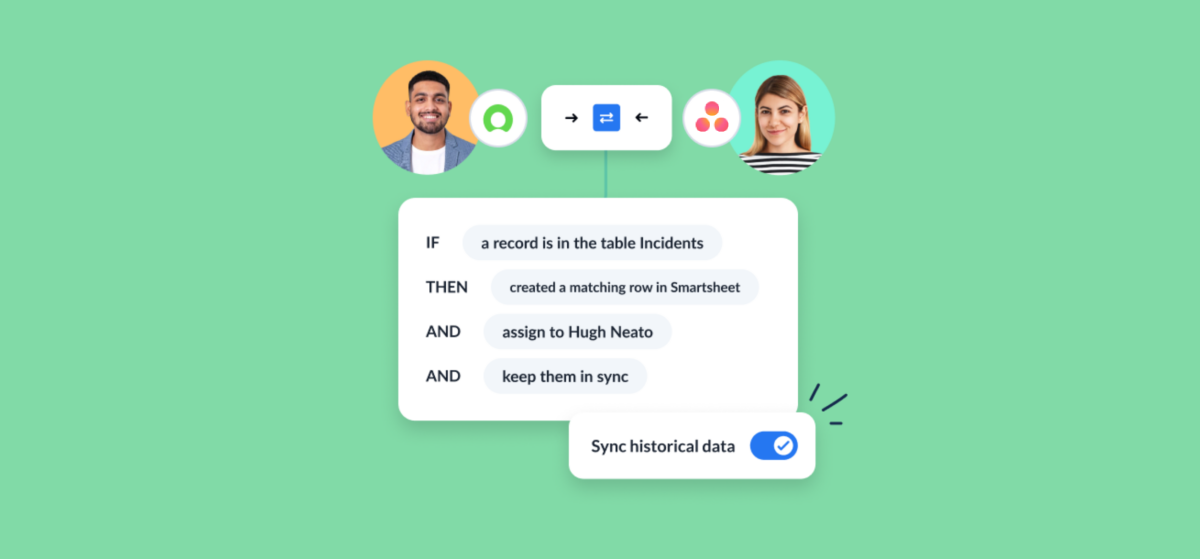How to Integrate ServiceNow and Asana
In this guide, you’ll learn how to connect Asana projects to ServiceNow, allowing you to automatically sync data between the two tools. This no-code Unito flow will automatically create new ServiceNow records and Asana tasks, keeping fields up to date in both tools. This can allow support teams to seamlessly escalate relevant tickets, project managers to report on customer support data, and more.
By the end of this ServiceNow-Asana integration guide, you’ll be able to:
- Create new Asana tasks automatically based on specific ServiceNow records.
- Create new ServiceNow records synced to Asana tasks.
- Update fields in real-time with 2-way sync whenever manual changes are made.
In this guide:
- Tools: ServiceNow and Asana
- Use cases: Ticket escalation, product management, task management, marketing reporting, account management
- Great for: Marketers, sales, customer success, RevOps

Setup in ServiceNow
In order to sync ServiceNow records, you must connect to Unito with a ServiceNow account that has CRUD rights (create, read, update and delete) for the records and tables you plan on syncing.
For example, if this is an ITSM use case, you’ll need an account with the ITIL role in ServiceNow. If you’re not an admin, you can ask your IT department’s ServiceNow admin to create a service account for you with the right permissions.
Connecting ServiceNow to Unito for the first time
A ServiceNow admin needs to connect your account to Unito. From there, you have two options: connecting using OAuth 2.0 or using a username and password. Here’s how to connect Unito with OAuth2.0.
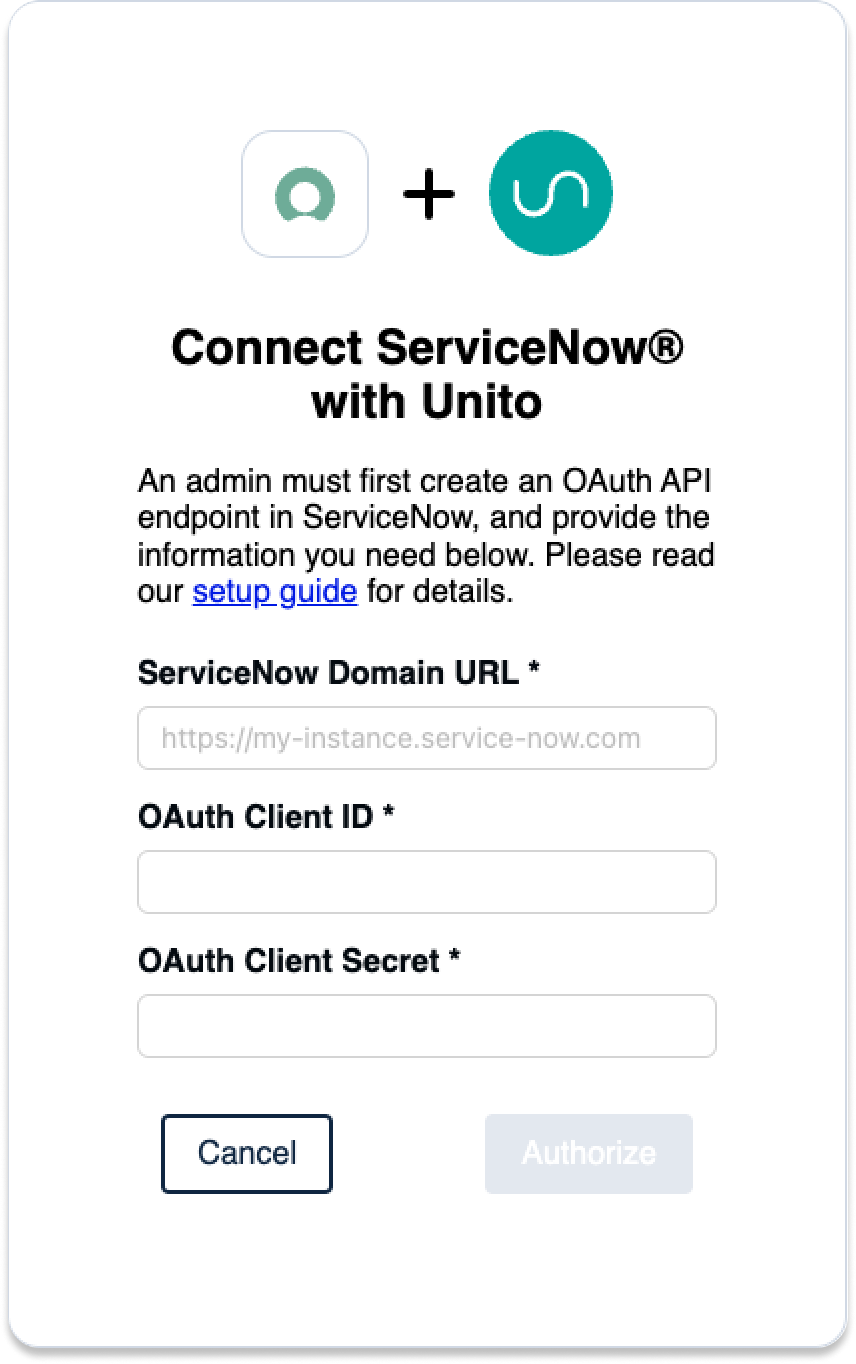
Make sure you have this information on hand:
- ServiceNow Domain URL: https://INSTANCENAME.service-now.com
- OAuth 2.0: An OAuth Client ID and Secret
- Username: Your ServiceNow username and password
Step 1. Connect ServiceNow and Asana to Unito
- Sign up for Unito.
- Click +Create Flow in the Unito App.
- Click Start Here to connect ServiceNow and Asana.
- Click +Choose account for each tool and complete the authorization process.
- Choose a specific type of ServiceNow record to include in your flow.
- Click Confirm.
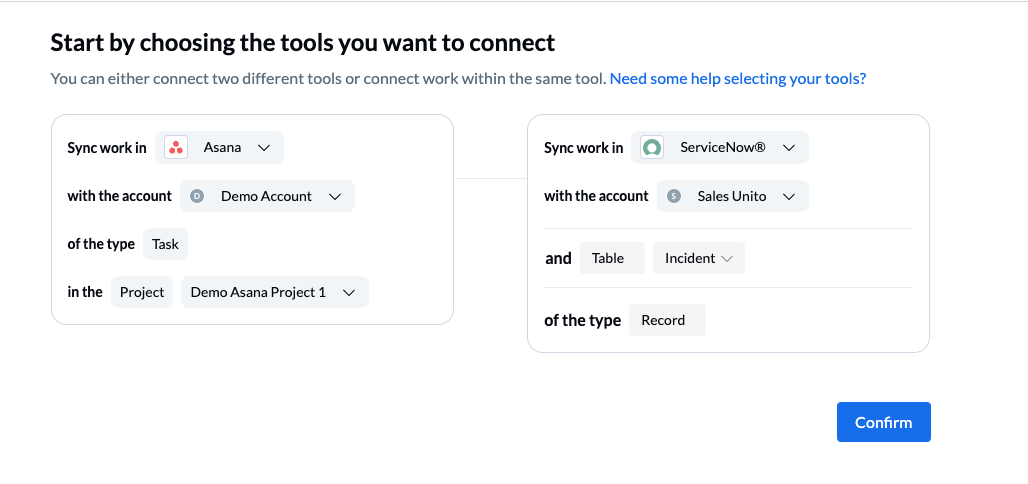
Once your tools are connected, click Confirm.
First time connecting tools to Unito? Check out our in-depth guide.
Step 2. Choose a flow direction for new records and tasks
When you create new ServiceNow records or Asana tasks, Unito can automatically create synced versions of these work items in the other connected tool. Flow direction determines where new work items are automatically created by Unito. Here are your options:
- 2-way: ServiceNow records and Asana tasks are automatically created to match what you create manually in each tool.
- 1-way from ServiceNow to Asana: Asana tasks will be automatically created by Unito to match ServiceNow records you manually create. Unito won’t automatically create new ServiceNow records.
- 1-way from Asana to ServiceNow: ServiceNow records will be automatically created by Unito to match Asana tasks you manually create. Unito won’t automatically create new Asana tasks.
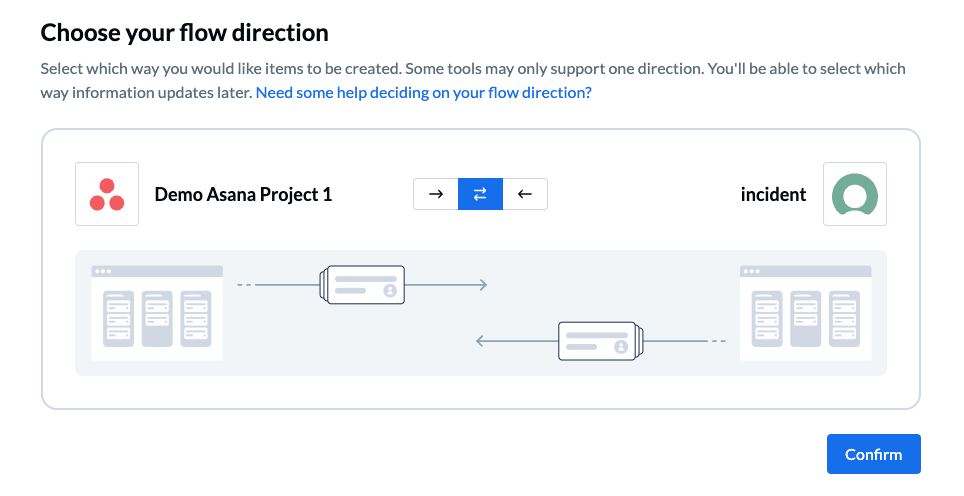
Here’s a full guide to how flow direction works in Unito.
Step 3. Set rules to sync specific Asana tasks and ServiceNow records
Rules allow you to set the conditions your Unito flow will look for before syncing Asana tasks and ServiceNow records. This allows you to control which work items your flow will sync, as well as automating a few other types of actions. Here are just a few examples of what rules can do:
- Only sync ServiceNow records with a Date field after a specific date.
- Only sync Asana tasks with certain Assignees.
- Automatically create Asana tasks in a specific section to match ServiceNow records.
To create your rule, click Add a new rule. Then you can set the conditions for that rule, such as which sections Unito will look in for work items to sync and what to do with them.
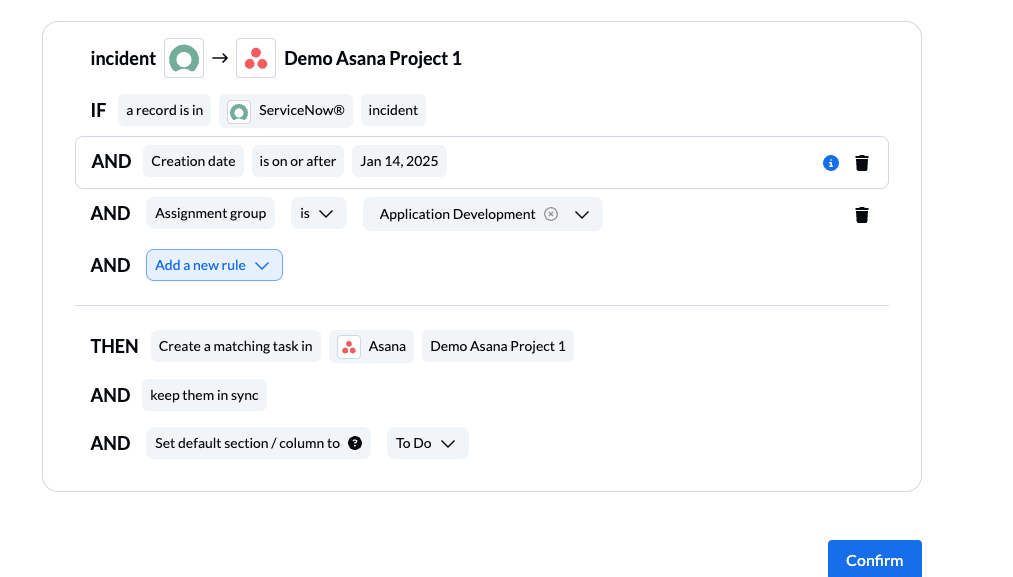
You can learn more about setting up rules here.
Step 4. Set field mappings between ServiceNow and Asana
Field mappings pair fields in ServiceNow records and Asana tasks so data always ends up in the right place. You can also tailor flow direction on a field-by-field basis, so that even a two-way flow, automatically creating new work items in both ServiceNow and Asana might only sync data from specific fields in one direction.
You can choose to let Unito map your fields automatically or map them manually from scratch.

How to map a field manually
Here’s how you can add a new field mapping to your flow:
- Click +Add mapping to add new pairs of fields.
- Choose a field from the dropdown under each tool.
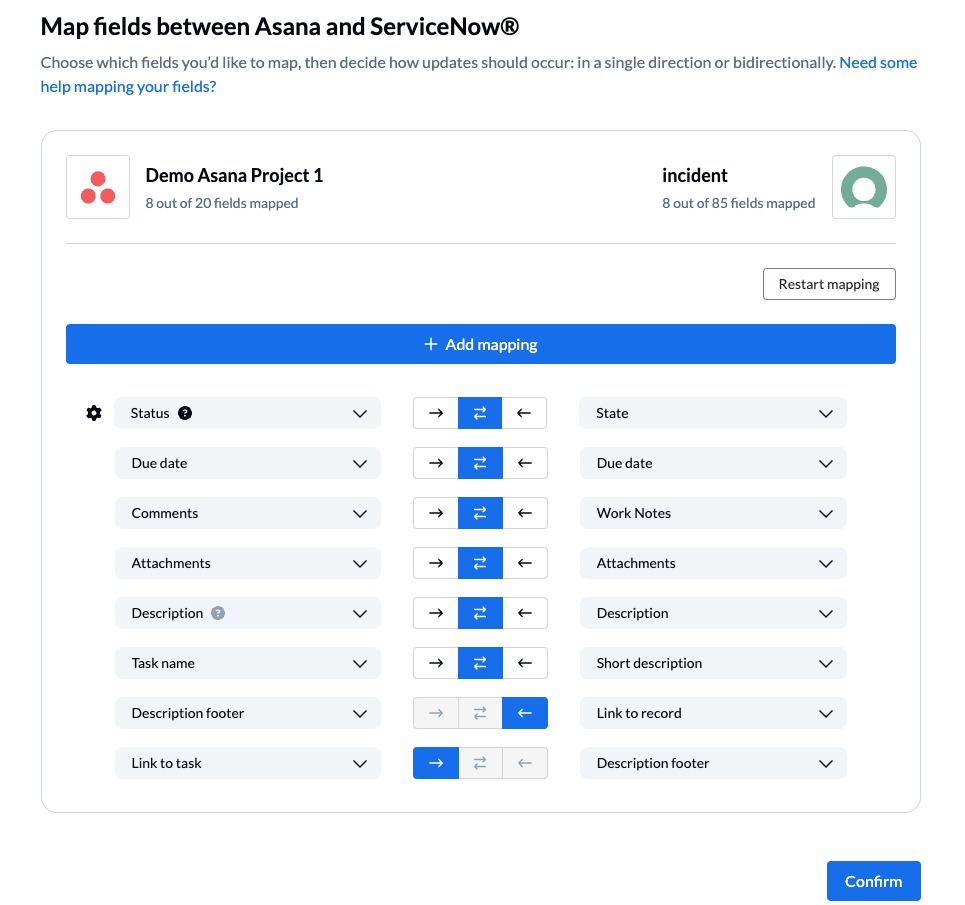
Most fields are automatically mapped for two-way updates, but you can change this as needed.
How to configure field mappings
Some fields, like status or dropdown fields, have gear icons next to them. These fields can be customized further after being mapped, allowing you to map individual inputs for those fields.
NOTE: If you’re syncing statuses, be sure to add every relevant status option for your Asana tasks and ServiceNow records. Here’s an overview of status syncing in Unito.
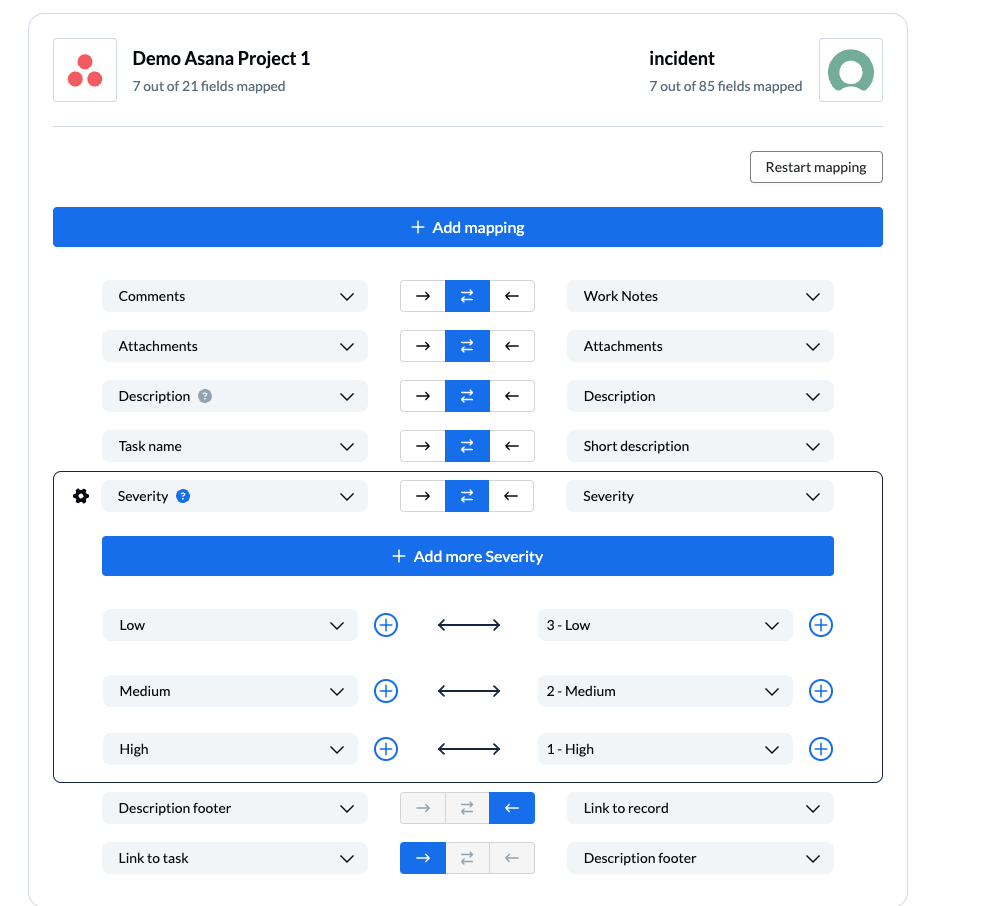
You can learn more about field mappings here.
Launch your ServiceNow-Asana integration
That’s it! You’ve just built your flow!
If you’ve followed the steps above, your flow will now:
- Create a ServiceNow record automatically for every Asana task in your specified project.
- Create an Asana task for every ServiceNow incident or record.
- Allow teams to work across tools without any copying-and-pasting, extra meetings, or data requests needed.
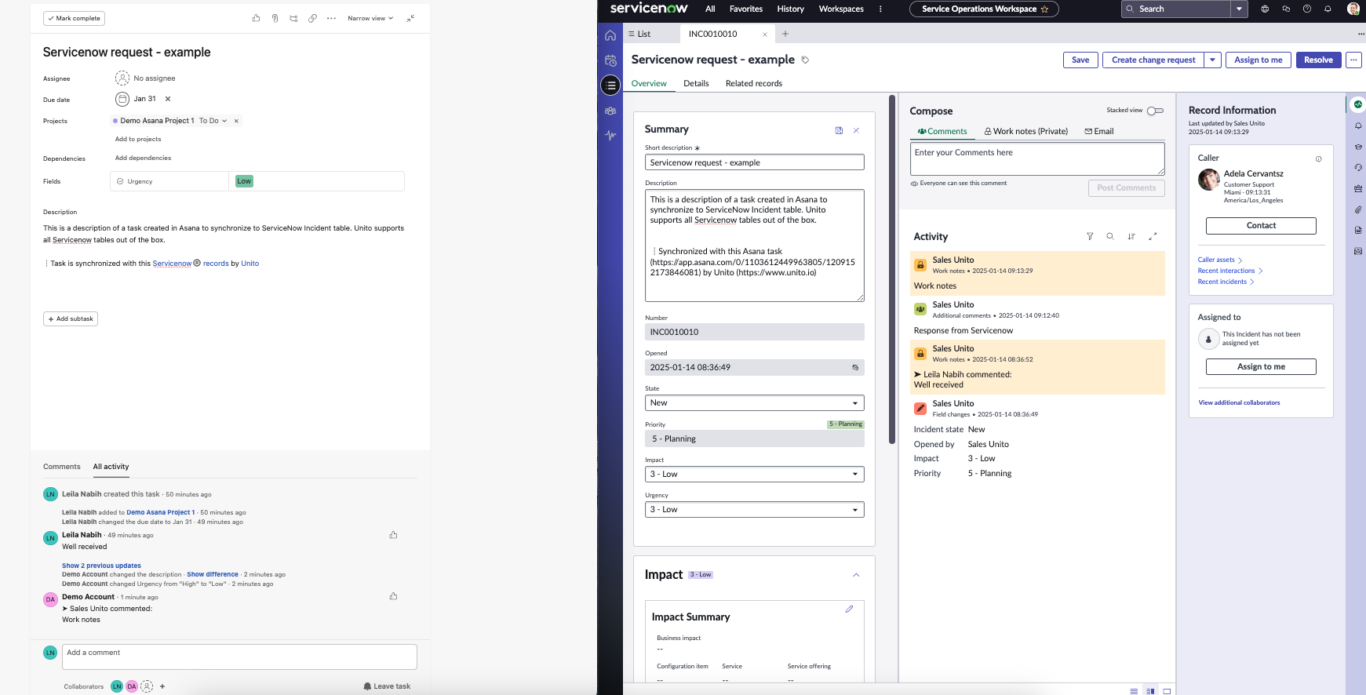
Still have questions? Don’t hesitate to reach out! Our support team is ready to jump in and help you get your flows working exactly as needed.
Ready to optimize your support workflow?
Meet with our team to see what Unito can do for your workflows.
Ready to sync the rest of your tool stack?
Check out some of our other walkthroughs to sync ServiceNow and Asana to every other tool your teams depend on.