5 Ways You Can Squeeze More Value Out of Your Unito Workflows
Think of a tool you’ve used for a while. It can be a piece of software like Asana or Trello, or a physical tool you’d get in a hardware store. Ever have a moment where you discover a new feature or use case and it blows your mind? The kind of moment when you know there’s no going back? Well, here’s that mind-blowing moment for Unito.
From getting more out of features like field mappings and rules to time-savers and better analytics, here’s your primer for Unito features that can help you get more value out of your workflows.
Master field mappings
Field mappings are how Unito translates data from one tool to another. You may already know that Unito automatically maps similar fields to each other, but did you know you can tailor your flows to your use case by customizing your field mappings? This gives you the flexibility of deciding which fields you want to sync between tools, as well as sending information from one field to a different field.
Here are just a few ways you can customize field mappings to your use case:
- Deleting mappings: By deleting a mapping, you can keep some information from getting synced or re-map a field that’s already been mapped.
- Changing flow direction: Most fields will have changes synced back and forth by default. That said, you might want some fields — like comments — only going from one tool to the other.
- Creating new mappings: Missing a field mapping? You can add new mappings in just a few clicks. One common use case for this is populating the description footer in one tool with information from another.
These are just a few ways you can customize mappings in your flows. You can get a full rundown of how it’s done in this post.
Lay down the law with rules
While field mappings tell data where to go, rules restrict what actually gets through. The most common way to use rules is filtering information so you can control exactly how much of it syncs between tools. Here’s how Unito users like you are using rules in their workflows:
- Giving visibility to customers: SMG Bahamas, a construction and millwork company, uses rules to pull high-level information from multiple Trello boards and sync it to customer boards. That way, customers can see a summary of how a job is going without all the nitty-gritty details going on behind the scenes. The rules come into play when project managers add a specific tag to their Trello cards.
- Dispatching development work: The Taproom, an agency that builds Shopify solutions, uses Basecamp to manage agency work and Trello for development work. With rules, Basecamp to-dos specific to developers can get synced to the software team’s Trello boards so they can see their work without the noise.
- Keeping multiple departments in the know: ALPCO Recycling, which manages residential, commercial, and industrial recycling jobs, uses Trello to handle every part of that work. They use Trello’s labels to categorize jobs and to identify the ones that reach the follow-up stage. Unito’s rules make sure that adding one of these labels sends each Trello card to the right board.
Rules are a key component to empowering your use case. Learn more about building your own rules here.
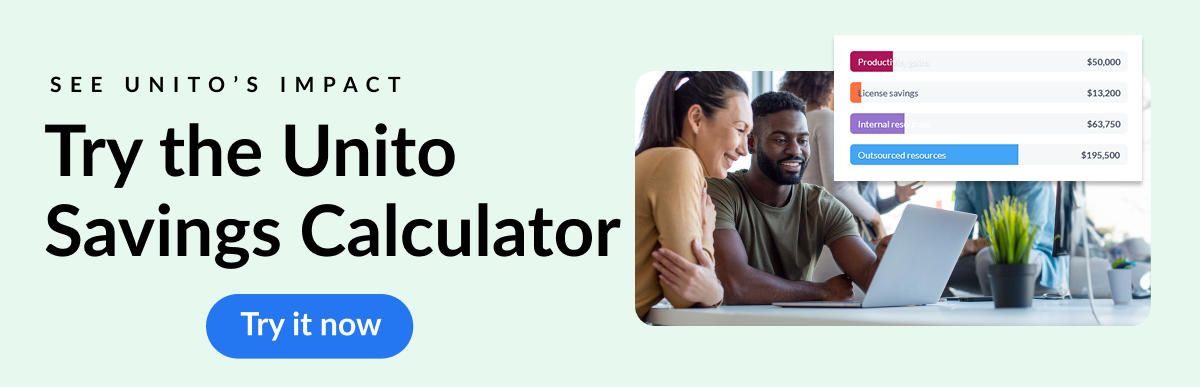
Build visual workflows with the workflow designer
If you’re already using Unito, you probably know your way around the flow builder. But did you know that you can map out your entire workflow without leaving Unito?

With the workflow designer, you can bring in your most important projects and map out how information flows between them. If you’ve already built your flows, they’ll be automatically connected. If you haven’t, you can build them right from the designer. With this feature, you can map out your most complex workflows in a way that’s shareable, while allowing authorized users in your workspace to drill down and make changes to your flows on the fly.
See it all with the activity stream
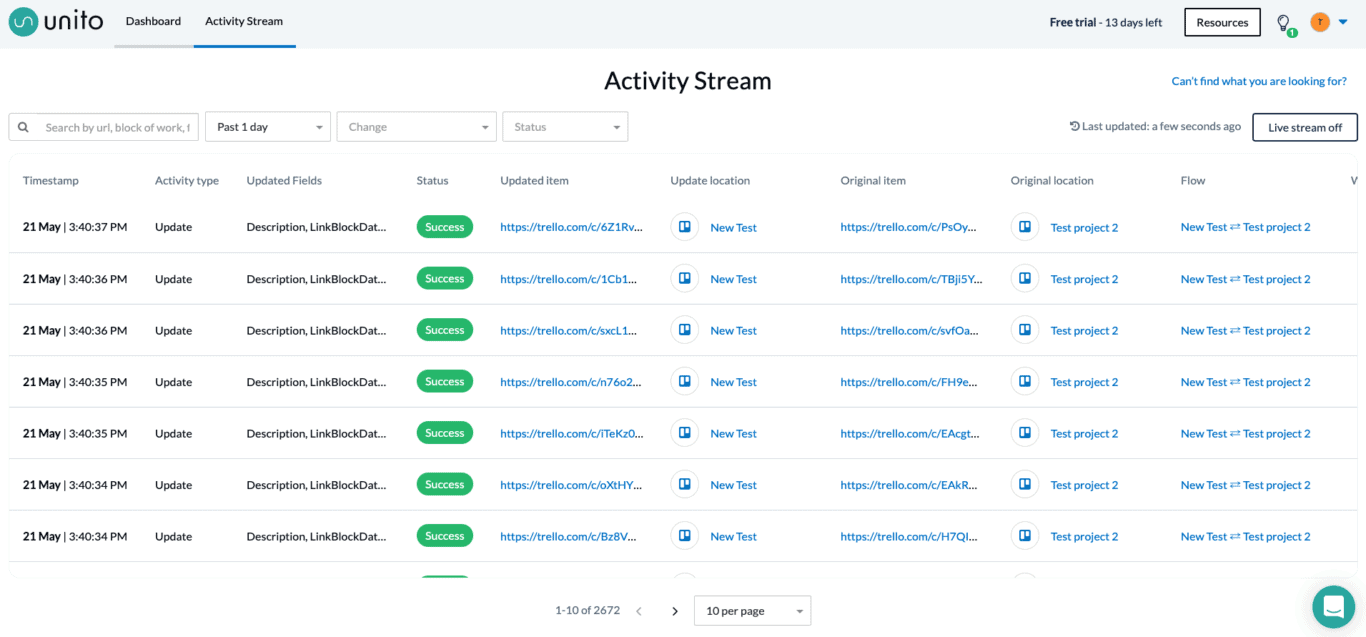
Ever wish you could see everything that was going on in a single place? For Unito, that place is the activity stream. Whenever a Unito flow syncs a change between tools, it’s logged as an activity in this screen. You can see all activities from the past 24 hours at any time just by navigating to the activity stream — you’ll find it in the navigation bar at the top of your screen. The information you’ll find here includes:
- A timestamp, so you know when each activity happened.
- The activity type, which will tell you if Unito synced a new comment, an updated field, or the creation of a brand new item.
- Updated fields, listing exactly which fields the activity changed.
- Status, showing whether the activity was synced successfully or not.
- Links to the original work item, the updated work item, as well as the blocks of work where they live.
- A link to the associated Unito flow.
- A link to the associated Unito workflow, if any.
You can use the activity stream to keep an eye on your flows and make sure you’re getting the most out of your plan, but it’s also a powerhouse for troubleshooting issues and testing your flows. Currently, the activity stream is available for Company and Enterprise plans.
Save time by duplicating flows
You’ve built the perfect flow. Your field mappings are customized, your rules are set, and you’ve achieved the exact behavior you want. Everything’s going smoothly, and you’re reaping the benefits of true cross-functional collaboration.
But now, it’s time to add another project to your workflow. You don’t want to go through the whole process of building your flow again. Good news! You don’t have to.
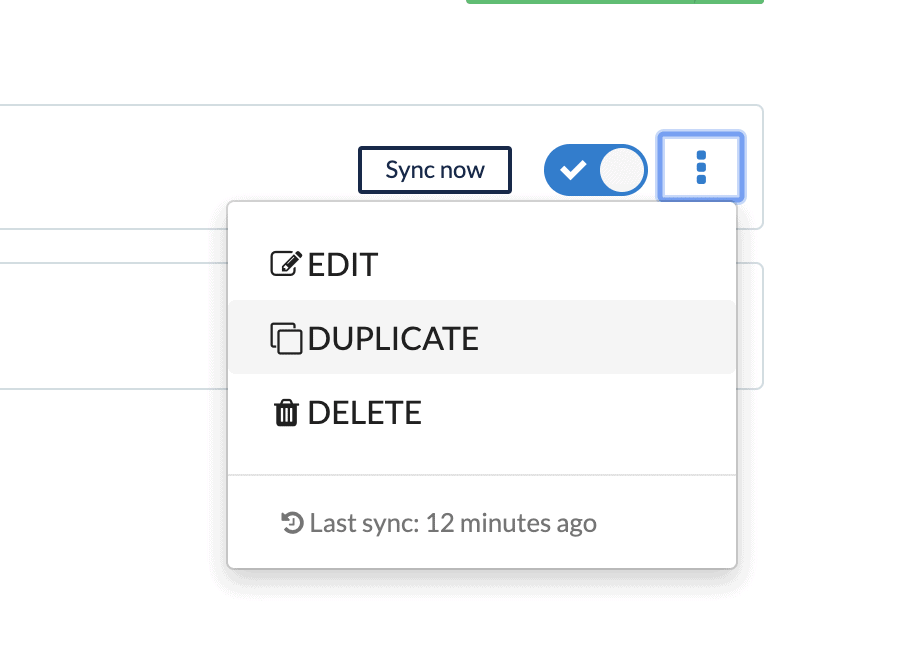
By duplicating an existing flow, you can replicate the exact rules and field mappings in your new flow. If any changes need to be made — like having to add a label — you’ll get a helpful pop-up to let you know. No matter how many projects you’re working on, or how many workflows you need to manage, you can cut your set-up time in half by duplicating an existing flow.
Freshly squeezed
This post just scratches the surface of what Unito can do for your workflows. With over 20 integrations — and more on the way — Unito has what your workflow needs. If you haven’t signed up for your free trial yet, you can do that below. And if you need any help with these features, just reach out to us by clicking on the chat bubble.


