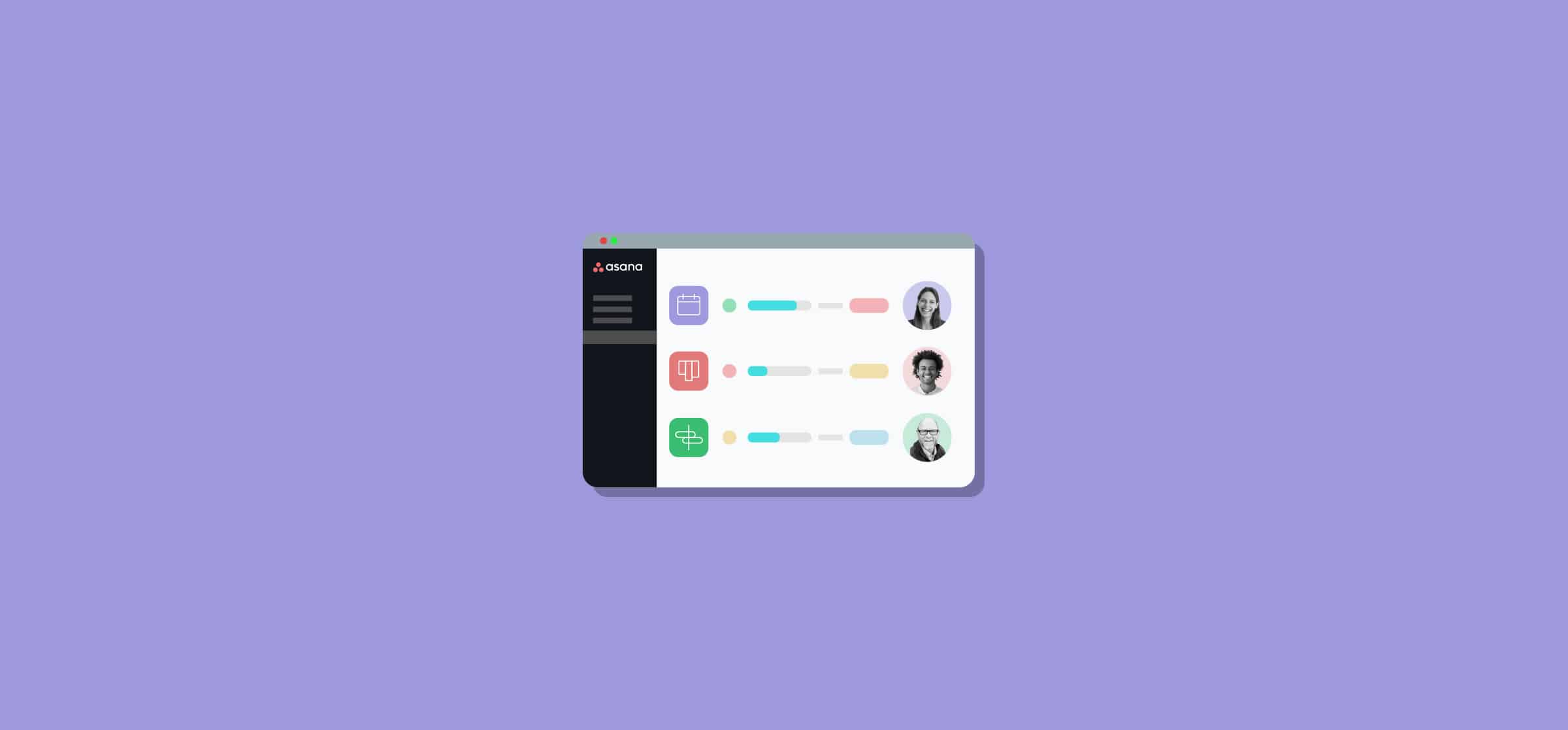4 Ways Managers and Leaders can use Asana Portfolios
One of Asana’s main strengths is how inter-connected its projects are. Between task dependencies, multi-home, and subtask hierarchies, you can easily represent just how connected everyone’s work is. The problem is this can create a complex web that’s hard to represent succinctly. Trying to get a summary of how work is going across projects can take dozens of clicks, chat messages, and status meetings. That’s where Asana’s portfolios come in.
What are Asana portfolios?
Ever had your bathroom or kitchen redone? Or maybe you’ve wondered why road construction projects take so long? There are so many moving pieces that getting an idea of how things are going isn’t as simple as just walking around the worksite. Well, sometimes Asana can feel like that, too.
Asana portfolios collect multiple Asana projects in a single place, just like the physical folder they’re named after. Unlike that paper folder, Asana’s portfolios also give you access to crucial information that sum up how your projects are going. You can get an overview of everything from each contributor’s workload to status updates and overdue tasks. A useful tool for managers.
Creating an Asana portfolio is simple. All you need to do is click on Portfolios in the menu on the left, then click on New Portfolio.
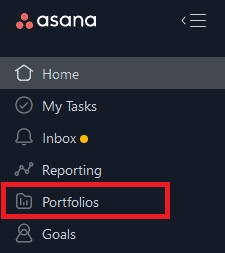
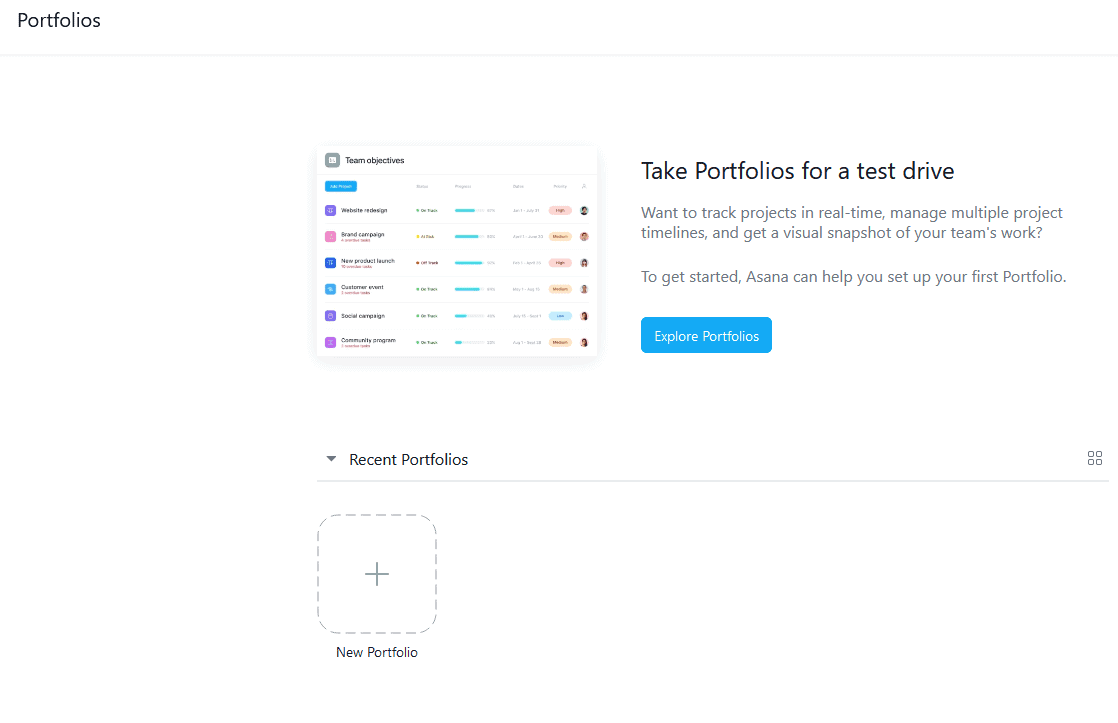
From there, just click on the blue + Add work button, type in the name of the project you want to add, and you’re done!
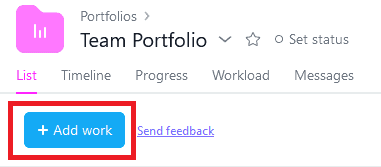
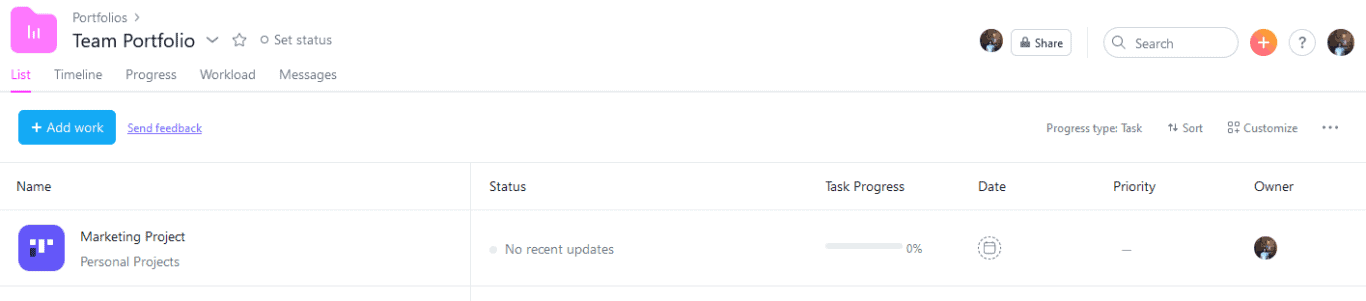
Now that you know how to create an Asana portfolio, here are a few ways you can use them.
Support your team with an Asana portfolio
When you’re managing a team, one of your responsibilities is managing your team’s workload. This involves walking a delicate line between protecting them from being overworked and making sure they’re hitting their full potential. But when your reports are working in interdisciplinary squads or contributing to cross-functional projects, knowing what they’re up to can be tough. You can ask them, but wouldn’t you also prefer to have hard data?
That’s where the Workload view comes in.
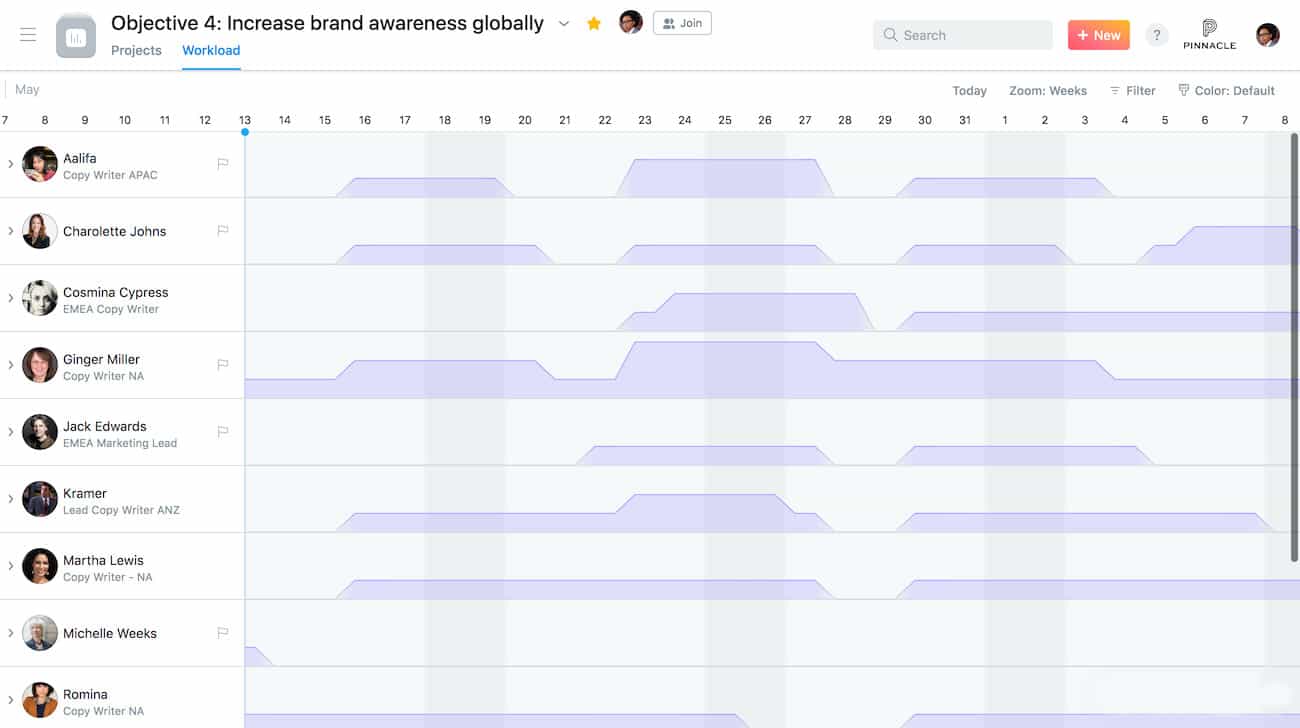
Every portfolio comes with this view, which automatically shows the assignees for each project. This gives you an overview of how many tasks each person’s working on and how long these tasks are running for. From here, you can also automatically add the Effort field to every single project in the portfolio at once. This gives your reports the ability to evaluate the work needed for each task themselves in hours, resources, cost, or other custom metrics. With this field, you could potentially use portfolios to track budget spend, hours worked, and other numbers.
Another important feature for managers using this view is the Filter. By default, the Workload view will show every single assignee working within the portfolio. Using a Filter, you can restrict the view to only show the workload for your reports.
Get a bird’s-eye view of a whole department
Being responsible for an entire department makes it difficult to drill down when you need answers to important questions. A VP or department head might have to go through tons of projects before they can find the information they’re looking for.
With Asana portfolios, every leader can get a rundown of multiple Asana projects, no matter how high the org chart they are. Because you can create multiple Asana portfolios and house them within other portfolios, you can create the hierarchy you need to keep information flowing upwards.
Of particular value to department heads and other leaders is Asana’s status report feature. While this exists in Asana projects as well, it’s especially useful with portfolios. Clicking on any project from the portfolio screen will show you that project’s latest status, as well as a breakdown of tasks, milestones, and associated goals.
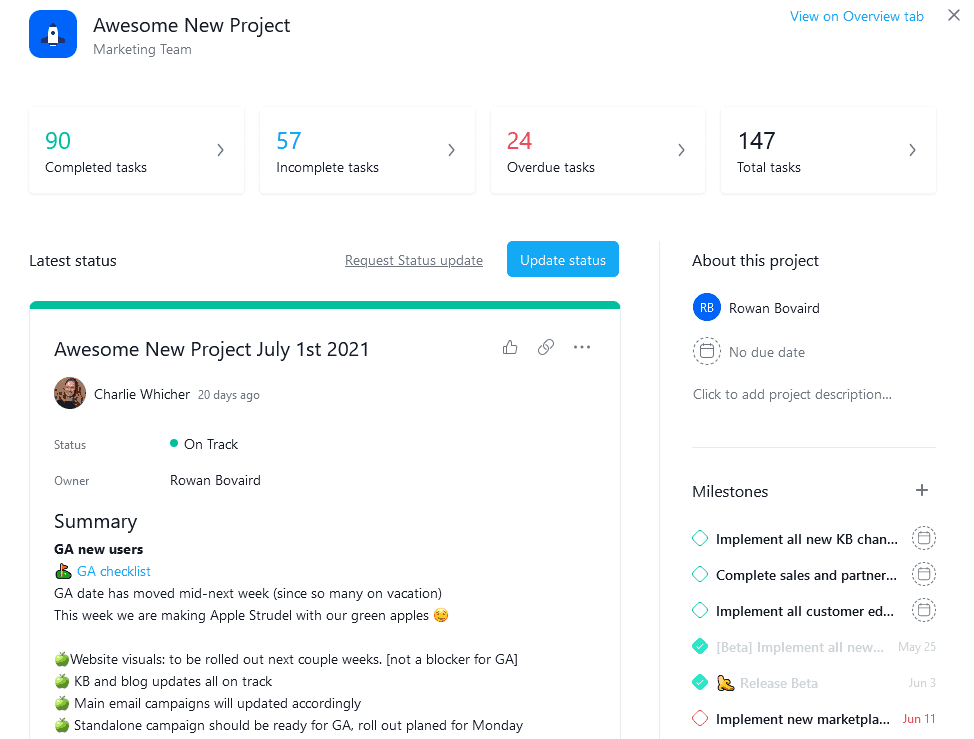
Pro tip: tracking work with an Asana master project
One of Asana’s greatest features is the ability to multi-home specific tasks in different projects. With portfolios, you can even group multiple projects together for better reporting. But what happens when you work across multiple workspaces? Whether you’re working in an agency, with freelancers, or just across companies, you might need to switch workspaces to keep track of everything you’re responsible for. In Asana, you need to switch workspaces through a dropdown every time you need to plan your day. But with an integration solution like Unito, you can sync all your Asana tasks to a single master project and avoid the hassle.
Learn more about building a master project with Unito
View dependencies throughout the organization
So far, you’ve seen how portfolios can help leaders consult project status at a glance and keep things organized. All this helps keep information flowing. But here’s another way portfolios can give you a clearer picture of what’s going on across the organization.
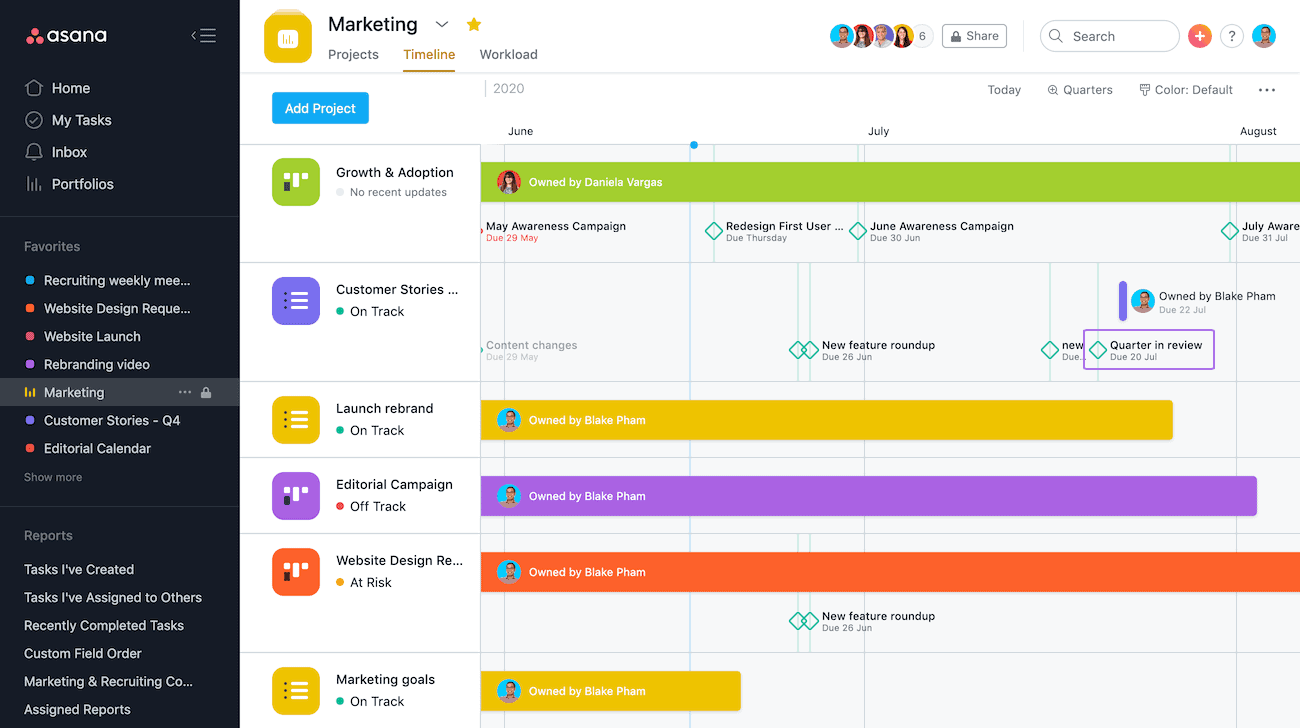
Portfolios can also be consulted on a timeline, which can look a bit like a Gantt chart when properly set up. That means you can consult dependencies at a glance and easily spot missed milestones. Preparing for a roadmap session? Use a portfolio to gather initiatives from multiple projects, and you’ll cut down your prep time significantly. Need an easy way to demonstrate progress for an all-hands meeting? Just pull up the Timeline view, and you’ll know which questions are likely to come up.
Get a better look at historical data
Some industries are inherently seasonal, while others benefit from using traditional quarter-based timelines. In either case, portfolios bring a unique time-sensitive quality to your Asana projects.
Let’s start with the example of a seasonal business. If you’re following seasonal cycles — like in the educational or tourism sectors — you’re probably using slow seasons to plan ahead. Maybe you’re reviewing the previous year’s marketing campaigns to figure out what worked and what didn’t. If you rely on a software team, you might look over past sprints to see how your team performed. Insights from these reviews can then be used to optimize workflows, plan new initiatives, and push harder next season.
With a portfolio, you can collect all Asana projects from a specific season in one place, giving you an easy way to see how things went. Go to a specific project — like last year’s roadmap — and you’ll instantly get past status reports, a count of incomplete tasks, and a better idea of how things went. Plus, if your organization uses Asana Goals, you’ll see how your projects contributed to them.
You don’t need a seasonal business to do this. Organize Asana projects in portfolios that represent quarters, and you get a shortcut to presenting valuable data to your board, clients, and leaders throughout the organization.
Padding your portfolio
Asana’s portfolios turn disparate but connected projects into bite-sized chunks of information. You can group projects up for specific reports, across whole departments, or even organize them by theme and initiative. That way, every leader can get the information they need at their fingertips in just a few clicks.