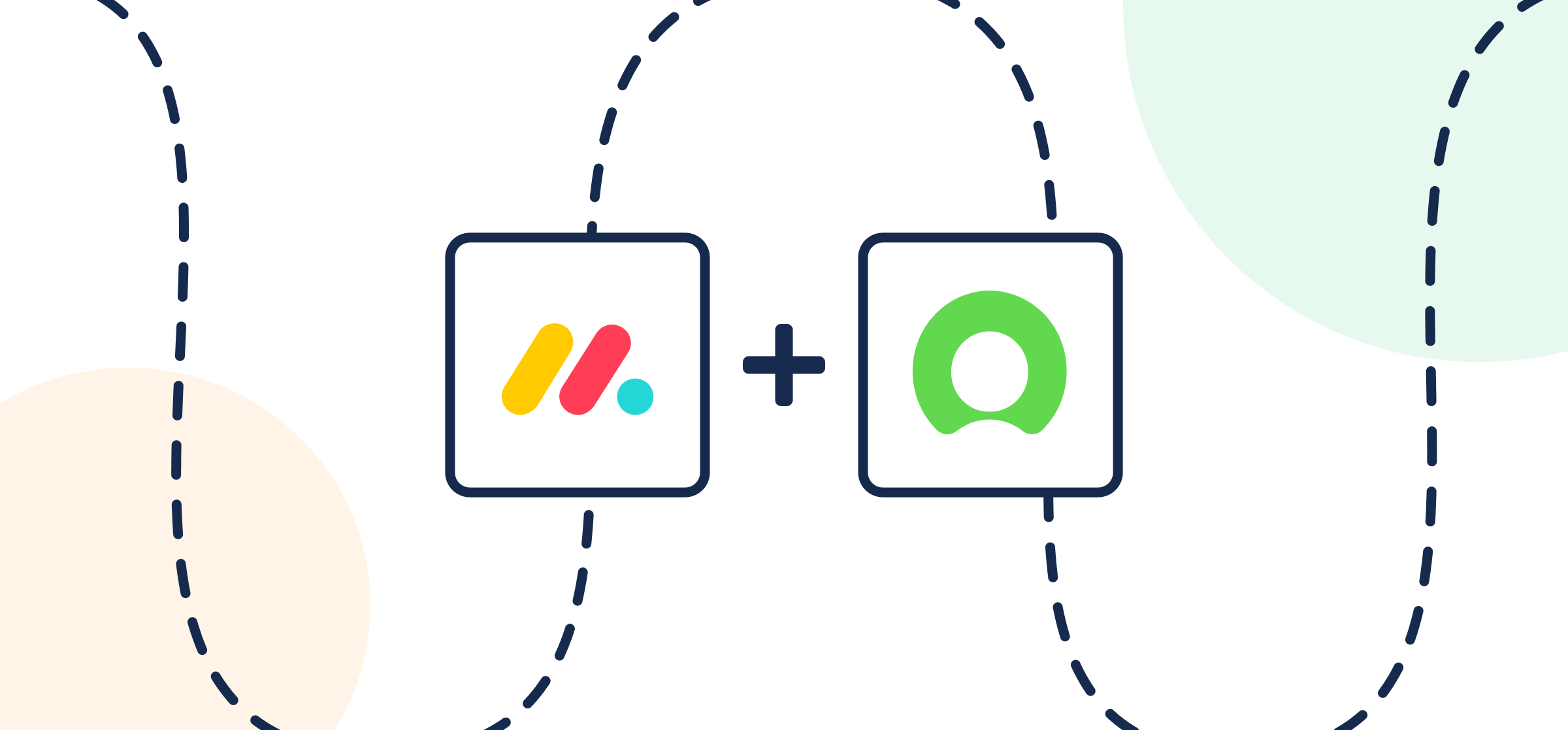How To Set Up a No-Code monday.com-Servicenow Integration
Tracking task progress between ServiceNow and a task management tool such as monday.com isn’t easy. This is especially true if your team in monday isn’t familiar with the inner workings of ServiceNow. The leader in IT Service Management and Operations is fantastic for incident and ticket management, but integrations with other apps aren’t as intuitive. So your options for connecting may come down to Integration Hub or Unito.
But if you aren’t versed in Groovy or Java (and frankly, even if you are) it can be daunting to approach integrations from scratch. So what does it take to do away with scripting, code maintenance, and configuring new fields and enjoy a code-free integration from ServiceNow to monday.com? Unito. This article will show you how to integrate your monday.com boards with ServiceNow without a single line of code.
By the end, you’ll be able to quickly turn monday.com items (tasks) into ServiceNow incidents with automated real-time updates (mirrored changes) between tools in either direction.
In this article:
- Tools: monday.com and ServiceNow
- Use cases: Ticket escalation, product management, task management, marketing reporting, account management
- Great for: Marketers, sales, customer success, RevOps

Before you connect ServiceNow to monday.com:
You’ll need to add the Unito app for monday.com before you can proceed.
Click here for instructions on how to add Unito to monday.com
Add Unito to your monday.com workspace
- Login to your monday.com account
- Then, select Board Power-Ups > Apps Marketplace
- Type Unito in the search field
- Click on the Unito app, then Add to your account
- Now, hit Install, verify your workspace and board and Add Feature
- Authorize monday.com then Authorize again (the first button authorizes monday.com in Unito, while the second authorizes Unito in monday.com)
- Click Got it.
Here’s a guide on how to add Unito to your monday projects if you need more assistance.
Click here for instructions on how to connect ServiceNow to Unito
To connect ServiceNow to Unito, you’ll only need three things:
- Your ServiceNow username.
- Your ServiceNow password.
- Your ServiceNow Domain URL. If you’re not sure how to get this, ask your administrator.
Here’s more information about managing your ServiceNow account details.
Before you can connect to Unito with a new ServiceNow user, you’ll need to disable the Password reset flag. Here’s how:
- Log in to your ServiceNow instance as an administrator.
- Navigate to the User Administration > Users section.
- Locate the user account that you’ll be using for the Unito integration.
- On the user record, set Password needs reset to false.
- Save the changes.
This guide will highlight a specific monday.com ServiceNow integration use case with two primary goals:
- Enable a team in monday.com (product, marketing, customer support, etc.) to create tasks in monday.com that automatically become incidents in ServiceNow based on specific criteria in Unito.
- Set up a two-way sync between those incidents and monday.com tasks. Then, as our dev team works on the assigned incidents, the team in monday.com can see live updates.
Step 1: Connect monday.com and ServiceNow to Unito
- Now you can either go to the Unito App and click +Create Flow or;
- continue from your monday.com workspace once you’ve added the app.
- Click Start Here to connect your tools.
- Select +Add a tool to this flow and choose your apps. Then click +Choose account to specify the monday.com account you want to use.
- Pick a monday.com board and ServiceNow spreadsheet.
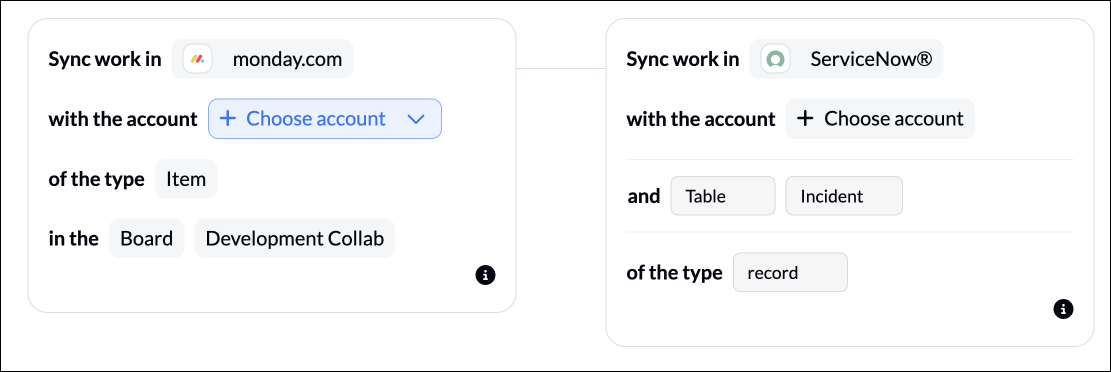
Click Confirm.
Step 2. Choose a flow direction for creating tasks and/or incidents
Flow direction determines where your manually created tasks or incidents will be automatically created by Unito.
You can either set a one-way or a two-way flow direction. In a one-way flow, there is a source and destination tool.
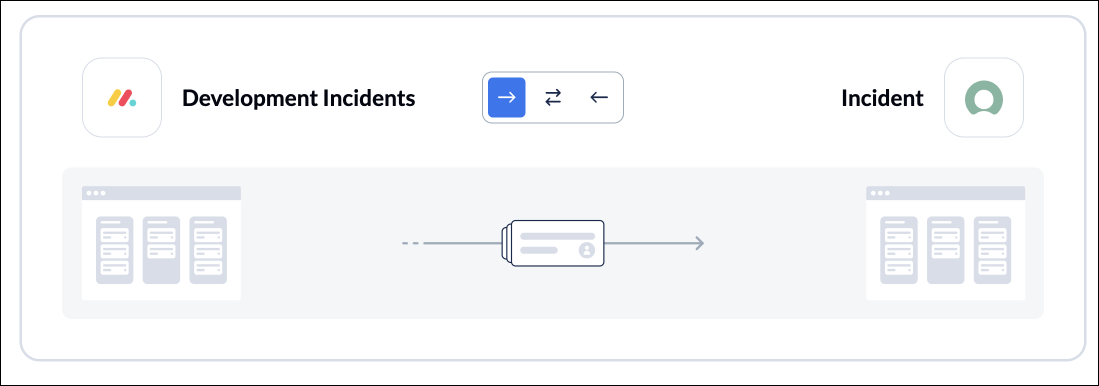
Select Confirm when you’ve chosen a flow direction.
Step 3. Filter out unrelated tasks from syncing between monday.com and ServiceNow
This is where you can set up conditions to filter out monday items that you don’t want to appear in your spreadsheet. If you don’t set any rules, then all items in your chosen monday.com board will appear in ServiceNow. If that’s what you want, simply hit confirm and proceed.
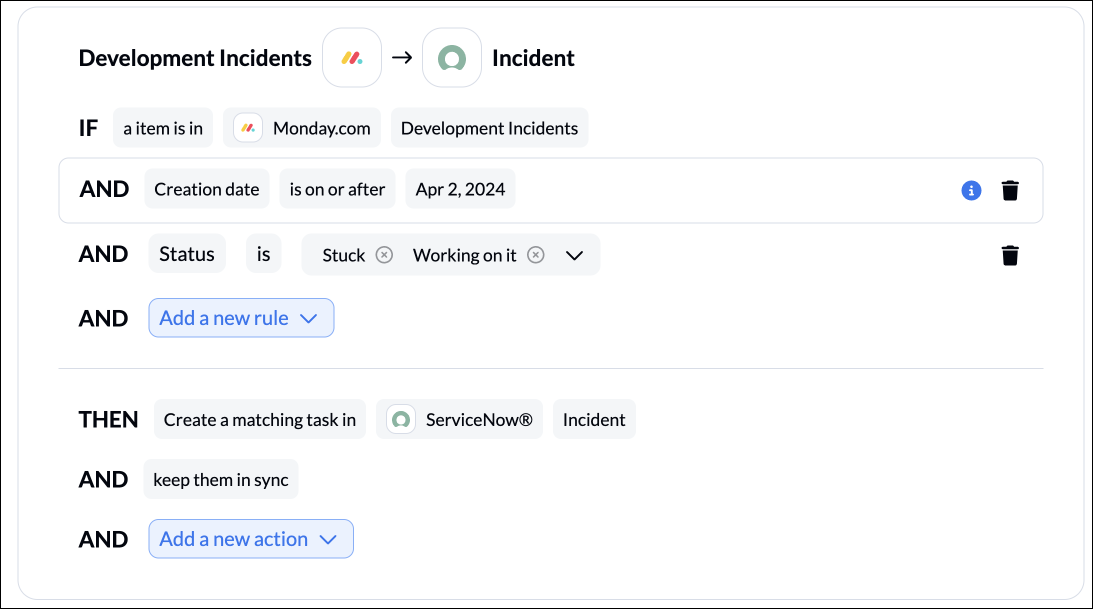
Add a new rule to begin setting up your rules. There can be some variability here, depending on your particular setup.
Rules can filter data using several fields in monday.com, though we recommend choosing status or priority.
You can learn more about setting up rules here.
Step 4. Link fields between monday.com and ServiceNow
While rules are intended to set triggers for when data should be synced, field mappings determine what information is synced between your tools.
The table of field mappings represents the details of your ServiceNow incidents and monday.com tasks and how they relate to each other. Text, single-select, priority, assignees, and attachments are all examples of fields you can map with Unito.
- Click + Add mapping to add a pair of fields to be synced.
- Select a field for each tool, and find the appropriate field to map.
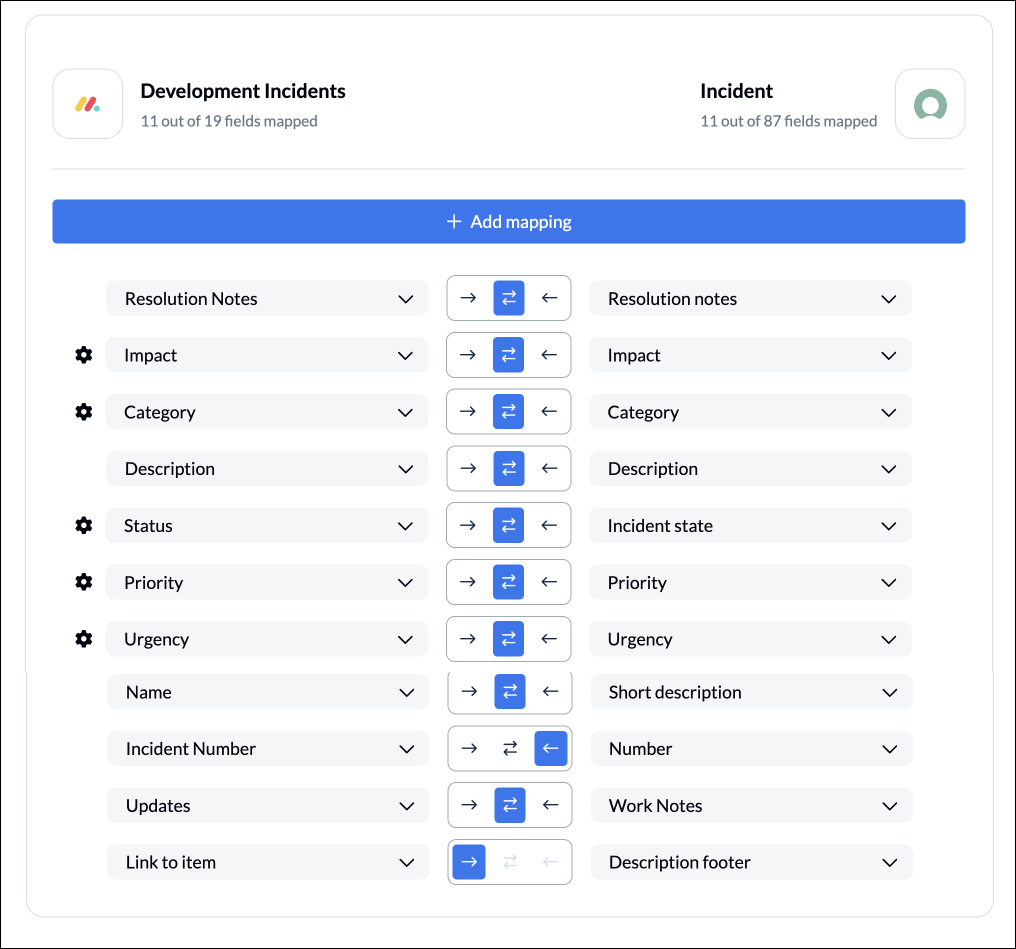
Selecting the gear icon beside a field will allow you to configure the values or statuses within those fields to further customize your flow.
IMPORTANT: If you don’t configure fields with the gear icon, then all your statuses or item types will revert to the default settings in your rules. Here’s more information about configuring individual field mappings.
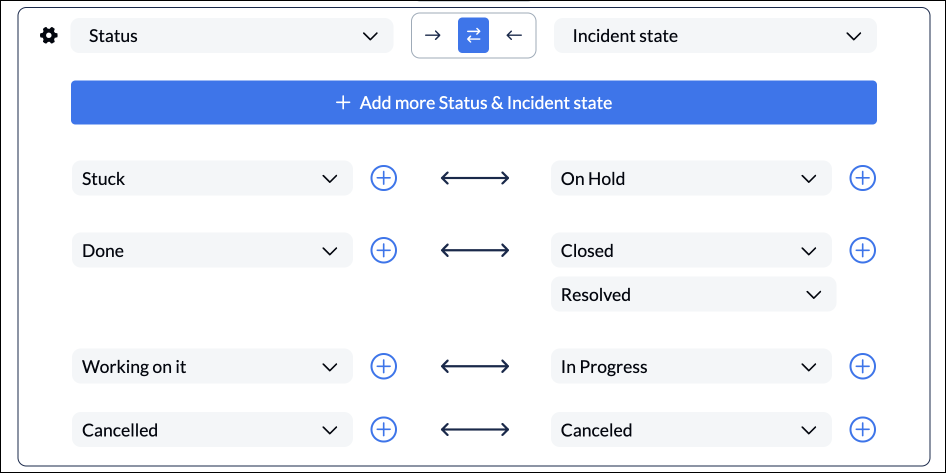
In the example above, our flow has synced monday.com status to our ServiceNow incident’s state.
Step 5: Launch your monday.com ServiceNow integration
And that’s it! You’ve just built a flow between monday.com and Microsoft ServiceNow. Congratulations!
If you followed the steps above, your flow will now:
- Automatically create new ServiceNow rows based on specific monday.com items
- Keep your spreadsheet and board updated in real-time.
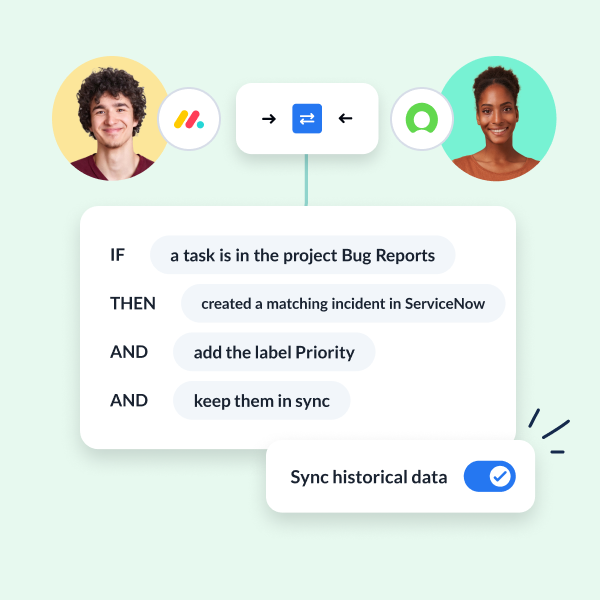
If you have any questions, please don’t hesitate to reach out and let us know.
Ready to optimize your workflows?
Meet with our team to see what Unito can do for your workflows.
What’s next after a 2-way monday.com-ServiceNow integration?
If you’re interested in seeing what else you can do with Unito, here are some articles to help you power up your workflows:
- You can duplicate this flow to also submit feature requests from monday.com simply by changing the “bug report” label in the rules section to “feature requests”.
- Automatically create follow-up tasks in monday.com from a Notion CRM.
- Sync Google Calendar events to your monday.com boards.
- Export monday.com data to Google Sheets
- Delegate tasks from monday.com to Asana, Trello, or HubSpot
- Browse more resources for monday.com ServiceNow integrations
- Learn how to sync ServiceNow work items with Jira issues or ServiceNow to Google Sheets.
Why sync monday.com to ServiceNow with Unito?
monday.com is one of the top project management tools on the market with a wide range of collaboration use cases. But when it comes to optimizing ITSM processes or customer ticket escalation workflows, ServiceNow is often the go-to platform. But combining those tools is a major challenge without integration experts on your team (or on your payroll).
Unito eliminates the need for manual data entry or coded scripts to keep monday.com and ServiceNow aligned. Forget about Java or Groovy scripting sessions. Unito’s intuitive interface makes it easy for anyone to streamline your workflows without needing a single line of code.
A two-way integration with Unito lets you determine how new incidents or change requests are created in ServiceNow, as well as how those records stay updated as work progresses in monday.com. That means, beyond automating ticket, record, task, or incident creation, you can also keep individual records updated in real-time – or not – based on your specific workflow needs.
What else can I do with a ServiceNow monday.com integration with Unito?
Integrating ServiceNow and monday.com can help teams that aren’t familiar with ServiceNow collaborate more effectively with a development team.
It can save loads of time for engineers or project managers by eliminating the need to switch back and forth between ServiceNow and monday.com. You could triage development requests, project status, code bugs, feature requests and more.