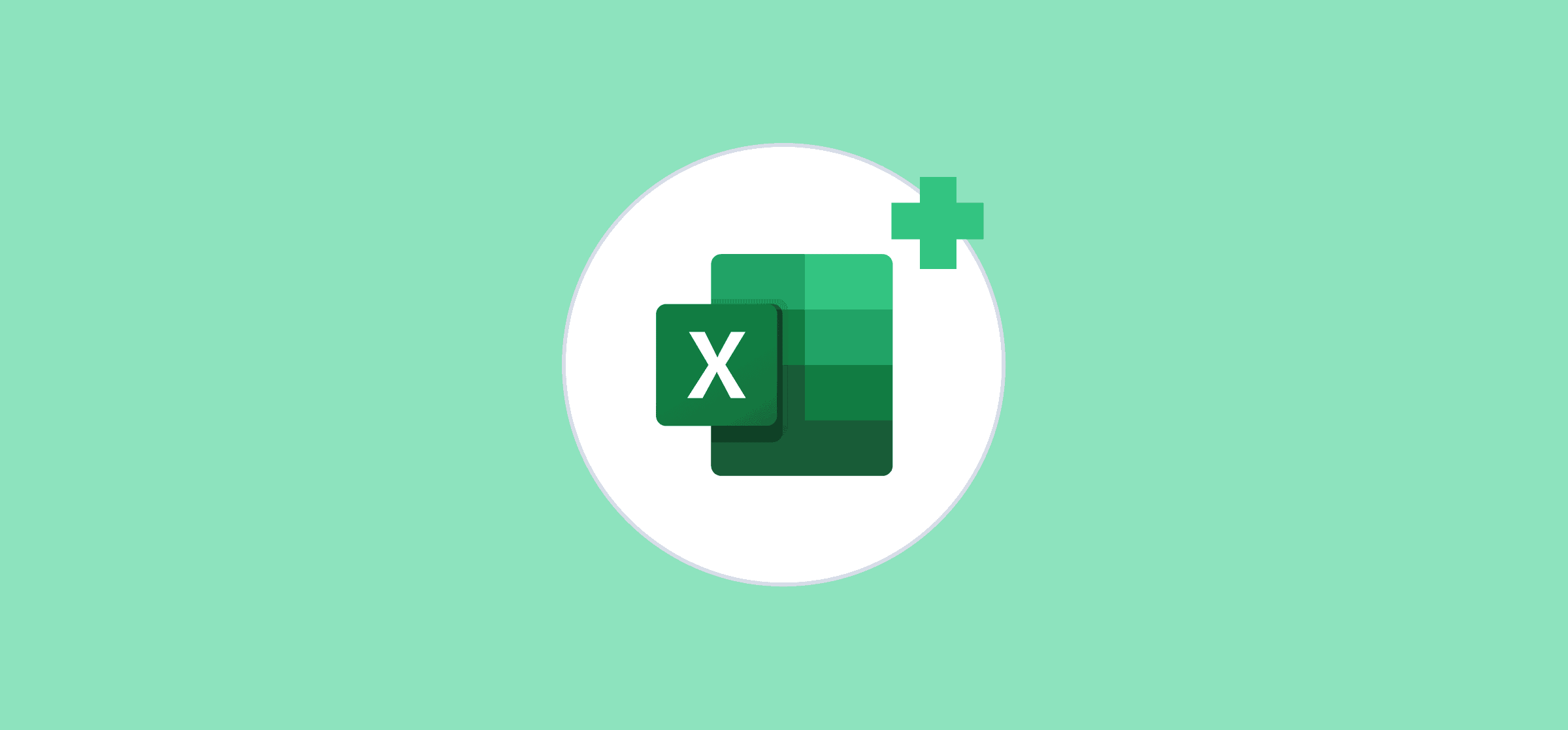The 10 Best Excel Add-ins To Get More Out of Your Spreadsheet
Who hasn’t used an Excel spreadsheet at least once? If you’re not an expert, it can feel like a bit of a slog. The learning curve can be pretty intense, and it seems like there’s always a new problem to solve. But if you know what you’re doing, Excel can be an absolute powerhouse. Hell, you might even be able to run your entire workflow in your spreadsheets. And if you combine them with the right Excel add-in?
Think of these add-ins like expansion packs for your spreadsheets. Some give you the ability to build reports in half the time, while others can turn a single spreadsheet into an SEO powerhouse. There’s no shortage of things an Excel add-in can do. Here are just a few of the best ones.
Summary
Here are the best Microsoft Excel add-ins for your spreadsheets.
- Unito: Deep, no-code two-way integrations for Excel spreadsheets, project management tools, CRM platforms, and more. It’s simply the best way to get data in and out of your spreadsheets and keep it in sync. Get it here.
- Power User: An all-in-one add-in for streamlining recurring tasks and making your spreadsheets look better. Get it here.
- Lucidchart: With this Excel add-in, you can quickly build simple flowcharts and diagrams without a designer or advanced Excel knowledge. Get it here.
- Wikipedia: If you’re often switching back and forth between Excel and Wikipedia to source your reports, this is about to become your favorite add-in. It adds a side panel that lets you search Wikipedia right in your spreadsheet. Get it here.
- Script Lab: Ever wanted to try out custom scripts in Excel? This add-in lets you play around with the Office Javascript API right in your spreadsheets. Get it here.
- Project Plan: If you run your projects out of Excel, this may be the add-in for you. In just a few clicks, you can add Gantt charts to Excel and sync them to your other tools. Get the add-in here.
- Infor F9: One of the best add-ons for those who use Excel for financial reporting, Infor F9 is great for building budget reports, multiple currency reporting, and more. Get it here.
- SEOTools: An all-in-one SEO package right in Excel, this add-in is a natural choice for teams who aren’t yet ready for a dedicated SEO tool. Get it here.
- Supermetrics: Want to house all your marketing data in your spreadsheets? That doesn’t mean you should have to sacrifice visualizations and other fancy features you’re used to. Get this add-in here.
- ANNA Admin: If you need a simple, free way to submit a VAT return from a spreadsheet, you need this add-in. Get it here.
Want to learn more? Read on for the full breakdown.
Unito: Best Excel add-in for integrations
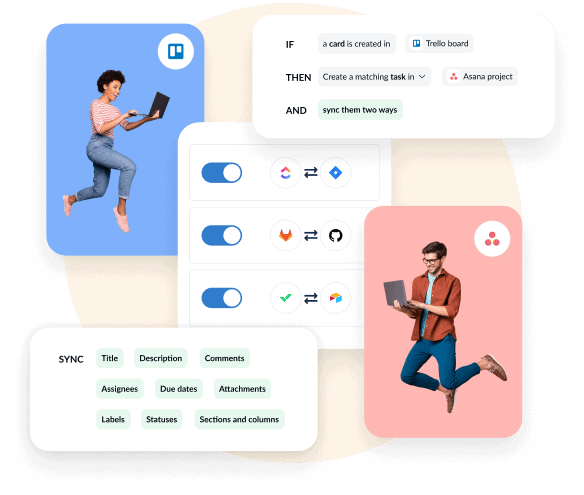
We had to start with our own add-in. Unito is no-code workflow management solution with the deepest two-way integrations for Excel and some of the most popular tools on the market. As an Excel add-in, Unito gives you the ability to sync data from your spreadsheet to any other tool in your stack, whether that’s a database tool like Airtable, a project management tool like Trello or Wrike, or any other of our 30+ integrations.
Unito’s two-way sync feature means any information you sync out of Excel into other tools will be automatically updated in both tools automatically. No more asking which spreadsheet is up to date, and no more file names like ExpenseReport_Final_1_REAL.
Pricing
Unito’s pricing plans are based on the number of work items you keep in sync — each Excel row counts as a single work item.
Power User: Best Excel add-in for productivity
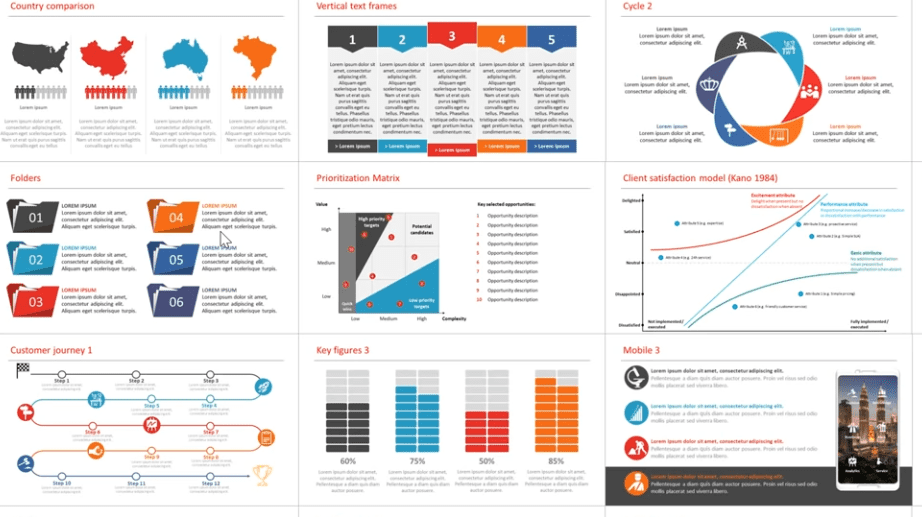
Power User is a complete add-in for Excel that aims to help you save time on recurring tasks, get more done, and make your spreadsheets look better while you do it. This add-in provides the discerning Excel user with over 500 templates for Excel (and the rest of the Office suite), dynamic diagrams, Gantt charts, and a ton of other features.
The result? You can probably tell the difference between someone using Power User in their spreadsheets and someone who isn’t. They’re the person building smarter spreadsheets that pop in half the time.
Pricing
You can use Power User for free forever, but the paid plans give you access to the bulk of its features. The Premium plan is $18.75/month/user for up to nine users, while the Premium Enterprise plan ranges from $9 to $15/month/user for 10+ users.
Lucidchart: Best Excel add-in for presentations
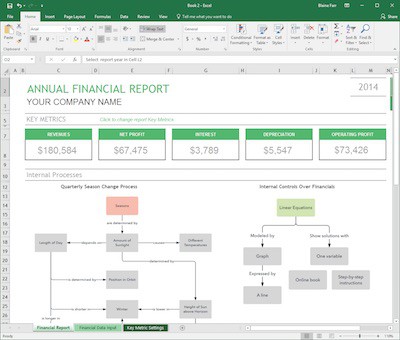
Wish you could go from data to presentation in less time? That’s the pitch from Lucidchart. This Excel add-in makes building simple flowcharts and diagrams feel the way it should with a simple drag and drop interface and no learning curve. All without leaving Excel.
Lucidchart also lets you both export and import Microsoft Visio files, so you can work more effectively with Microsoft’s own flowchart builder. The add-in also has integrations with G Suite, Facebook, YouTube, and a ton of other tools built for your data needs.
Pricing
Lucidchart’s free plan lets you work with up to three Lucidchart documents and three boards. Beyond that, you’ll need one of the paid plans. Individual users can get a plan for $11.93/month, while teams need to pay $13.50/user.
Wikipedia: Best Excel add-in for better research
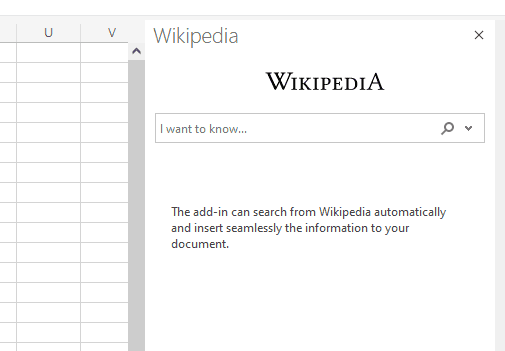
Do you find yourself clicking back and forth between Excel and Wikipedia? Constantly copying links into your spreadsheets? With the Wikipedia Excel Add-in, you can automatically search for the right Wikipedia article just by highlighting a word. That might just save you a few keystrokes and a bit of scrolling, but it really adds up.
Even if you’re building reports and datasheets in Excel, you can get a lot out of this add-in. Always answering the same questions about common acronyms or concepts? Just link to Wikipedia right from your Excel sheet. How many Slack messages do you think that’ll save you?
Pricing
The Wikipedia Add-in for Excel is completely free to use.
Script Lab: Best for coding
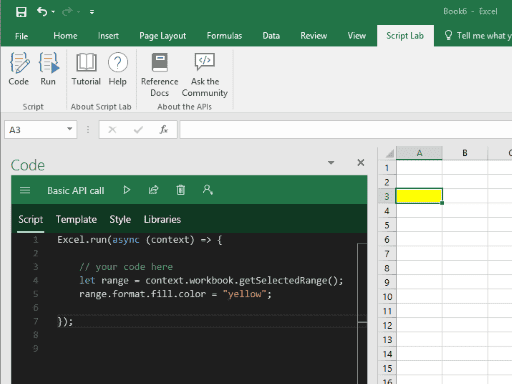
Whether you have the technical skill to write scripts for Excel or you’re looking to experiment with getting more out of your spreadsheet, Script Lab is a great way to do that without leaving your spreadsheet.
By putting a command panel in your spreadsheet, this add-in lets you see the result of your scripts right next to your code.
Pricing
Script Lab is completely free to use.
Project Plan: Best add-in for Gantt charts
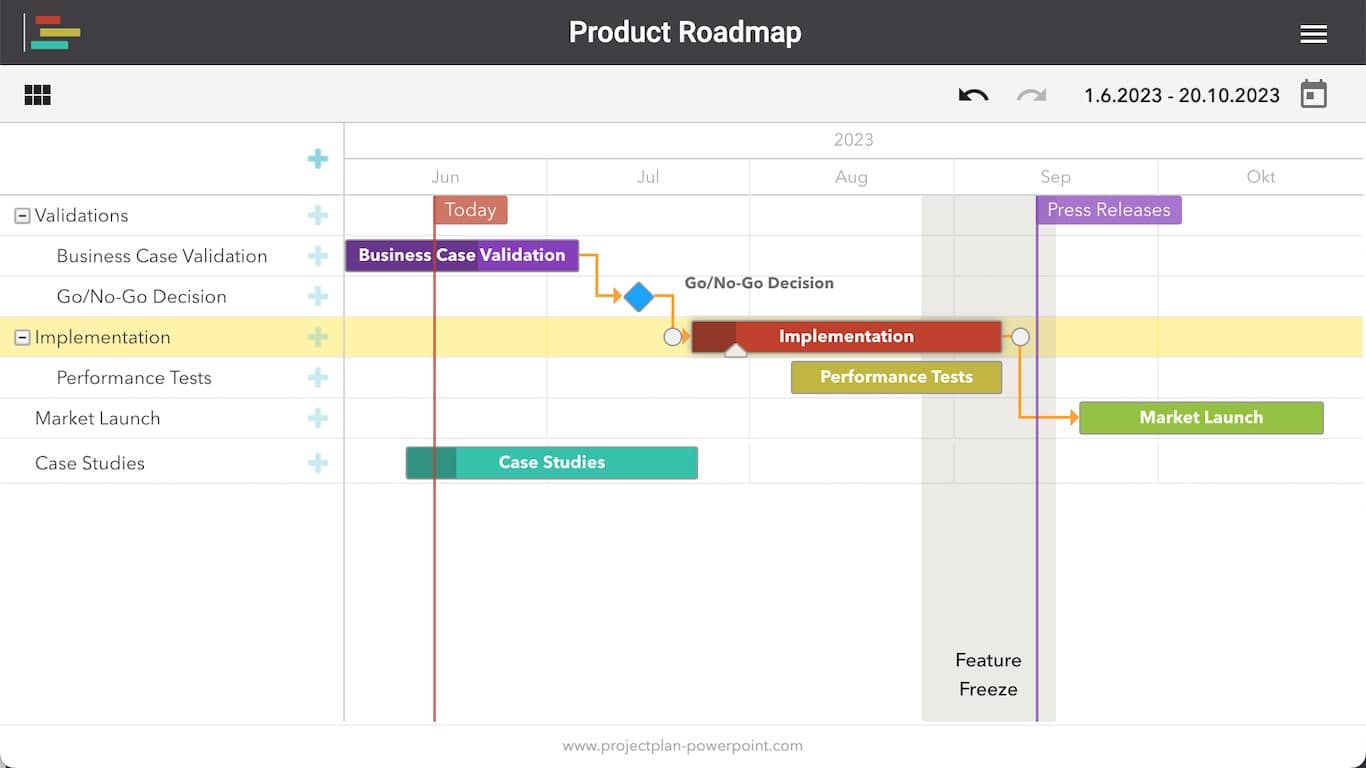
Many organizations still run their projects out of their spreadsheets. If that sounds familiar, then you need add-ins that let you upgrade Excel with extra functionality. That’s where Project Plan comes in. With this add-in, you can build Gantt charts right into Excel and make project plans that sync seamlessly across tools like Microsoft Teams, Confluence, SharePoint, and more.
If you don’t have a dedicated project management tool, this add-in may be one of the best ways to save your project managers some manual work.
Pricing
You can build small projects using this add-in for free. But for larger projects, you’ll likely need a paid license from Cherryware, the company behind Project Plan. Here’s how much that costs:
- $129 for a one-year license.
- $290 for a three-year license.
Infor F9: For financial reports
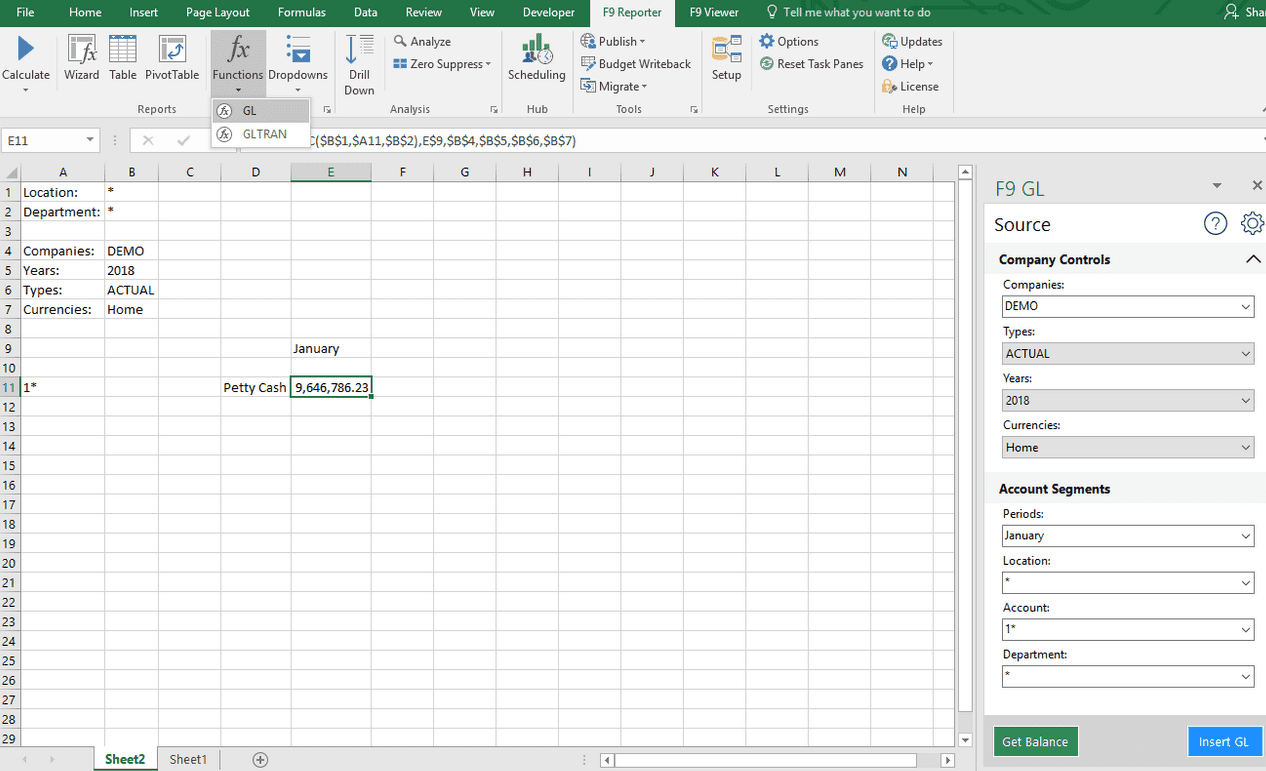
If you’re often using Excel to report on budgets and finances, Infor F9 might just be your new secret weapon. A purpose-built reporting tool, Infor F9 is easy to use, fast, and powerful. Instead of manually building your reports, this Excel add-in lets you automatically format real-time data, saving you time — and more than a little effort.
The Infor F9 add-in can support budget reports, multiple currency reporting, consolidations, drilldowns, and more.
Pricing
The company behind Infor F9 doesn’t make the pricing available publicly. You’ll need to get in touch with them to get a custom pricing package.
SEOTools: Best Excel add-in for performance marketers
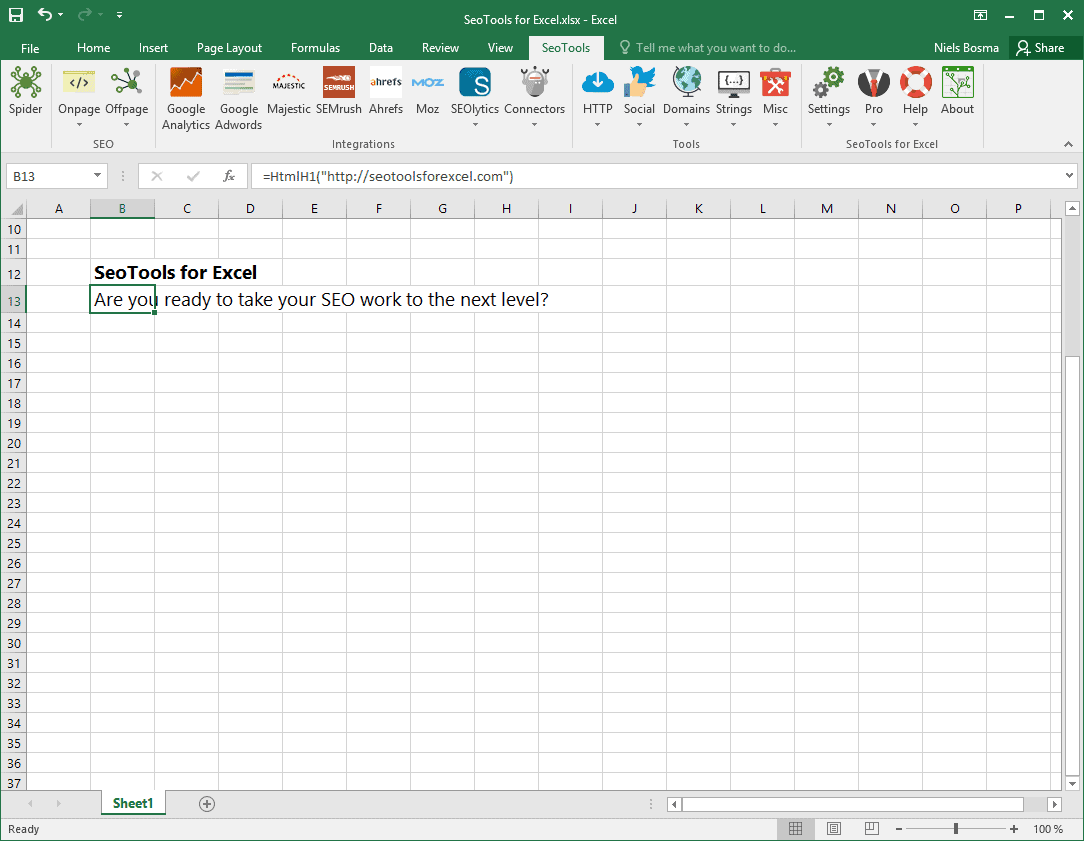
Are you one of those marketers that wish they could run everything out of Excel? If your work involves SEO, then the SEOTools Excel add-in might be just what you need. Think of it like an all-in-one SEO package, built right into Excel.
Backlinks, on-page SEO, interlinking, you can do it all with SEOTools. The add-in also has integrations for some of the most important tools in your stack, from Google Analytics to Ahrefs, as well as social platforms.
Pricing
SEOTools charges 99€ per user, per year, which amounts to about $102 USD. They also offer a 25% discount for packs of five licenses and 30% for packs of 10.
Supermetrics: Best for marketing data
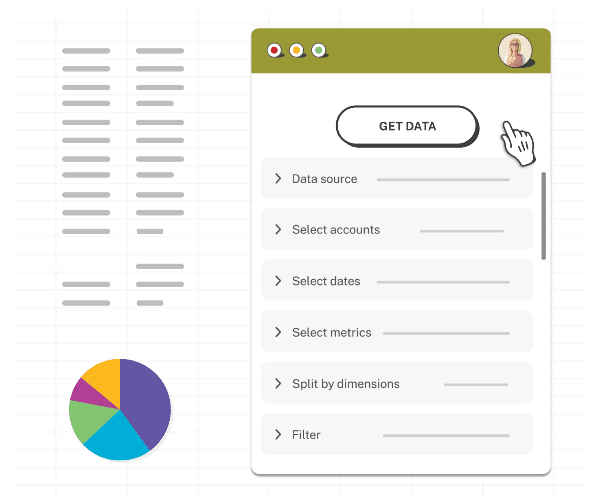
Ever wish you could set up your marketing data visualization in one place? That’s the pitch from Supermetrics. Usually, if you want to get data from your marketing tools into Excel, you either need to copy and paste it manually or endlessly export and re-import CSV files. It’s not hard, sure, but it takes a ton of time.
Through automation and integration, Supermetrics lets you pull data automatically from social media advertising platforms, Google Ads, and Google Analytics. You can also import data from tools like HubSpot, Mailchimp, and more.
Curious to see how Supermetrics stacks up against Unito? Check out our breakdown. You can also get this full guide to Supermetrics alternatives.
Pricing
The pricing plans for Supermetrics scale according to the number of data sources you need. The Essential plan supports seven data sources for $119 a month. The Core plan covers 22 data sources for $239 while the Super plan allows for 42 data sources at $579 a month.
ANNA Admin: Best add-in for VAT returns
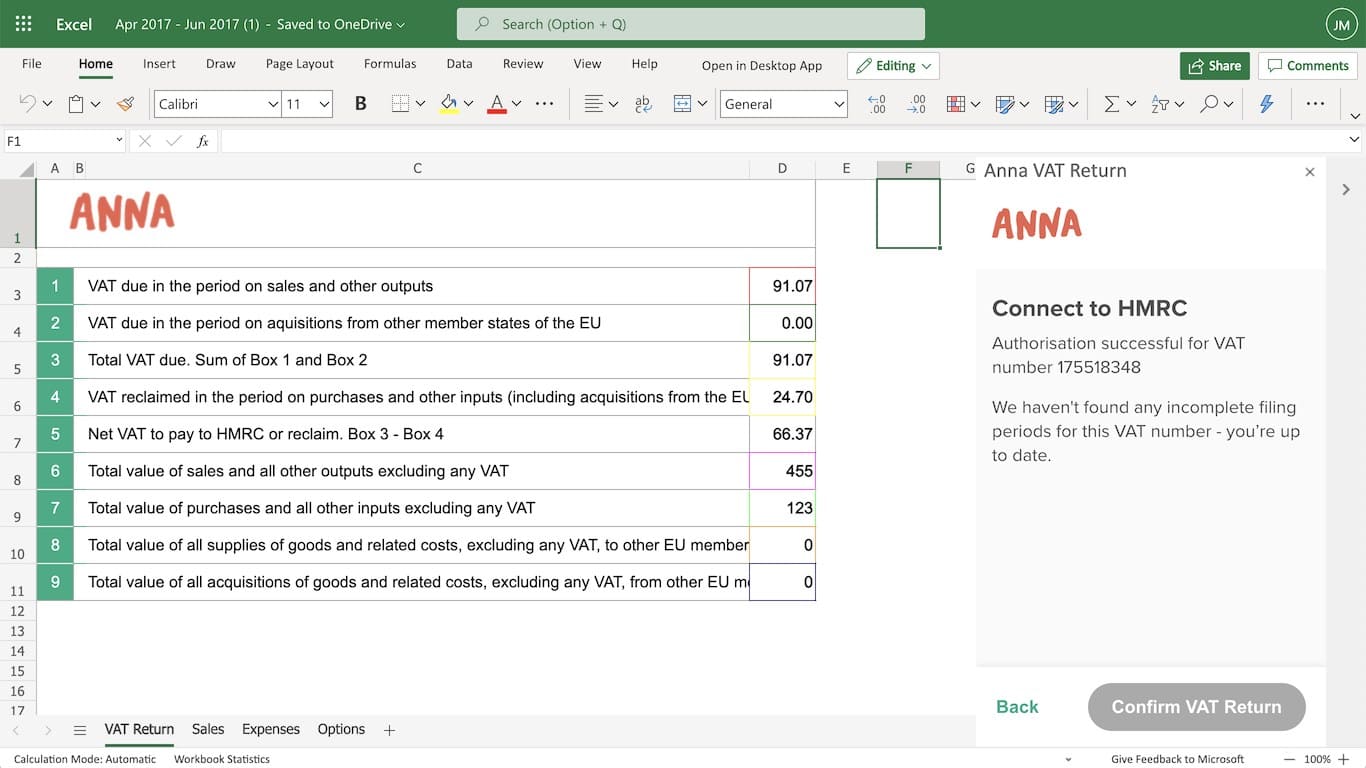
Something you need an add-in for a specific business purpose. When that’s the case, you need something that just works when you need to pull it up — and that you don’t need to think about the rest of the time.
ANNA Admin is one of the best ways to create a VAT Return in just a few minutes. If your business isn’t already using software that handles this, this is a great option.
Pricing
ANNA Admin is a free add-in.
Time to excel
The right Excel add-in can completely transform the way you use your spreadsheets. Whether you’re looking to hasten your reporting workflows, build better presentations, or run your entire workflow in Excel, you’ll be well-served by any of the add-ins in this list.
Things to know about Excel add-ins
What are Excel add-ins?
An Excel add-in is an app you can add to your spreadsheets to extend their functionality, easily visualize your data, or even integrate other tools with Excel. Many of them can be added to your spreadsheets for free, though some come at an additional cost.
How do you use Excel add-ins?
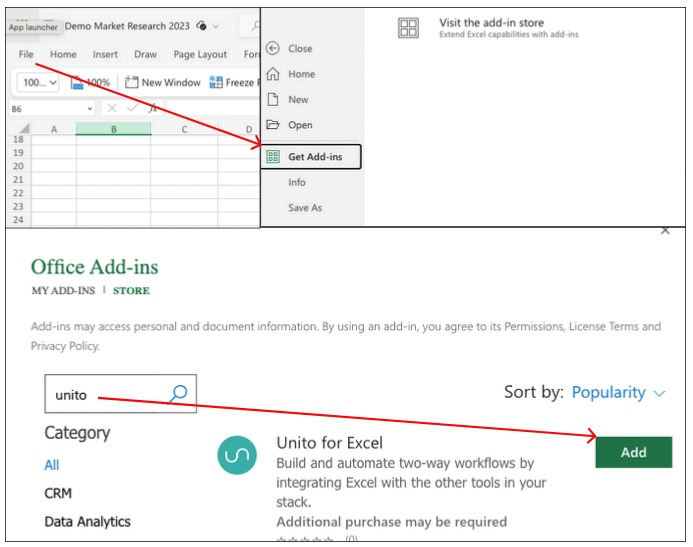
To use an Excel add-in, you need to install it from the Microsoft add-ins marketplace. From the File menu, just hit Add-ins to reach that Marketplace. From there, you can search for a specific add-in (like Unito) or go through the categories on the left. When you find an add-in you want, just hit Add.