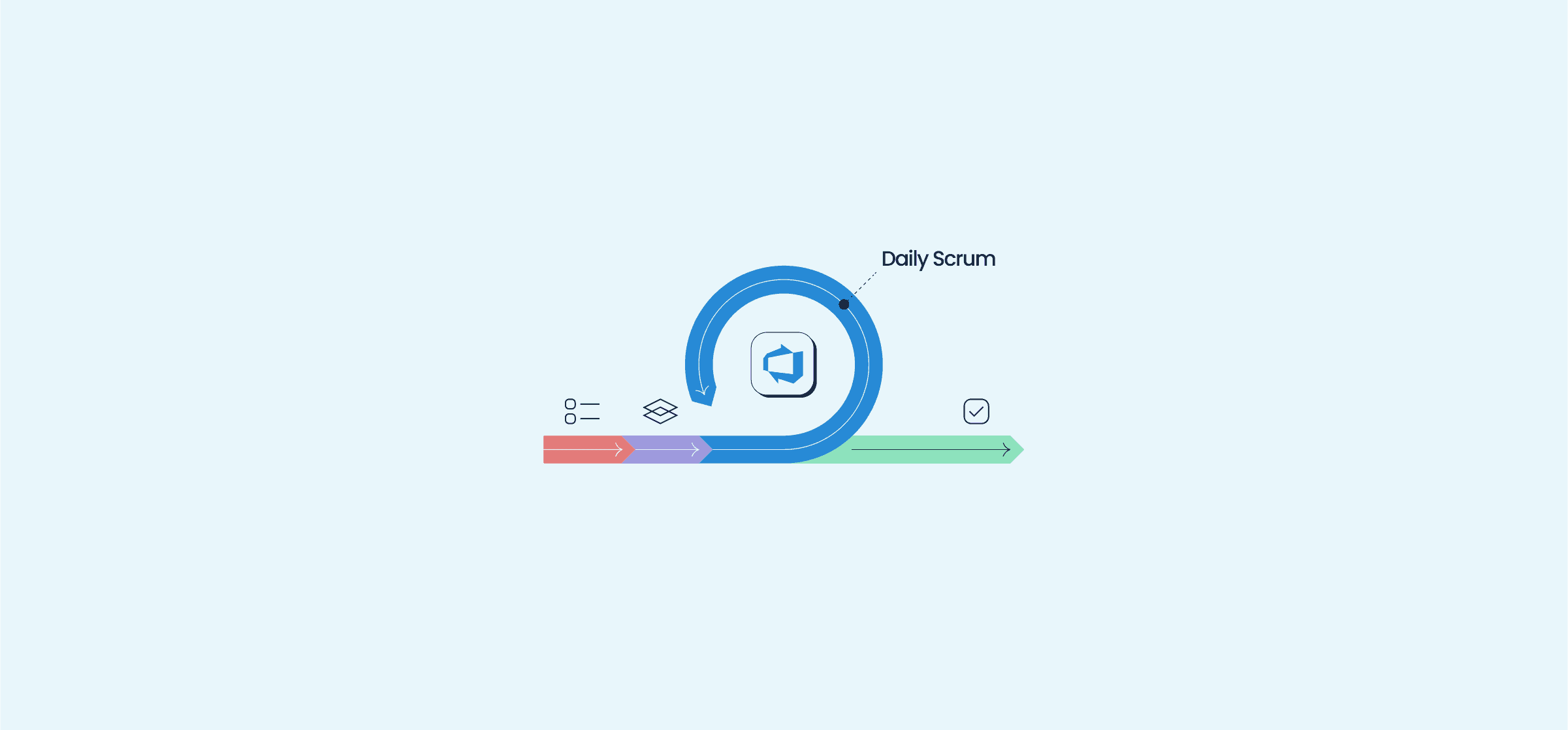How to Efficiently Implement Scrum in Azure DevOps
Scrum is an Agile framework that involves executing tasks in short cycles and evolving on the go. There’s no pre-planning, no future prediction – teams pick up work items from their backlog as, and when, they need to be completed. As the go-to solution for agile software teams, Azure DevOps supports both Scrum and Kanban methodologies.
But how exactly do you set up your Azure Boards for a Scrum project efficiently? In this guide, we give you a roadmap to get started, along with some best practices to help you make the most of the Scrum methodology even if you’re new to it. Although these ideas are focused on Azure DevOps, the same principles can be applied to other software development tools as well.
How to set up Scrum in Azure DevOps
The general steps for implementing Scrum in Azure DevOps (ADO) are the same as any other style of project management – create projects, set goals, assign tasks, and monitor progress.
The key, though, is how you set timelines and allocate tasks – with Scrum, things move in quick bursts rather than pre-assigned flows. If you’re new to setting up Scrum in Azure Boards, here’s what you need to do.
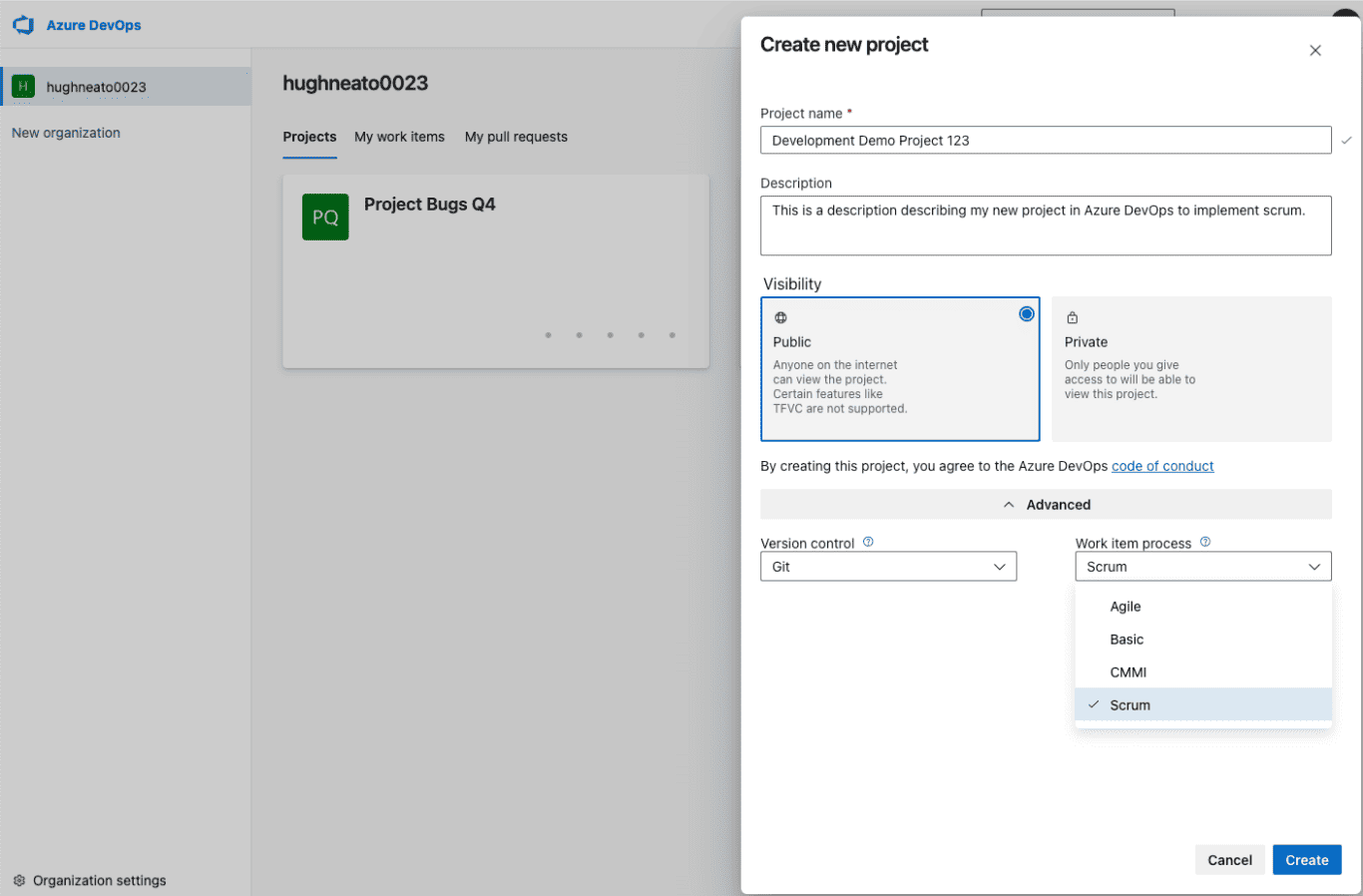
Create a project and a backlog
A project in Azure DevOps is a container to plan and track work for specific work goals. You’ll need to create a project and then add team members to it as a preliminary step. Then, based on your goals for the project, you’ll need to create a product backlog of all the ADO work items related to the project, sorted by priority.
Define Sprints for each project
A Sprint is an iteration path consisting of a certain number of work items that the team needs to deliver within a specific time interval (usually one to four weeks). You can drag and drop items from the product backlog to each Sprint. Then, assign each Sprint to a team.
Adjust Sprints based on team capacity
Azure Boards let you set different capacities for each Sprint, depending on how many hours the team will be working, adjusted for non-working days (like weekends), vacation days, and individual time off.
Execute the Sprint and manage the taskboard
What it says on the label – get started! Every Sprint has a taskboard in ADO where teams can see who’s assigned to which work item and what the status of each item is. As they run through the Sprint backlog, they update each item’s status on the taskboard and close them out one by one.
Close the Sprint and conduct a retrospective
During the retrospective, the team assesses what they’ve done during the Sprint and what they can do better. Accordingly, they can change their processes to be more effective in the next Sprint.
Best practices for Scrum in Azure DevOps
Planning as you go, rather than having plans set up in advance, can take some getting used to even for experienced agile software teams. Here are some best practices to keep in mind when you’re first setting up Scrum for Azure DevOps.
Define an ideal Sprint length with your team
We recommend keeping each Sprint around two weeks long on average. More than four weeks and you run the risk of mistakes popping up. On the other hand, Sprints of less than a week might not be enough time to make significant progress.
Try not to assign specific items to specific team members
As a project manager, it’s wise to assume that each of team member knows what they’re capable of. So once you’ve planned each Sprint and set up the backlog, step back and let them pull work items when they’re ready.
Keep an eye on the Sprint burndown chart
The burndown chart shows how much progress the team is making on the tasks assigned for a specific sprint.
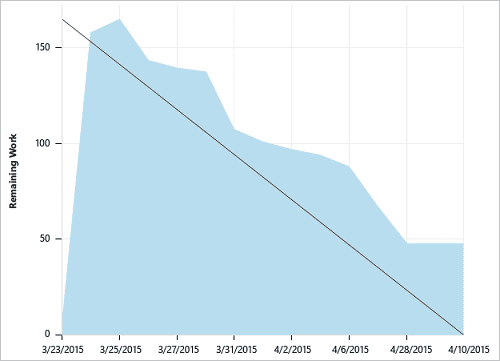
The straight downward line shows you the ideal situation, ie steady progress. The light green part shows you what’s actually happening. Spikes appear as the team adds tasks, and then drop as the team checks them off.
After each completed Sprint, check for patterns. Was there a sudden piling-up of tasks during the middle of a Sprint? If so, could it be that the team discovered new requirements only after starting? If that’s the case, could there be a need for better backlog planning? Or if there’s a big build-up followed by a drop just before the end of the Sprint, could it be that the team is overworked and forced to complete things at the last minute? In which case, might it make sense to spread out work items over more Sprints?
Use the velocity and forecast tools to plan Sprints
Once you’ve completed enough Sprints, you’ll have a fair idea of what your team can handle. Up next – planning your future Sprints more efficiently.
Azure Boards comes with two extremely useful features to help with this. First – the velocity chart. This shows you the total estimated effort that your team put into the backlog items completed during a Sprint.
Based on a team’s average velocity over time, you can use ADO’s forecast tool to predict how many Sprints they’ll need to complete the remaining work items. And thus, how many work items to assign per Sprint.
Should I use Azure DevOps as a Scrum tool?
The chief advantage of Scrum for agile software teams is how flexible it is. When you’re working on getting a software product to market quickly, you can’t afford to deal with last-minute bugs. Scrum lets your Azure DevOps team experiment and iterate on the go.
If something isn’t working in one Sprint, they can flag it and pivot in the very next Sprint. Setting up backlogs, projects and assigning users to tasks is pretty much a matter of drag-and-drop.
Connect Azure DevOps with 2-Way Integrations
If you’re already set up with Scrum on another project management platform and don’t want to start all over, Unito can help! Through flexible two-way integrations for Azure DevOps, your team can visualize projects and work items in Sprint format.
Seamlessly sync work items from other tools in real-time. For example, set up an effective Asana Azure DevOps workflow that spans your teams with Unito. You can also sync with other tool types – CRMs, knowledge bases, analytics platforms, you name it. Give yourself a big-picture view of any software project through Unito.
Need to pair Azure DevOps with your Jira projects?
Learn how to do this with built-in integrations or Unito's deeper connection.