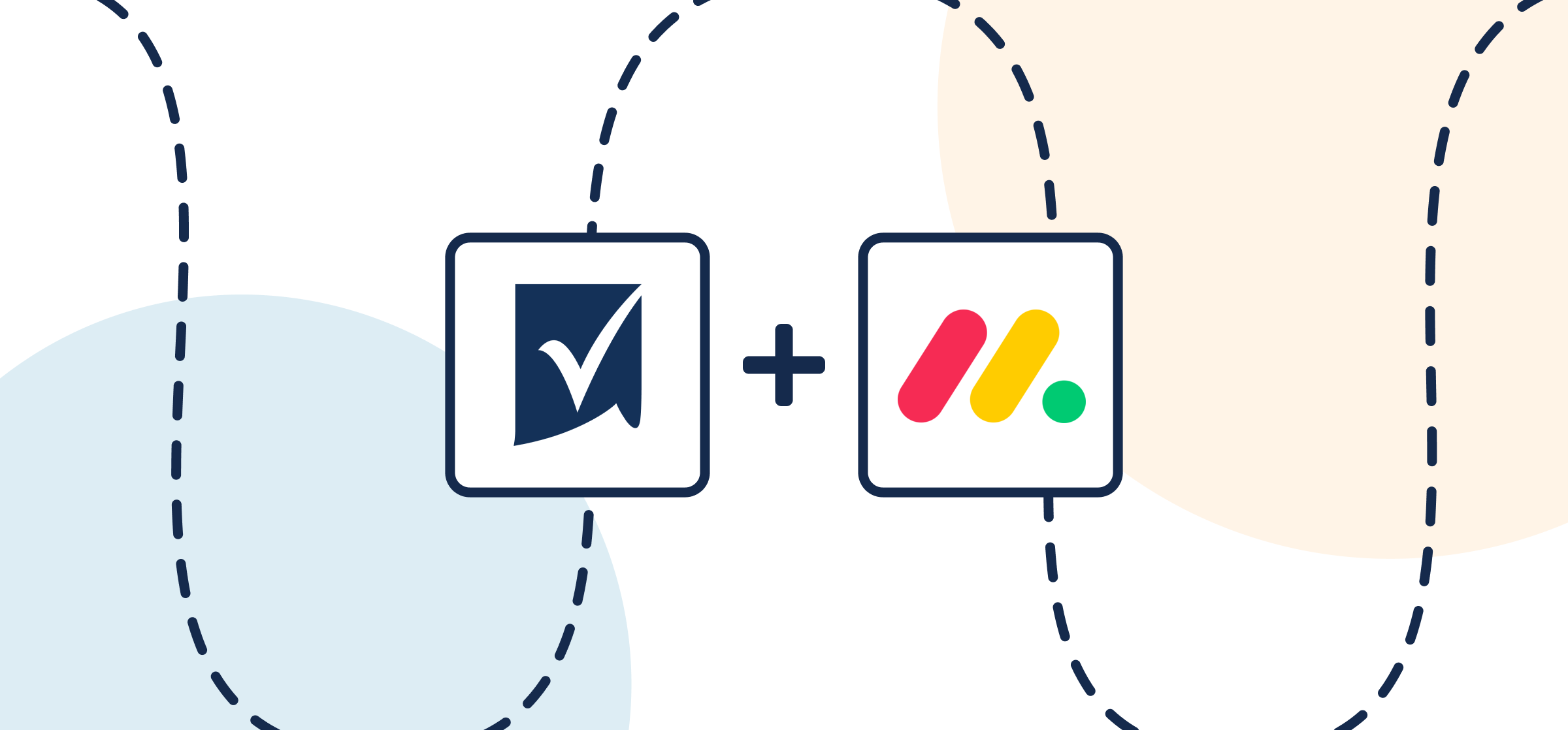How to Sync Smartsheet and monday.com With Two-Way Updates
In this guide, you’ll find everything you need to know to set up an integration that syncs Smartsheet rows with monday.com tasks through an automated 2-way flow from Unito. Since Unito is a customizable platform with a no-code interface, you can set up this integration without any support from your technical teams. No need to troubleshoot complex automations or rely on expensive consultants, either.
More of a visual learner? Check out this video demo for a similar integration.
By the end of this guide, your Smartsheet-monday.com integration will:
- Create new Smartsheet rows based on monday.com tasks.
- Create new monday.com tasks synced with Smartsheet rows.
- Update fields in real-time with a two-way sync when you work in either tool.
In this guide:
- Tools: Smartsheet and monday.com
- Use cases: Task management, project reporting, marketing reporting
- Great for: Project managers, consultants, marketers
Before you start
Before you build your first Unito flow, you’ll need to add the Unito app for monday.com to your project:
- Log in to your monday.com account.
- Click Board Power-Ups, then Apps Marketplace.
- Type Unito in the search field.
- Click on the Unito app, then Add to your account.
- Now hit Install, verify your workspace and board, and click Add Feature.
- Click Authorize monday.com, then Authorize.
- This will first authorize monday.com in Unito, then authorize Unito in monday.com.
- Click Got it.
Need more help? Check out this full guide to adding Unito to your monday.com projects.
Step 1: Connect Smartsheet and monday.com to Unito
When building a Unito flow that includes monday.com, you can either create your flow directly from the monday.com workspace you want to sync or in Unito’s standalone app. Here, we’ll assume you’re using the standalone app.
- Click +Create Flow.
- Click +Start Here to connect Smartsheet and monday.com.
- Click +Choose account for each toola nd complete the authorization process.
- Click Confirm.
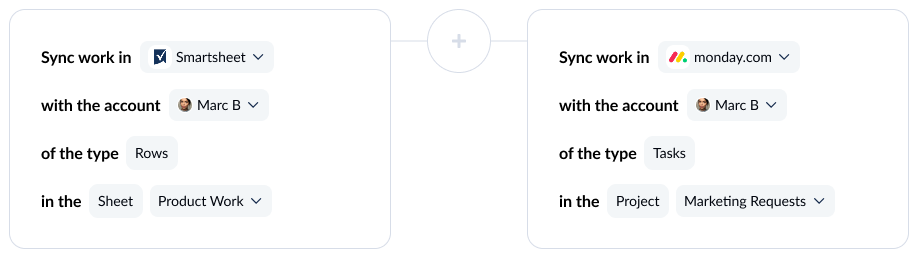
Connecting tools to Unito for the first time? Here’s an in-depth guide.
Step 2: Choose flow direction for rows and tasks
With flow direction, you decide whether Unito automatically creates work items to match those you create manually. You have three options:
- 2-way: Both Smartsheet rows and monday.com tasks are automatically created by your Unito flow to match items you create manually in each tool.
- 1-way from Smartsheet to monday.com: Unito will create monday.com tasks automatically to match Smartsheet rows you create manually. Unito won’t create new Smartsheet rows.
- 1-way from monday.com to Smartsheet: Unito will create Smartsheet rows automatically to match monday.com tasks you create manually. Unito won’t create new monday.com tasks.
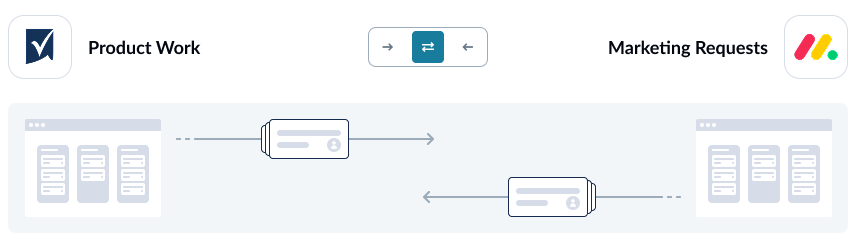
Want to know more about flow direction? Check out this guide.
Step 3: Build rules to sync specific work items
Unito rules can do two things:
- Filter out work items you don’t want synced. For example, you could create a rule that only syncs monday.com tasks created after a certain date.
- Automate certain actions. For example, you could create a rule that automatically assigns new Smartsheet rows to a certain person on your team.
To start building your rule, click Add new rule, then choose a trigger and action.
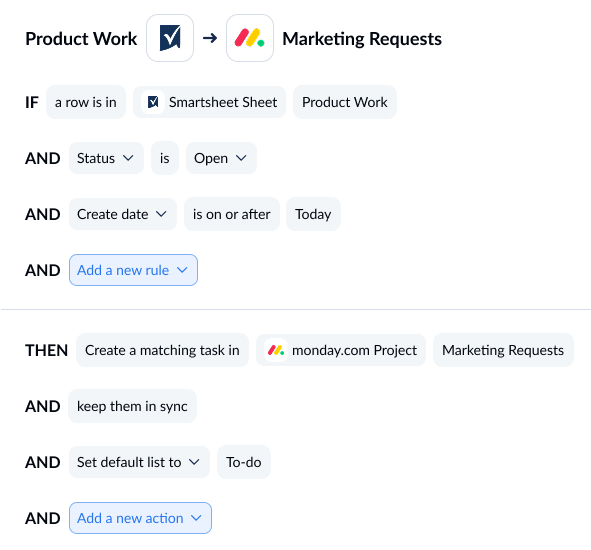
Want to learn more about rules? Check out this guide.
Step 4: Map fields between Smartsheet and monday.com
When you map fields, you pair fields in Smartsheet with fields in monday.com so data goes exactly where it needs to. Unito can usually map most fields automatically, whether they’re exactly the same (Assignee→Assignee) or just compatible (URL→Text). You can also choose to map fields manually to fully customize your flow.

Here’s what you’ll see when Unito maps your fields automatically.
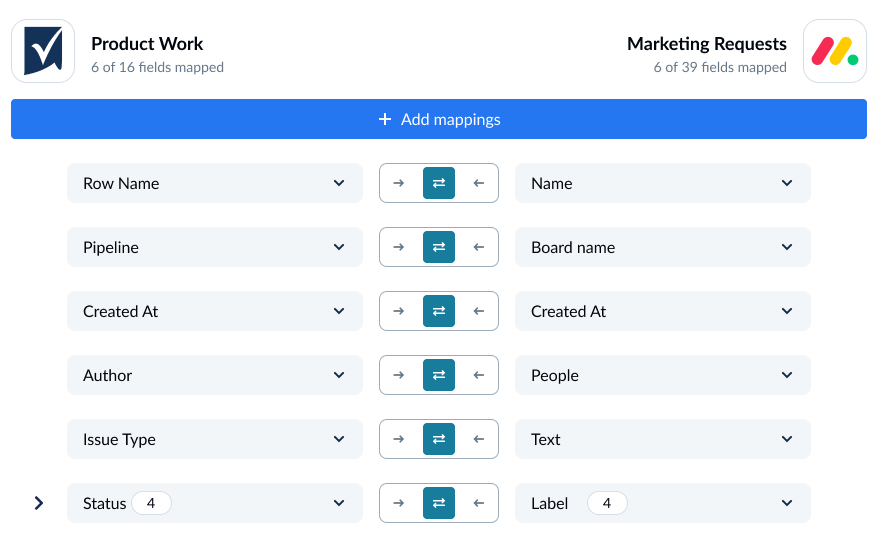
You can add a field mapping by clicking +Add mapping, then Select a field. When you choose the field you want to map in one tool, Unito automatically recommends compatible fields in a dropdown under the other tool.
Some fields have a cog icon. They can be customized once they’re mapped. For example, a Status field can be customized so its options match those in another field.
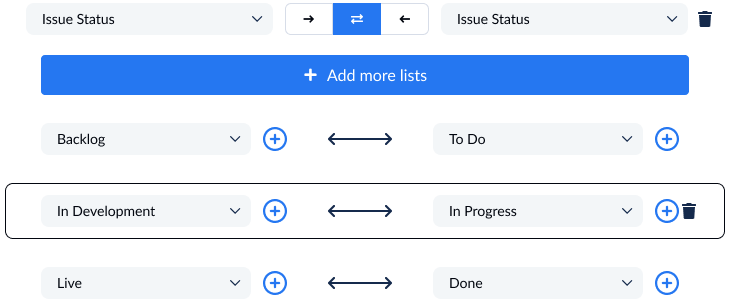
Step 5: Launch your Smartsheet-monday.com integration
That’s it! You’re ready to launch your flow. Unito will automatically keep Smartsheet rows and monday.com tasks in sync. This will allow your teams to collaborate more effectively without copying and pasting data or constantly switching tools.
Ready to optimize your workflow?
Meet with our team to see what Unito can do for your workflows.
What’s next?
Need to integrate Smartsheet or monday.com with other tools in your stack? Check out our other guides: