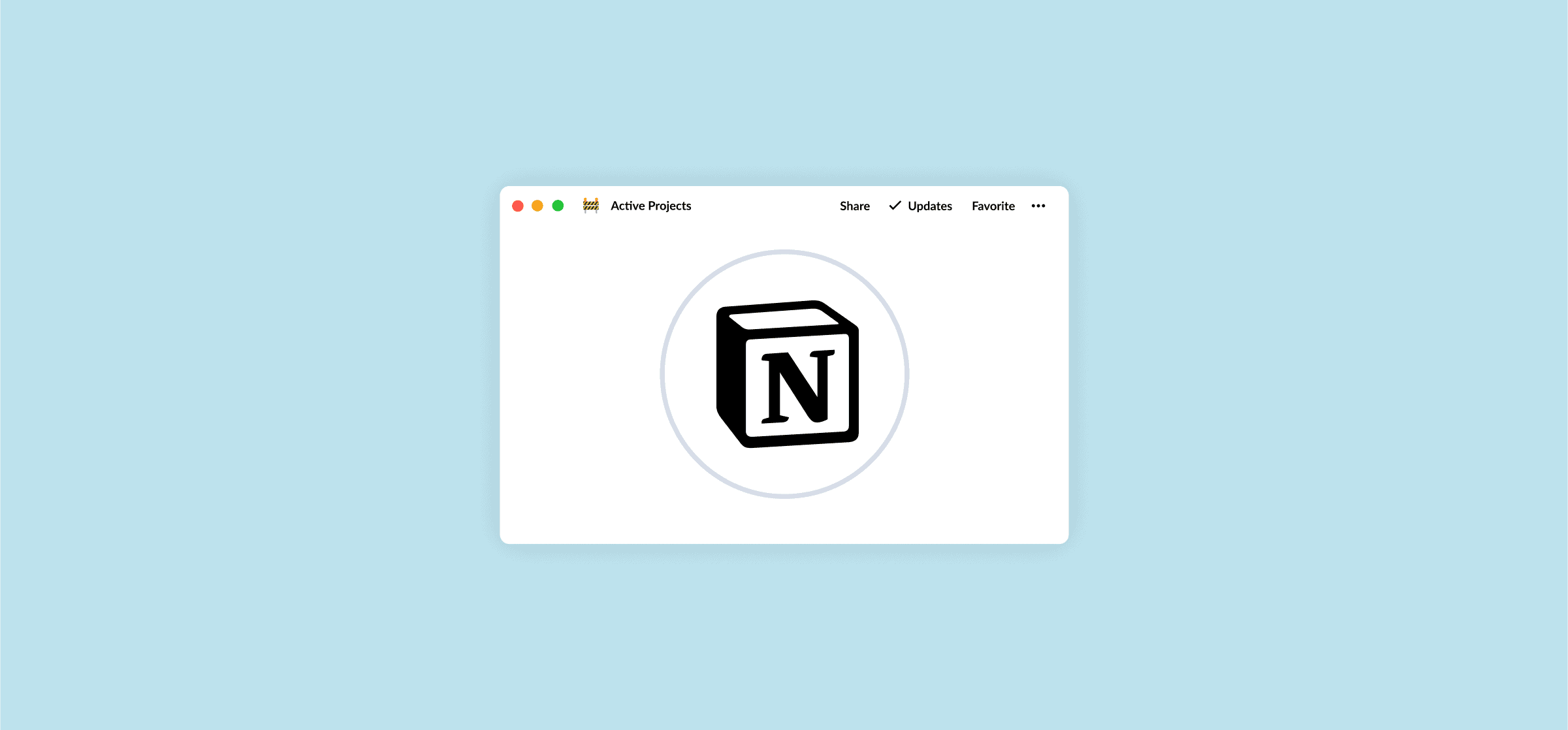How to Link Databases in Notion (2 Different Methods)
Notion is a great place to hold knowledge, crunch some data, manage tasks, and a whole host of other things, too. But if you’re the type of person that uses Notion for everything, it can be tough to keep track of all your data. By learning how to link databases in Notion, you can get your data out of its original database and on any page in your Notion workspace.
Here’s a breakdown of two different methods you can use to do this. Stick around until the end to find out how you can link Notion databases with other tools, too.
How to link databases in Notion
Did you know that all you need to link databases in Notion is a database and a backslash?
For this example, we’ll be linking this database called Important tasks.
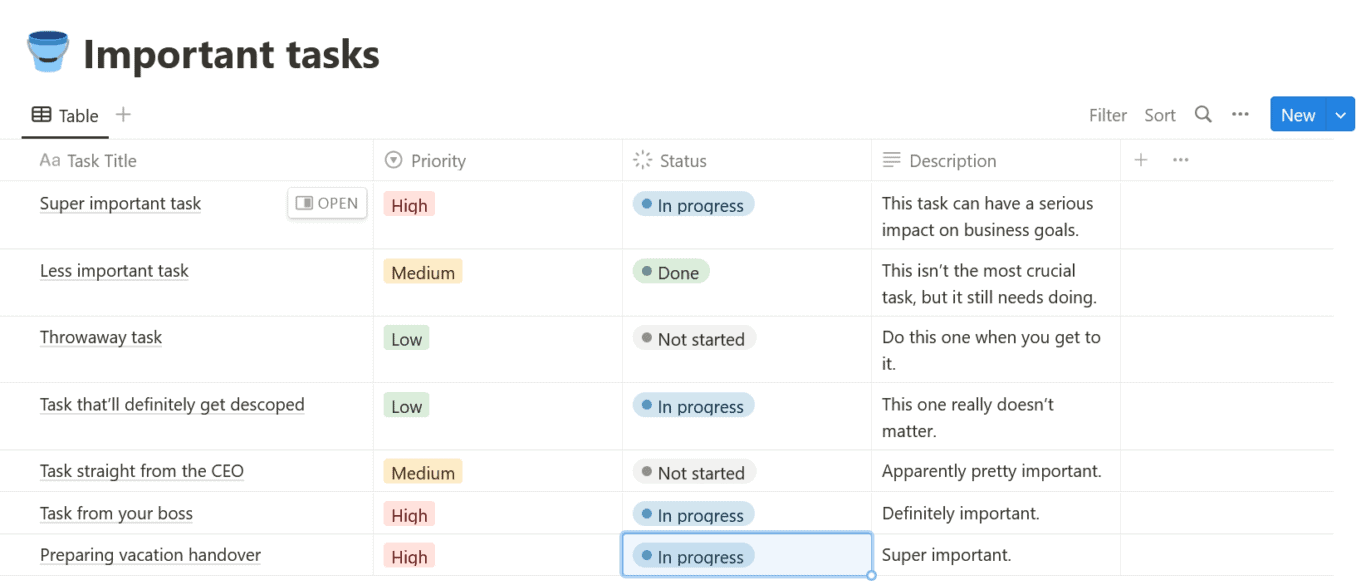
To start, just go to any page where you want your database to show up.
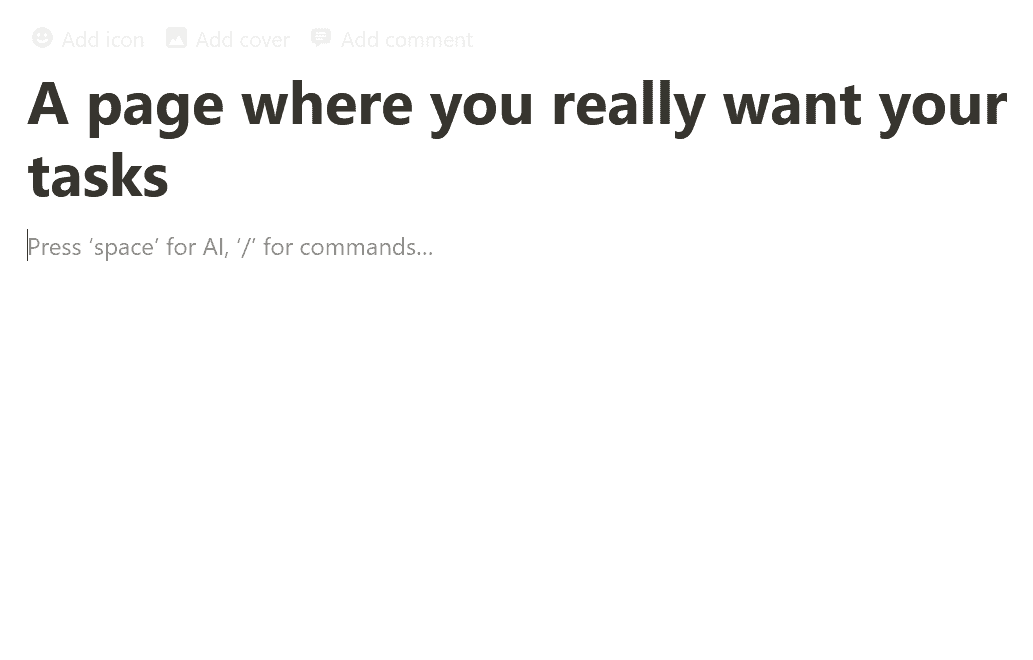
Type a backslash (/) and click on Linked view of database.
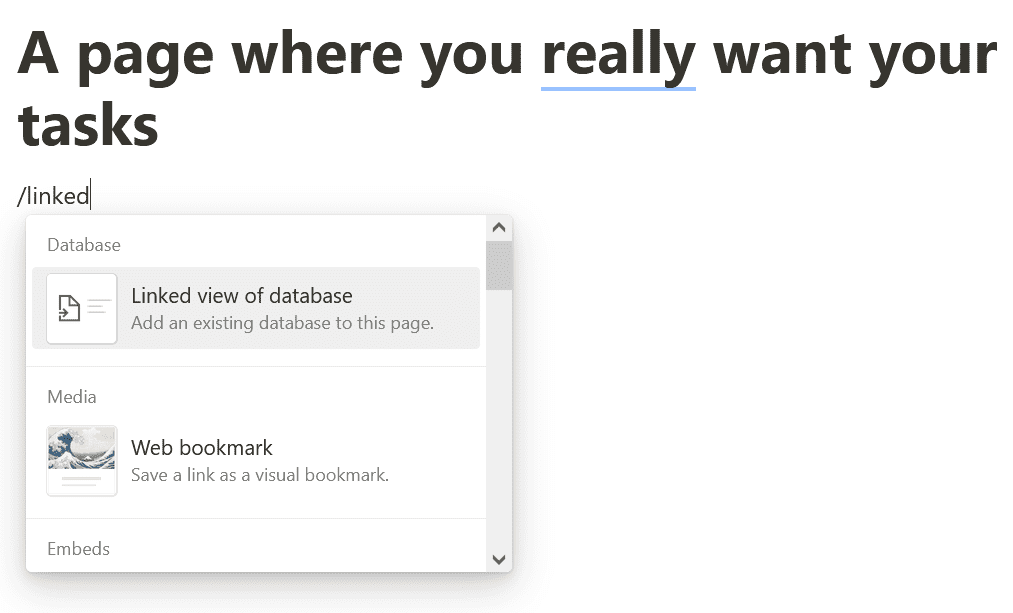
Under the Select data source panel, type in the name of the database you want to link. In this case, that’s Important tasks. Then click on your database when it shows up.
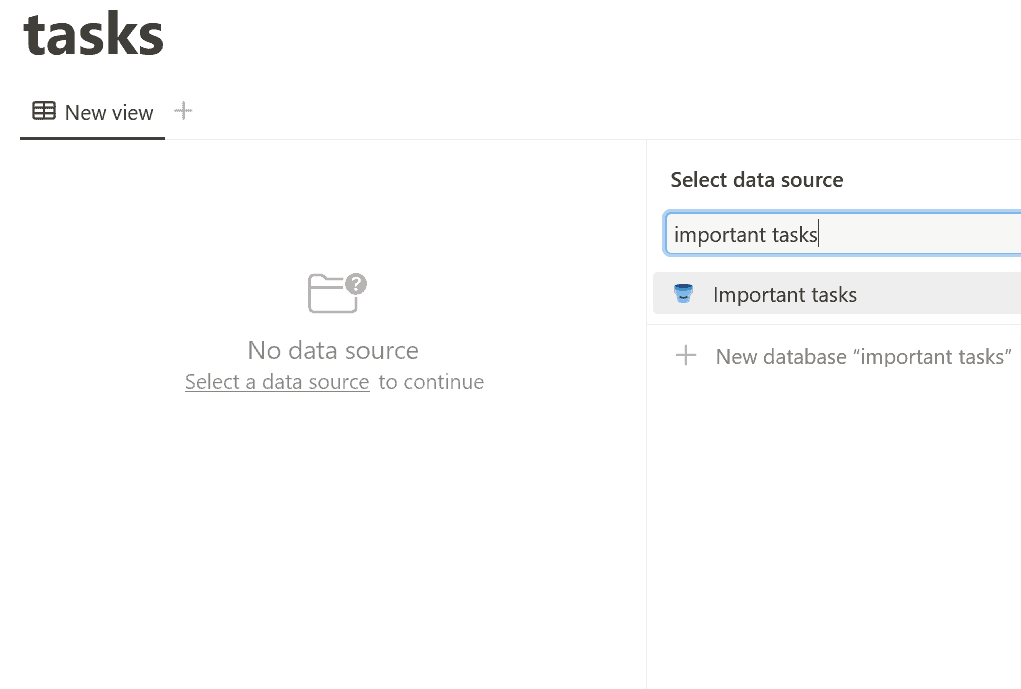
And just like that, you’ve linked the Important tasks database with a new instance in your page!
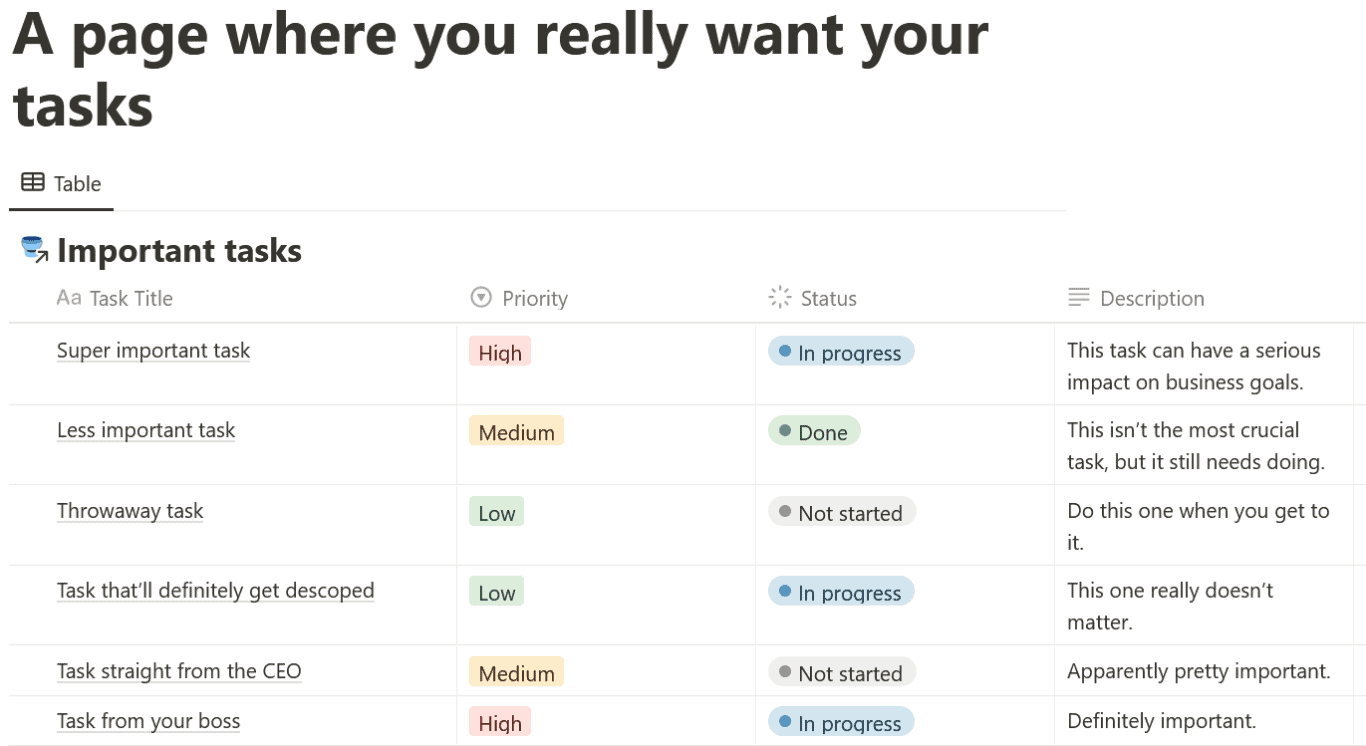
One of the nifty things you can do with linked databases? Create filter or sort views that’ll only be shown in the linked database, not the original.
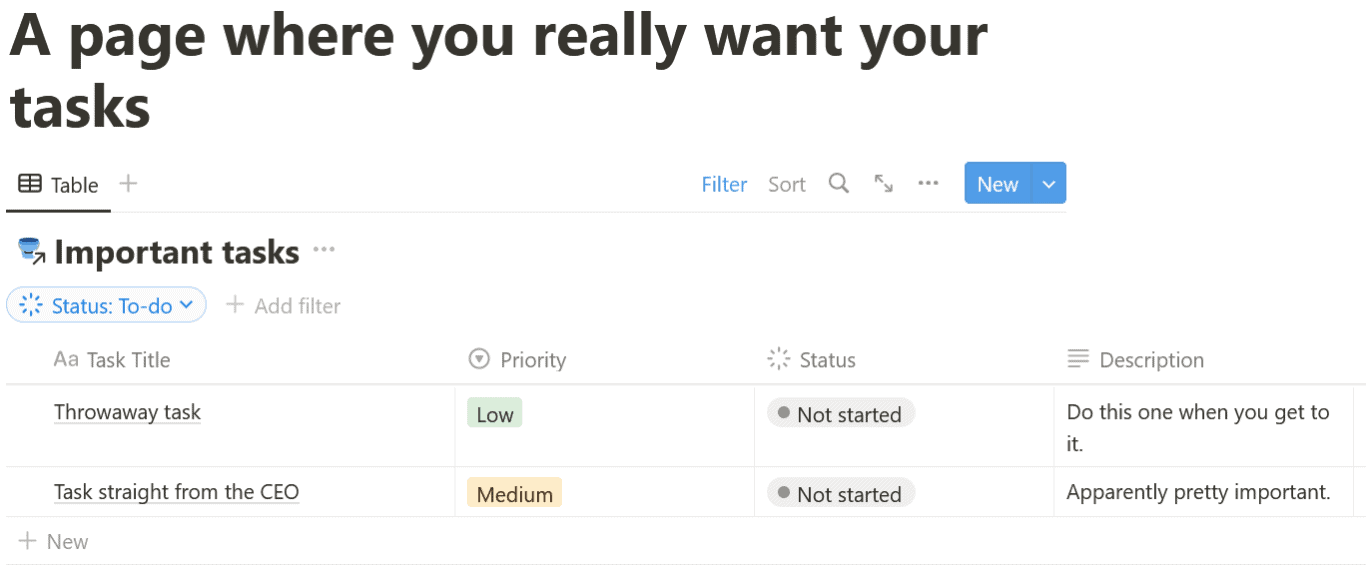
But if you make any other changes to your linked database — like changing a priority field from Medium to High — they’ll be reflected in the original database too.
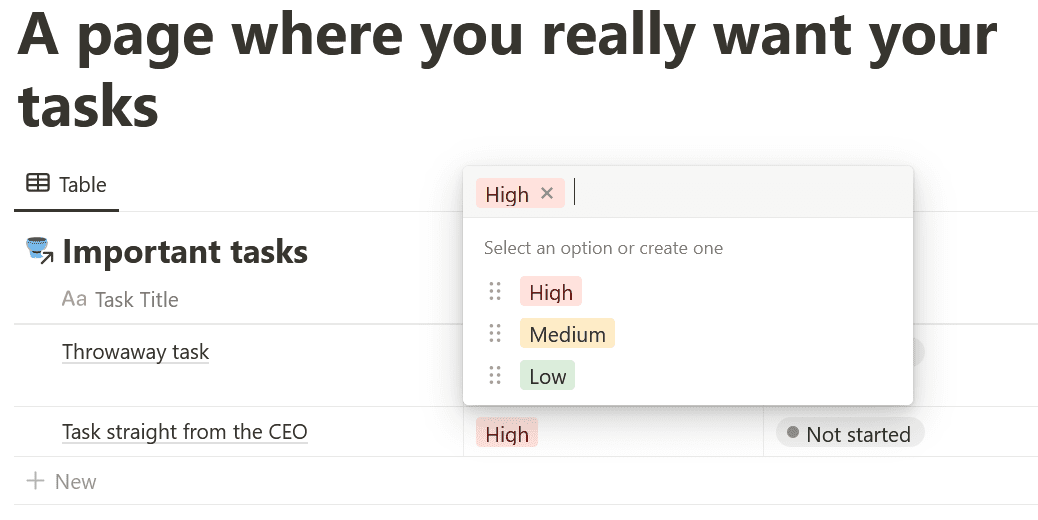
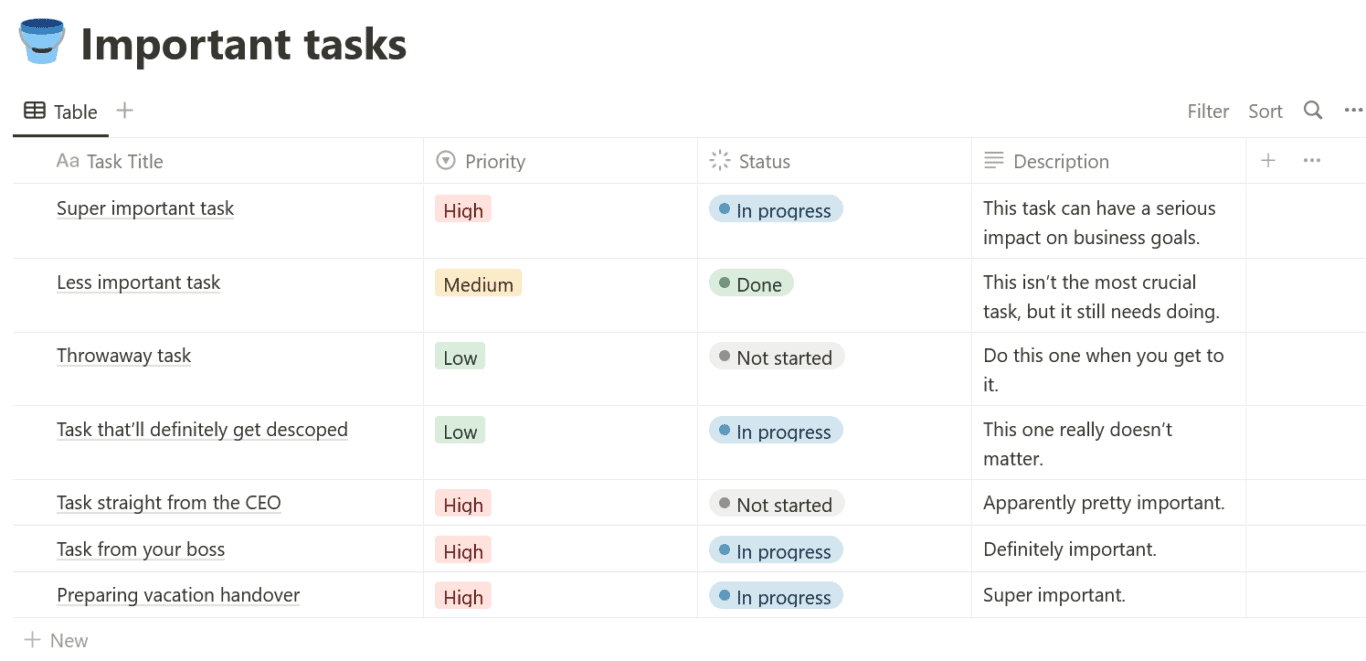
Limitations of this method
You can link databases in Notion pretty easily with this method. Just a few clicks and no integration platform necessary. But that doesn’t mean it’s always the best option. Here’s why:
- Linked databases are stuck in Notion: If you’re at one of those organizations that use Notion for everything, then linked databases may be just what you need. But if you ever need to get that data out of Notion, then you’re stuck.
- They’re only partly two-way: While you can make updates to either instance of a database, filters and other changes to a view won’t be reflected in the original database (or vice-versa). That may be a benefit for some needs, but not for all.
So what can you do if these are dealbreakers?
Tom Nassr, CEO at XRay.Tech
“Our workflow is only possible because of Unito’s integration for Notion and Airtable. There’s this binary choice of software right now: a handful of companies do synchronization, and a handful do custom flows. Only Unito does both.”
How to link databases in Notion (and other tools) with Unito
Unito is a no-code workflow management solution with some of the deepest two-way integrations for the most popular tools on the market, including Notion, Asana, Google Sheets, Airtable, Excel, Trello, and more. With a Unito flow, you can automatically sync data from Notion databases to any other tool.
The best part? Whenever your data changes in Notion it will automatically be kept up to date in the other tool. Here’s why Unito is the best way to link databases in Notion:
- It works with 30+ tools: With Unito, you get access to a full stable of integrations you can pair with your Notion databases. Want to build a better Jira roadmap in Notion? Connect Notion to Google Sheets? Or sync your Asana tasks to Notion? Whatever you need from Notion, Unito can make it work.
- Fully two-way: Unito’s Notion integration is a full two-way syncing solution, meaning any changes you make in one database will automatically be carried over to the other. You’ll get that in other tools, too!
Here’s how easy it is to build a Unito flow to link Notion databases to each other and other tools. Before you start syncing, just be sure to add Notion to your Unito workspace.
- First, connect Notion to Unito.
At this stage, you’ll also pick the Notion database you want to pull data from and the database you want to send it to.

- Set a flow direction
Choose which Notion page will be the source and destination for your flow: one, the other or both with 2-way flow direction.
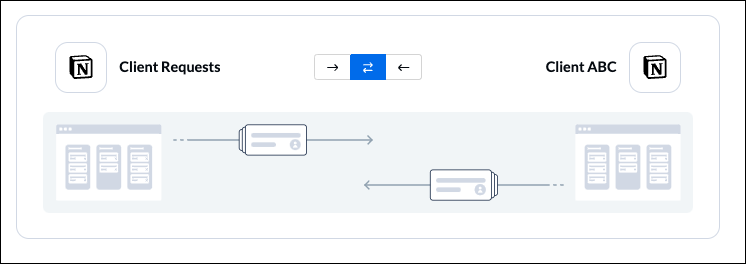
- Use rules to filter out the Notion pages you don’t want synced between databases.
With Unito rules, you can exclude Notion pages with specific single-select or multi-select options, or pages with empty people, date, and text fields.
- Now map your Notion fields.
Unito can automatically map fields if they have the same name in both tools. You can also map them manually in just a few clicks.
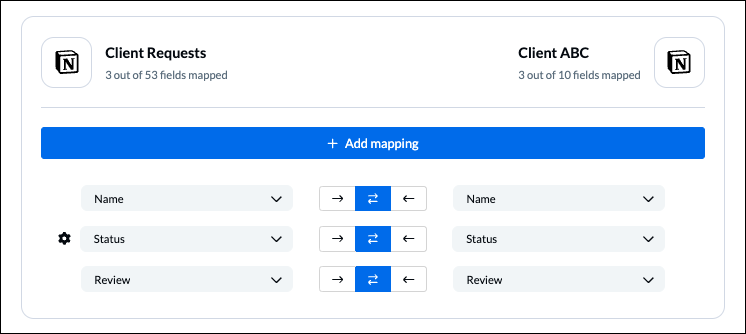
And that’s it! Now you can launch your flow and watch your linked Notion databases automatically get populated with data. You can even become the expert that shows the rest of the team how to link Notion databases with other tools.
FAQ: Create a linked database in Notion
How can you connect two databases in Notion?
You can link Notion databases in one of two ways:
- Use built-in Notion features: All you need to do is add a backslash (/) to any page and click on Linked view of database. Then you just need to select the database you want to pull data from and it’ll be automatically added to your Notion page.
- Use Unito: Unito’s two-way integration for Notion allows you to create a two-way flow between Notion databases, automatically updating pages as you work in either one. It only takes a few minutes to set up and you don’t need any technical skills.
Can you put two databases next to each other in Notion?
Unfortunately no. While you can insert a linked database in any Notion page by adding a backslash (/) and clicking on Linked view of database, you can’t put two databases next to each other on the same page. You can re-order your linked databases, but you won’t be able to put them next to each other.
Can you link Notion databases with other tools?
Absolutely! Notion allows you to link databases with other tools through synced databases, which create a Notion database filled with data from those tools. Currently, Notion supports synced databases for:
If you need to get data to other tools, you’ll need to export it.