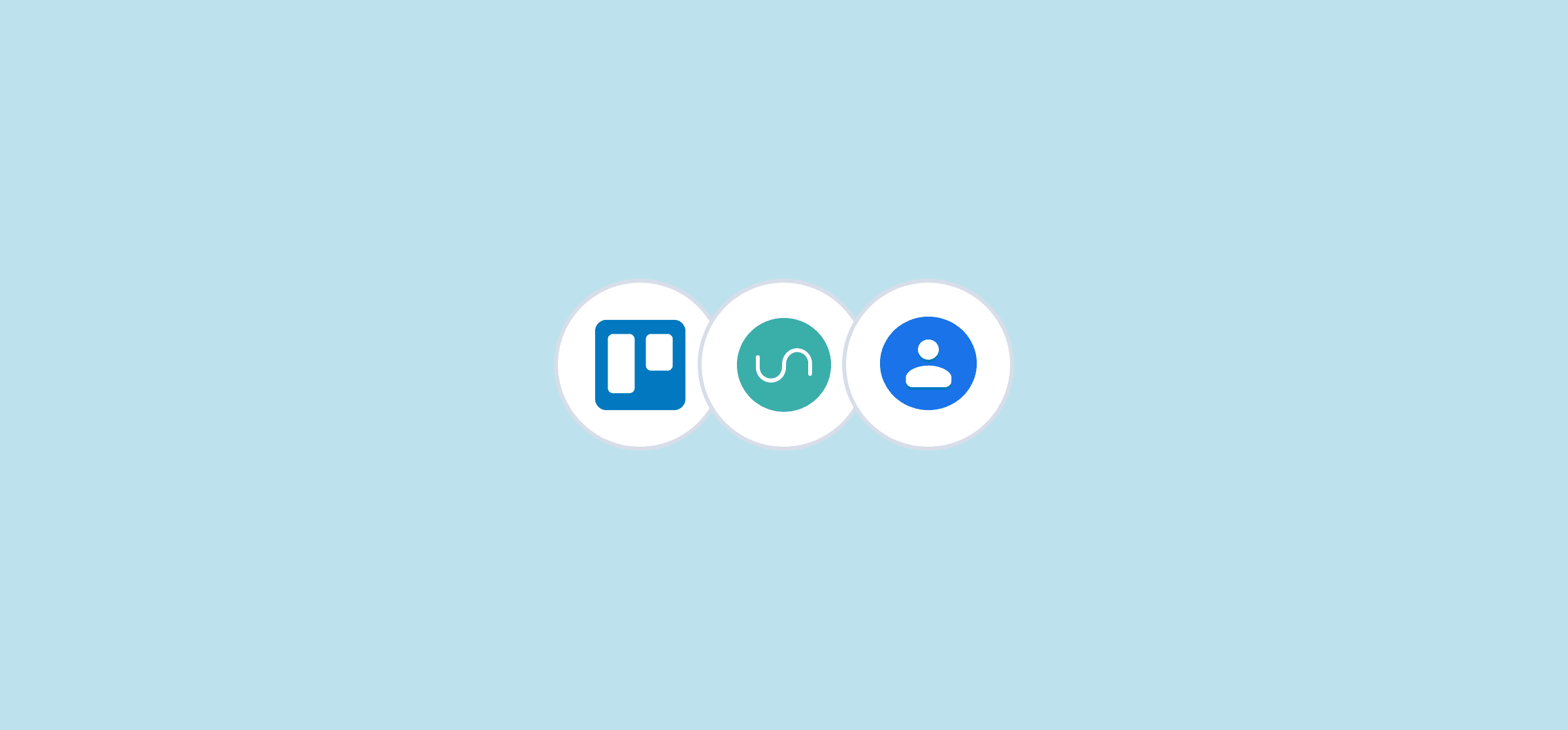Turn Trello Into a CRM With Unito and Google Contacts
Sales teams, support agents, and a number of other customer-facing roles depend on CRMs to stay in touch with customers and prospects. But adding a dedicated CRM to your tool stack often means creating a silo that traps these teams away from their colleagues. That can make collaborating between teams more difficult than it needs to be.
In this post, find out how you can use Unito to sync Google Contacts with Trello, creating a custom CRM that’s not all that different from a tool you already use.
Why sync Google Contacts to another tool?
Google Contacts is a great platform for contact management. It’s simple and it syncs seamlessly with other Google products. Whether you need to add someone to a Google Doc, send an email, or book them for a meeting, all their contact info will be pulled up from the appropriate Google contact.
But Google doesn’t offer a work management tool, a version control tool, or a CRM. That means your contacts are essentially locked out of these tools, and you need to manually search them up and transfer information over wherever you need it. With a fast-moving sales team, that can add up to a lot of lost time and a ton of manual work.
By syncing Google Contacts to the rest of your tool stack, you can get that same seamlessness it has with Google products. No matter what tool you’re using.
Why use Trello and Unito?
Trello might just be one of the most common work management tools out there. Just browsing through its template gallery reveals use cases ranging from marketing to engineering, remote work to design, and more. It’s a tool that’s easy to learn, remarkably flexible, and omnipresent throughout a range of industries. That flexibility makes it a great candidate for building a CRM powered by Google Contacts.
Unito is a no-code platform with the deepest two-way integrations on the market. With support for over 20 integrations, you can use Unito to enable workflows across tools so all teams can work from the platform they prefer. By adding Unito to this use case, you can automatically sync Google Contacts to a Trello board in just a few minutes.
Building your CRM in Trello
Trello offers a simple template for building a CRM that doesn’t rely on custom fields or any other premium features.
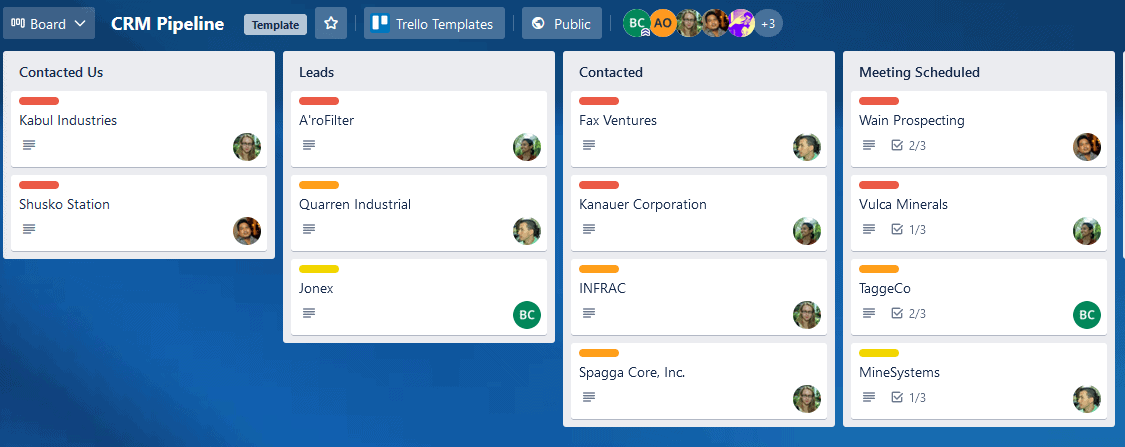
Most fields in this template are standard Trello fare. But two aspects merit special attention: labels and lists.
Lists
A CRM needs to serve as a pipeline, from initial introduction to the outcome of a deal — be it won or lost. That’s how the lists are organized here:
- Contacted Us: For those contacts who reach out to your team.
- Leads: Whether they’re obtained from marketing or other channels, these contacts are interested in what you offer.
- Contacted: Contacts your sales team has reached out to.
- Meeting scheduled: For contacts you’re about to meet.
- Proposal delivered: Contacts you’re waiting to hear back from.
- Won: New customers! Pop the champagne!
- Contact again: For contacts who need an extra push.
- Lost: Deals that didn’t pan out.
Labels
A good CRM should let you know how close your contacts are to buying your product at a glance. That doesn’t just mean where they are in the pipeline, but how excited they are about your product. That’s why this template comes with three premade labels:
- HOT!: For contacts that are so excited you think they’ll blitz through the pipeline.
- Warm: They might not be reaching out every day, but you know they want what you have.
- Cold: These contacts take a little bit of convincing.
The best part? Because Google Contacts lets you assign labels to contacts, you’ll be able to sync this seamlessly with Trello.
Now on to the fun part.
Populate your Trello CRM with Unito
With Unito, you can build flows that break information out of tool silos so everyone can stay in the loop no matter where they work. Building a flow between Google Contacts and Trello can be done in just a few clicks.
First, you need to connect Trello and Google Contacts to your Unito workspace.
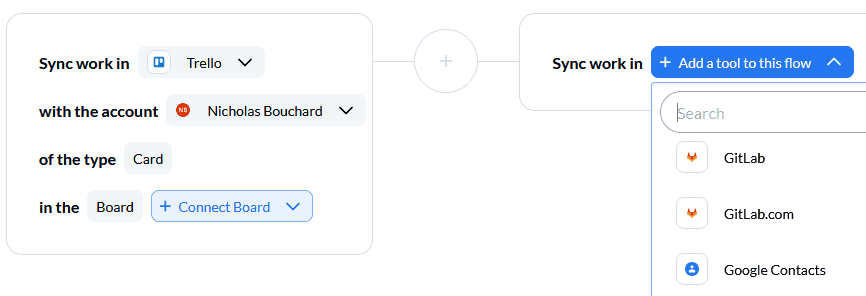
Next, pick the blocks of work you want to connect. On one side, you’ll pick the Trello board you’ll use for your CRM. On the other, pick the Google Contacts list you want to sync.
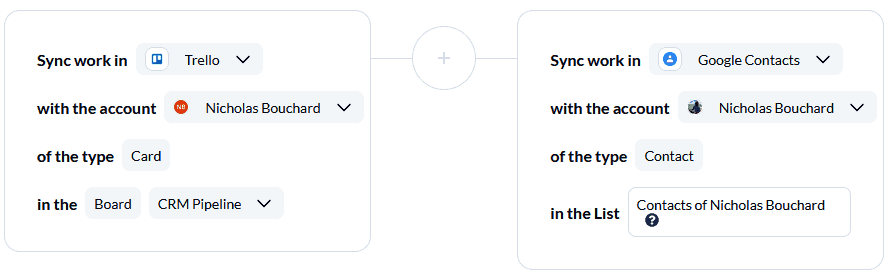
After that, you’ll get a screen asking you to set up flow direction. However, Google Contacts flows always flow in one direction, so no need to set anything up here.
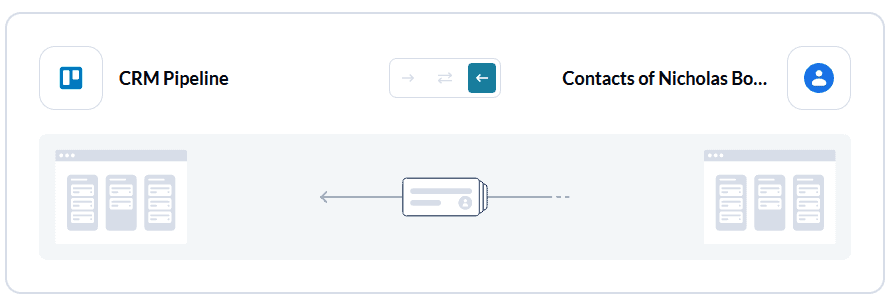
Now it’s time to set up your rules. You can use rules to control just how much information goes from tool to tool. With a Google Contacts flow, you could filter out contacts from specific countries or with a certain label. No need to do that for this use case, though.
Note: By default, Unito creates a rule that will only sync contacts created after your flow. For this use case, you should delete this rule.
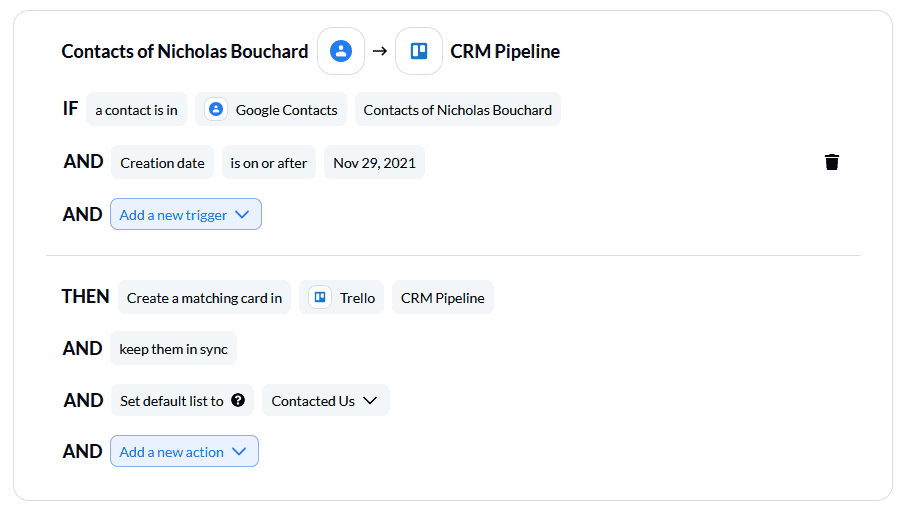
Finally, it’s time to customize your field mappings. First, check to make sure your Trello labels match your Google Contacts labels. Unito will usually map these automatically.
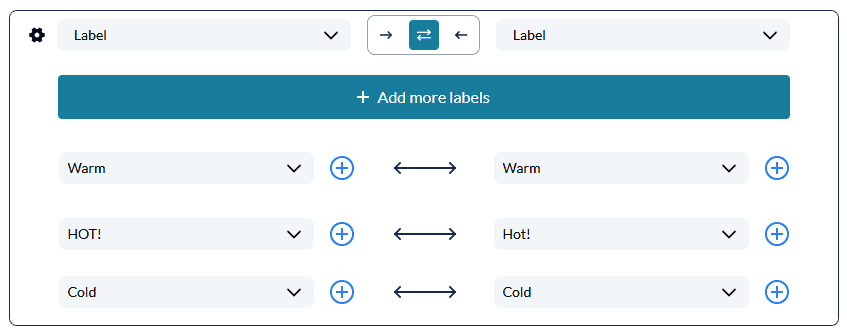
Now the way you map your fields will depend on whether your workspace supports custom fields or not. If they’re not supported — usually because you’re using a free plan — you can sync most Google Contacts fields to a Trello card’s description.
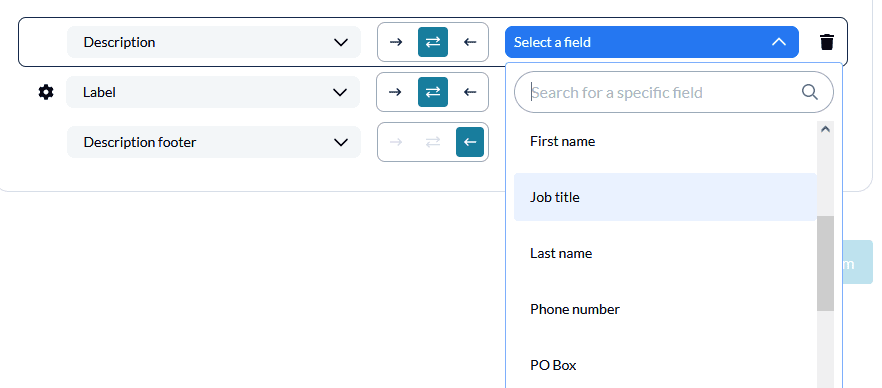
If your workspace supports custom fields, you can create a custom field for each Google Contacts field and map them to each other.

After this, you’re done! Launch your flow and watch as your custom Trello CRM is filled with contacts from Google Contacts.