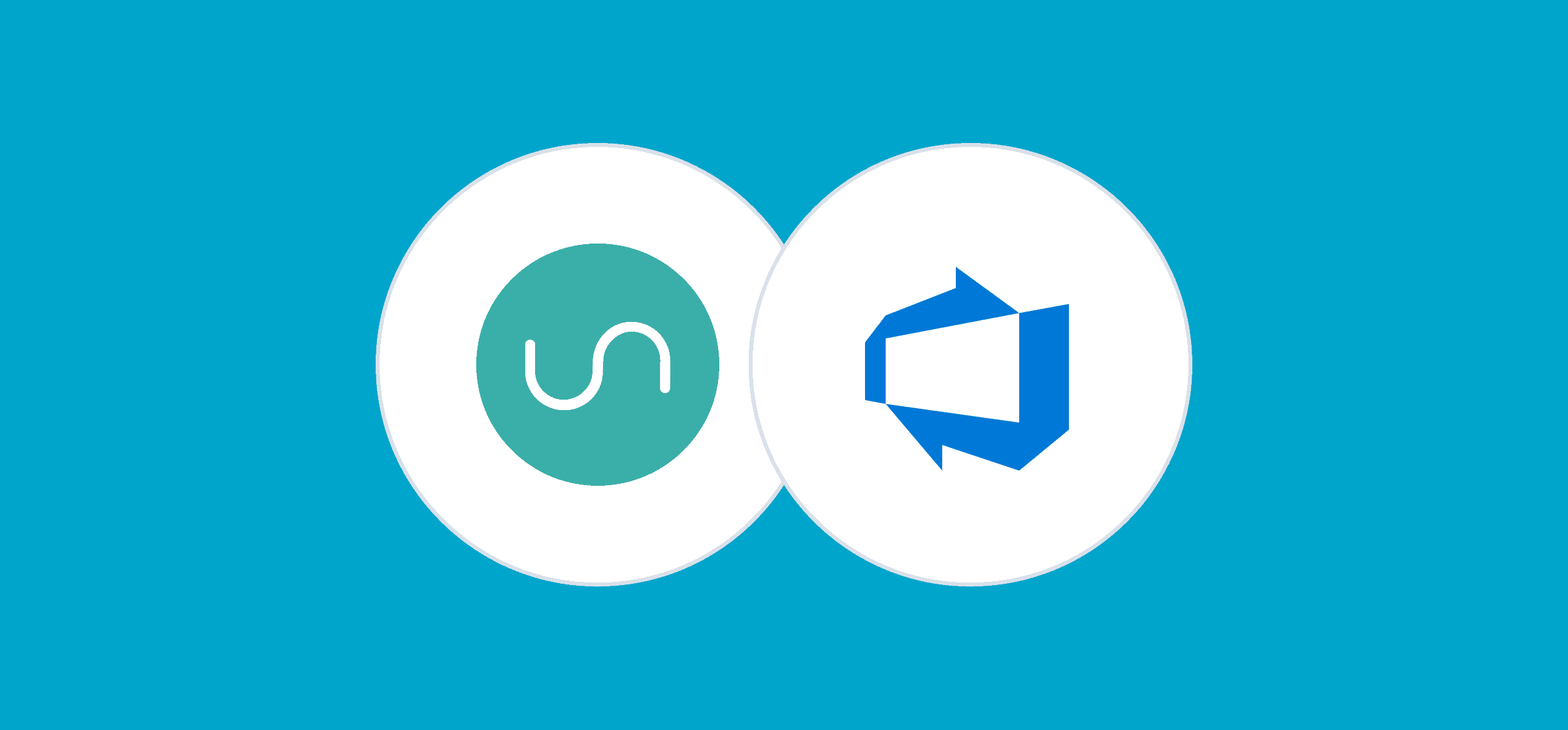A guide to Kanban methodology in Azure DevOps
For any agile software team that feels like it’s got a lot on its plate, Kanban is the ideal methodology. It sets limits on how much work a team should handle to let everyone put their best into their work. No more random context switches, no more getting overwhelmed. Azure DevOps offers full support for Kanban, just like it does for Scrum. In fact, every time you create a project, you automatically get a Kanban board. But what does implementing Kanban in Azure DevOps look like in practice? Below we’ll share some best practices to so you can make the most of the Kanban interface in ADO.
Core Kanban principles for any Azure DevOps team
Kanban is a Japanese concept that emphasizes continuous improvement. At the heart of Kanban is workflow visualization, which helps identify bottlenecks and make adjustments in real-time. Implementing Kanban in Azure DevOps centers around six core practices, namely:
- Visualizing workflows: Teams use a Kanban board to track work and map progress.
- Setting WIP limits: Work-in-progress (WIP) limits keep the focus on what needs to be done at any given moment.
- Flow management: WIP and lead time are constantly monitored so that teams know how fast things are moving.
- Clear and accessible policies: Teams agree on and implement defined standards and processes throughout the workflow.
- Continual feedback opportunities: Teams meet at intervals to determine what’s working and what needs to be better.
- Adaptable collaboration: Performance metrics help you collectively decide how to enhance the continuous flow of delivery over time.
Setting up a Kanban board in Azure DevOps
A Kanban board in Azure DevOps offers an easy way to visualize and track progress and manage work items. Here’s how to set it up in line with those core principles we just discussed.
Configure your Kanban board to match your team’s workflow
Each Kanban column should match a workflow stage from ‘new’ to ‘closed’. Have as many columns as you need to represent key transition stages, but no more. Then, add new work items, label them, and assign them to team members as necessary. If you need more tips, here’s a guide on how to manage columns in your Kanban board.
Have WIP limits for each work stage
Setting work in progress limits will help maintain focus on the things that matter most. If the number of items in any column goes beyond the WIP limit, the column count turns red. That would immediately indicate that your team needs to whittle down its list for that work stage.
Keep track of work in progress
If things change, you’ll need to update the Kanban board immediately so that the whole team is aware of it. For instance, if the priorities change for work items in a column, reorder them to list the higher-priority items first. And if a work item successfully passes one stage, move it to the next ‘downstream’ column. On that note, we recommend enabling live updates for your Kanban board so everyone on a project can automatically see changes in real-time.
Monitor metrics with the Cumulative Flow Diagram
After the team has been using Kanban in Azure DevOps for a few weeks, pull up a full report for the Cumulative Flow Diagram (you’ll find it under the Analytics tabs). You’ll get access to interactive controls that let you track work status by timeframe, workflow states, or Kanban columns. The patterns you observe will give you indications about how to optimize progress over time.
Best practices for Kanban in Azure DevOps
Working with Kanban in Azure DevOps can take some getting used to, especially if you’re used to other agile methodologies, like Scrum. Here are some best practices to make the transition easier.
Keep revisiting your ‘Definition of Done’
Kanban is all about improving continuously – which means your team’s definition of what real improvement looks like will also evolve as they work together. Encourage your team to collectively define higher standards of excellence for each stage in the workflow. The more effectively they can do so, the greater the satisfaction they’ll get in their work, and the better the end product will be for the user. Here’s more on defining ‘done’ for your Azure DevOps Kanban columns.
Match team capacities to work stages
For Kanban workflows to run smoothly, the team needs enough specialists for each work stage. You’ll want to evenly distribute your team across stages, give them resources to enhance their productivity, or bring on additional members so that no one person takes on too much of a load.
Pay attention to difficulties with sticking to WIP limits
A couple of work items here and there won’t matter, but if your team has a pattern of exceeding WIP limits, that’s something you’ll want to look into. Maybe there’s too much variation in the size of the work items? An item that’s estimated to take six days, for example, can’t be classed the same way as an item that’s going to take six hours. Or are there any social dynamics at play? Maybe someone feels like they’re “above” the rules, or that taking on extra tasks is the only way for them to be productive?
Whatever the reason, by bringing the team together and emphasizing on a shared understanding, you’ll encourage them to reach agreements and set boundaries that work for everyone. You can also encourage them to ask for help in case they’re getting stuck on a work item – collaboration is a key part of Kanban too!
Should I use Azure DevOps as a Kanban tool?
Implementing Kanban in Azure DevOps is pretty easy once you know the basics – Kanban boards are literally part of the package! If your dev team works in Azure DevOps and is looking for a way to streamline workflows, Kanban is the ideal methodology.
Maybe you’re collaborating with a team outside Azure DevOps, though. Or maybe you’ve set up your Kanban boards and nomenclature elsewhere and don’t want to start all over. Not a problem! Unito’s two-way sync for Azure DevOps lets you visualize projects in Kanban boards and populate work items with data from whichever platform you’re using. Already using Asana? Easily connect Asana & Azure DevOps in a few steps with Unito.
Plus, you get to sync with other tools (like knowledge repositories or CRMS) to enrich your project data. Managing agile software projects has never been this easy!