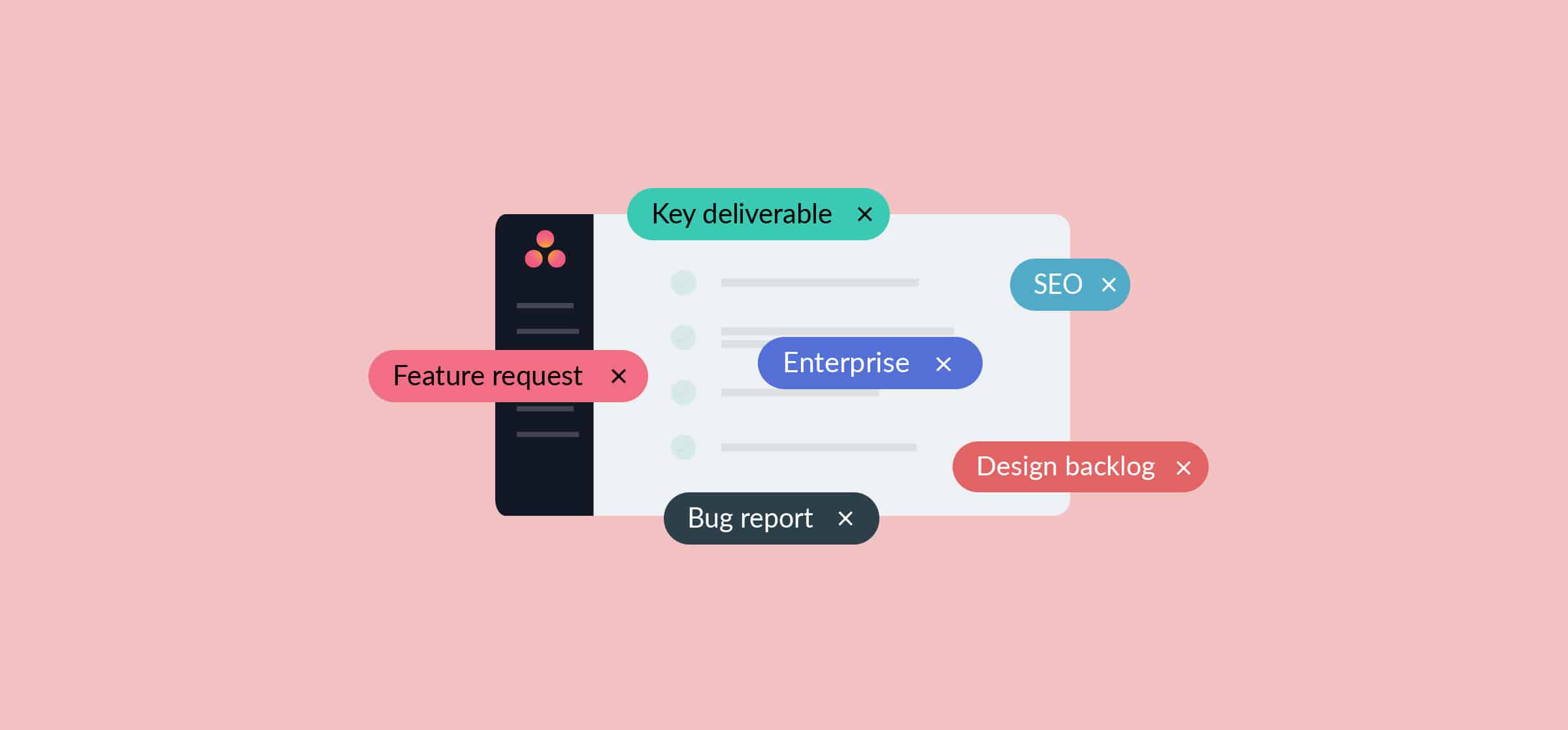How To Use Asana Tags (With 3 Use Cases)
Asana projects let you manage a huge number of different projects across teams. Just browsing through their library of project templates is enough to see just how much you can get done with this tool. From agency collaboration to IT requests and product roadmaps, every project can benefit from Asana.
Like many other tools, Asana has a host of features you can use to tailor the tool to your workflow. Asana Tags are among these features. Here’s how you can use them in your projects.
How to add tags to an Asana task
Asana tags have two main elements: the keyword and the color:
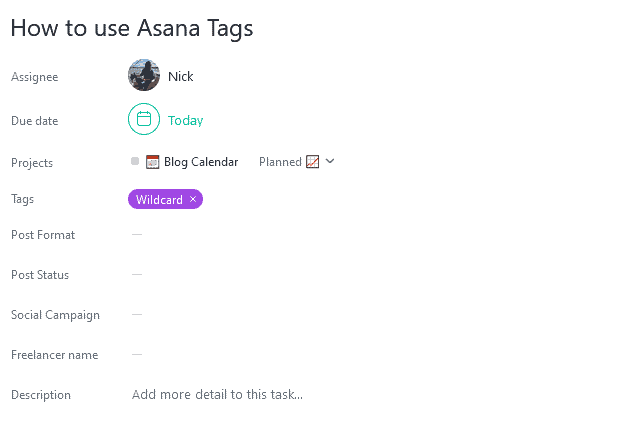
The keyword serves a double purpose; it helps categorize your tasks and can be used a search term. The color helps with visual identification. So how do you apply a tag? It doesn’t seem obvious when you create your task, since the Tags field doesn’t always show up by default. To make it appear, just hold the Tab key on your keyboard and hit T. A dropdown will appear with every tag that’s been used in your Asana instance.
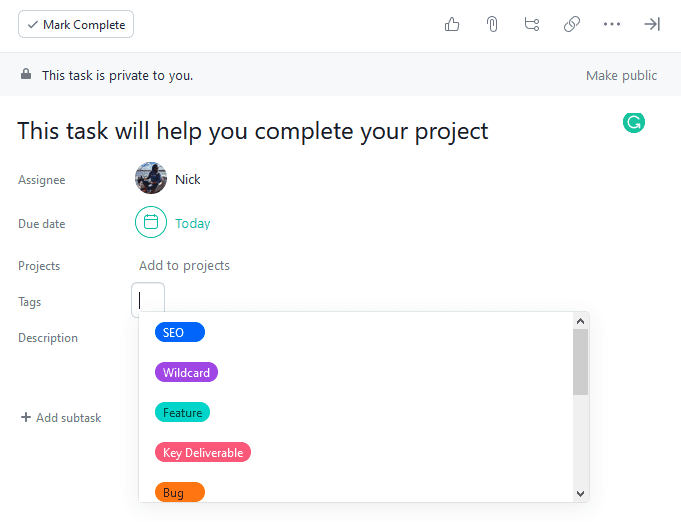
But if your Asana instance doesn’t have any tags, you’ll have to create one. Just start typing the keyword you want to use (I’m using “example tag”) and hit Enter. You’ll then get a pop-up with color options for your tag. Click the one you want, and your tag will be created.
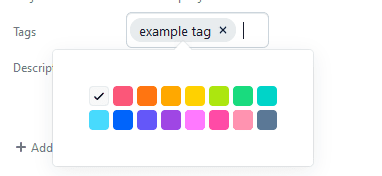
And that’s it! You’ve created an Asana tag and added it to your task. Now when you create new tasks, you can add this existing tag by hitting Tab+T and typing in your keyword.
So how can your projects benefit from Asana tags?
3 ways you can use Asana tags
Remember using color-coded index cards to study in school? That’s essentially what you can do with Asana tags. By assigning a different color to each one, you’ll be able to quickly tell which tag applies to each task just at a glance. This is especially useful in Asana’s Calendar and Board views, since you can quickly scan your project and easily pick up on how your tasks are organized.
Here are some concrete examples of how you can use tags in Asana.
Organizing your blog calendar
Unito’s content team uses Asana to build a blog calendar each month. That way, we can keep track of what we’re planning to write, what’s being written, and what’s in editing. If you’re curious about how we used Asana to build our blog calendar, you can check out our how-to guide here. Or if you prefer the familiarity of Google Calendar, you can even create a two way sync with Asana with our step-by-step walkthrough.
We use tags to differentiate between different kinds of content. We organize our blog posts by theme, but you can use Asana tags in many other ways. You could organize a content calendar by type of content, such as guest posts, webinars, ebooks, and so on. Here’s what our blog calendar looks like, tags and all:
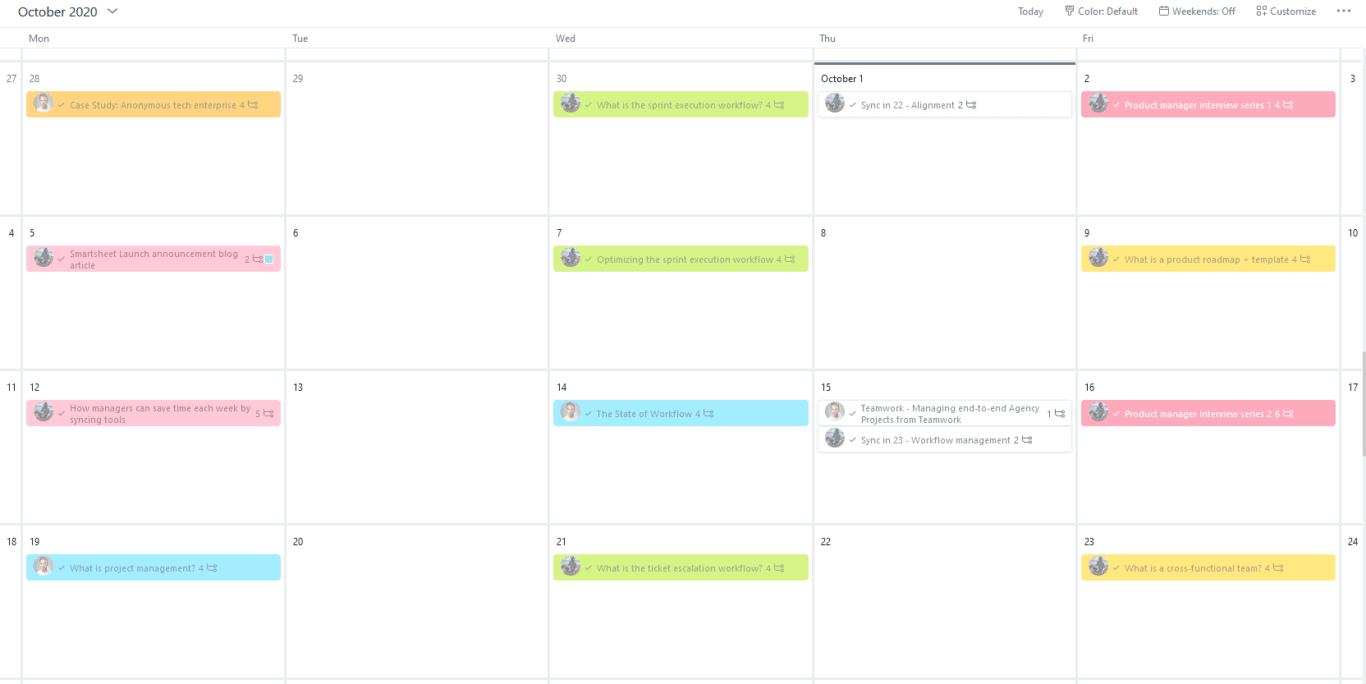
Notice the colors? Asana’s Calendar view colors your tasks according to their tags, meaning you can quickly see how things are organized. For instance, the green tasks in our calendar represent blog posts focused on workflows, while red tasks are for posts that are part of a series.
With Asana tags, both editors and writers can know what’s planned for the content team at a glance.
Identifying key deliverables
What if you want to give your executives an easy way to call up everything that’s considered key to achieving the organization’s objectives? Without a dedicated classification system, executives would need to spend hours combing through Asana projects trying to find every task tied to a key deliverable (or someone else would spend those hours for them).
Instead, you can try using Asana tags.
That’s because the color of a tag isn’t the only thing you can make use of. The tag’s keyword becomes a searchable term in Asana. For example, you could create a red “Key Deliverable” tag in Asana, and apply it to tasks that are essential to your organization’s goals. Then, when you type in “Key Deliverable” in Asana’s search bar, each task with that tag will show up in your search results. Getting a sense of overall progress for key tasks becomes that much easier.
With buy-in from your teams, tags are a simple way to identify the tasks that are key to keeping your organization charging ahead.
Decluttering your product backlog
Keeping a product backlog in any kind of order is an uphill battle. Requests are constantly coming in from other teams and often you only have time to sort through them right before a sprint.
If you’re using Asana for your product backlog, you can use tags to restore some kind of order to your backlog. Create tags for bug reports, feature requests, tech debt tasks, and so on. Pretty soon, you’ll be able to see, at a glance, how many requests of each type you’re getting. If your project is flooded with blue “bug” tasks, for instance, you’ll know that bug-fixing has to be a bigger focus for your next sprint.
And if you make sure people apply the tag themselves when creating a new task for your backlog, you’re saving yourself a ton of work.
Get more out of Asana tags with Unito
But what if you want to do more with your tags? Or what if your workflow is using multiple tools and you want some way to use Asana tags across tools?
Unito features some of the deepest integrations on the market, meaning you can build the workflow you need with the tools your teams are already using. Information from one tool will automatically be sent to the other and vice versa. Everything is kept up-to-date automatically, with little to no intervention from you in the day-to-day.
So what does this mean for Asana tags?
With Unito, you can map Asana tags to equivalent fields in other tools, such as Trello labels. This means that the keywords you use in Asana tags will be replicated as Trello labels, maintaining your organizational system across tools.
You can also use tags in customizable rules, giving you an additional level of control. For example, Unito uses the key deliverables tag in Asana with a rule that filters tasks to be synced to Trello. That means only Asana tasks with this tag will be sent to our executive board on Trello. And that’s just a few of the things you can do.
You can also use our Flow Preview App for Asana and see all your Unito flows without leaving Asana. You can learn more about Unito’s Asana integration — and the Flow Preview App — here.
Tag, you’re it
Simply adding a project management tool to your workflow can completely transform the way you work. But when you make the most of their features, these tools can become productivity powerhouses. With Asana tags, you can keep things organized, no matter how much work you have on your plate. And when you add Unito to the mix, you can build some of the most robust workflows out there.
Want to get more out of Asana?
Here are the top 5 tips and tricks for saving time while doing more with Asana.