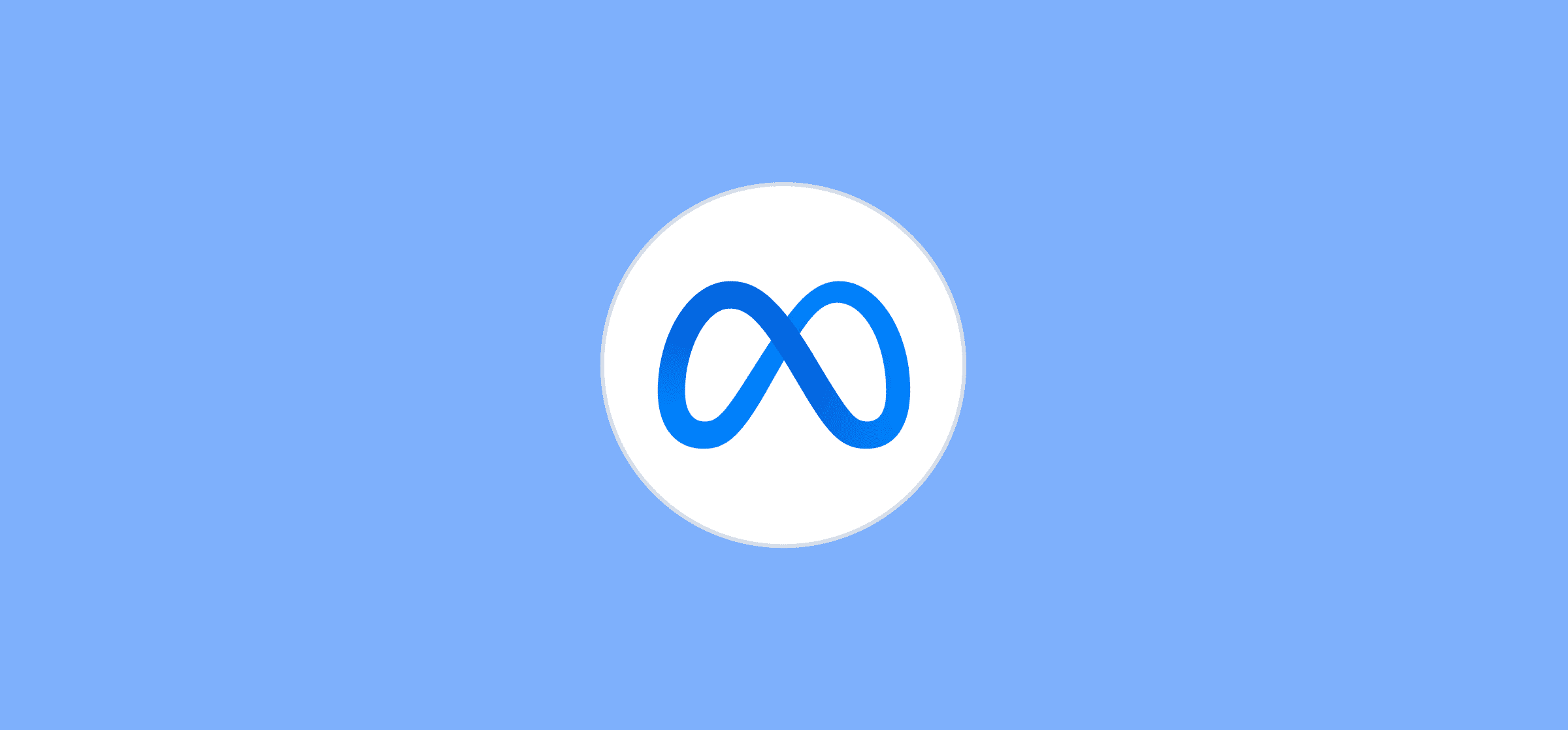How to Leverage Facebook Ads Reports for Better Customer Engagement
When it comes to getting customers to engage with your brand, social media advertising is an immensely powerful tool—and there’s no platform with more active users than Facebook. If done correctly, running ads on Facebook is a highly effective way to get your brand in front of more people and spur company growth. The platform has a lot of sophisticated targeting capabilities that allow you to tailor your campaigns with precision and ensure you’re connecting with the right audience.
But how do you know if your Facebook ads are working—or what you could be doing better? That’s where Facebook Ads Reporting (now also called Meta Ads Reporting) comes in.
Facebook offers an impressive suite of analytics and reporting tools that provide deep insights into ad performance, allowing businesses to fine-tune their strategies and perform ongoing optimizations. Below, we’ll get into exactly what’s included in Facebook Ads reports and how you can create one yourself.
What is a Facebook Ads report?
Simply put, a Facebook Ads report is an analysis of your advertising campaign on Facebook , helping you to determine whether your campaigns are meeting their objectives. It offers a snapshot of the vital data that help you understand how your ads are resonating with customers, including metrics like clicks, click-through rate (CTR), cost per click (CPC), conversions, and total ad spend. These reports are indispensable when it comes to understanding campaign performance, making budget decisions, and optimizing for better customer engagement.
6 metrics to use in your Facebook Ads report
It can be difficult to determine which metrics you should include in your Facebook Ads report, and the answer can vary from one campaign to another. But while certain situations may call for certain measurements, there are several core metrics that you should always keep in your back pocket for analyzing performance. They are:
Cost per result
This represents the average amount spent for each desired outcome or ‘result’ achieved through your ad campaign. In Facebook’s context, a ‘result’ can be any specific action or objective your campaign is targeting, like engagements, purchases, clicks, Facebook video views, or leads.
Clicks
This tells you how many clicks your ad received, which is necessary to know, but isn’t terribly useful on its own—instead, you’ll want to view clicks through the lens of other metrics like click-through rate and cost per click.
Click-through rate (CTR)
This shows the ratio of ad clicks to impressions, indicating how well the ad engaged your audience—meaning that if you want to improve, this one is critical to keep an eye on. If a high percentage of people who viewed the ad clicked on it, then that means it was particularly engaging (and vice versa).
Cost per click (CPC)
This indicates the cost of each click on the ad, which helps to understand your return on investment.
Impressions
This measures how many times your ad has been seen in your audience’s newsfeeds.
Ad spend
This is the total amount spent on the marketing campaign, which is crucial for budget analysis.
Again, these aren’t meant to be set in stone—what you want to measure could change depending on your goals and your needs. But the metrics we went over above are incredibly helpful for gaining some insights into the baseline performance of your campaign in your Facebook Ads report.
5 Steps for Creating a Facebook Ads Report
Alright, now that you know what a Facebook Ads report is and what to include in it, we’ll be going over how to actually create one. Let’s take a look.
Step 1: Access Meta Ads Manager
You can access the Meta Ads Manager from your business page or using the Meta Ads Manager mobile app. Once you’re in the Ads Manager, select the Reports dropdown and select “Create custom report”. You can also select “Analyze & Report” from the left menu bar and then click on “Ads Reporting”.
Step 2: Create Your Ads Report
You’ll notice that when you create a report, there are a few different standard metrics included, such as reach, impressions, cost per results, and a couple of others.
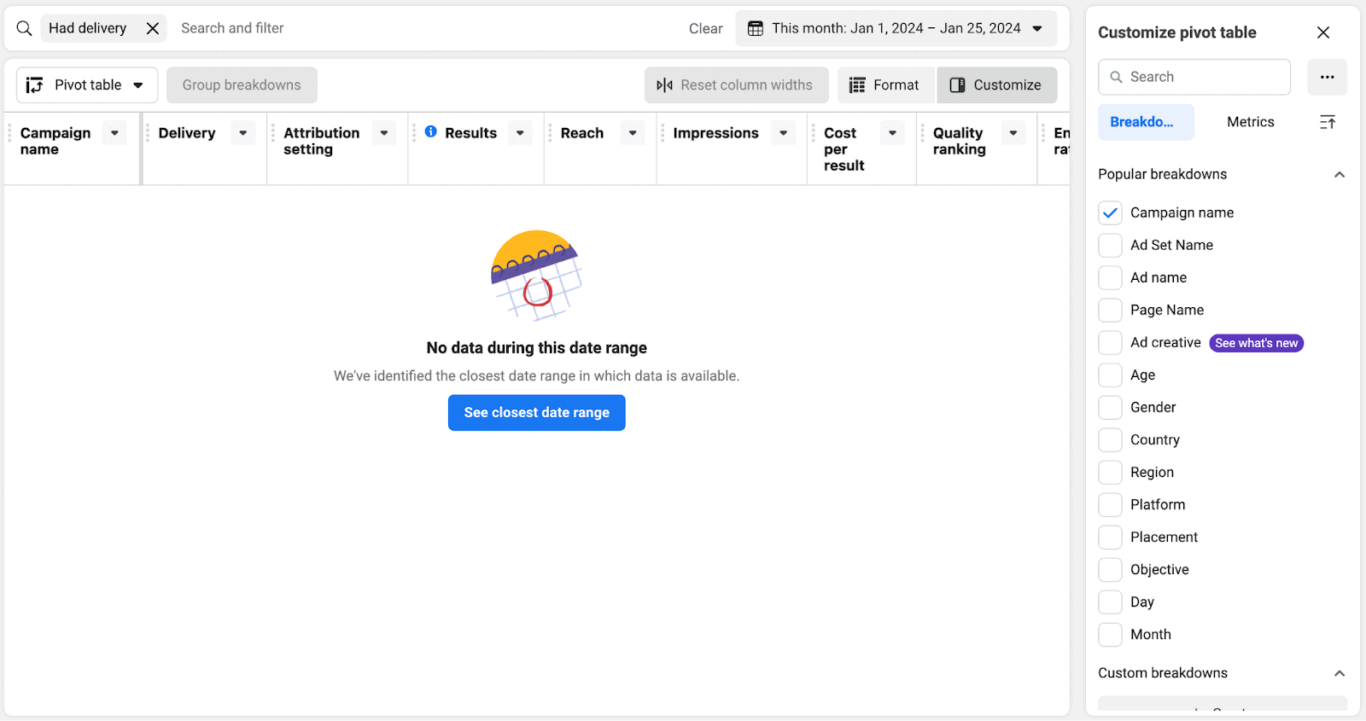
You can either choose either to create a custom report or select from Facebook’s standard report templates, which offer popular breakdowns and metrics. A Facebook Ads report template can be a great way to quickly run an effective analysis without spending too much time trying to determine what to include.
Step 3: Export Your Ads Report
After customizing, name and save your report. You can choose your preferred spreadsheet format (xlsx, csv) or even an image format (png), and also decide whether to include a summary row.
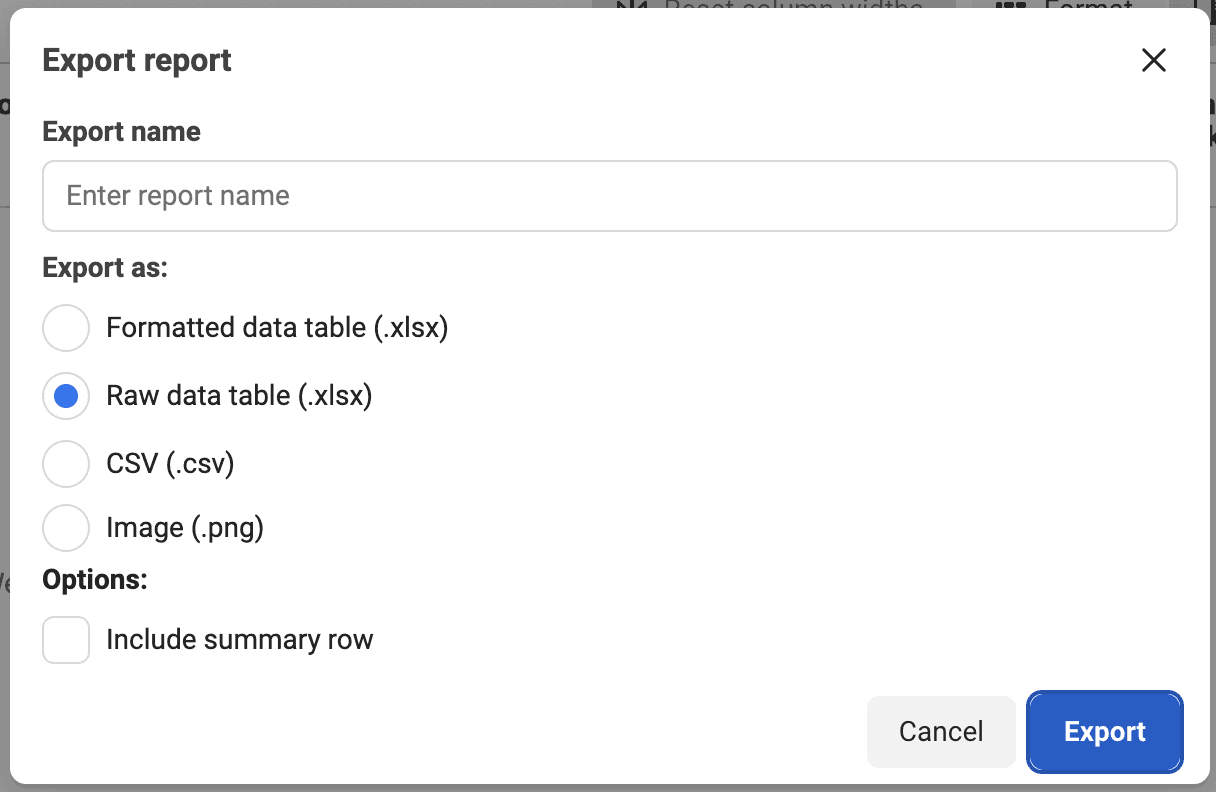
After that, you’re free to save, share, and look at your report as you please!
Step 4: Analyze Your Data
This is where things get a bit trickier. When it comes to ad campaigns, you should have clearly defined goals and be able to determine the most relevant marketing metrics to assess whether or not you’ve achieved them. You’ll need to analyze the data at different levels, from account to individual ad variations, in order to identify performance trends and patterns.
Step 5: Use a Reporting Tool
This step is optional, but consider it a bit of a pro tip. If you want to get even more efficient at Facebook Ads performance report analysis, consider a reporting tool like Whatagraph. This allows for automated tracking, data updates, and the creation of visually engaging, cross-channel reports.
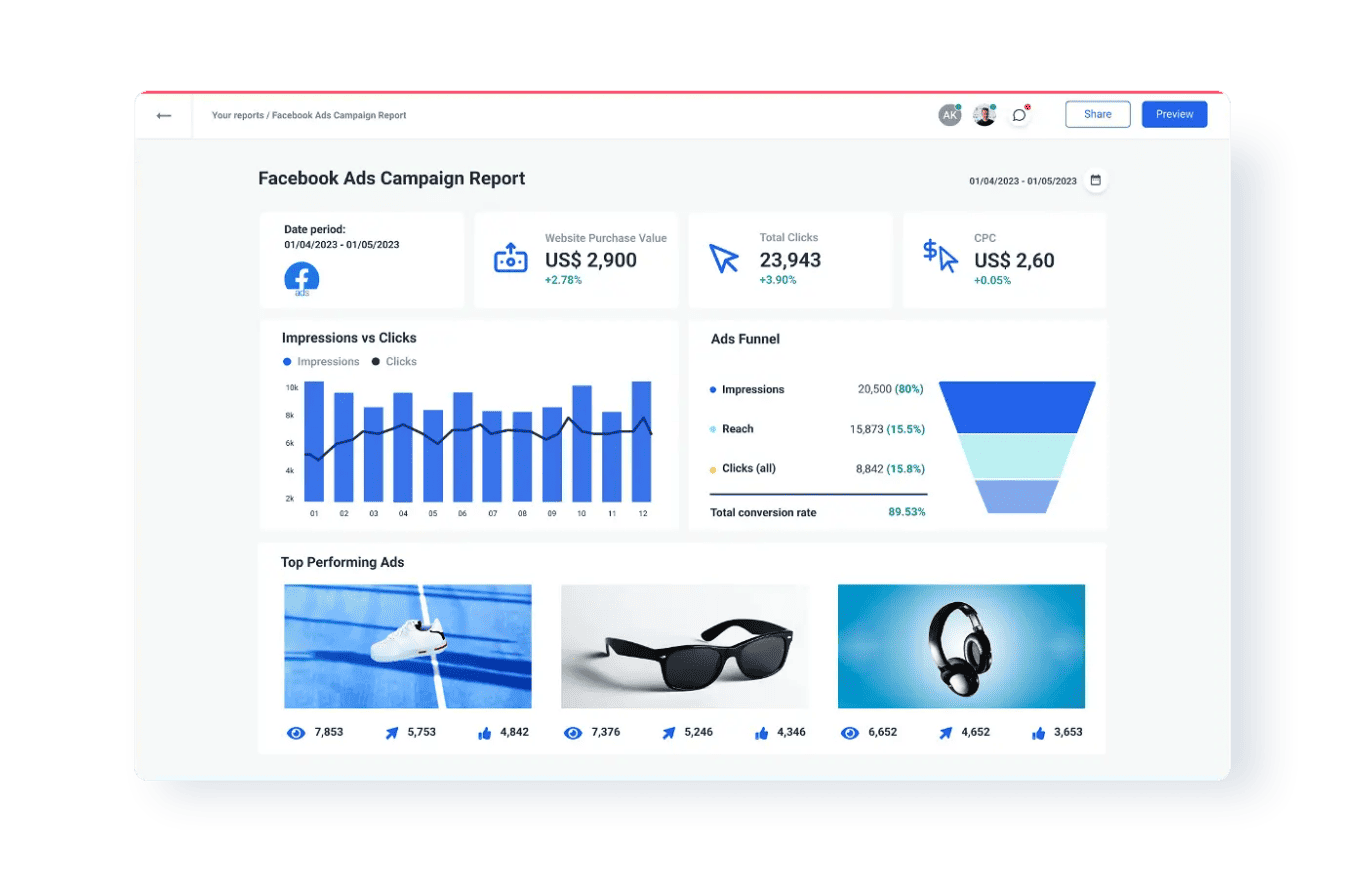
There you have it! Now you can go ahead and create your own Facebook Ads reports. However, one important thing to keep in mind is that while creating a report may be easy, analyzing and acting upon the report can be a whole different story. You need to ensure that you have done the appropriate research and have a clear idea of what you’re looking for—otherwise your efforts may fall flat.
Final thoughts on Facebook Ads reports
Advertising on Facebook offers a promising avenue for businesses to reach a large audience, and utilizing Facebook Ads reports is critical in understanding the effectiveness of these campaigns. These reports provide valuable insights into key metrics, which you can then leverage them to make data-driven decisions about how to improve customer engagement and other objectives. In a nutshell, diving into the world of Facebook Ads is like embarking on a treasure hunt, and the reports are the map that can help you navigate toward a more engaged audience.
Watch Unito’s Facebook Ads Manager integration in action
Unito’s integration with Facebook Ads Manager offers a powerful tool for streamlining your marketing reporting processes to give you more time for optimizing insights and fine-tuning your reports.