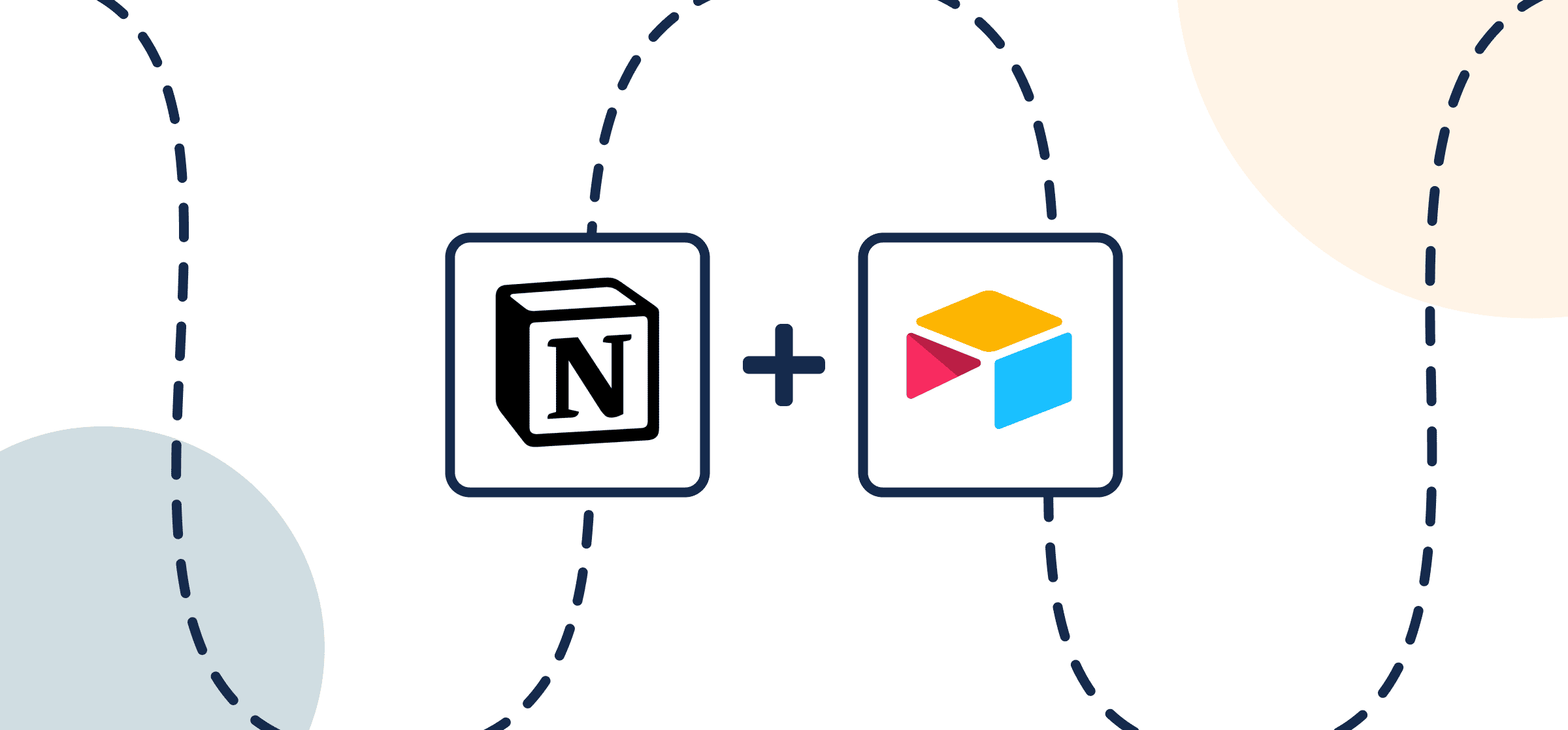How To Set up a 2-Way Notion-Airtable Integration With Unito
In this guide, you’ll learn how to sync Airtable data with pages in Notion using Unito’s two-way no-code integration. By connecting these knowledge management tools, you’ll be able to ensure all your databases are up-to-date, no matter which tool they live in. No manual updates needed and no copy-pasting. Because you can use Airtable and Notion for just about anything, being able to sync data between them can supercharge all kinds of workflows.
You can use this integration to streamline project management tasks, data analysis, software development work, and so much more.
Here’s a similar demo showing how to sync Airtable with Unito in just a few clicks:
In this guide:
- Tools: Airtable and Notion
- Use cases: Project reporting, data migration
- Great for: Data analysts, project managers, stakeholders and executives
Before you connect Airtable and Notion to Unito
Each tool has a few steps to follow before you can dive into creating your flow. Here they are.
Airtable
- Make sure your Airtable has a Single-line text field called Title and a Last Modified Time field.
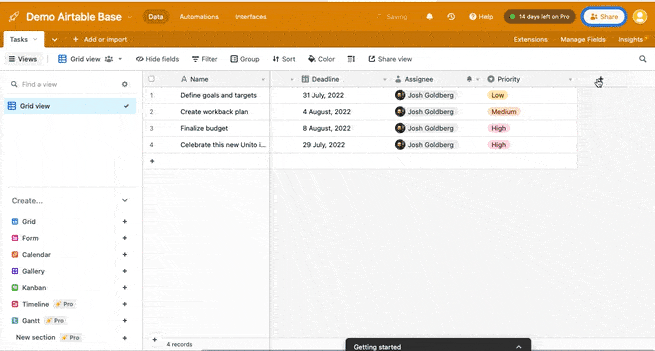
Add Unito as a connection in Notion
Click here for instructions on how to set up each Notion page to sync with Unito
You can sync pages from any Notion database in your account as long as you have “edit permission” in that database. Here’s an example of how databases appear in Unito:
Add Unito 2-way Sync as a connection for each page you want to include in your flows. Otherwise, Unito won’t be able to detect your databases in Notion. Here’s more from Notion’s knowledge base on adding connections.
Troubleshooting your Notion integration
If you need help setting up your Notion integration, you can browse this guide on adding Notion to Unito or you can find a more general overview of this Notion integration here.
Note: Only one Notion user per workspace can connect to Unito. So make sure you create a Notion user specifically for Unito and give it access to all pages and databases in your workspace.
Step 1: Connect Airtable and Notion to Unito
- In the Unito App and click +Create Flow.
- Next, click Start Here to connect your tools.
- Select +Add a tool to this flow in either column, and connect Airtable. Then +Choose account to specify the Airtable account you want to use.
- Pick the Airtable base you want to connect to Unito.
- Repeat steps 3 and 4 to connect a specified database from Notion with Unito.
- Click Confirm.
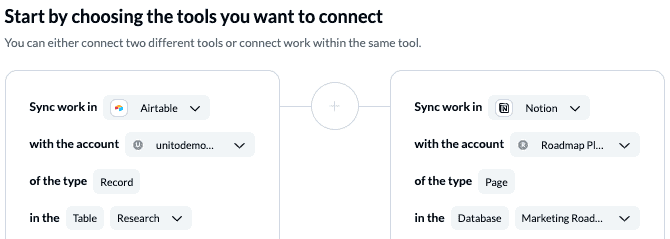
Learn more about adding Notion to your Unito workspace.
If this is your first time connecting Airtable to Unito, you’ll have to go through a quick authorization process:
Step 2. Choose a flow direction for creating new data in Notion or Airtable
Flow direction determines how new work items are created by Unito. What does that mean? If you set up a one-way flow from an Airtable base called Research to a Notion database called Marketing Roadmap, then your Notion page will be populated by new data synced from the Airtable base.
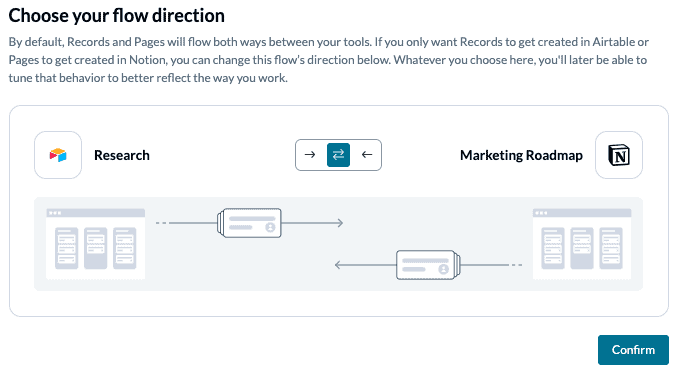
In contrast, a two-way flow will automatically create new records in each tool based on data from the other.
Note: Later, you’ll be able to add field mappings to determine which fields will be kept updated in both tools — regardless of the flow direction you set here.
Select Confirm when you’ve chosen a flow direction.
Step 3. Filter out unrelated records and pages from syncing between Notion and Airtable
This is where you can set up triggers to determine which actions taken in one tool will create new work items in the other. In a two-way flow, you can set up rules for both Airtable and Notion.
Select Add a new trigger to begin setting up your rules. There can be some variability here, depending on your particular setup in each tool.
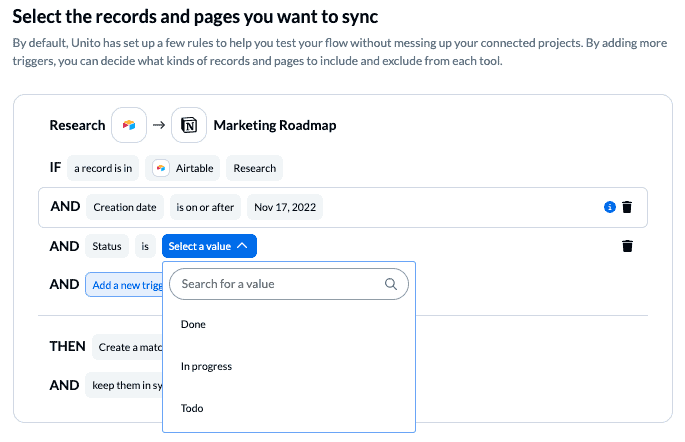
Without additional triggers, every record from your source tool base or page might appear as a new work item in the destination. In the above example, we can specify that only specific records with the status of our choice will sync over.
Rules can filter data using almost any field, from dropdowns to text and tags.
You can learn more about setting up rules here.
Step 4: Link fields between Airtable and Notion
Fields represent the details of your Airtable records and Notion pages. Text, dropdowns, dates, and emails are all examples of fields you can map with Unito.
This step sets the relationship between fields in Notion and Airtable, even if they have different names and serve different purposes.
First, you’ll be asked whether you want to set up your field mappings from scratch or let Unito do this automatically. If you select the auto-map option, you can still change mappings afterwards. If you prefer a DIY approach, start from scratch.
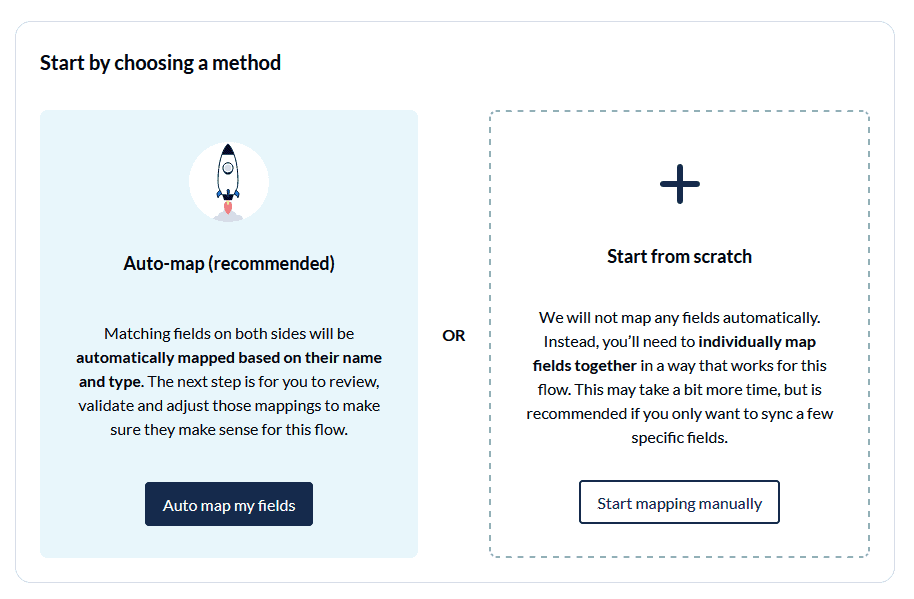
Your fields will be automatically mapped for two-way updates, but you can modify each individually if you prefer one-way updates in some cases. With two-way updates, changes made in either tool will automatically update the other. A one-way update restricts changes to a single direction.
Select +Add Mapping, then Select a field in both tools to pair the fields together.
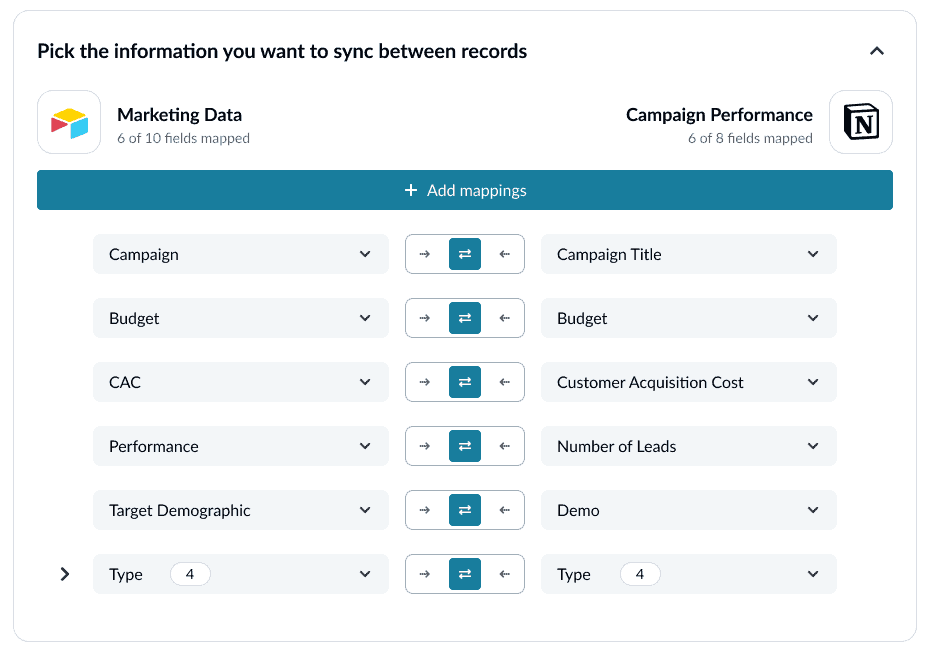
You can choose any field with a gear icon to map them further. Usually, this will apply to fields like dropdowns, which have multiple options.
Click confirm when you’re satisfied with your field mappings.
Step 5: Launch your Airtable Notion integration
And that’s it! You’ve just built a flow between Airtable and Notion. Congratulations!
If you followed the steps above, your flow will now:
- Automatically create new Airtable records and Notion pages.
- Keep fields up to date in both tools.
If you have any questions, please don’t hesitate to reach out and let us know.
What’s next after setting up a two-way Notion-Airtable integration?
See how Passport Shipping uses Notion to report on Jira issues. Then, you can try out these Airtable templates and sync them with Unito to match your use case:
- Plan a project health report
- Organize a marketing budget
- Create a content catalog
- Create an employee resource database
- Report on resource management
- Browse more Airtable templates
If you want to know what else you can do with Unito, here’s some inspiration to help you power up your workflows.
- Unito’s flow duplication feature lets you copy existing flows, keeping your rules, mappings, and many other settings intact.
- Browse some of the best free Notion templates and sync multiple Notion pages together.
- Connect Notion to Google Calendar, Notion and monday.com, Jira to Notion, Notion to Asana, or Notion and GitHub.
- Why not learn how to send HubSpot deals to Airtable, or sync Airtable to Google Sheets, Airtable to Asana, or Airtable to Microsoft Excel with Unito?
- Connect Airtable to Azure DevOps or other software development tools.
- Find out how you can sync multiple Airtable bases to each other with Unito.
- Delegate work or report on tasks between Airtable and Trello.
- Learn more about Unito’s Notion Airtable integration.
FAQ: Setting up a Notion-Airtable integration
Why use Unito to sync Airtable and Notion?
Airtable and Notion are both some of the most flexible tools in your stack. You can use them for anything, from managing tasks to building databases and even running projects. But whether you’re dealing with two teams who each have their own preferred tool or you’re using each tool for a distinct purpose, Unito is the best way to connect them.
That’s because Unito is the only solution that can sync data between Airtable and Notion in both directions.
Unito is SOC 2 Type 2 compliant and adheres to major global data privacy regulations. Your information is fully encrypted while in transit. If you need more details, you can read about Unito’s security policy here.
How does Unito’s Notion-Airtable integration work?
Unito flows set up a 2-way relationship between tools that automatically creates work items and keeps them up to date across apps. Create a page in Notion and Unito will automatically create a new record in Airtable—and vice versa. Better yet, fields in one work item will be updated whenever you change equivalent fields in the other tool. This seamless integration makes organizing data much smoother, no matter which app you’re working in.
Does Airtable integrate with Notion?
Airtable doesn’t have a built-in integration for Notion, meaning you’ll have to use a third-party app like Unito to integrate them.
How can you export Notion documents to Airtable?
Notion allows you to export all your content in a PDF, CSV, or HTML format. CSV formats are best used for spreadsheets and databases, meaning it’s the best way to manually export Notion documents to Airtable.
Is Notion similar to Airtable?
Yes! Both tools let you create databases that look a lot like spreadsheets, with easy-to-use tools for customizing fields and building exactly what you need.