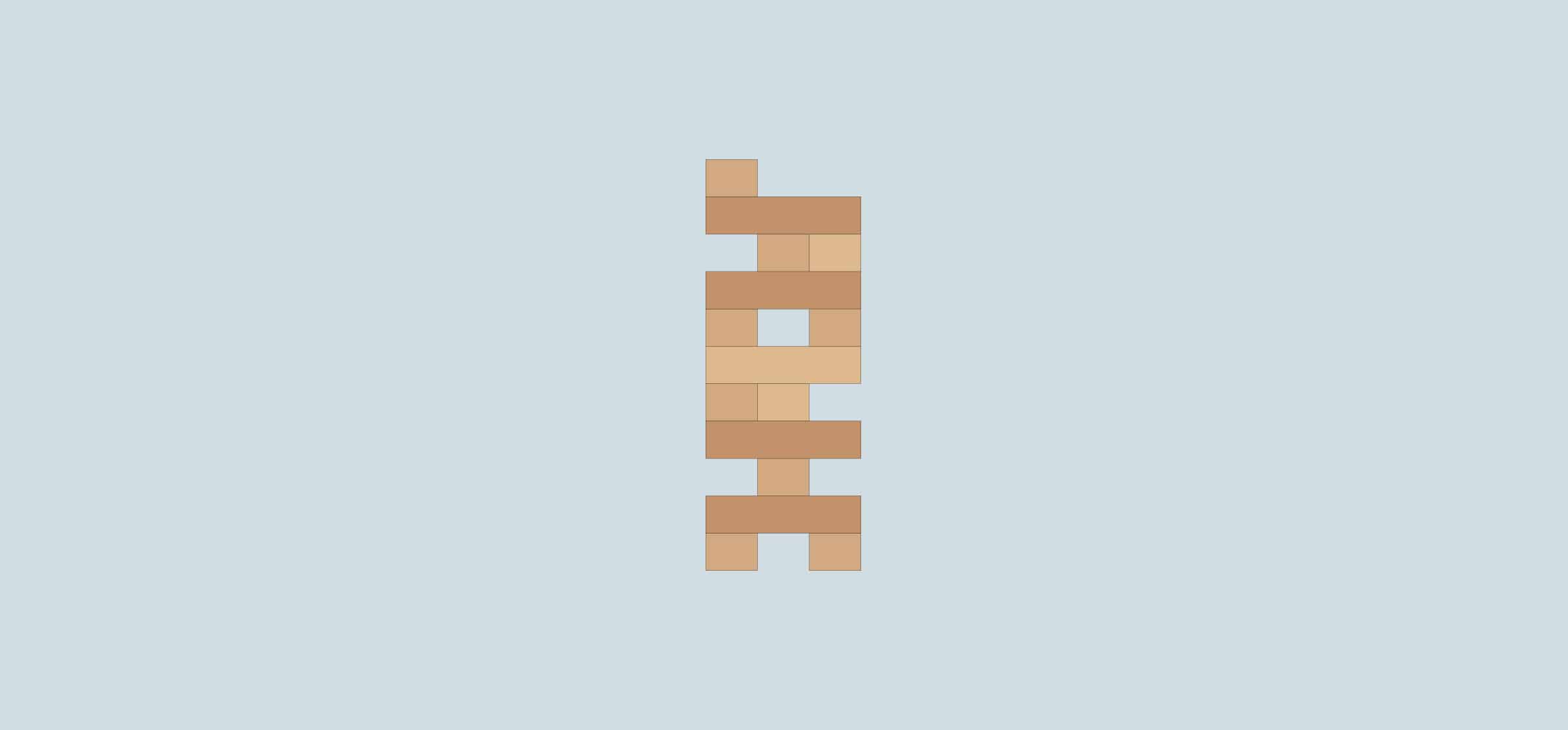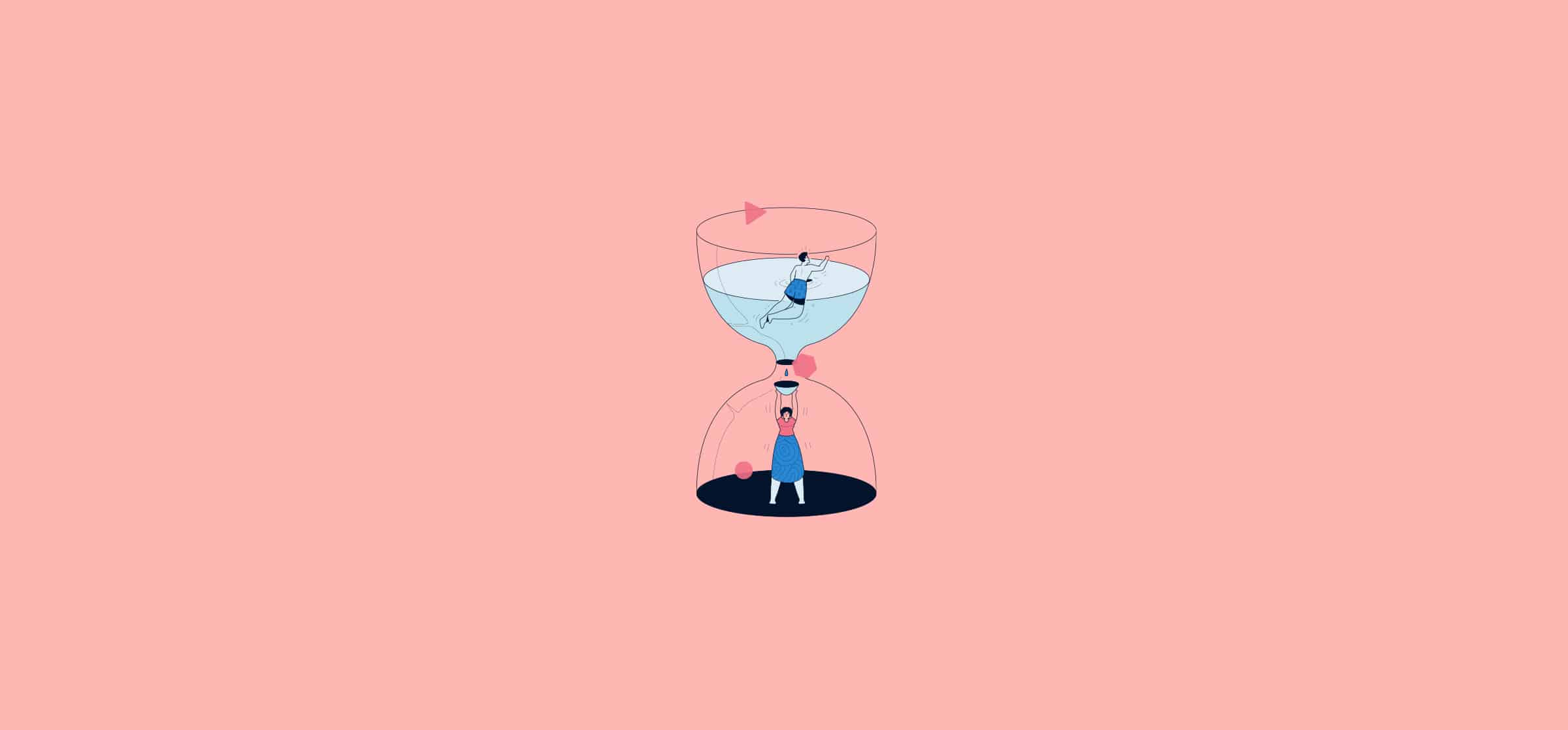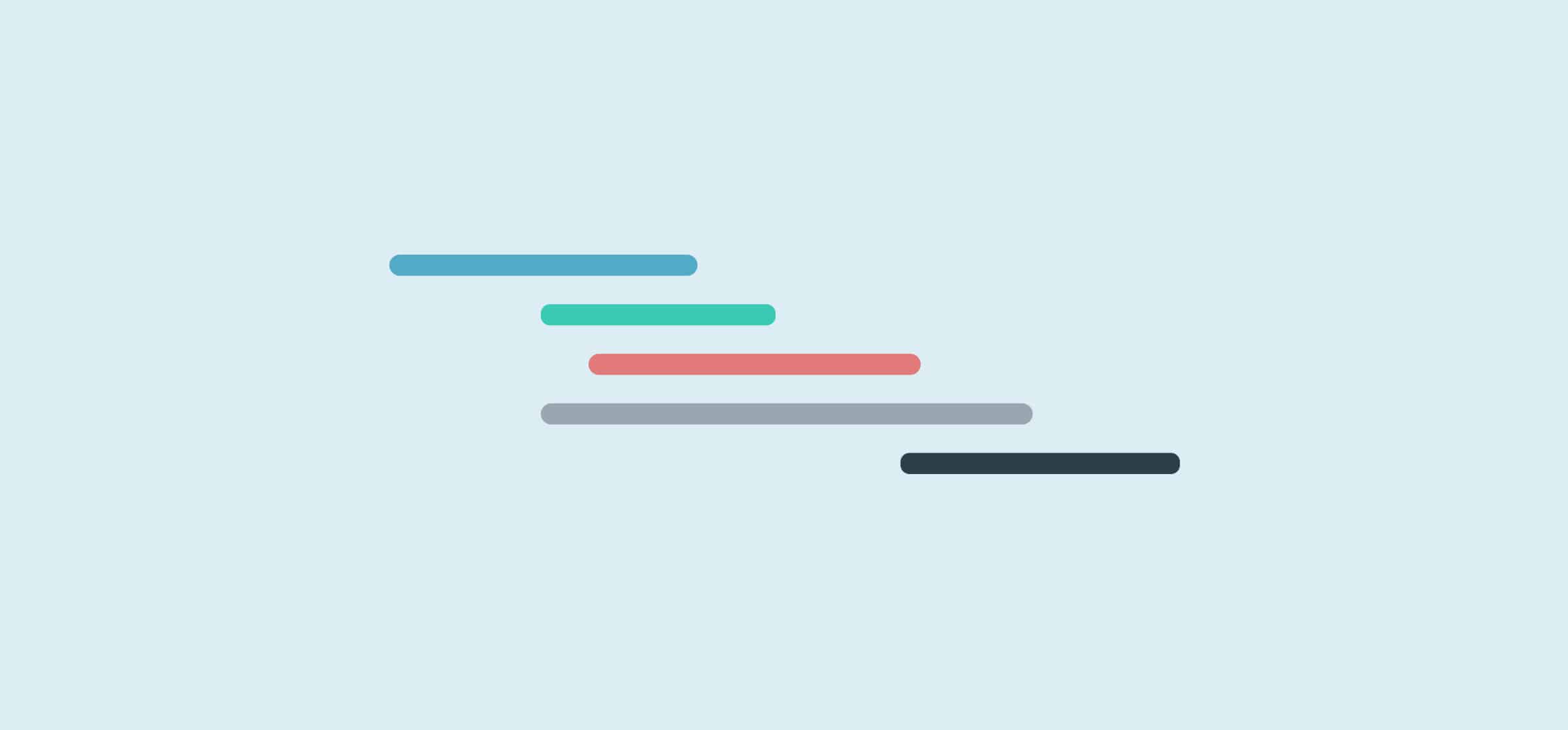Popular articles
Latest articles
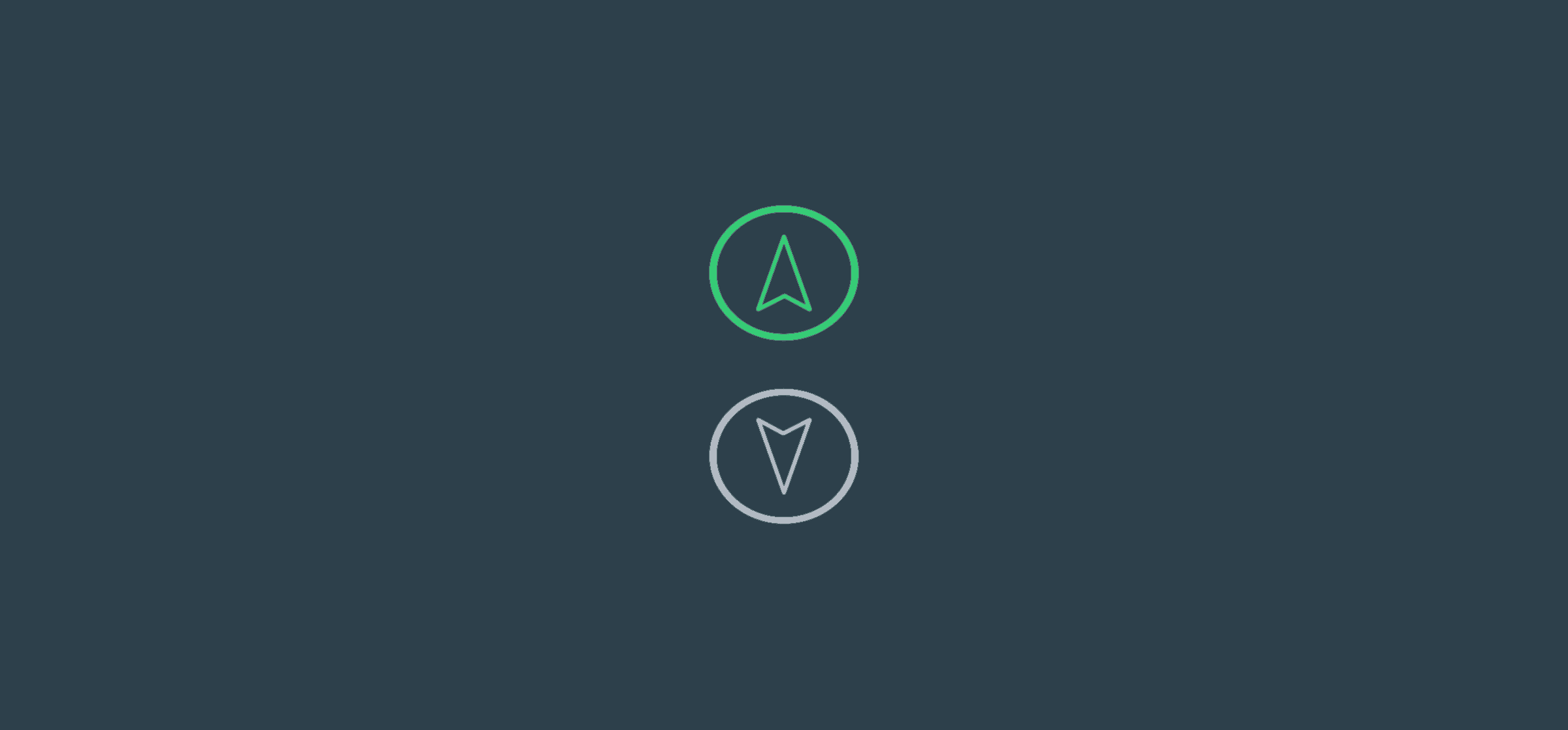
What Is the Support Ticket Escalation Workflow?
Even the most dedicated customer support agents sometimes need help from other teams. Whether they need engineering to jump onto a new bug or the billing team to handle a billing issue, some tickets need escalation. That’s where this workflow comes in.
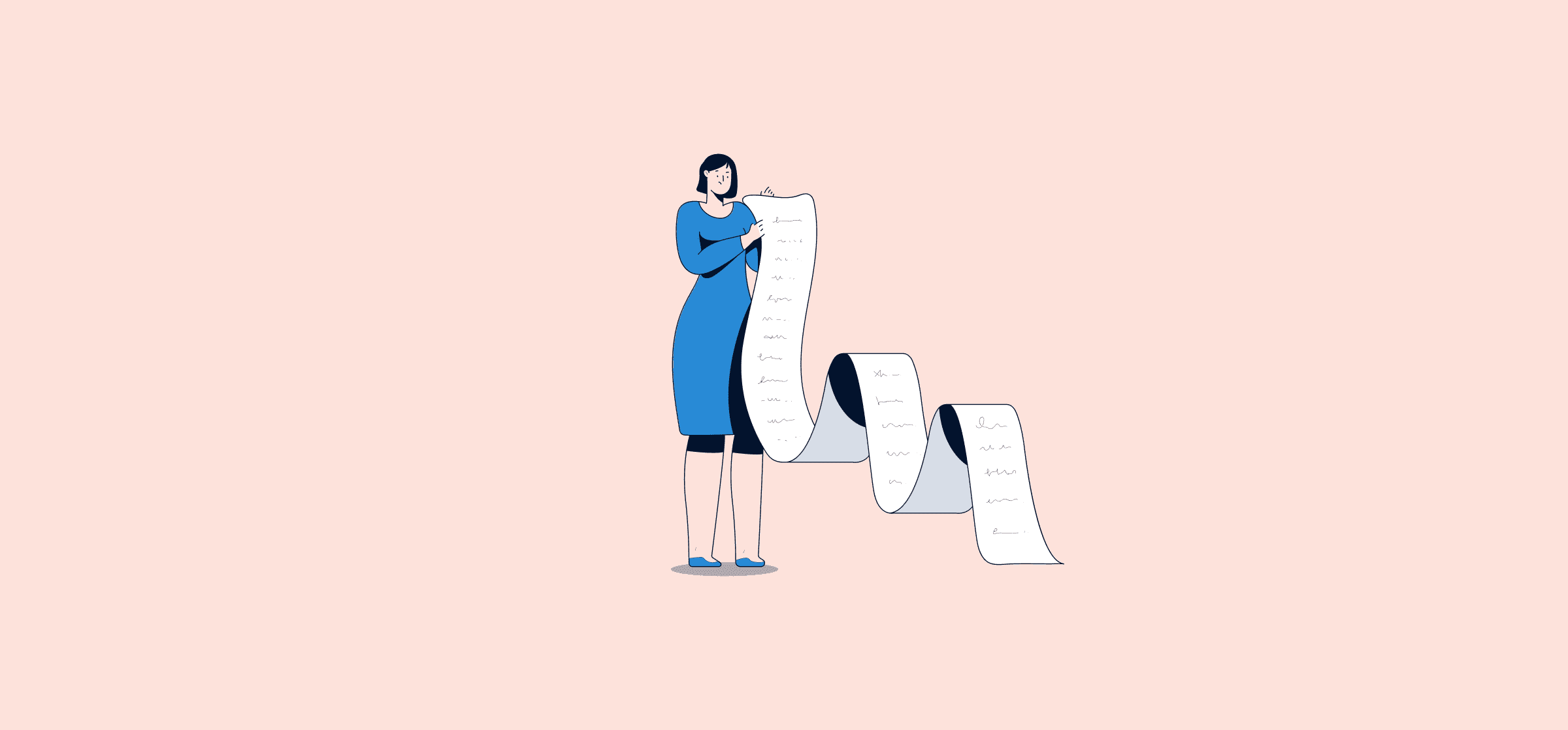
Sales Reporting: What It Is and How To Do It
Sales teams need reports to know how their initiatives contribute to growing the company’s bottom line. Here’s how you can build the sales reports they need.
Business Process Management: Unito’s Ultimate Guide to Getting More Out of Process
Business process management is about turning every process into its most efficient, effective self. Here’s how it’s done.
13 Signs of a Bad Manager
A bad manager can make a great team average and an average team worse. Here are some signs of a bad manager to watch out for.
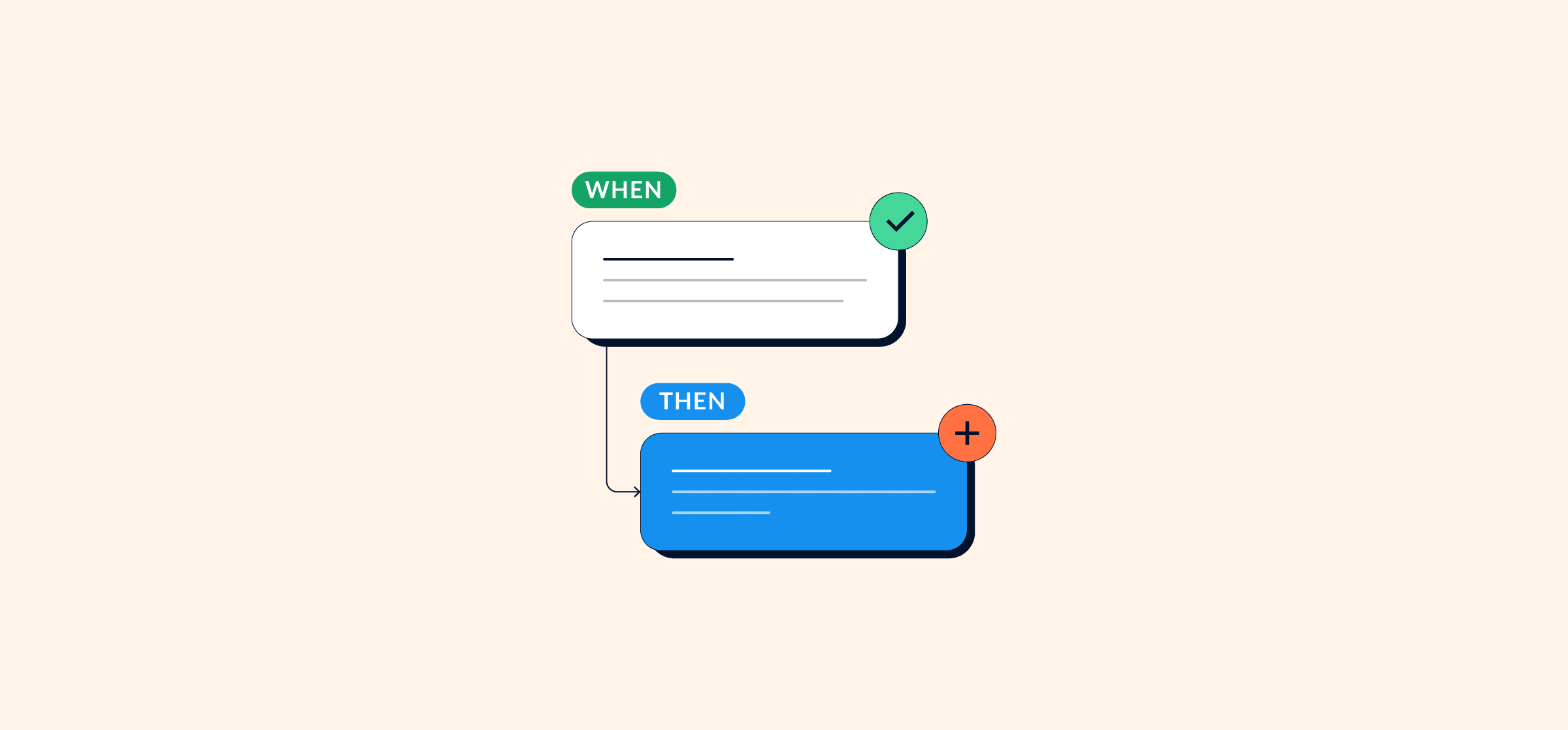
Task Automation 101: The What and How of Automating Work
Not everything has to be done manually anymore. Task automation is essential to ensuring that your teams spend their valuable time on the most valuable work.
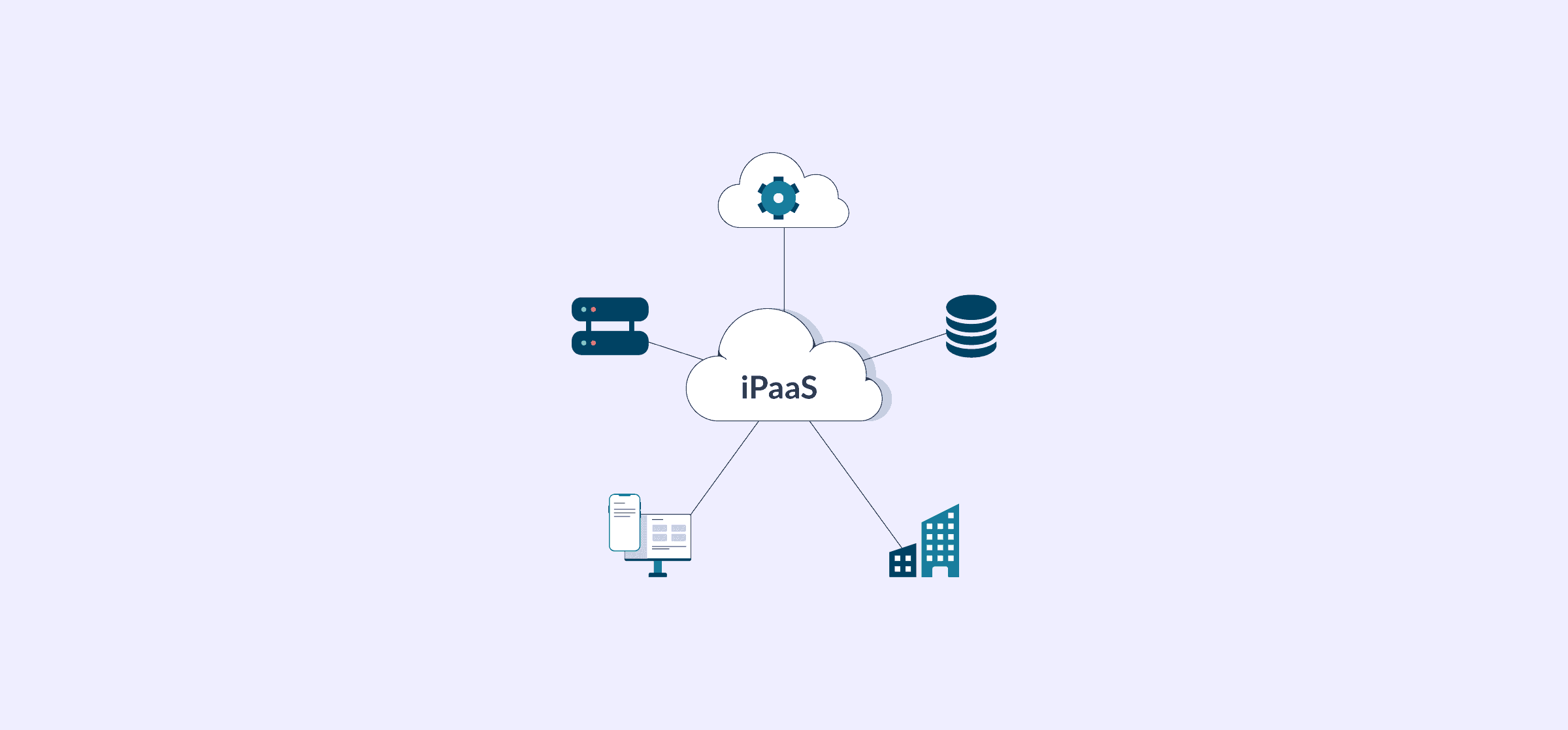
The Top iPaaS Solutions and Vendors of 2025
This comprehensive guide to iPaaS vendors describes what iPaaS solutions are, why they’re worth it, and how to make an informed choice.
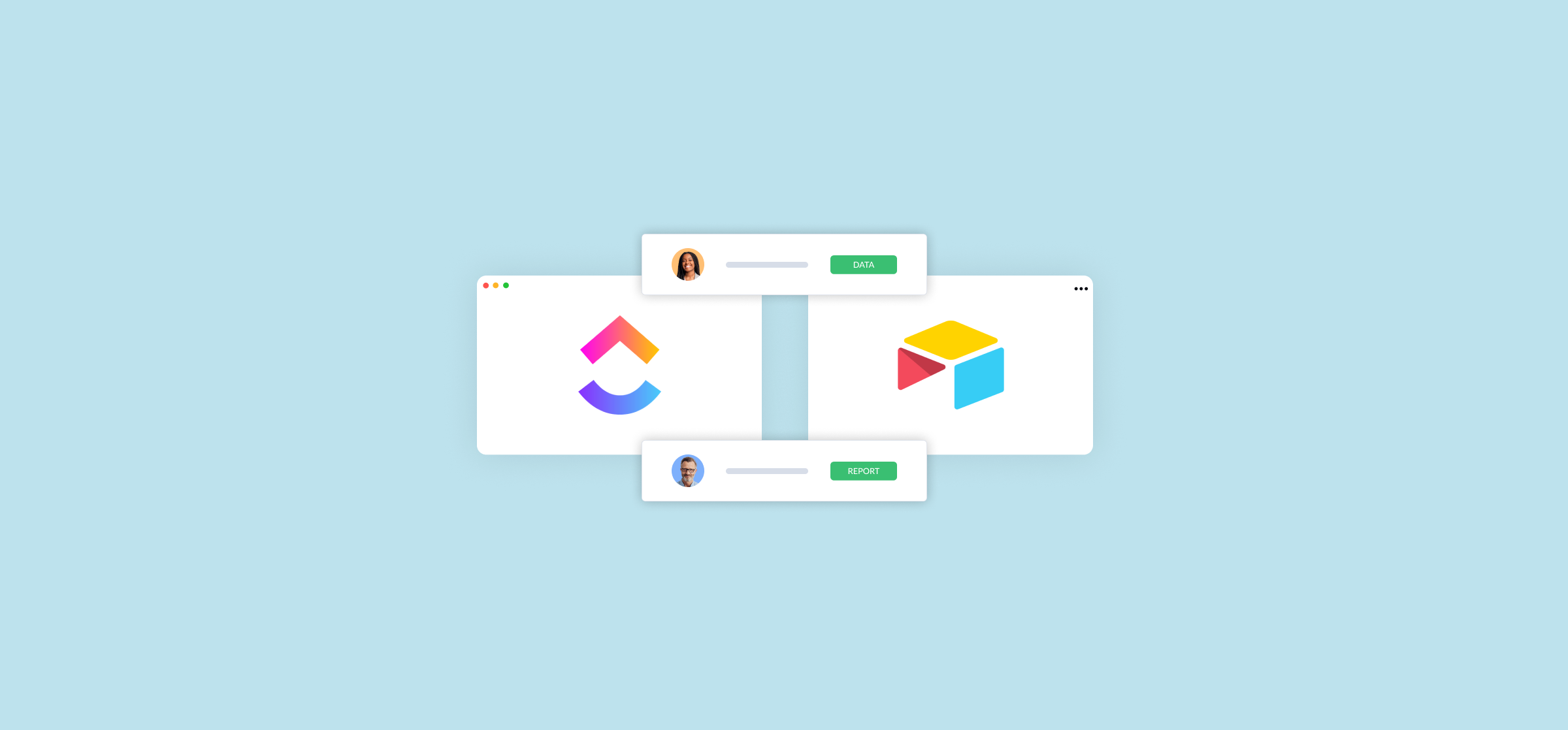
How to Use a ClickUp-Airtable Integration (2 Methods)
A ClickUp-Airtable integration allows teams to combine robust project management features and custom databasing. Here’s how it works.

Value Statement: How to Write One for Your Company [With Examples]
There’s never been a more crucial time to create or update your organization’s value statement. With more and more companies turning to remote work, this statement will help you ensure that your distributed team is aligned and engaged.
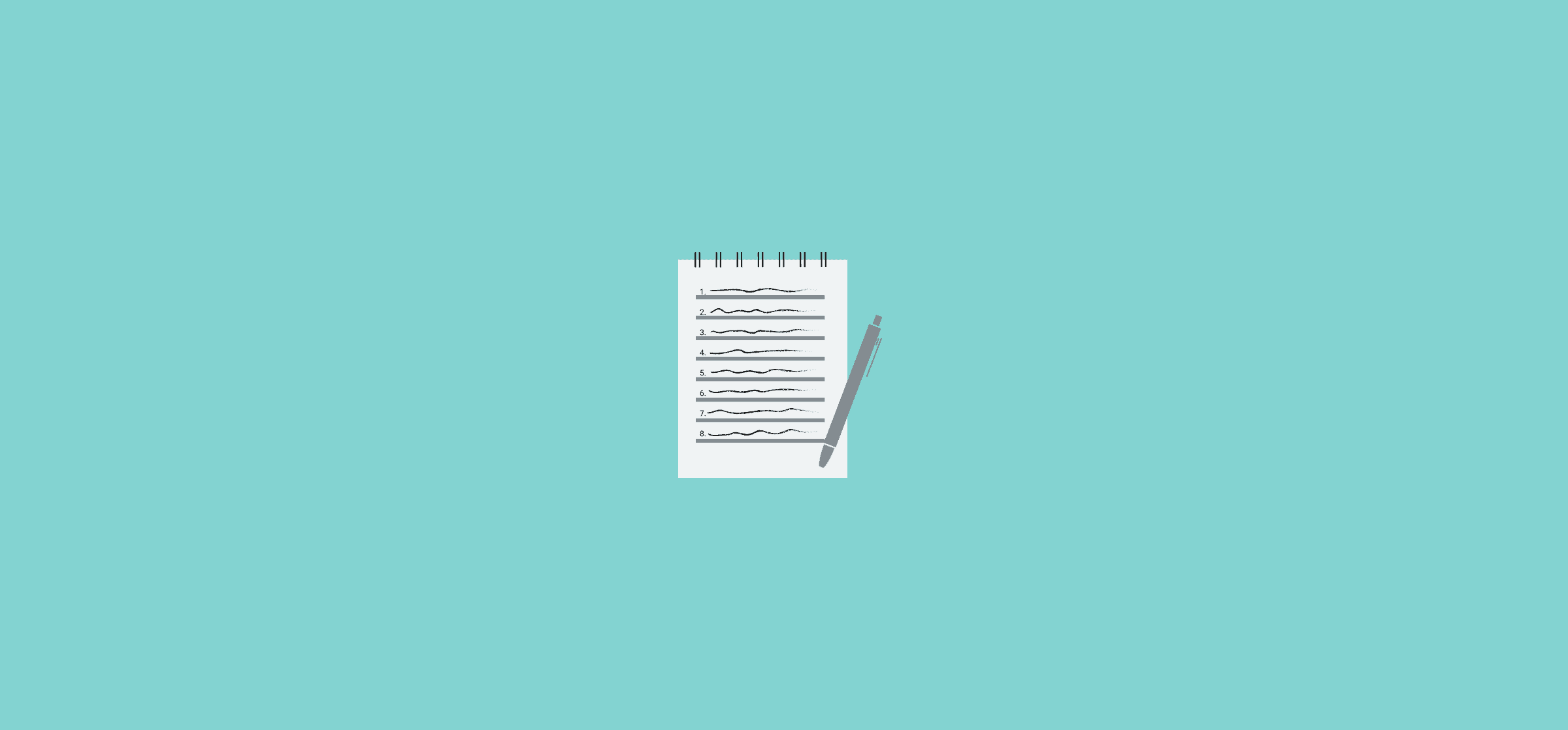
What Is a Subject Matter Expert?
You have a burning question. You asked your desk-mate, people on your team, and your direct manager. Your question was met with shrugs, hesitation, and a suggestion that you ask a subject matter expert. Maybe they even threw the acronym SME at you. So how do you find a subject matter expert?
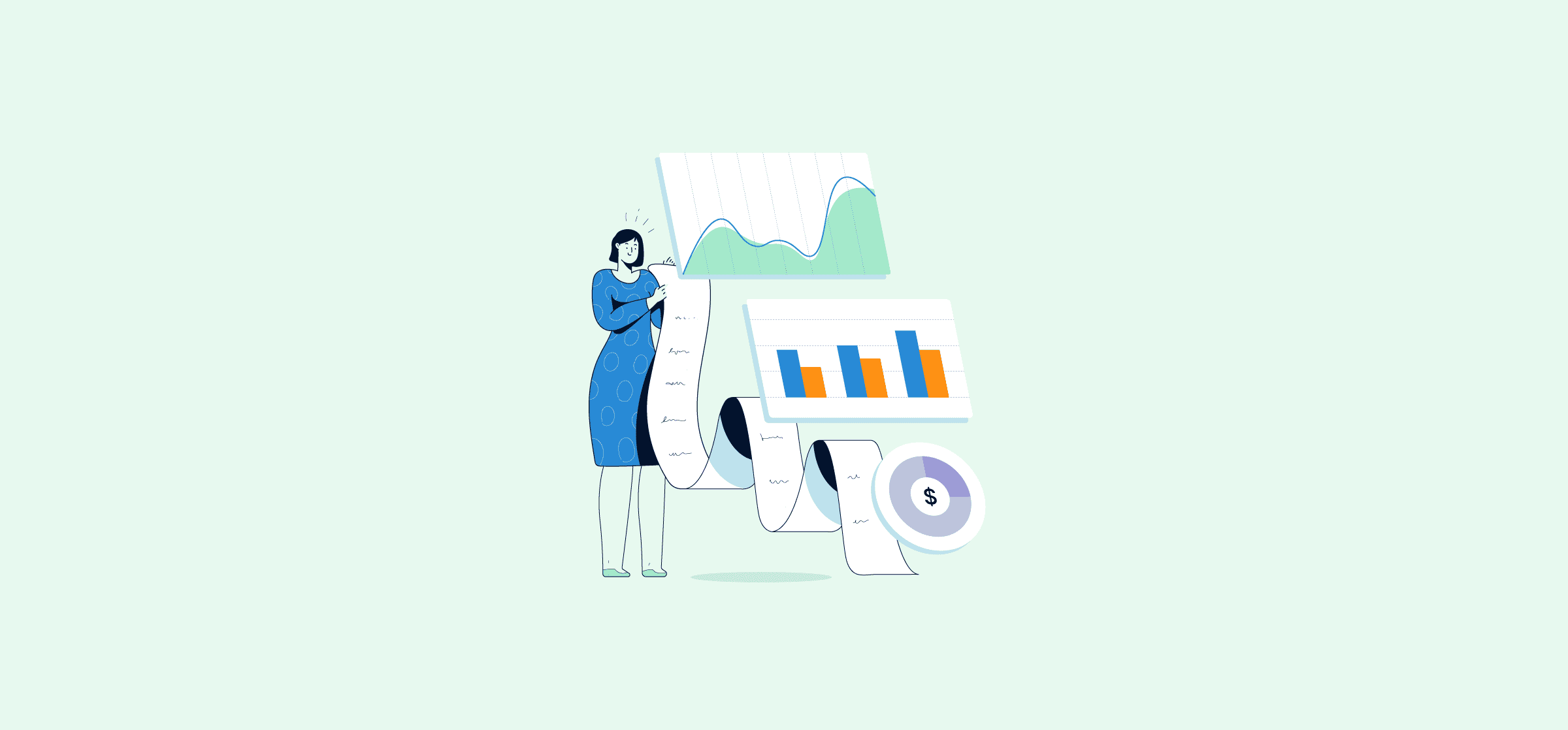
12 of the Best Sales Report Templates for Your Teams
The right sales report template can save you a ton of time with essential sales reports. Here are some of the best.
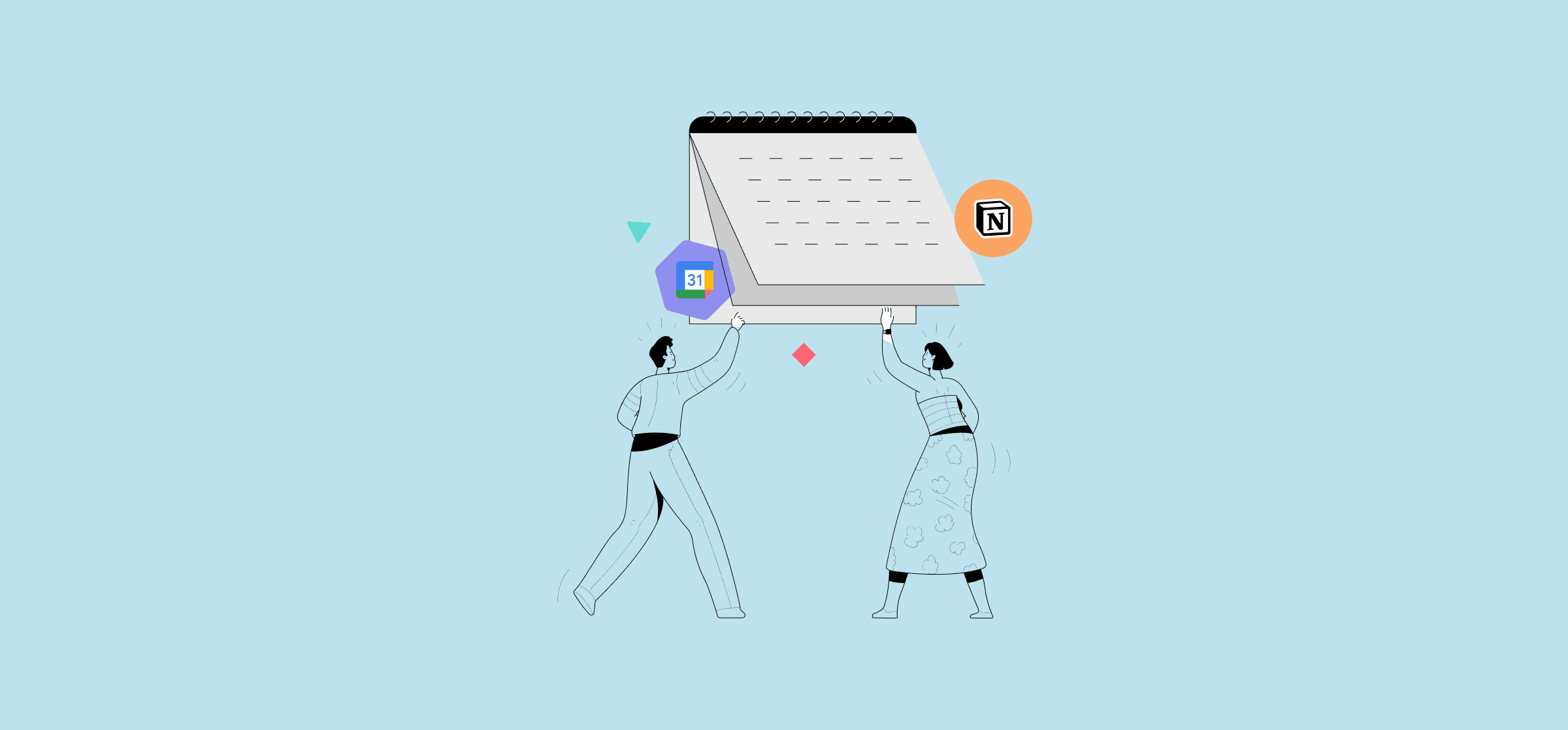
How To Embed a Google Calendar in Notion (3 Methods)
Need to see your meetings in Notion? Here are two ways you can embed your Google Calendar events in a Notion page.