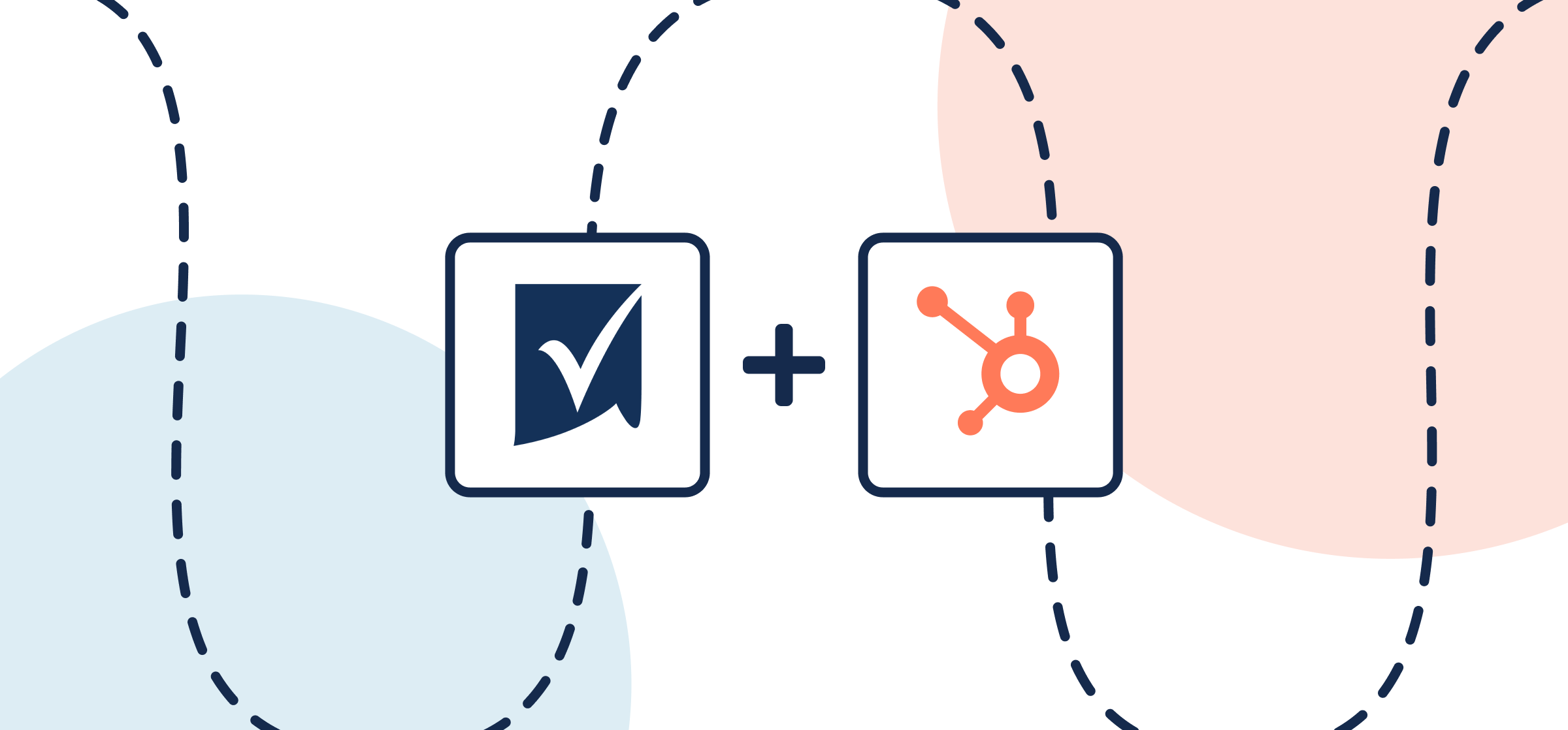How To Integrate Smartsheet and HubSpot With Two-Way Updates
In this guide, you’ll find everything you need to know to set up an integration that will sync Smartsheet rows with HubSpot work items through an automated 2-way flow from Unito. Since Unito is a completely customizable platform with a no-code interface, you can set up this integration without any support from your technical teams. No need to troubleshoot complex automations or rely on expensive consultants, either.
More of a visual learner? Check out this video tutorial for a very similar integration.
By the end of this guide your Smartsheet-HubSpot integration will:
- Create new Smartsheet rows automatically based on HubSpot work items.
- Create new HubSpot work items synced with Smartsheet rows.
- Update fields in real-time with a two-way sync when you work in either tool.
In this guide:
- Tools: Smartsheet and HubSpot
- Use cases: Task management, account management, marketing reporting, project management
- Great for: Project managers, marketing, sales, customer success, RevOps
Step 1: Connect Smartsheet and HubSpot to Unito
- Sign up for Unito if you haven’t already.
- Navigate to the Unito app and click +Create Flow.
- Click Start Here to connect Smartsheet and HubSpot.
- Click +Choose account for each tool and complete the authorization process.
- Choose the HubSpot work item you want to sync.
- Unito’s HubSpot integration can sync tasks, tickets, and deals.
- Click Confirm.
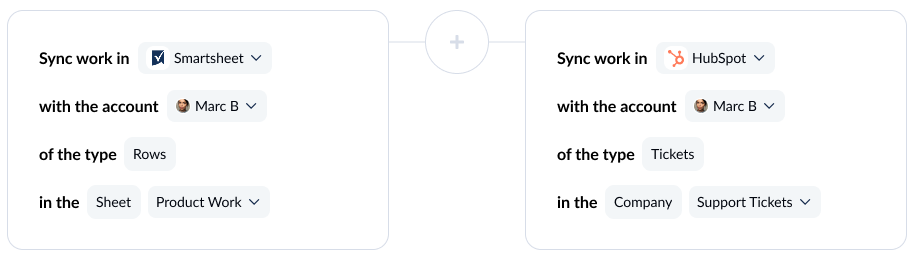
Connecting tools to Unito for the first time? Here’s an in-depth guide.
Step 2: Choose flow direction for rows and tickets
With flow direction, you choose where Unito automatically creates work items to match those you create manually. You have three options:
- 2-way: Both Smartsheet rows and HubSpot work items are automatically created by your Unito flow to match items you create manually in each tool.
- 1-way from Smartsheet to HubSpot: HubSpot items will be automatically created by Unito to match Smartsheet rows you create manually. Unito won’t create new Smartsheet rows.
- 1-way from HubSpot to Smartsheet: Smartsheet rows will be automatically created by Unito to match HubSpot items you create manually. Unito won’t create new HubSpot items.
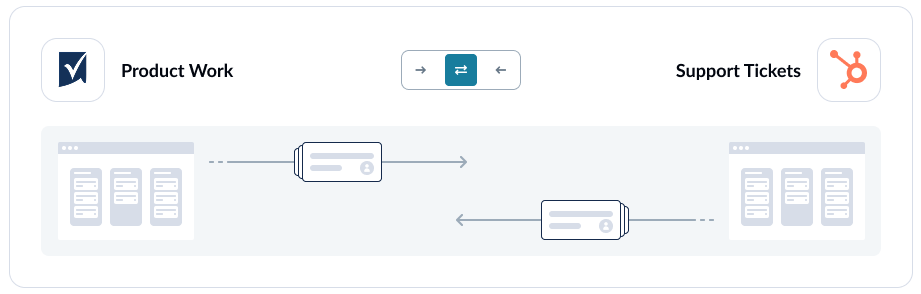
Here’s a more detailed guide to how flow direction works.
Step 3: Build rules to sync specific work items
Unito rules can do two things:
- Filter out work items you don’t want synced. For example, you could create a rule that only syncs HubSpot tickets opened after a certain date.
- Automate certain actions. For example, you could create a rule that automatically assigns a new Smartsheet row to a certain person your team.
To start building your rule, click Add a new rule, then choose a trigger and action.
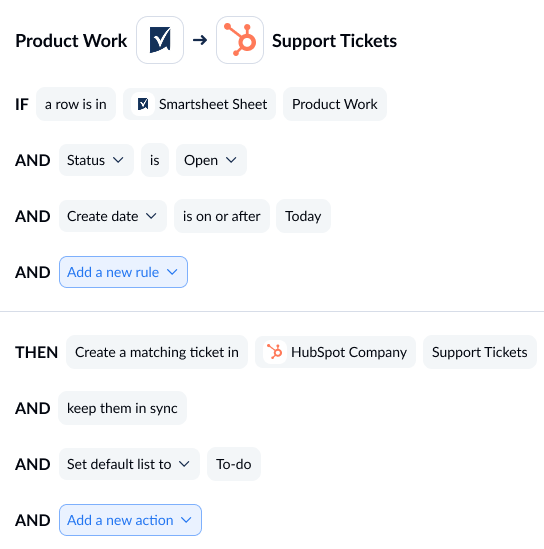
You can learn more about setting rules here.
Step 4: Map fields between Smartsheet and HubSpot
When you map fields, you pair fields in Smartsheet with fields in HubSpot so data always goes right where it needs to be. Unito can usually map most fields automatically, whether they’re exactly the same (Owner→Owner) or just compatible (URL→Text). You can also choose to map fields manually to fully customize your flow.

Here’s what you’ll see when Unito maps your fields automatically.
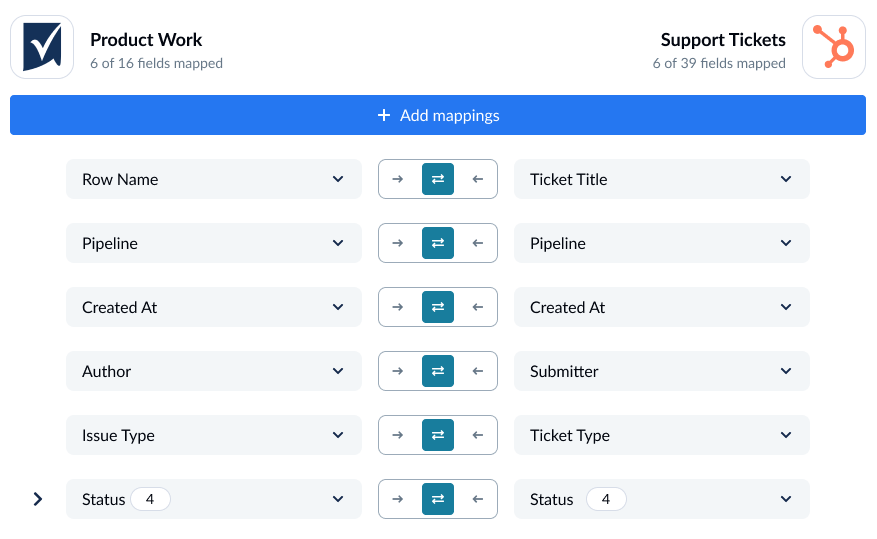
You can add a field mapping by clicking +Add mapping, then Select a field. When you choose the field you want to map in one tool, Unito will automatically recommend compatible fields in a dropdown under the other tool.
Some fields have a cog icon. They can be customized further once they’re mapped. For example, a Status field can be customized so its options match those in another field.
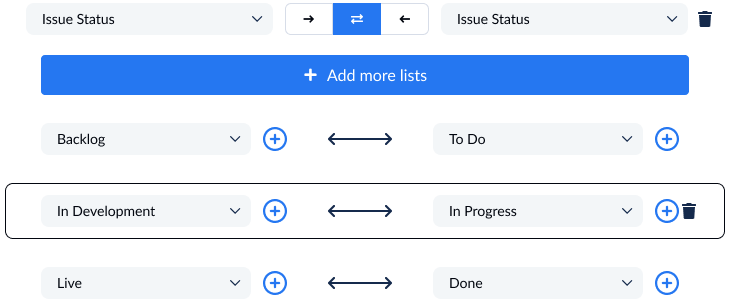
Step 5: Launch your Smartsheet-HubSpot integration
That’s it! You’re ready to launch your flow. Unito will automatically keep Smartsheet rows and HubSpot work items in sync. This will allow your teams to collaborate more effectively without copying and pasting data or jumping back and forth between tools.
Ready to optimize your support workflow?
Meet with our team to see what Unito can do for your workflows.
What’s next?
Need to integrate Smartsheet or HubSpot with other tools in your stack? Check out our other guides: