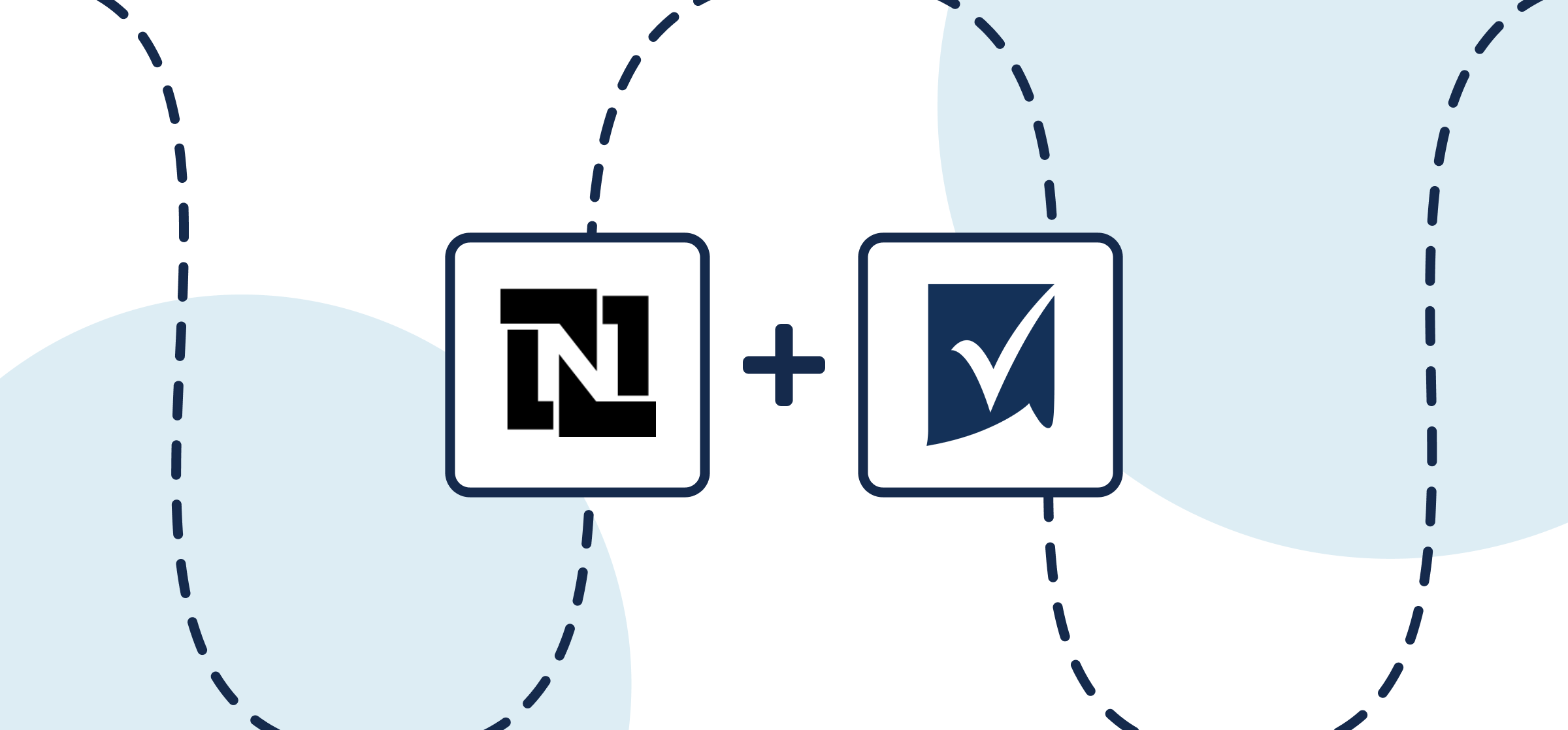How to Sync NetSuite and Smartsheet With Two-Way Updates
In this guide, you’ll find everything you need to know to set up an integration that syncs NetSuite records with Smartsheet rows through an automated 2-way flow from Unito. Since Unito is a completely customizable platform with a no-code interface, you can set up this integration without any support from your technical teams. No need to troubleshoot complex automations or rely on expensive consultants, either.
More of a visual learner? Check out this video demo for a very similar integration.
By the end of this guide, your NetSuite-Smartsheet integration will:
- Create new NetSuite records based on Smartsheet rows.
- Create new Smartsheet rows synced with NetSuite records.
- Update fields in real-time with a two-way sync when you work in either tool.
In this guide:
- Tools: NetSuite and Smartsheet
- Use cases: Task management, project reporting, account management
- Great for: Project managers, RevOps, finance, data analysts, consultants, stakeholders and executives
Before you start
If you’re connecting NetSuite to Unito for the first time, you need to have a NetSuite admin account. You’ll also need the following information:
- NetSuite Application ID
- OAuth Client ID
- OAuth Client Secret
Not sure where to get this? We have a full guide to it here.
Step 1: Connect NetSuite and Smartsheet
- Make sure you’re signed up for Unito.
- Click +Create Flow.
- Click +Start Here to connect NetSuite and Smartsheet.
- Click +Choose account for each tool and complete the authorization process.
- Click Confirm.
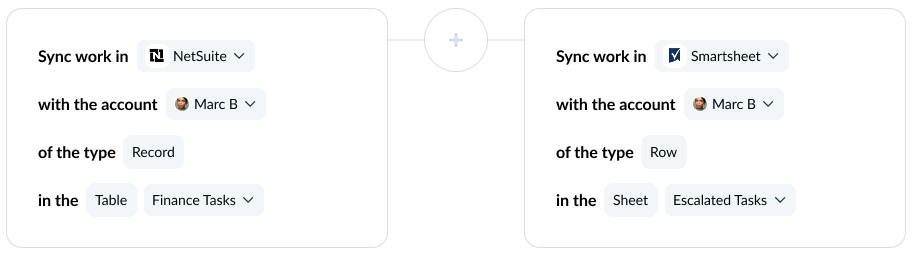
Connecting tools to Unito for the first time? Here’s an in-depth guide.
Step 2: Choose flow direction for records and tasks
With flow direction, you decide whether Unito automatically creates work items to match those you create manually. You have three options:
- 2-way: Both NetSuite records and Smartsheet rows are automatically created by your Unito flow to match items you create manually in each tool.
- 1-way from NetSuite to Smartsheet: Smartsheet rows will be automatically created by Unito to match NetSuite records you create manually. Unito won’t create new NetSuite records.
- 1-way from Smartsheet to NetSuite: NetSuite records will be automatically created by Unito to match Smartsheet rows you create manually. Unito won’t create new Smartsheet rows.
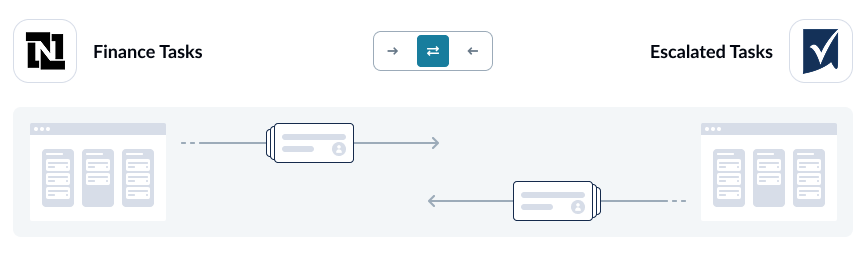
Want to know more about flow direction? Check out this guide.
Step 3: Build rules to sync specific work items
Unito rules can do two things:
- Filter out work items you don’t want synced. For example, you could create a rule that only syncs NetSuite records opened after a certain date.
- Automate certain actions. For example, you could create a rule that automatically assigns new Smartsheet rows to a certain person on your team.
To start building your rule, click Add new rule, then choose a trigger and action.
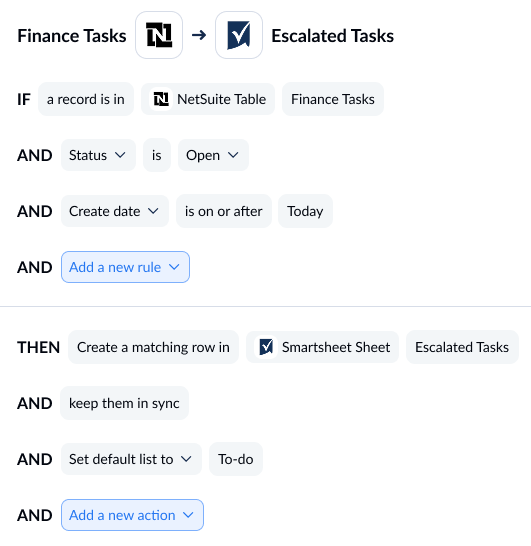
Want to learn more about rules? Check out this guide.
Step 4: Map fields between NetSuite and Smartsheet
When you map fields, you pair fields in NetSuite with fields in Smartsheet so data goes exactly where it needs to. Unito can usually map most fields automatically, whether they’re exactly the same (Owner →Owner) or just compatible (URL→Text). You can also choose to map fields manually to fully customize your flow.

Here’s what you’ll see when Unito maps your fields automatically.
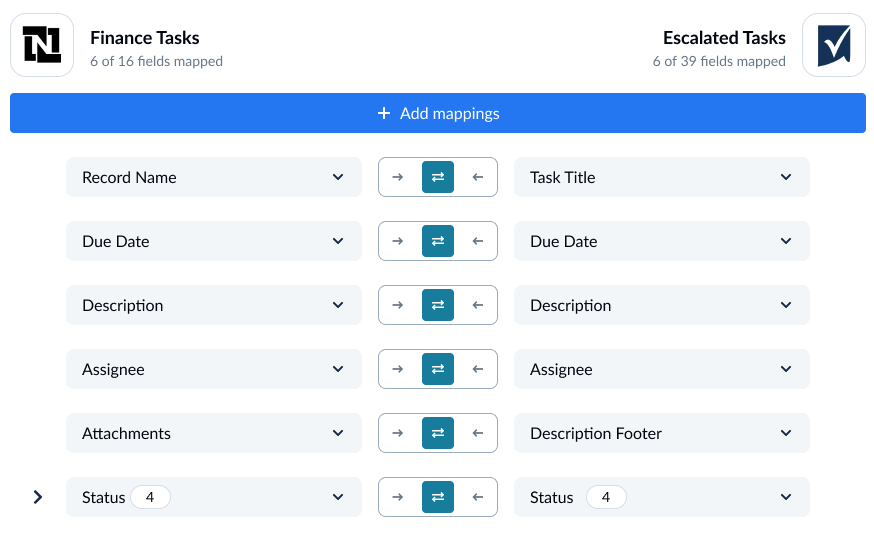
You can add a field mapping by clicking +Add mapping, then Select a field. When you choose the field you want to map in one tool, Unito automatically recommends compatible fields in a dropdown under the other tool.
Some fields have a cog icon. They can be customized once they’re mapped. For example, a Status field can be customized so its options match those in another field.
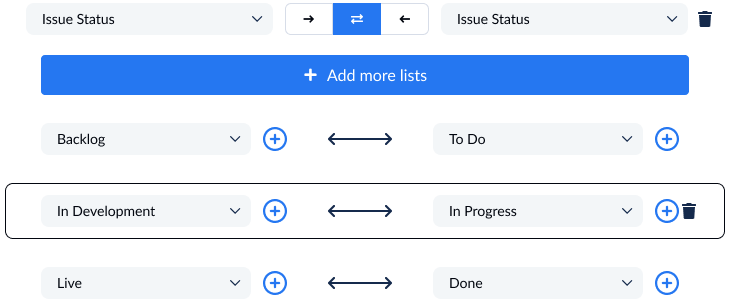
Step 5: Launch your NetSuite-Smartsheet integration
That’s it! You’re ready to launch your flow. Unito will automatically keep NetSuite records and Smartsheet rows in sync. This will allow your teams to collaborate more effectively without copying and pasting data or constantly switching tools.
Ready to optimize your workflow?
Meet with our team to see what Unito can do for your workflows.
What’s next?
Need to integrate NetSuite or Smartsheet with other tools in your stack? Check out our other guides: