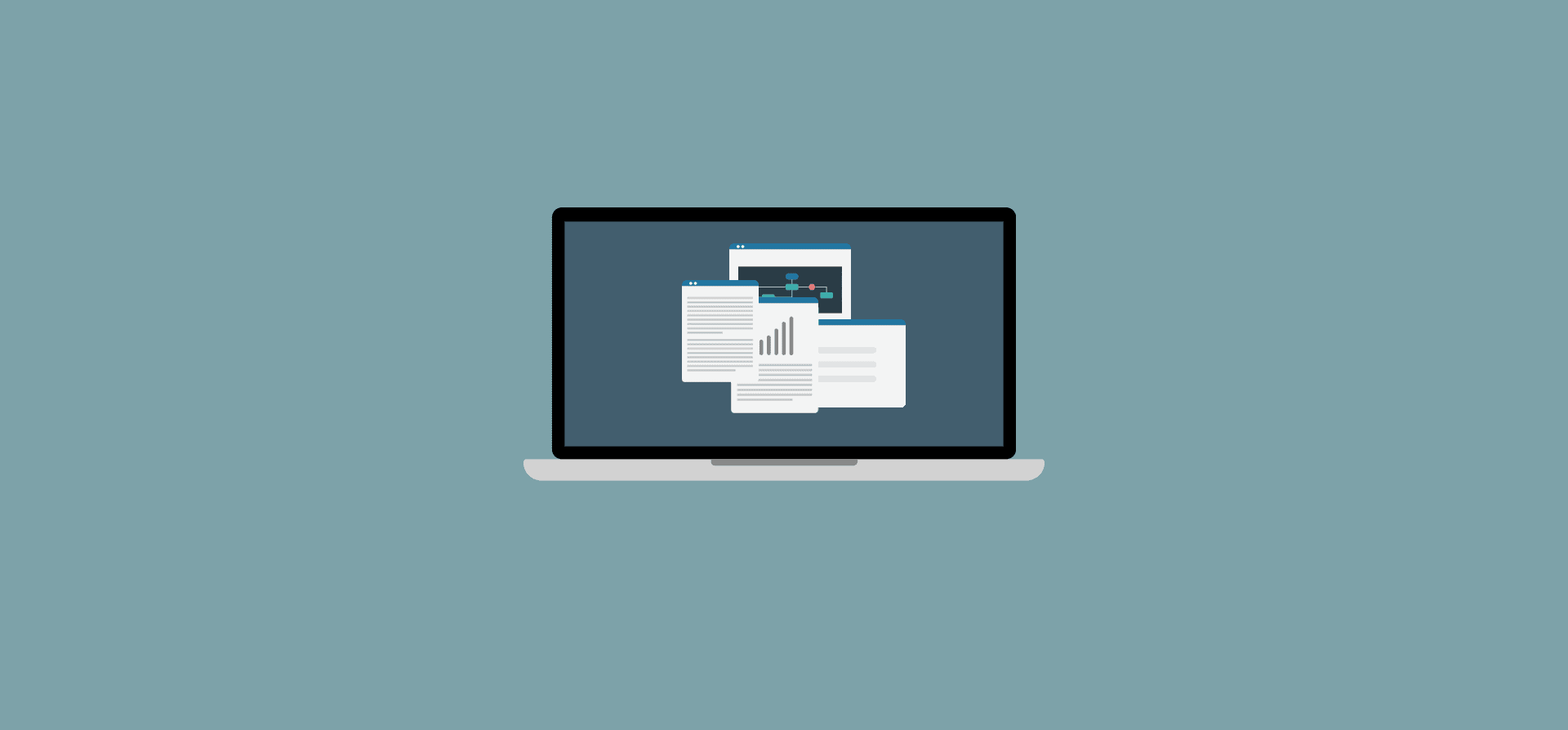How To Create a Content Catalog With Airtable and Unito
How often has your marketing team been asked to create a piece of content that already existed? How many of your salespeople feel like they have the content they need when they need it? Often, the problem isn’t with any team’s output, it’s a lack of communication. Everyone uses their own tools and their own databases, and it’s tough to get an overview of all available content. Here’s how you can save yourself — and your teams — hours of work by creating a centralized Airtable content catalog with Unito.
What is an Airtable content catalog?
An Airtable content catalog is a database used to centralize content created by sales teams, marketers, and other contributors. That way, customer-facing teams — like sales and support teams — can easily find the content they need, when they need it. Having the right content can make or break a sale, keep customers from churning, and unlock new opportunities, so making it more available is a win for everyone.
Your content catalog might include blog posts, support articles, videos, and more. You can even include testimonials, customer quotes, data, and relevant statistics.
Why use Unito and Airtable?
Airtable is an incredibly flexible database tool with templates for just about any use case you can imagine. Between its custom fields and robust templates, you can create a base to house all kinds of information. What better tool to collect all the content your organization is creating on a daily basis?
Unito is a no-code integration tool that syncs information back and forth between the market’s top business tools. In just a few clicks, you can build flows that automatically update records across all your Airtable bases. Your teams probably all have their own base for tracking content and data. With Unito, you can sync them all to one central location, keeping everyone up to date with no extra work.
Building a content catalog in Airtable
No matter how your teams organize their content, you can create a central catalog that makes sense to everyone. Start by creating a new Airtable base from scratch or check out our pre-built template.
Then, you’ll want to make sure you have these fields set up:
- Content name: Use a single-line text field for blog post titles, gated asset names, and so on.
- Link: A URL field for a hyperlink leading directly to the content.
- Description: A long-text field you can use to briefly describe the content. You can use this to highlight the content’s value, mention a particularly strong quote, and so on.
- Content type: A single-select field you can use to organize content by bucket. You could have categories for support documents, blog posts, one-pagers, testimonials, and case studies, for example.
- Keywords: This multiple-select field should highlight keywords your team will be searching for. The exact keywords will vary with your industry or organization. For example, at Unito, we’ll use keywords to specify which integrations a piece of content relates to, tool category, or target audience.
- Relevance: How valuable is this piece of content for your team? A case study might be highly relevant, while a more high-level thought leadership post, less-so. Use a single-select field for this.
- User journey stage: Is this content better for people who’ve just learned about your business? Is it a direct comparison to a competitor? This single-select field helps users know at a glance where in the funnel the target audience of a piece of content is sitting.
- Last modified time: This field identifies how recent a piece of content is. It’s also essential to make Airtable work with Unito.
The end result — populated with a few example pieces of content — should look something like this:

Now that it’s built, here’s how you make it work.
Populating a central content catalog with Unito
With your content catalog set up in Airtable, it’s time to build the Unito flows that will keep it in sync with your other bases. Here’s how it’s done. Start by connecting Airtable to Unito.
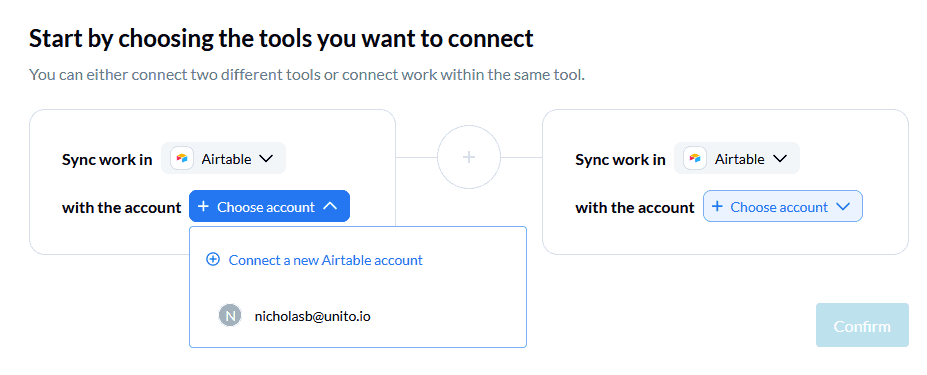
Next, pick the bases you want to connect. First, choose the central content catalog. Second, pick another internal content database. In this example, I’ve connected a base called “Content Funnel List,” which the marketing team uses to track blog posts and gated assets.
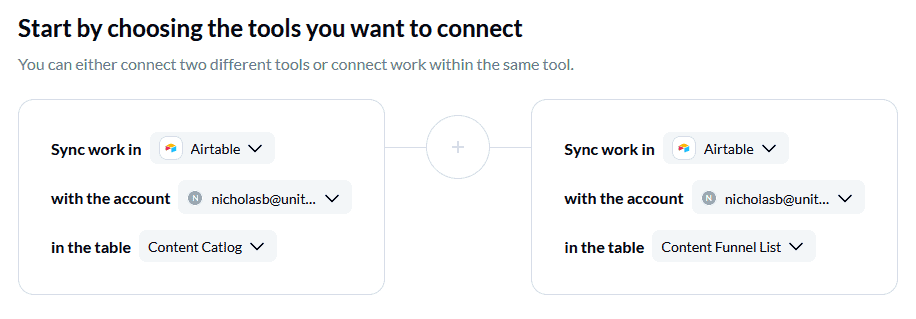
Set a flow direction for your Airtable content catalog
This will define where new records can be created. You’ll want to build a one-way flow, going from the “Content Funnel List” base to your content catalog. You’ll still be able to sync your fields bidirectionally, but for now we’re going to tell Airtable that we only want to create new records in one of our bases.
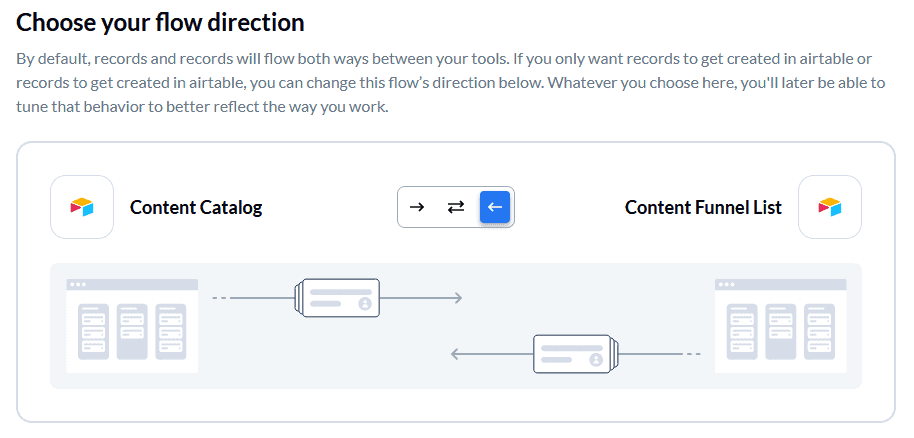
Why? If you build a two-way flow, any new records in your content catalog would be carried over to the “Blog posts” base, meaning content from other teams would wind up there. All you want is for new records in “Blog posts” to have matching records in your content catalog, but not the other way around.
Customize rules to filter out unwanted work
You could choose to filter records by assigned user, dropdown fields, and more. However, that’s not necessary for this particular use case. So all you need to do here is confirm.
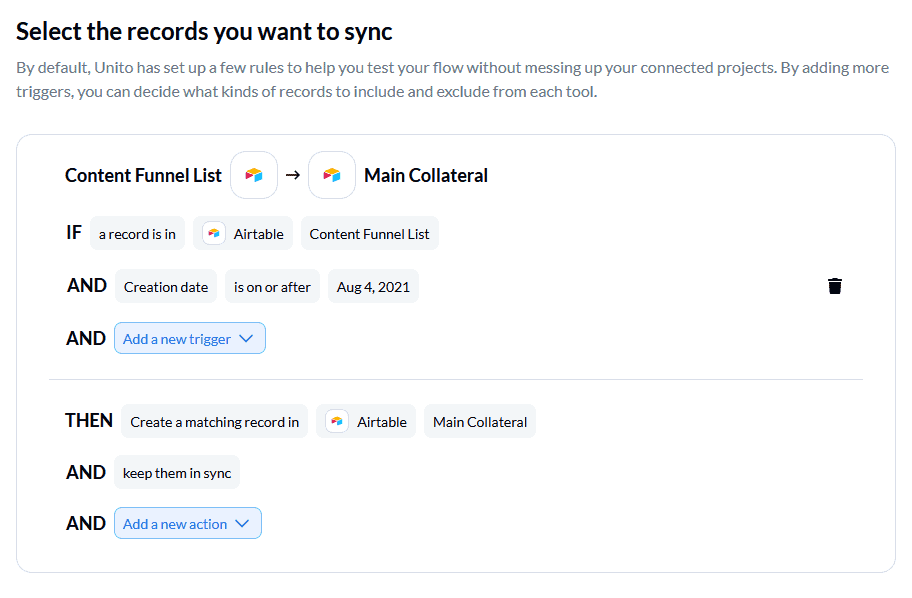
Map fields for your Airtable content catalog
You can completely customize your mappings so the information in the Content Funnel List base ends up where you need it in your content catalog. Here’s what that would look like for this use case.
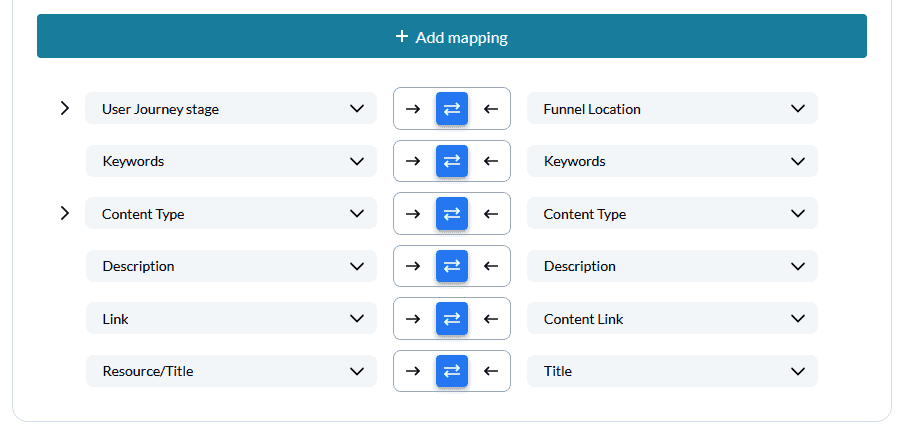
Make sure your fields are mapped for two-way updates. Even if you only want new records created in your content catalog, you want the ability to make changes in either base. This can allow other teams to leave feedback on specific pieces of content, update broken links, and so on.
Next, you might want to customize certain mappings so important information doesn’t get lost in translation. For example, the Content Funnel List base I’m syncing has a column called “Funnel location,” which is useful for our marketing team, but might be a bit confusing for others. That’s why we’re mapping it to the “user journey stage” column in our content catalog.
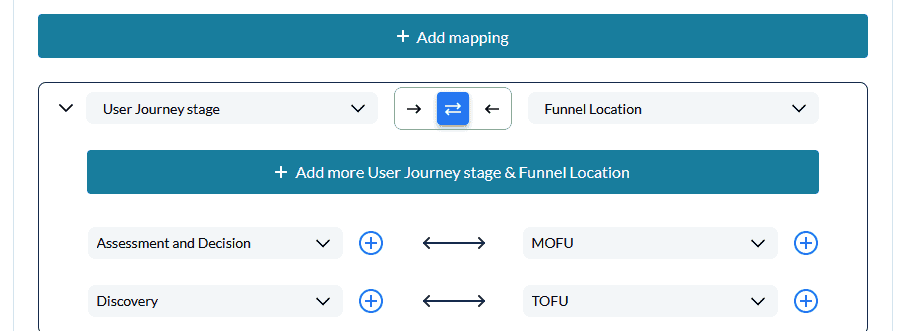
Exact mappings might vary for your use case, but these are just a few things to watch out for.
After mapping your fields, you’re done! You can launch your flows and watch as Airtable records are automatically synced from one base to the other. Build flows for the rest of your bases, and you’ll have a single source of truth for anyone looking to find awesome content.
Essential Unito features for this use case
One-way create, two-way update
That’s our term for one-way Unito flows with two-way field mappings. With this configuration, you can keep information up to date in both Airtable bases without worrying about duplicate records ending up in the wrong place. You could even tailor your flow further so certain fields only get updated in one direction.
Custom fields
Airtable is a customizable platform stuffed full of custom fields. With Unito, you can sync these fields back and forth with flows that adapt to your projects. To make the most of this use case, you’ll need the unlimited custom field support that comes with Unito’s Company and Enterprise plans.
The workflow designer
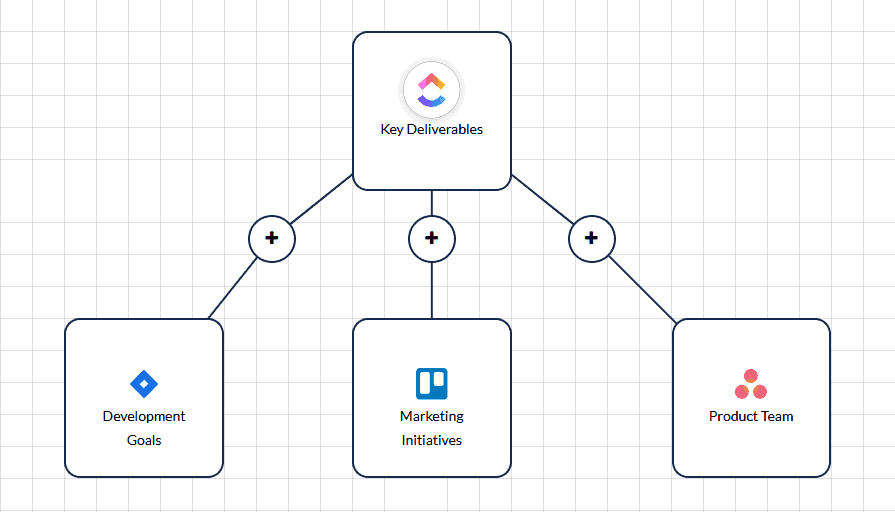
When you’re connecting two projects, the flow builder can get you far on its own. But if you’re dealing with more than two projects — or you’re just a more visual person — the workflow designer is purpose-built for you. Map out your workflow, see how work flows through your Airtable bases, and get a visual you can share with the rest of your organization.
Advanced mappings

Customizing your field mappings is how you decide where information goes from base to base. In this use case, field mappings are how we can translate information from team-specific boards into something everyone can understand.
Catalog this!
A central content catalog is a great way to make sure your organization’s content is used to its fullest. By combining Unito with Airtable, it’s not just at everyone’s fingertips; every bit of it is automatically updated without any extra work. Imagine how much more you can get done with the time you’ll save.
Here’s a link to our Airtable content catalog template in case you missed it. And if you want to know what else you can do with Unito, here’s some inspiration to help you power up your workflows.
- Why not learn how to sync Airtable to Google Sheets or Microsoft Excel with Unito?
- Find out how you can sync multiple Airtable bases to each other with Unito.
- Integrate Notion pages with Airtable bases.
- Report on tasks or delegate work from Airtable to Trello