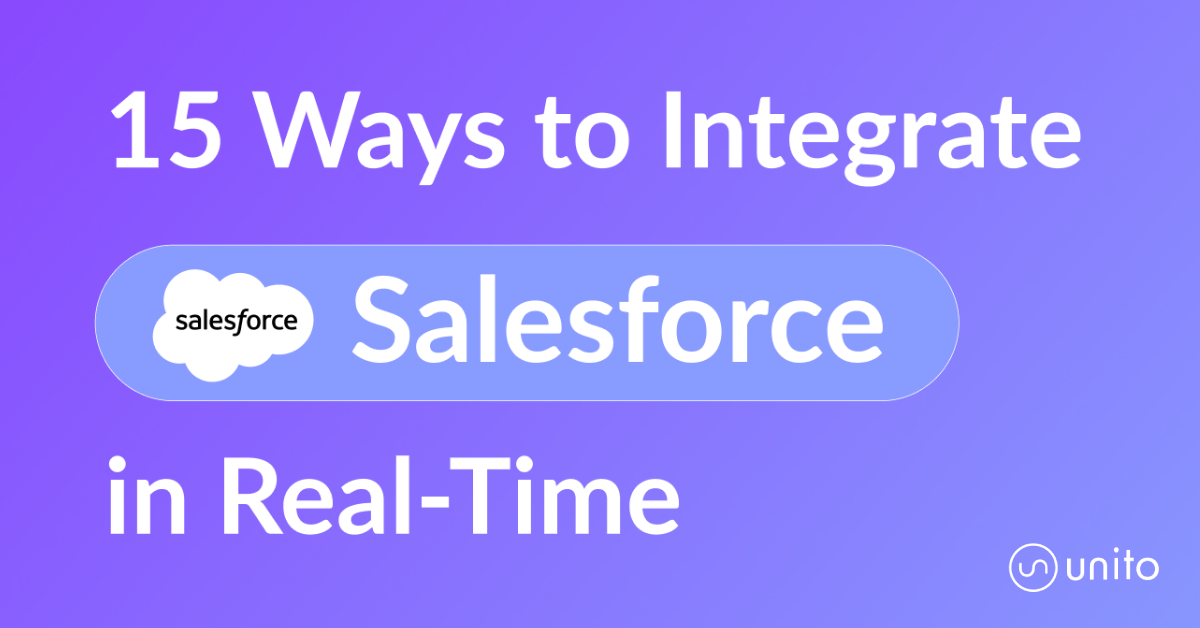Popular articles

CRM and Pipeline Management for Content Marketers: Measuring Success with Lauren Lang
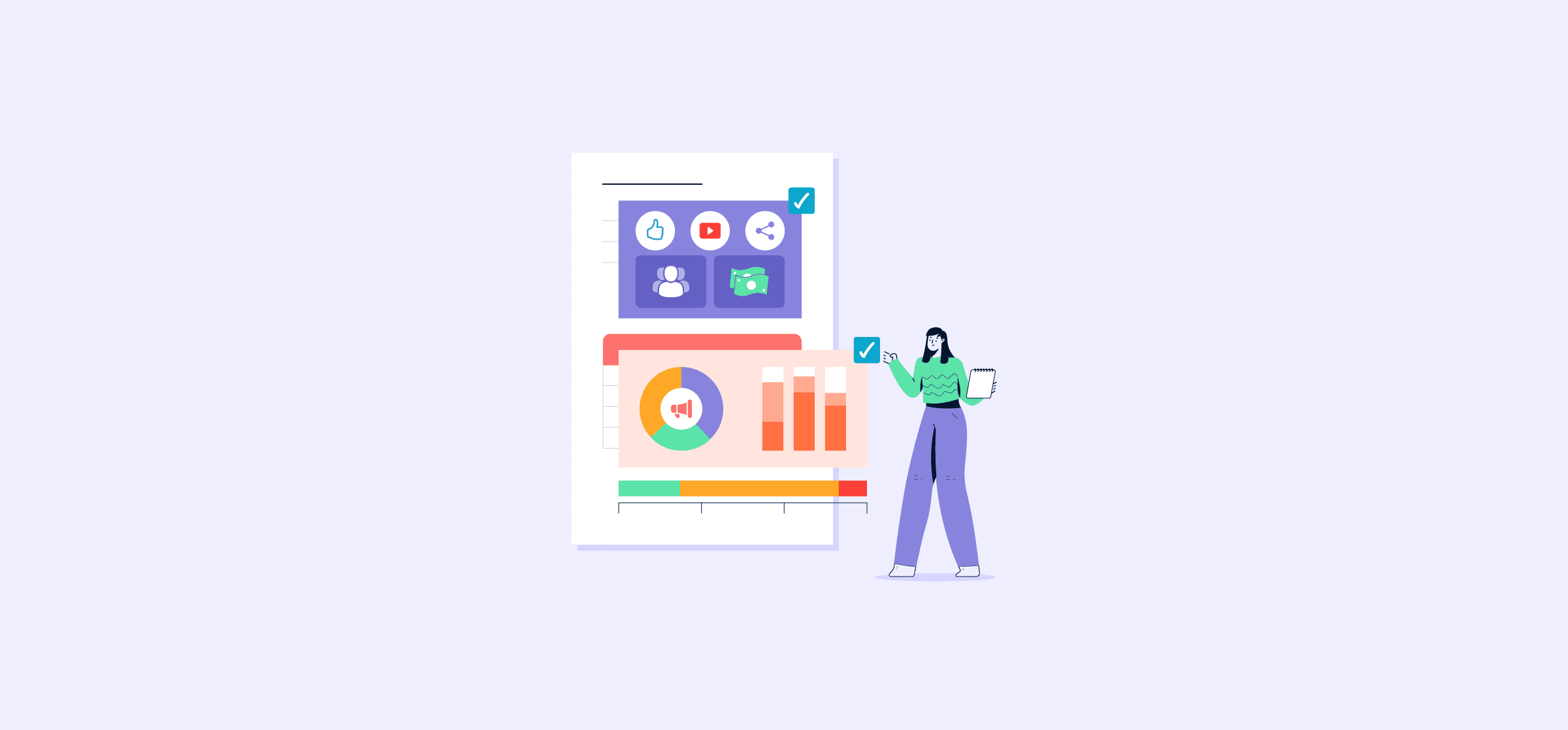
How To Create a Stellar Marketing Plan
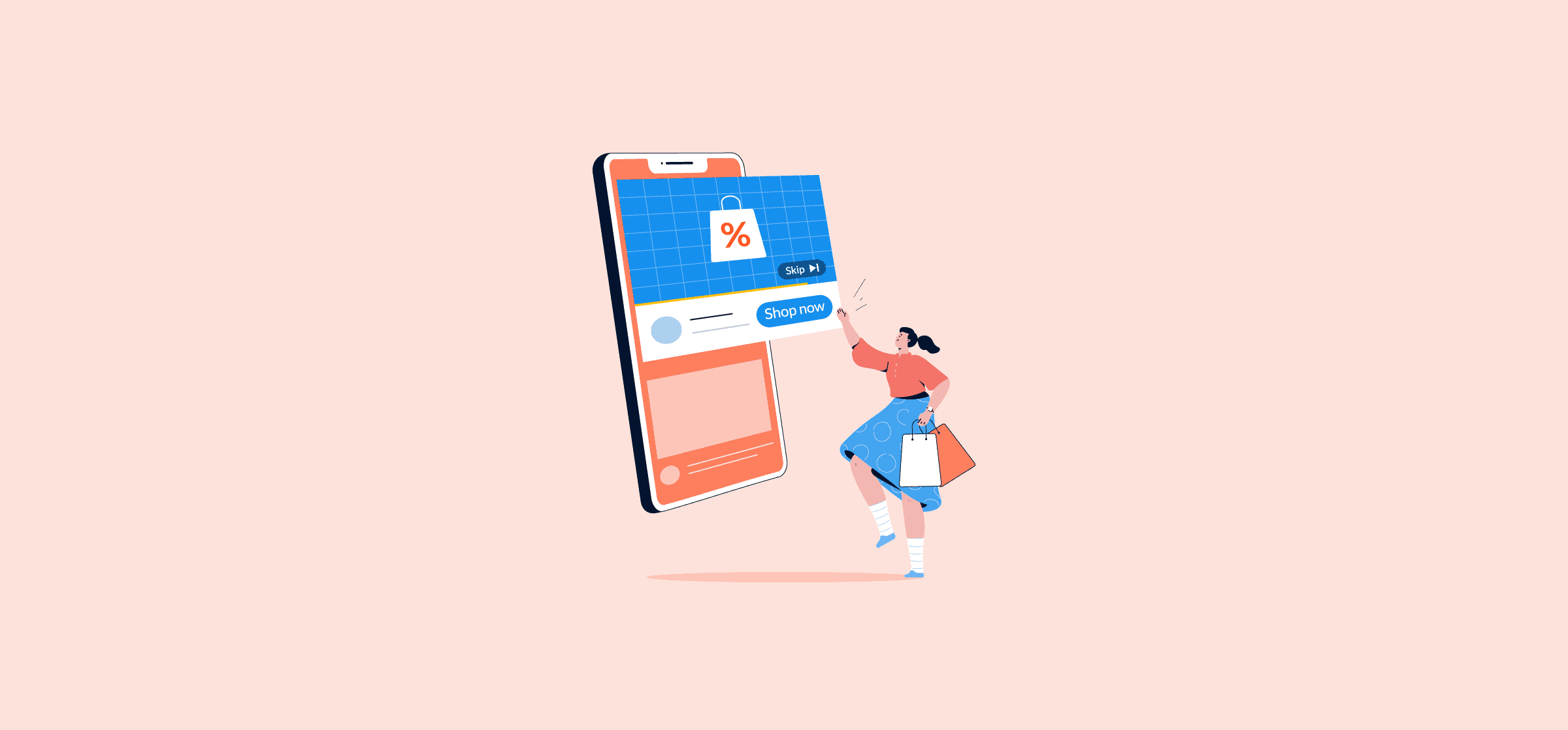
How to Run a Google Ads Remarketing Campaign
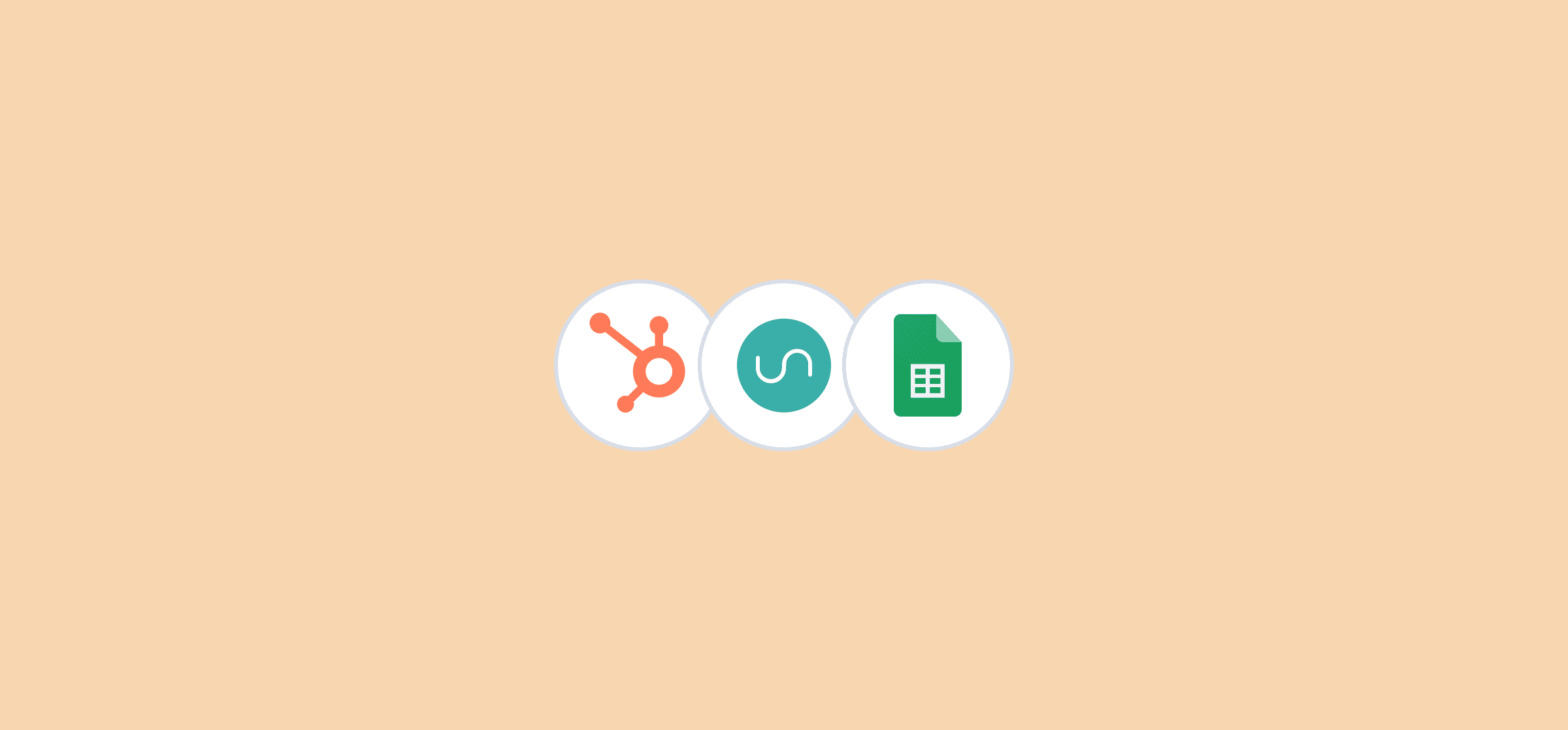
Template: Automated Google Sheets Sales Pipeline with HubSpot Data
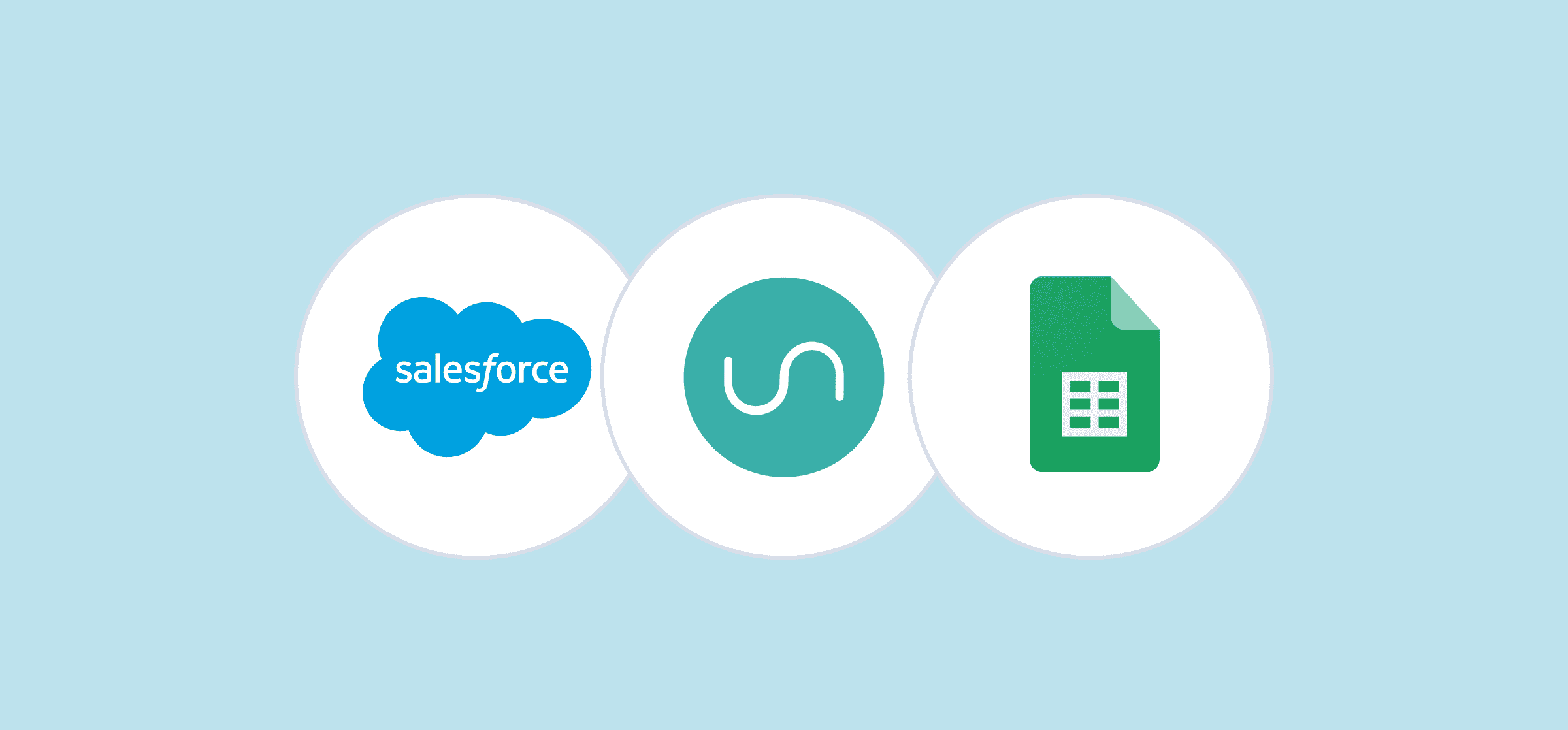
Automated Google Sheets Sales Pipeline Template With Salesforce Data
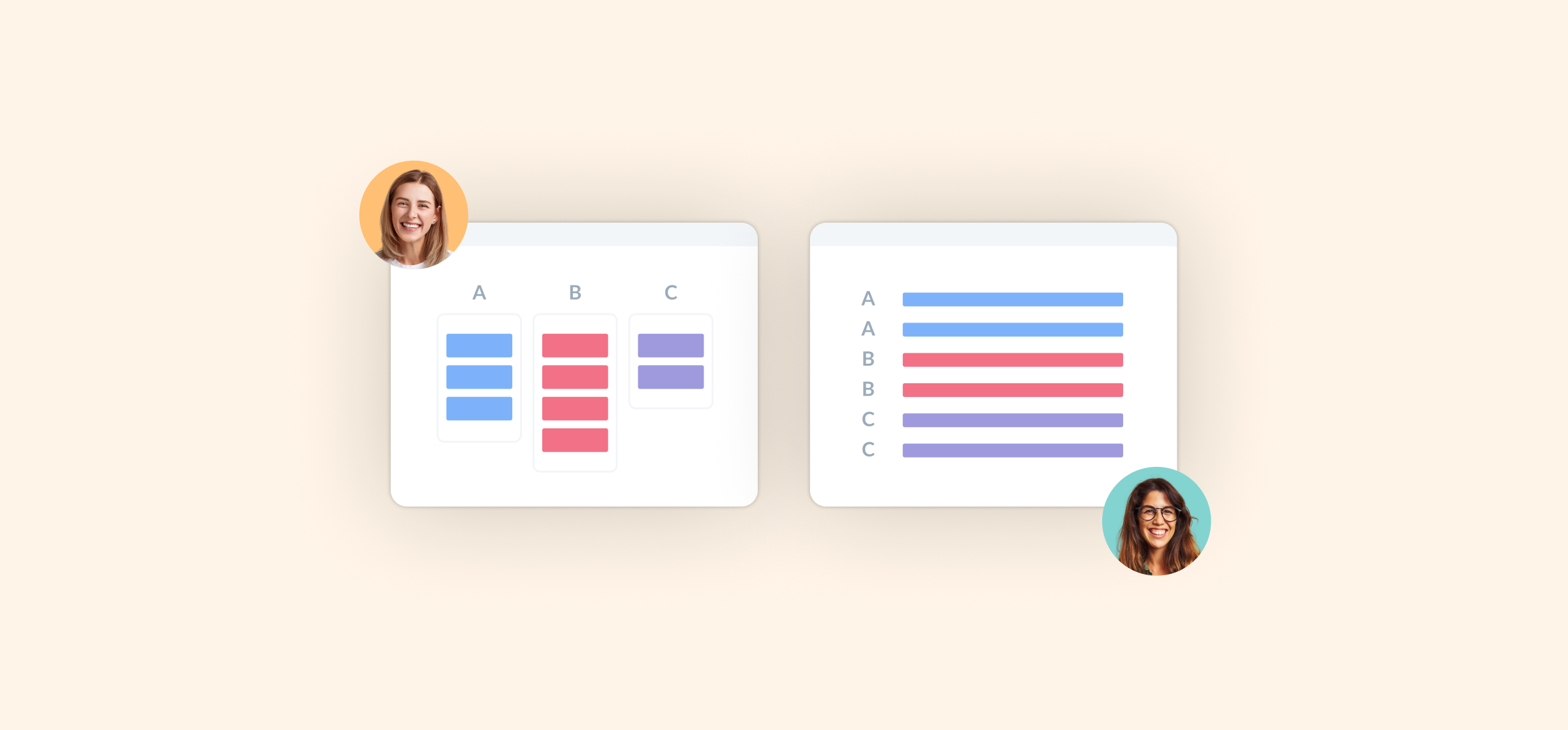
What is CRM Integration? (And Why You Need It)
Latest articles
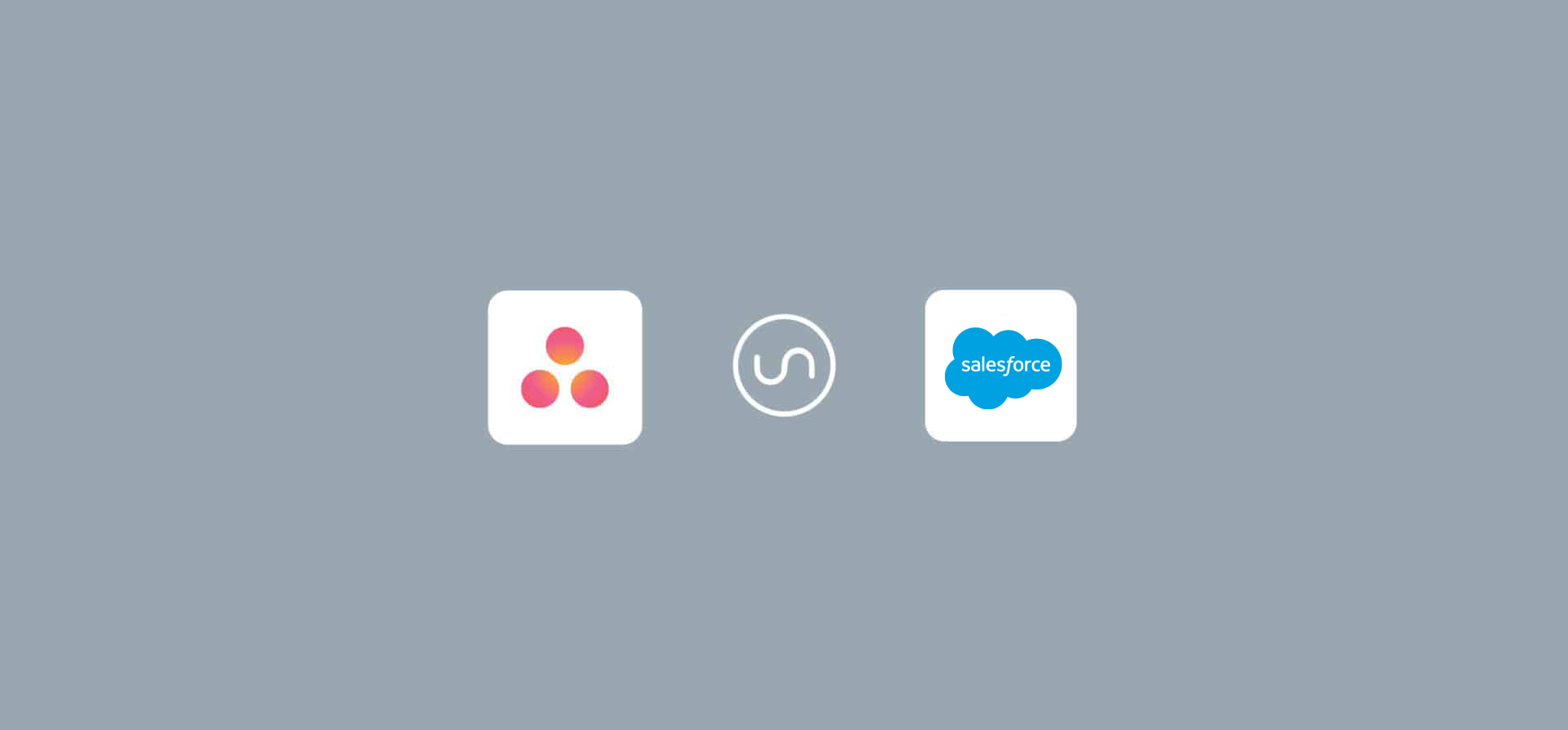
Asana-Salesforce Integration: Built-In or Unito?
Both Asana and Unito offer an Asana-Salesforce integration. But which one should you choose? Get the full guide here.
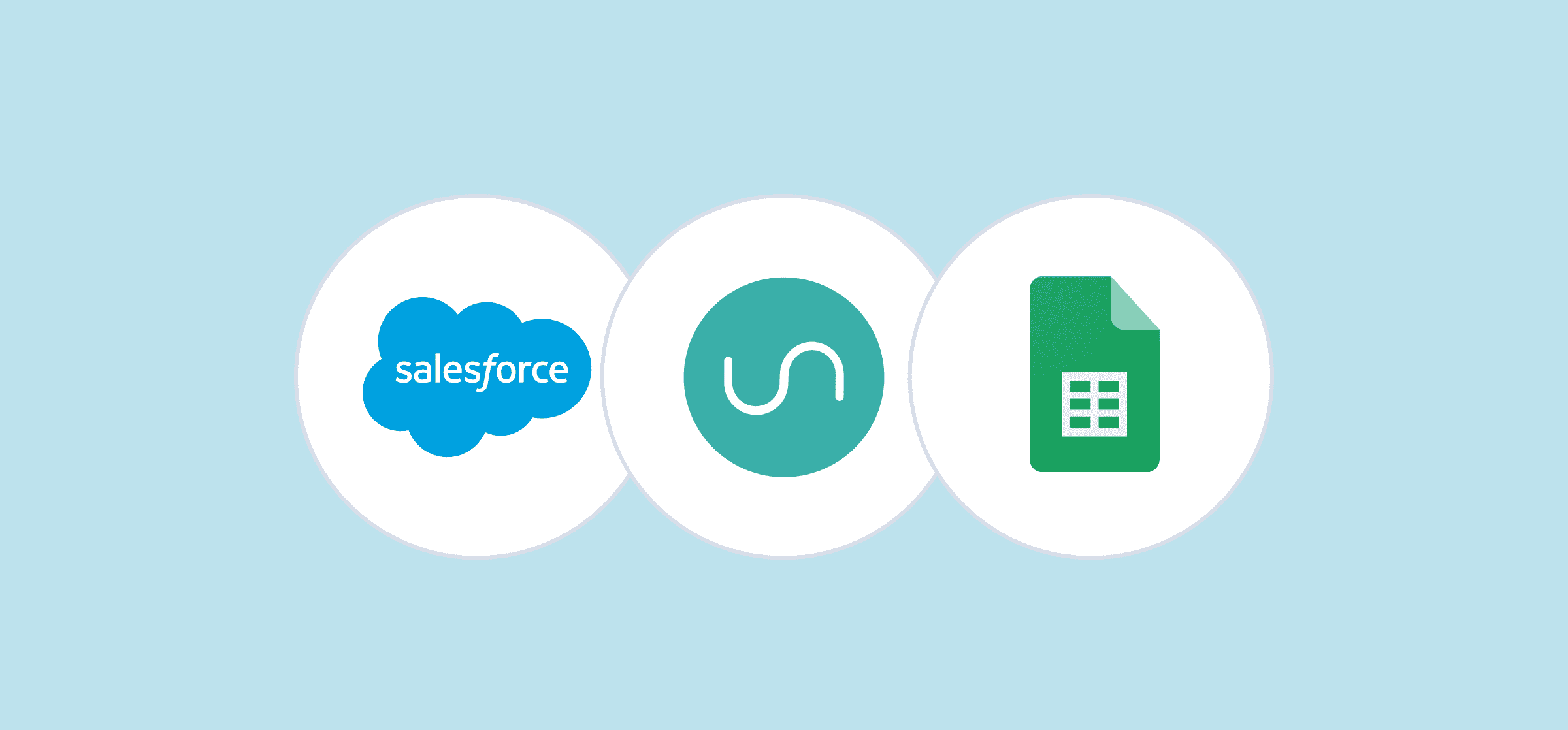
Automated Google Sheets Sales Pipeline Template With Salesforce Data
With Unito, you can automatically report on sales data with a spreadsheet without any copying and pasting. Here’s a template that’ll make that easier.
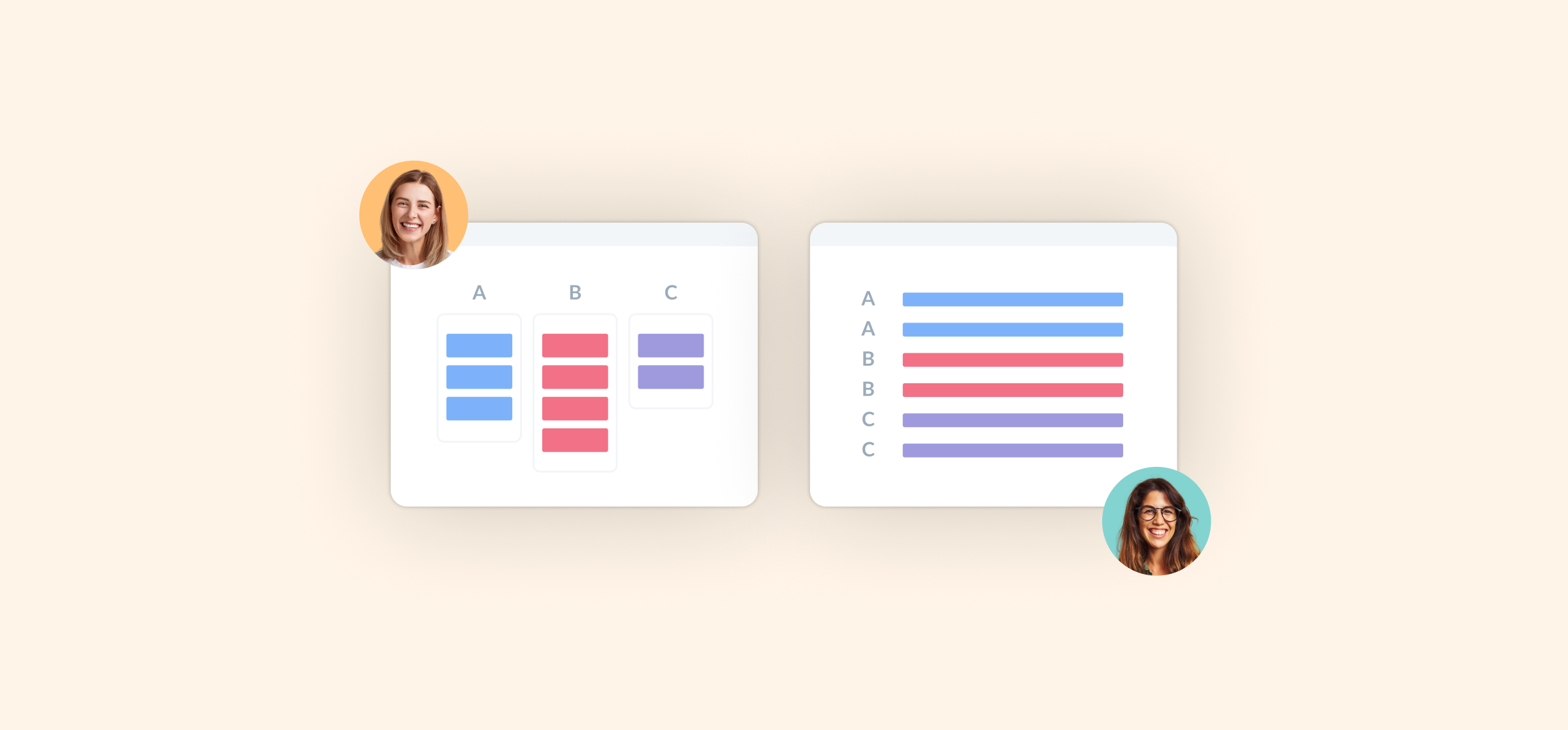
What is CRM Integration? (And Why You Need It)
CRM software is at the center of your sales, marketing, and customer success efforts. Here’s why integrating this is essential.
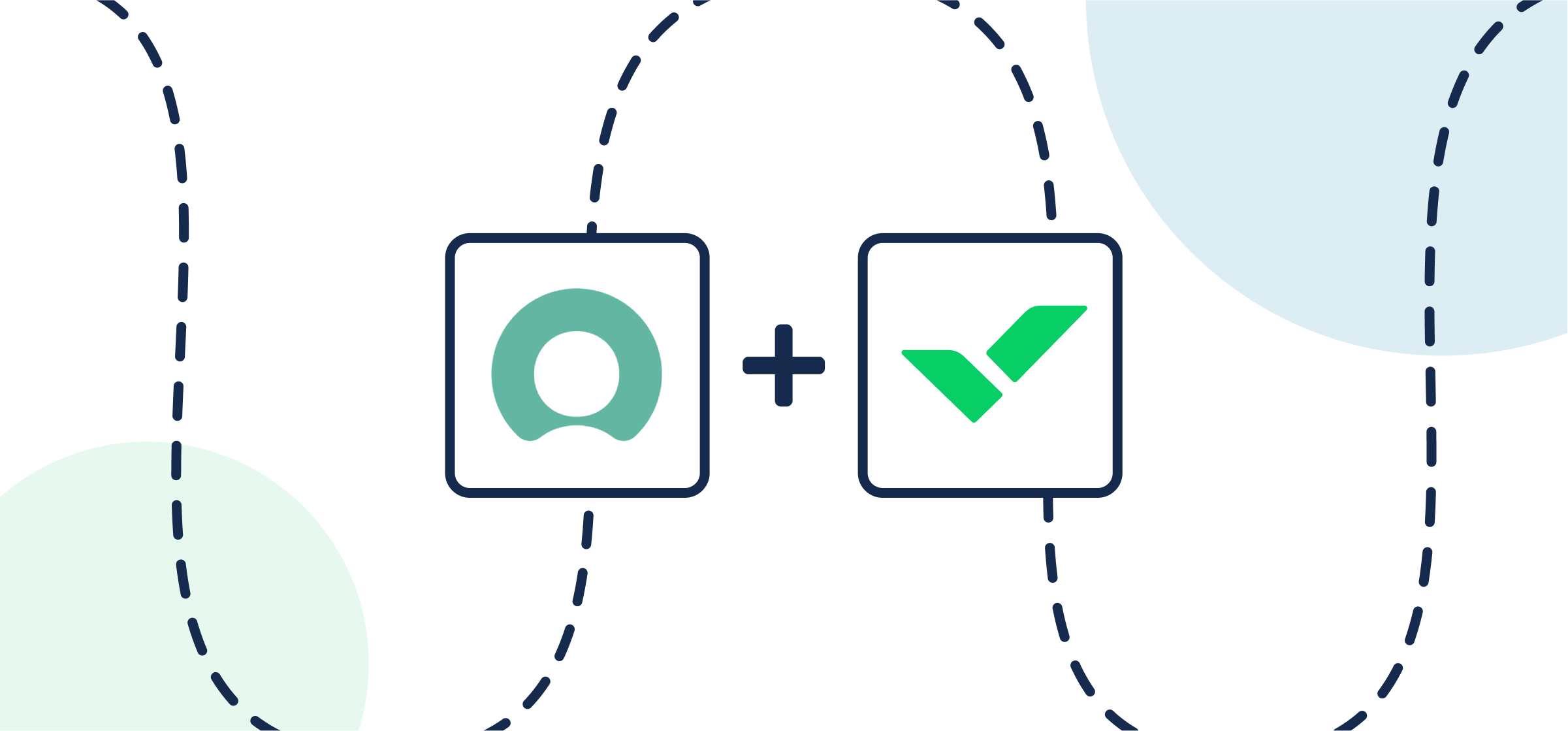
How To Integrate ServiceNow and Wrike With Two-Way Updates
Learn how to set up an integration between ServiceNow and Wrike to drive collaboration between teams.
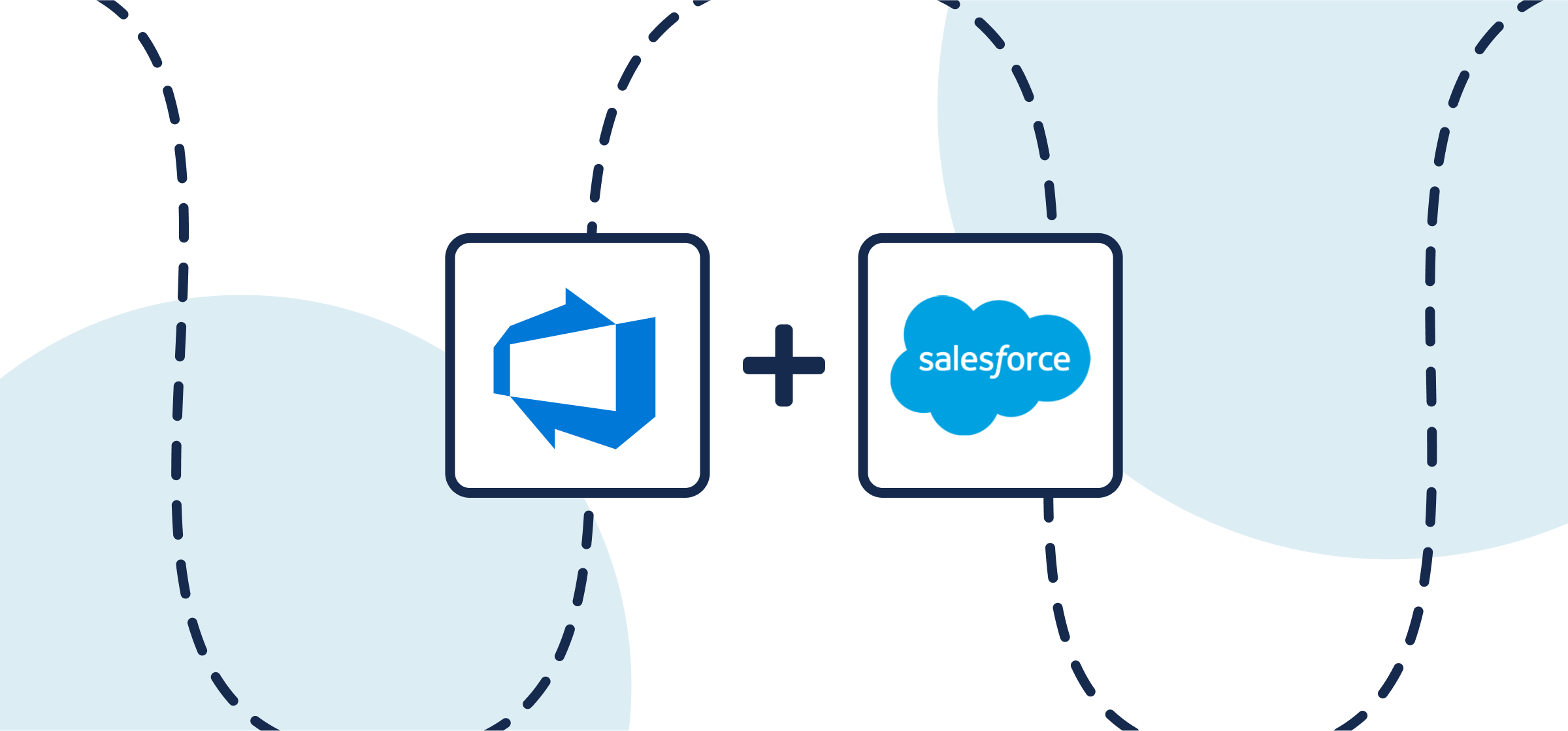
How To Build an Azure DevOps-Salesforce Integration With Unito
Learn how to set up an integration between Salesforce and Azure DevOps to drive collaboration between software developers and revenue teams.

How to Set Up a ServiceNow-Salesforce Integration (2 Methods)
ServiceNow and Salesforce are widely used in enterprise-sized organizations, but need an integration to work together. Here are some options.
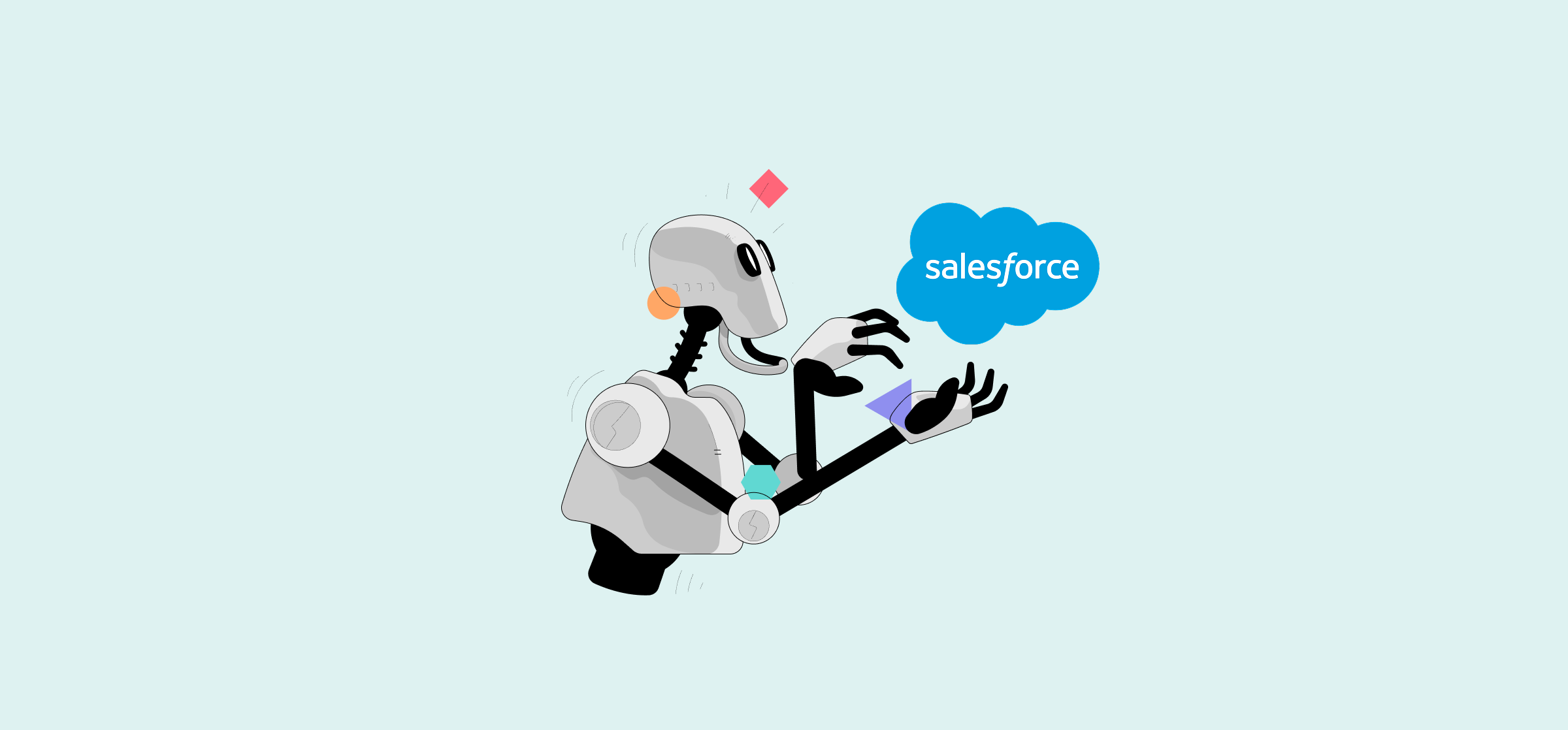
What is Salesforce Agentforce? (A Quick Guide for Beginners)
With Salesforce Agentforce, admins can build and deploy autonomous AI agents with conversational prompts instead of code. Here’s your guide to this feature.
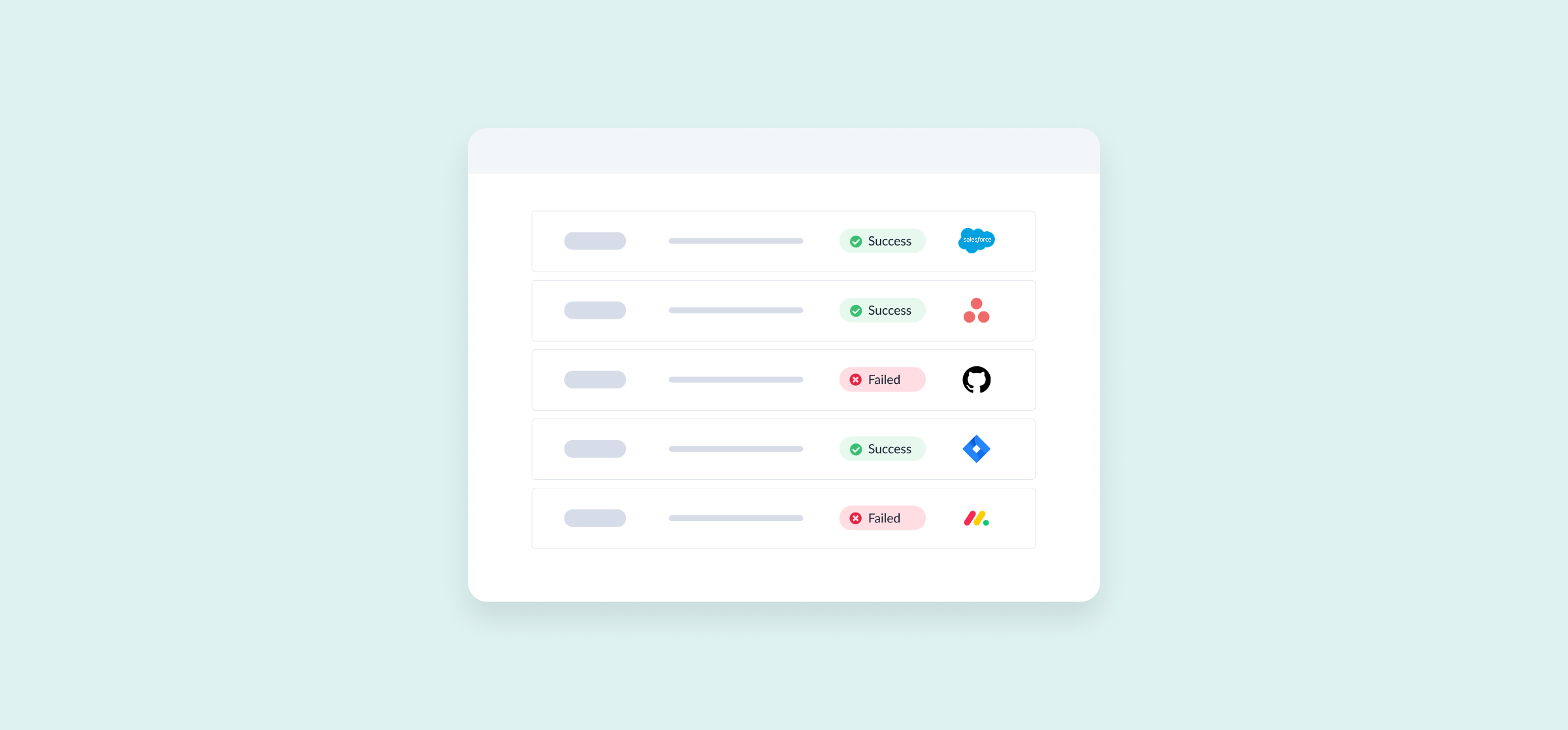
The 5 Best Salesforce Data Migration Tools
Migrating data to and from Salesforce can be a massive challenge, unless you use the right tools. Here are your five best options.
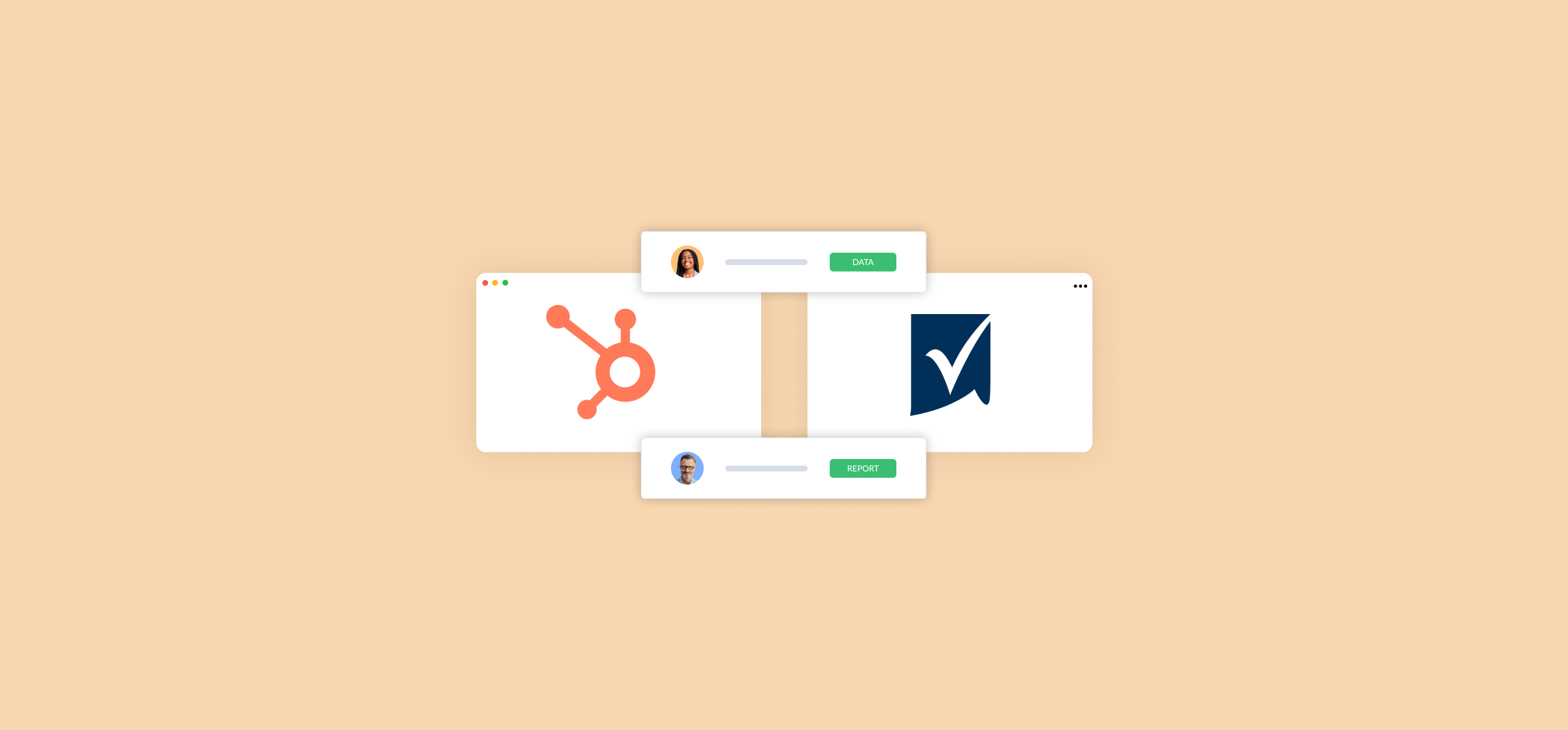
How to Set up a HubSpot-Smartsheet Integration (3 Methods)
What’s the best way to integrate HubSpot and Smartsheet? Find out in this guide from Unito covering the three most popular options.
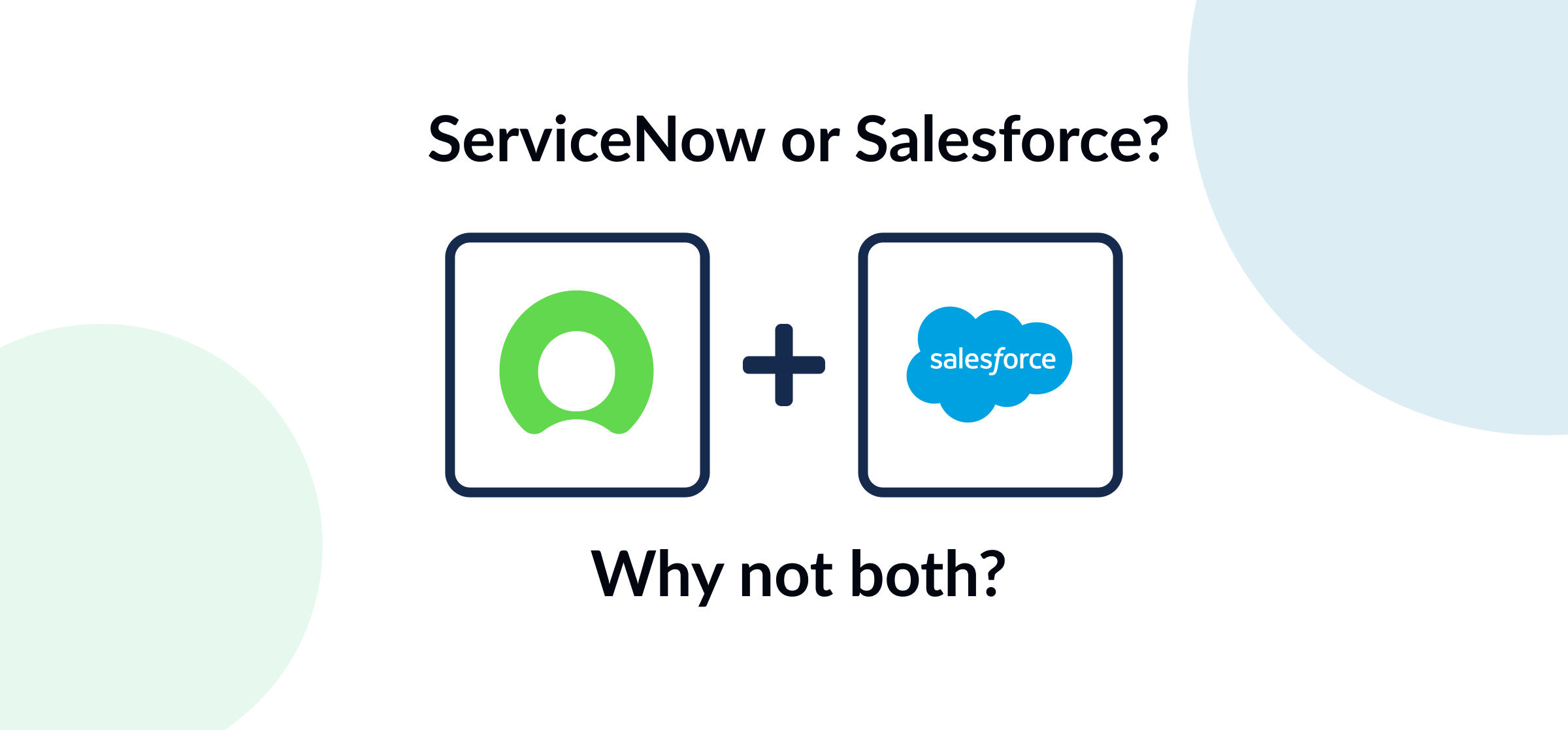
Salesforce vs. ServiceNow: Collaborate Without Compromise
Here’s a comparison between Salesforce and ServiceNow for enterprise businesses.
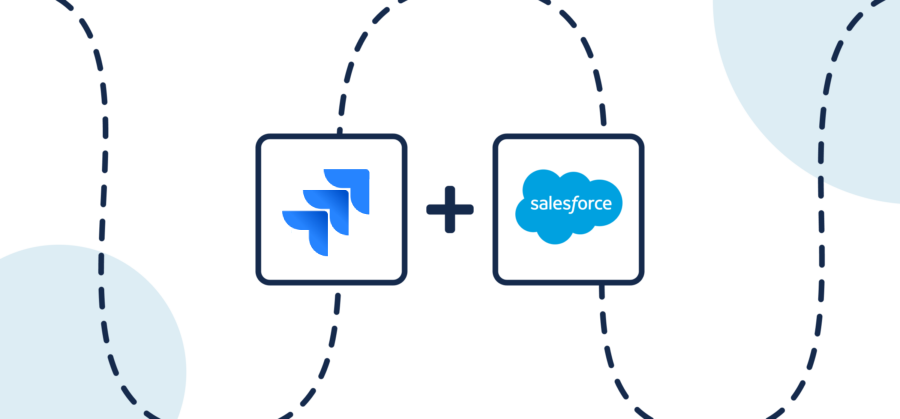
How to Build a Jira to Salesforce Integration With Unito
In most organizations, collaboration between teams in Salesforce and developers in Jira is only possible through a ton of emails and copying and pasting data back and forth. When a deal depends on development work […]