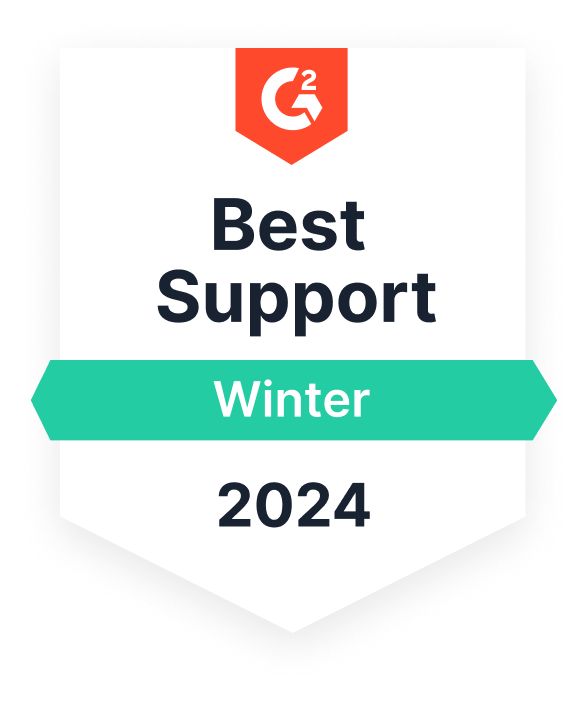Use case: Task Management
Building Seamless Creative Workflows with Trello, Google Sheets, and Unito
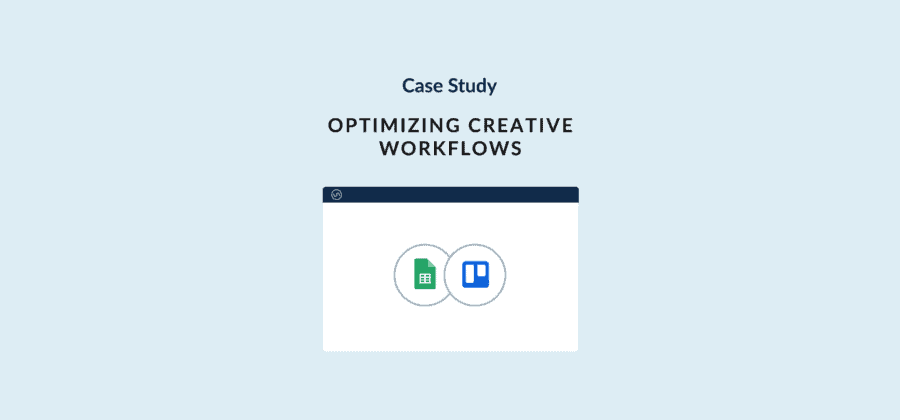

"Creative work always involves communicating with outside stakeholders: clients, contractors, approvers, etc. Sometimes across different tools. With Unito, you can spend your time focusing on the work, and not on the coordination."
Want to see what Unito can do for your teams?
In a previous life — and sometimes my spare time — I produce podcasts and videos. Like every creative, I follow a workflow that involves four main steps: planning, creation, final approval, and publishing. It always involves some back-and-forth with collaborators.
That’s what this case study is about. I’ve focused on Trello and Google Sheets, but this workflow can easily be adapted to any of the tools supported by Unito.
Here’s how you can power workflows for creative projects through Trello and Google Sheets.
This process works for all creative endeavors: podcasting, photography, graphic design, whatever.
If you need a focused workflow, but have to interact with external stakeholders, this workflow is for you.
Here’s how to set up a creative workflow using Trello, Google Sheets and Unito.
Watch Unito’s Trello Google Sheets integration in action:
The tool stack
Trello is one of the most popular project management tools in the world, and for good reason: it’s simple, visually intuitive, and easy to use.
Google Sheets is also one of the most popular tools in the world, and as a spreadsheet tool, it’s one of the most flexible.
Every knowledge worker in the world has used a spreadsheet at some point, and Google Sheets is free for most people.
With Unito, I can use Trello for my own workflow, taking advantage of its templates, simplicity, and automation, while interacting with everyone I need to — even if they only use a spreadsheet.
Even better: this workflow can easily be adapted to any of the other tools Unito supports.
Before Unito
The friction of interacting with external stakeholders is always communication. They use a different tool, prefer a different medium, or have a different cadence.
This is usually handled one of two ways:
- Force them to jump into the tool I’m using — in this case Trello. This is usually against their will, and involves more time spent explaining and training them than time saved.
- Send emails back and forth, trying to keep track of threads. You quickly lose track of what was said, when, and by whom.
Both take up valuable time, and mean I need to duplicate comments, approvals, and more back to my project management tool.
What’s more, I don’t usually want to share everything with them. I don’t necessarily want them to see how each deliverable was made; I just want them to see the final product. That makes it difficult to invite them to my project management tool, where they’ll see everything.
If we ever revisit some work in the future, I have to drag up emails, texts, notes from phone calls, and more.
How things changed with Unito
With Unito, I can let them choose their own tool, even if it’s just a spreadsheet.
They can add comments which are automatically synced to my project management tool.
I can also choose what to share with them. I can keep my detailed checklists to myself, but let them see the key information they need to approve the final product.
And finally, they can approve the product.
I know that regardless of the tool they want to use, I can maintain my workflow in Unito without any problem. And that’s true even if I’m interacting with different clients who are in multiple different tools!
The workflow
Here’s my setup in Trello, based on one of their templates:
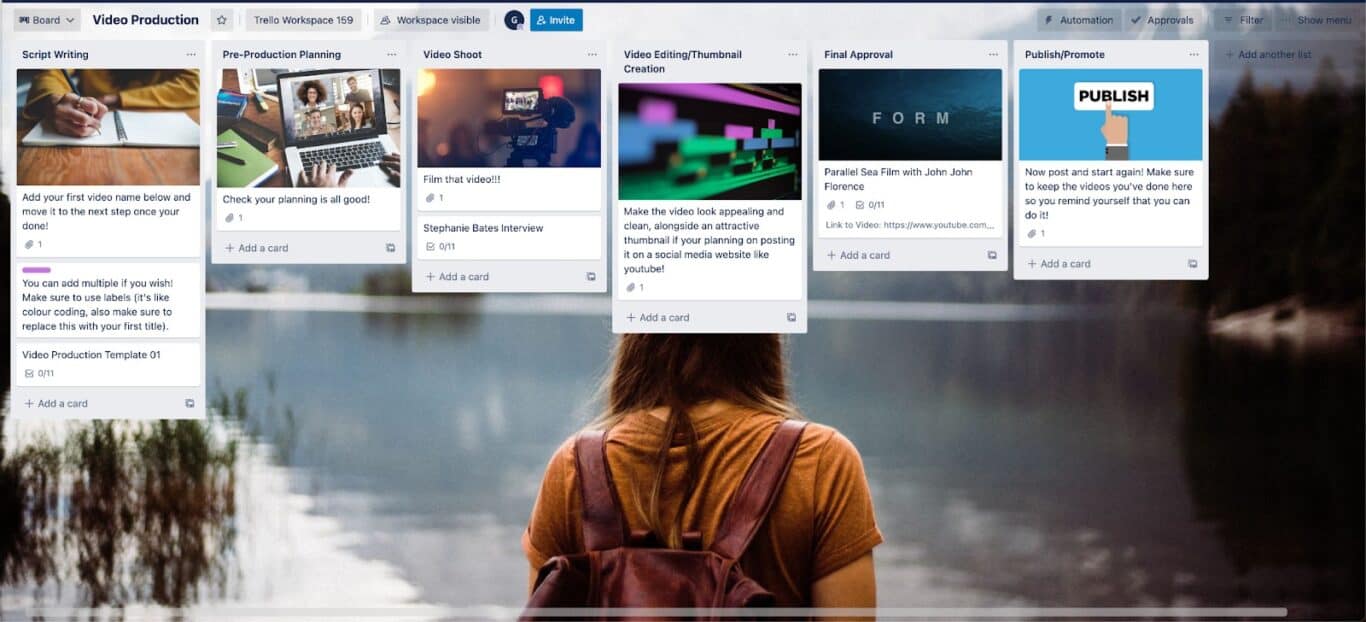
You can see I’ve got a template task in the “Script Writing” list called “Video Production Template 01”:
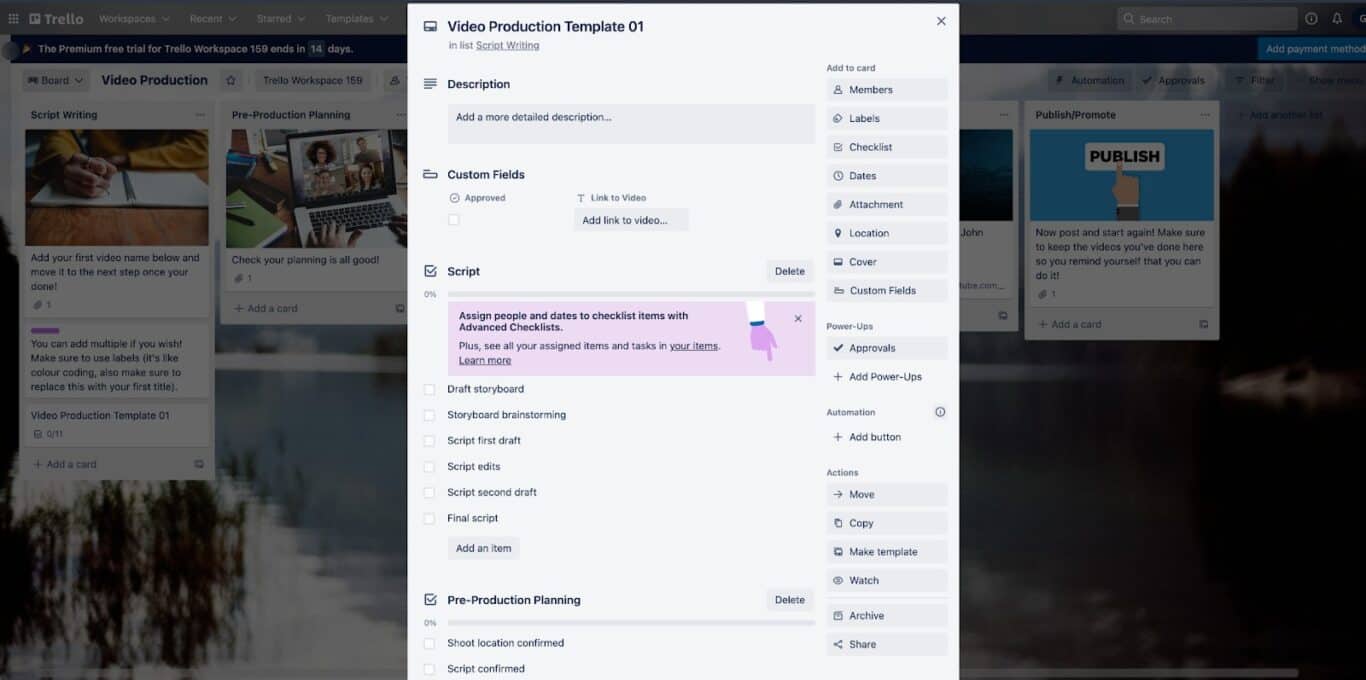
This is where I’ve got all my checklists. Ultimately, this is the task that’s going to move across my board, going through all the appropriate stages until final approval and publishing.
Trello ←→ Trello
If I’ve got a client who likes using Trello, but I don’t want to share all the details of the task, and I don’t want to share until it’s ready, I can set up a flow to do that.
Here’s my flow in Unito:
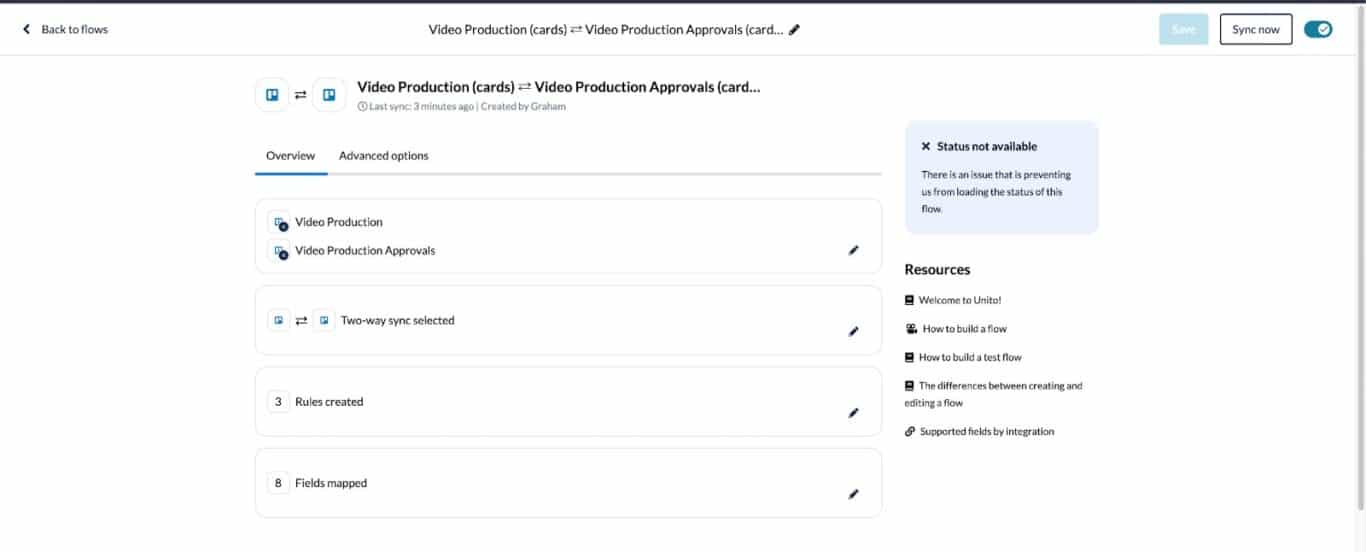
A couple of key points:
You’ll notice in the Rules section I’ve set this flow to only sync when I’ve moved the card into the List “Final Approval.” This ensures the client doesn’t see the card appear until I’m ready for it to be there.

In the Mapping section, I’ve mapped all kinds of things, but avoided mapping Checklists. This ensures that the client doesn’t see all the steps I don’t want them to.
I’ve mapped Attachments so they can see the thumbnail for the video.
And I’ve used a custom field for the link to the video.
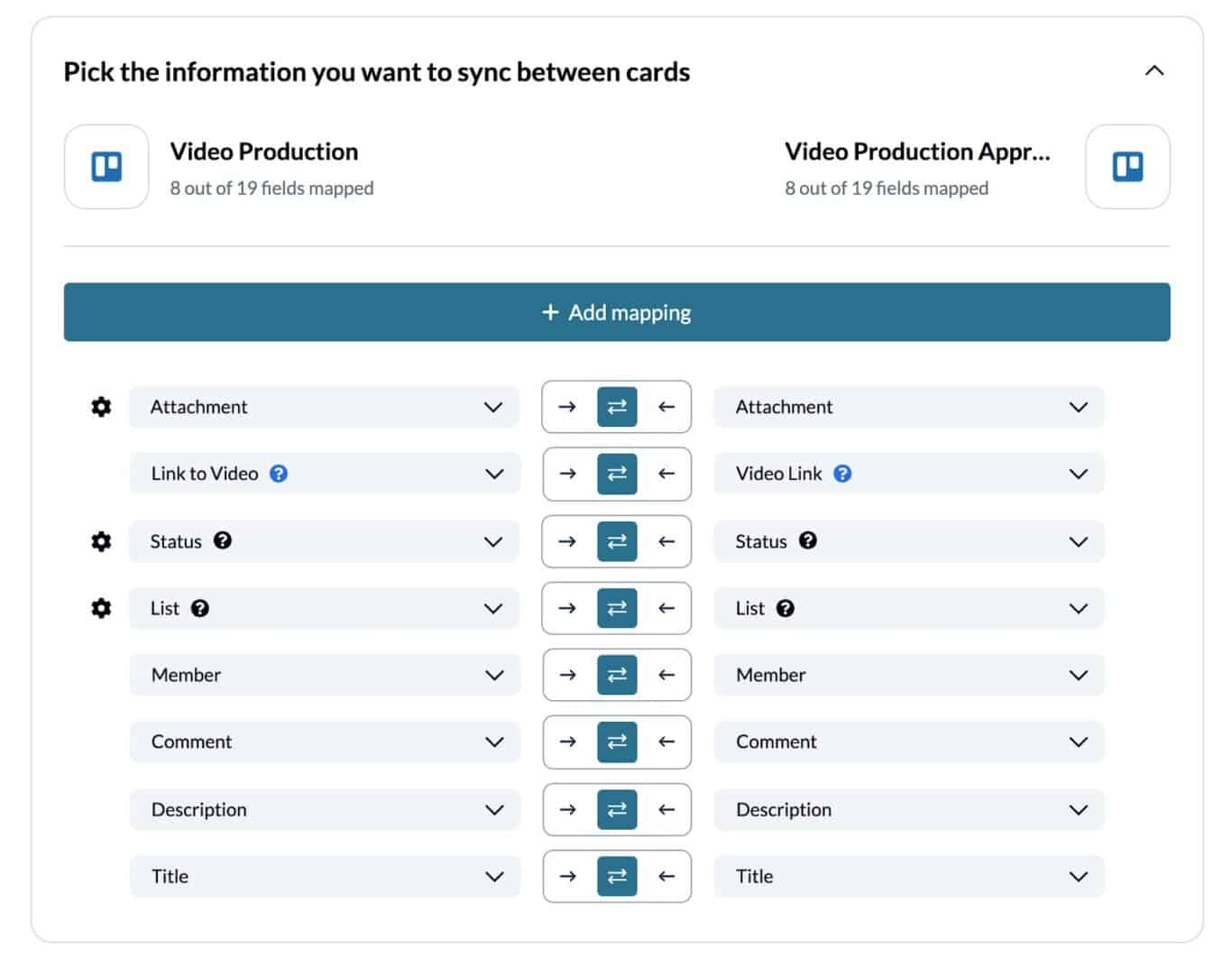
In the end, out of all the cards I have on my board, only one gets synced: the one I want approved.
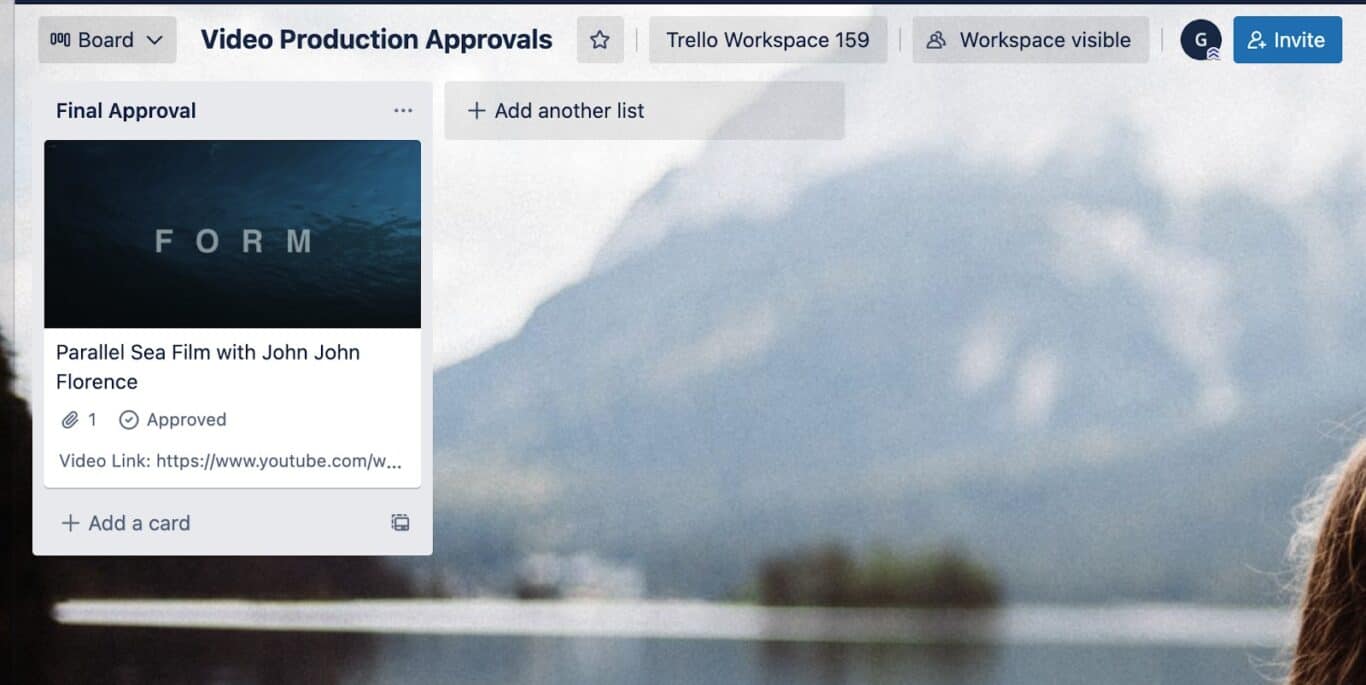
If the client used a different tool that Unito supports, I could do the same thing with the tool they prefer.
Trello ←→ Google Sheets
Your client doesn’t use any project management software? That’s okay. Google Sheets works just as well.
Here I’ve replicated the same workflow above, except this time I’m syncing Trello to a Google Sheet that I can share with the client.
Here’s my flow:
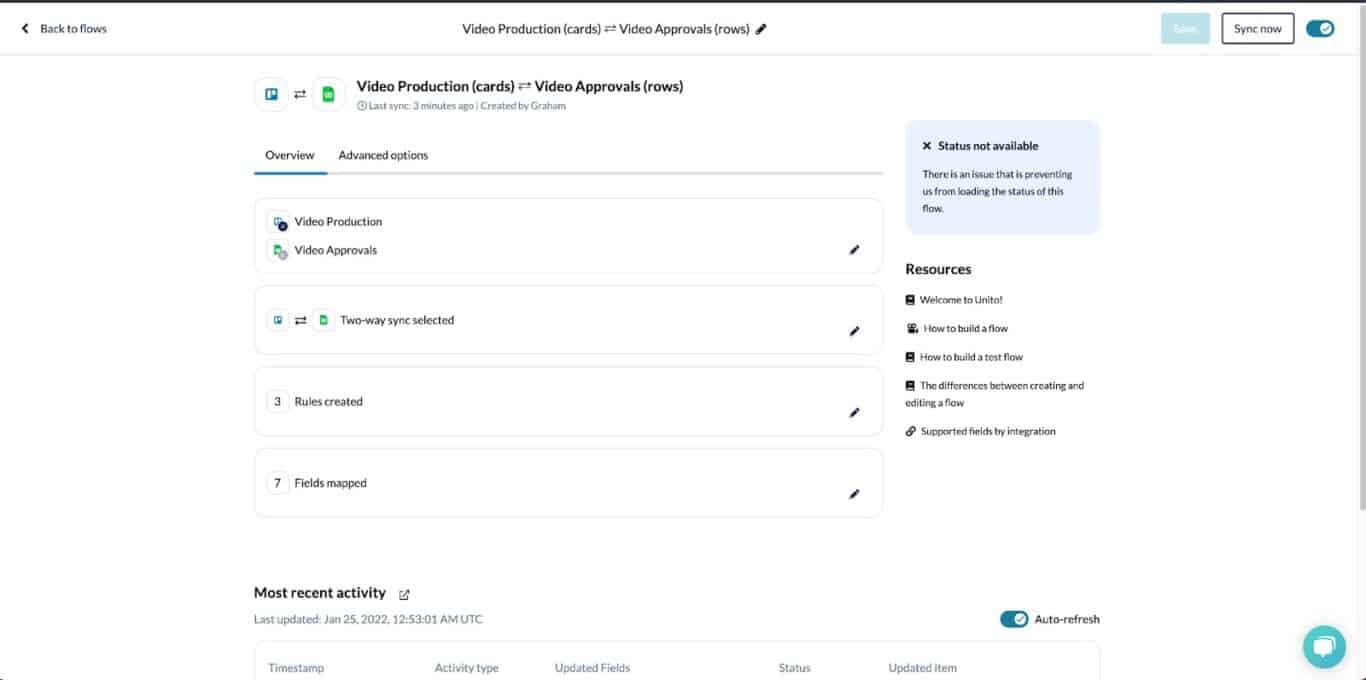
As with my Trello←→Trello flow, I’ve got my Rules set so that only cards that move into the “Approval” list will get synced to Google Sheets:
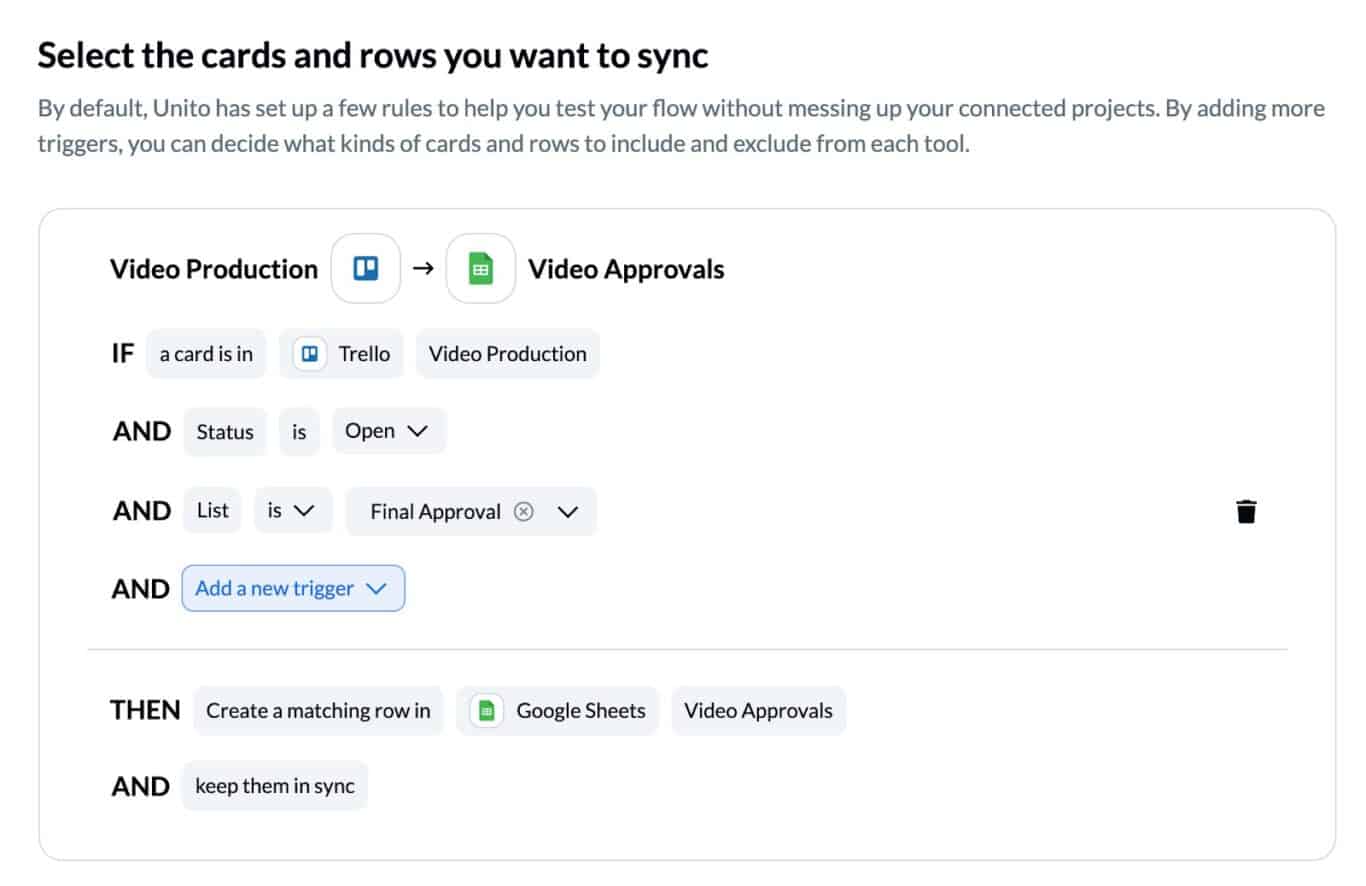
Everything syncs over to my Google Sheet, and looks like this:
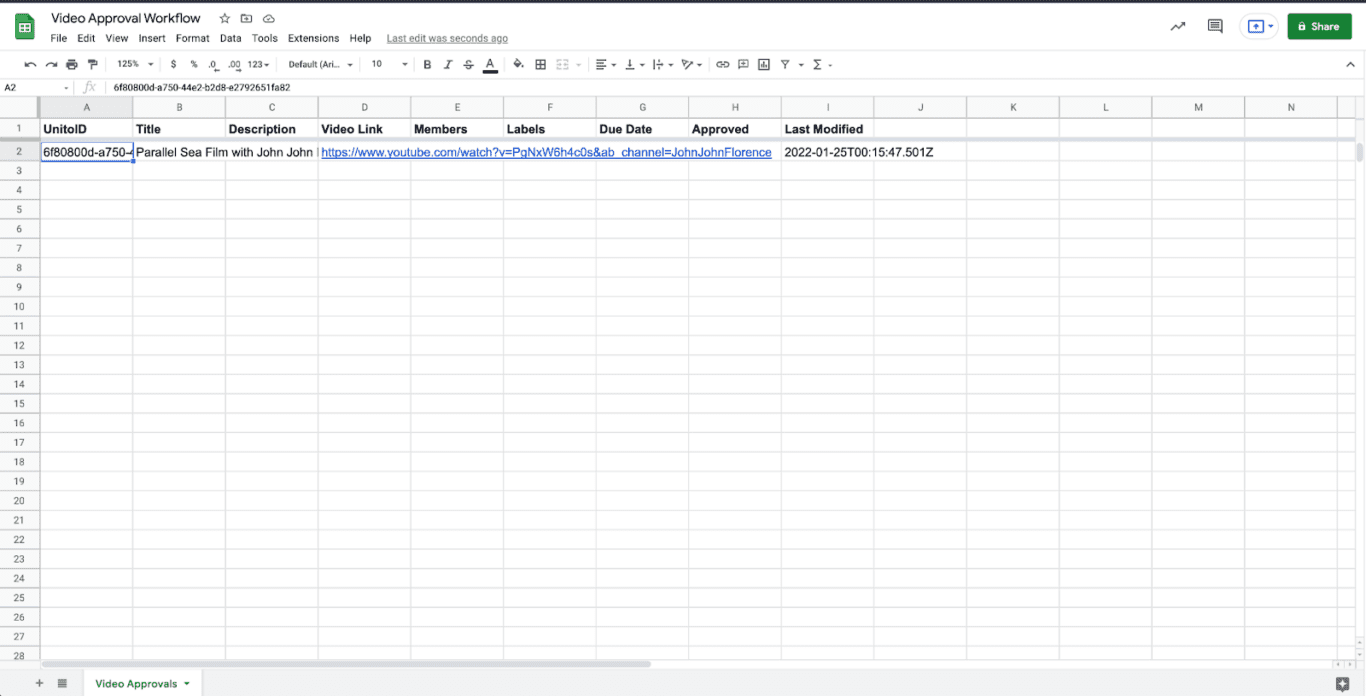
From there, the client is free to add comments to the description or approve the video.
This kind of approval workflow works with whatever tools your clients are using.
Need to separate certain cards to go to different clients, while maintaining one workflow? You can add some tags, and separate which cards sync where.
See how much of a difference Unito can make for your organization with our Savings Calculator.
What’s next?
Follow our guide to connect Trello and Google Sheets with Unito.