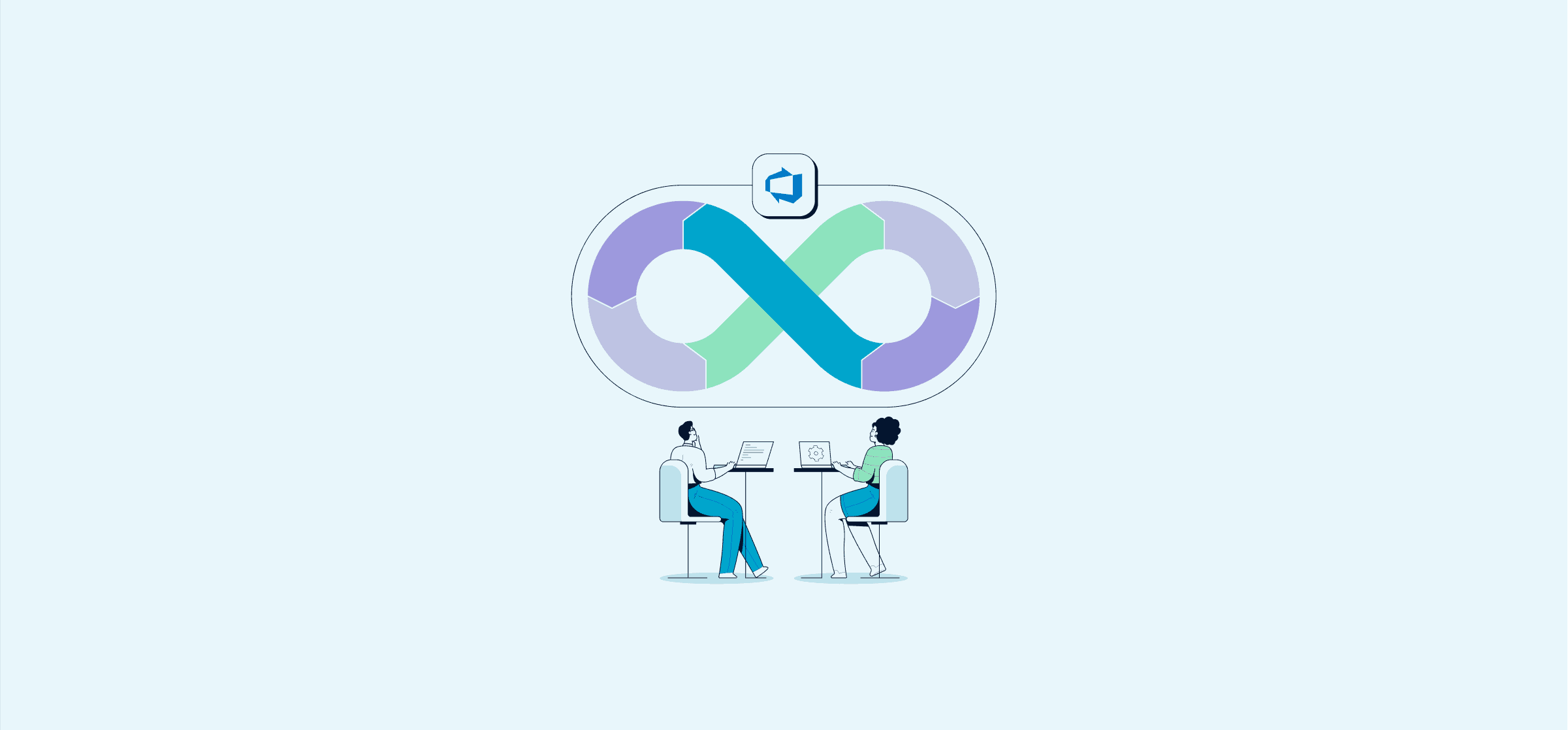Azure DevOps: Project Management Made Easy for Agile Teams
If your software team is housed in the Azure infrastructure, it’s almost certain that Azure DevOps project management is a top priority. Azure DevOps has long been a fan favorite for its integrated testing and development capabilities, and it comes with a wealth of features designed by agile teams for agile teams. Integrating Azure DevOps agile methodologies to your process can optimize the way teams collaborate on all dev work.
If you’ve just been assigned to an Azure DevOps software project, you’re probably asking yourself: “How do I set up Azure DevOps for project management?” That’s why we’ve put together this quick guide for those making their way around Azure Boards for the first time.
What is DevOps?
For the uninitiated, DevOps is a practice that connects development and operations teams to help them collaborate effectively throughout the software delivery process. Traditionally, developers would write code and hand it off to ops teams for deployment. This workflow often leads to friction and delays when issues arise since each team often works in different tools with different processes.
DevOps aims to address this by enabling both sides to work together seamlessly, automating tasks to ensure smoother deployments and faster issue resolution.
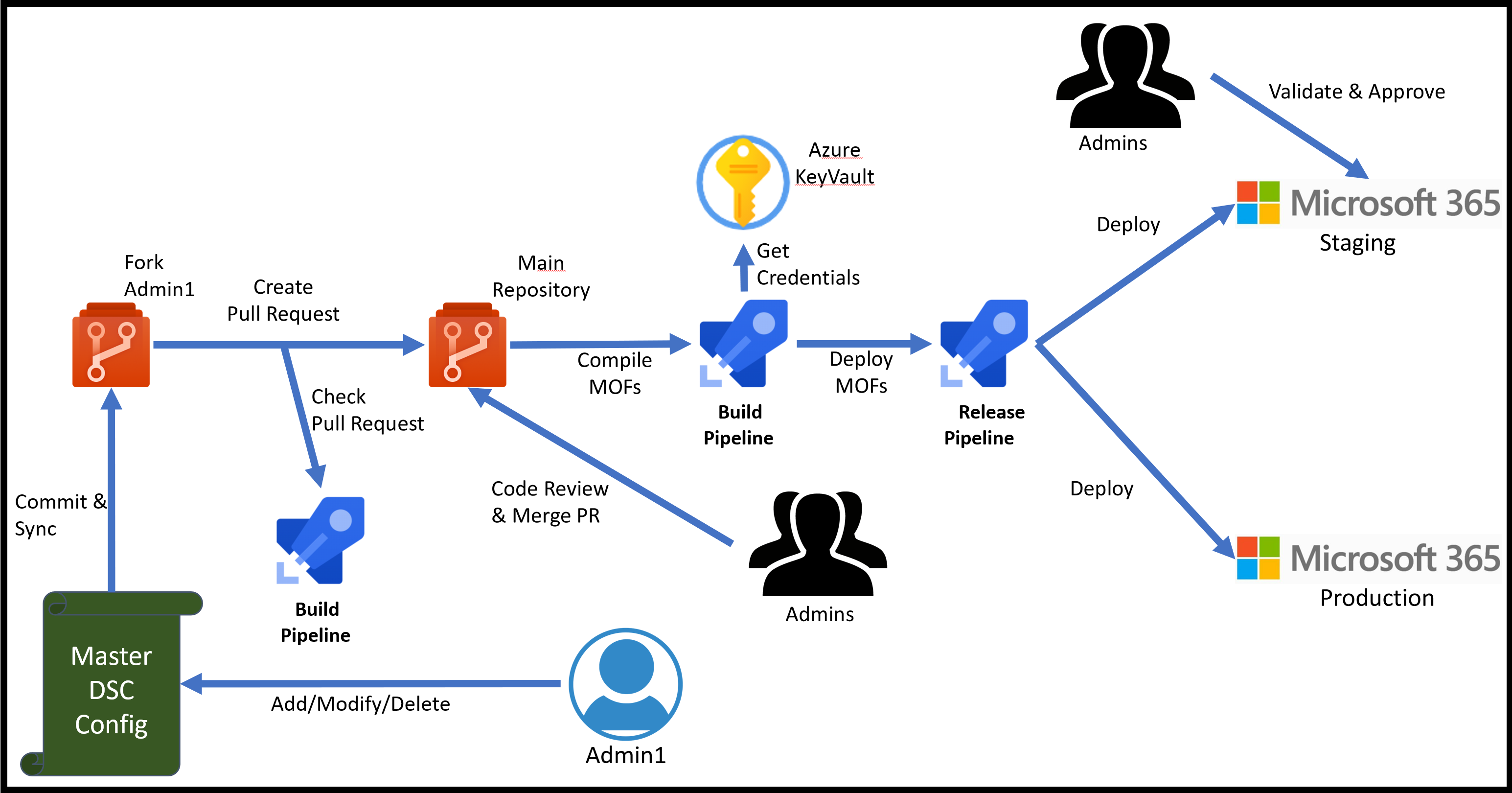
DevOps processes defined
In short, DevOps empowers developers and operations teams to do their jobs better. As a DevOps engineer, you’re not focused on writing application code, but on building the infrastructure and processes that enable efficient development, testing, and deployment.
Your goal is to make life easier for everyone involved, ensuring that code moves smoothly from development to production with minimal disruption.
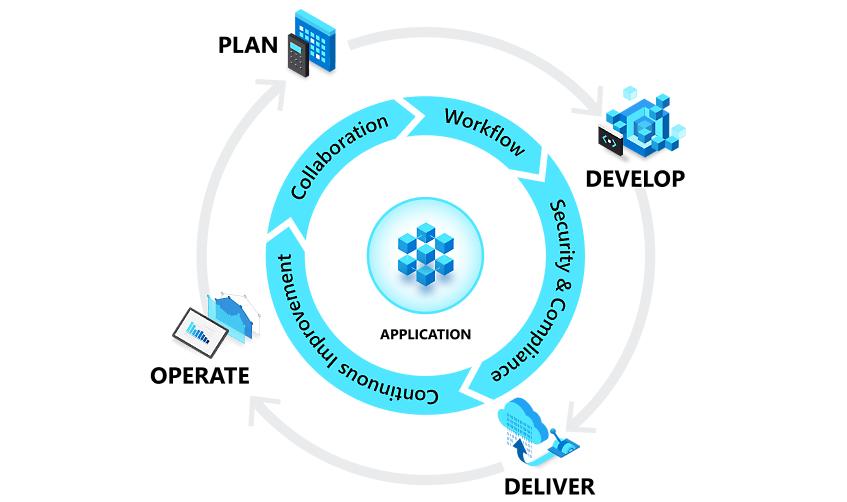
Plan
The planning phase of DevOps is all about strategizing and defining application features. Teams need to be able to visualize progress with dashboards, and maintain clear visibility from individual tasks to entire product portfolios. To make this work, it’s helpful to plan devops projects using agile methodologies like Scrum, Kanban, or Gantt charts.
Develop
he develop phase encompasses coding, testing, troubleshooting and integrating code. DevOps teams prioritize rapid deployment without losing quality. This is where automation and integration tools come into play to facilitate this part of the process. In other words, the key to development is iterating over and over again, piece by piece with precision.
Deliver
The delivery phase focuses on launching applications reliably and consistently. Teams establish a smooth release management process with automated gates, ensuring frequent and controlled releases with confidence. Manual approvals, automation (or integration), and scalable operations at this stage make it easier to deliver faster work without risking errors or omissions.
Operate
In the operate phase, teams ensure applications run smoothly in production. Proactive monitoring, actionable alerting, and full system visibility are key to maintaining high availability, mitigating issues swiftly, and prioritizing security and governance.
What is Azure DevOps, and what are Azure Boards?
Azure DevOps, sometimes referred to as ADO, is Microsoft Azure’s end-to-end software project management solution. Designed on agile principles, it enables cross-functional teams to track and collaborate on software applications from concept to delivery.
Azure DevOps consists of five services, one of which is Azure Boards.
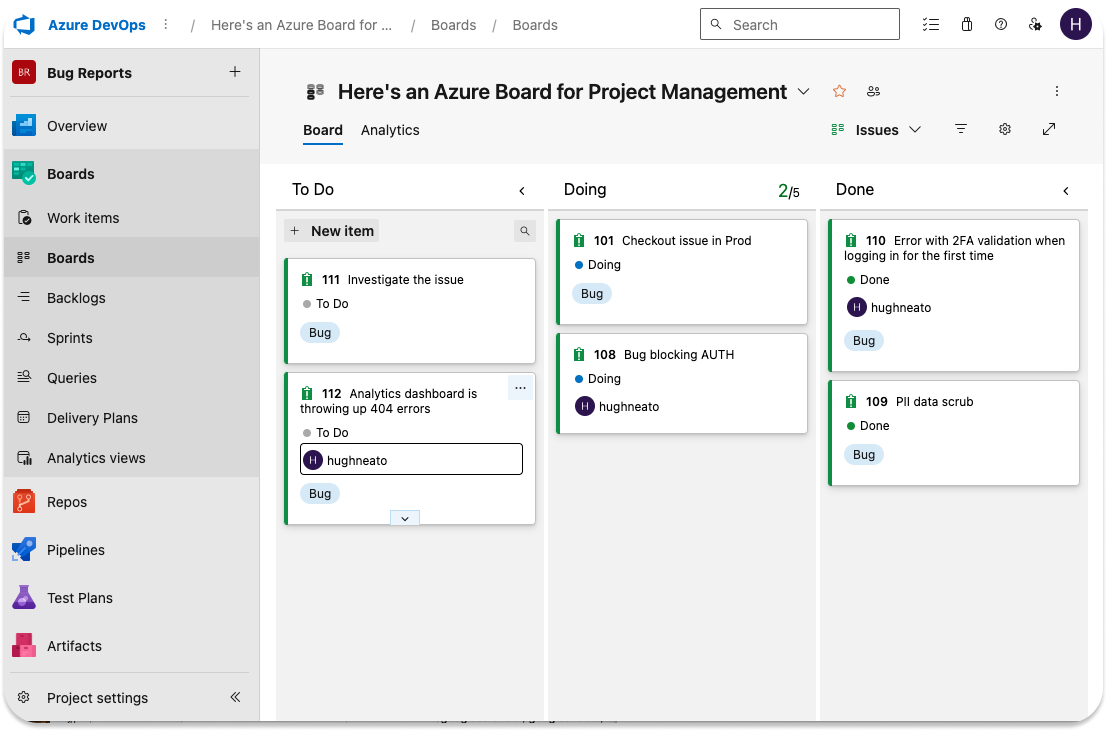
This is where all project management activities happen. Teams use it to track and organize their daily work activities and to pull up custom reports on how the work is going and where things can improve. Furthermore, it also comes with built-in support for Scrum and Kanban methodologies.
Project management features in Azure DevOps
At the broadest level, here’s how project management works in Azure DevOps.
Projects
A project in Azure DevOps is a container to manage work. At Unito, we refer to these containers as blocks of work. Depending on your business goals, you could set up a new project for a specific work goal, or map projects to the software products you’re building.
Each project has its own process type. Azure Boards comes with four built-in process types – basic, agile, scrum, and CMMI – with integrated templates for each type. Based on what each project calls for, you can set up an “inherited” process type with the extra fields and nomenclature of your choice.
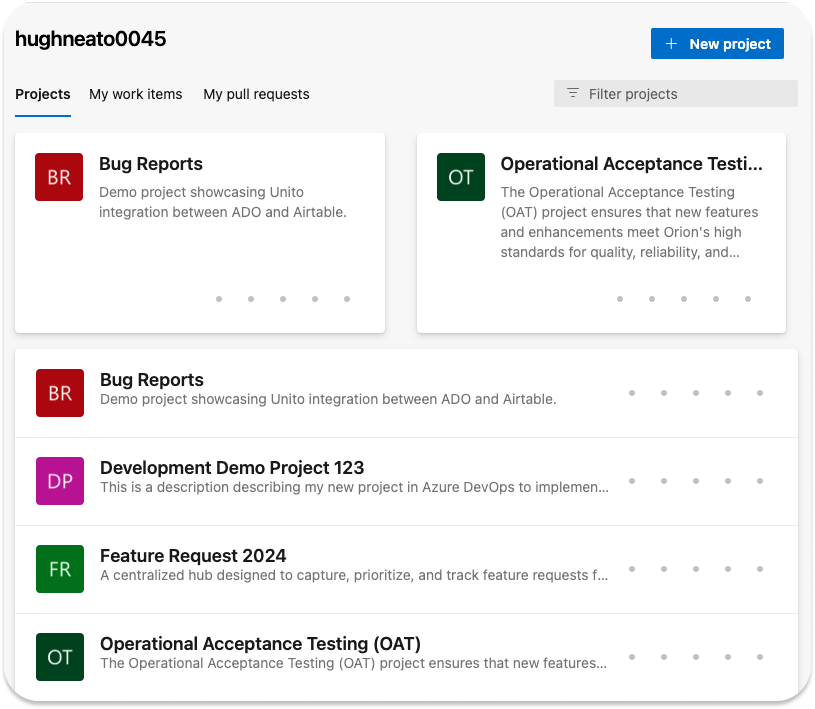
Users
Projects are populated by users – in the software context, these are usually developers. Project managers can invite Azure DevOps users to one or more projects and then assign permissions for different activities to each user. Users are put into teams where they can collaborate on tasks and update task statuses as they go.
So, if you’re collaborating with people from another organization, you can invite them to join the project as Azure Guests. You get to decide what features they have access to, versus what your in-house users have.
Backlogs
Your ADO backlogs list work items in order of priority. This allows you to have higher-level backlogs for each project, as well as specific backlogs for each iteration (more on that below).
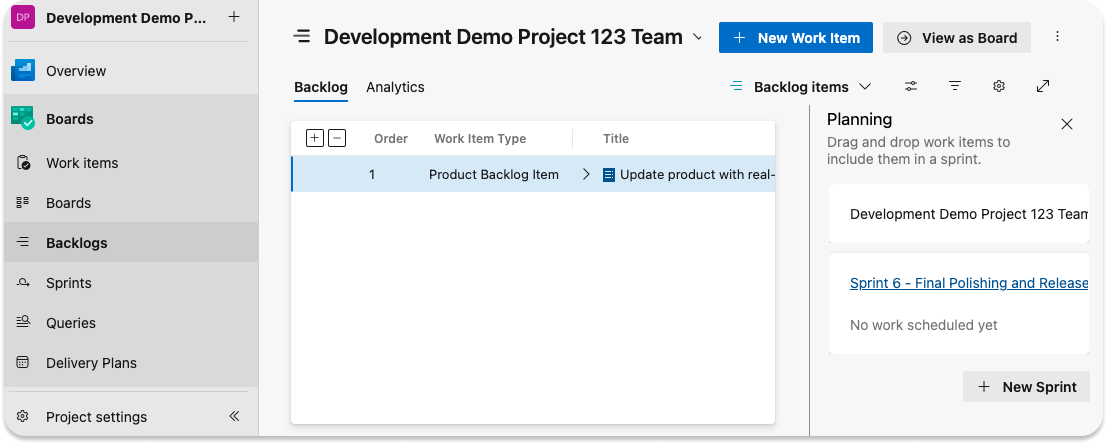
Areas
Areas are used to split up the work into manageable categories. Consequently, you can create areas in ADO based on different functions in a project (like metrics, security, QA, or UX), or use them to map what a team is doing across multiple projects (such as a security area for all the developers doing security work).
Iterations
Iterations are used to plan when work happens. If you’re running your project in Scrum, Iterations take the form of Sprints where you execute a fixed number of work items over periods between one and four weeks long. The idea is to learn as you go and quickly pivot if something needs to change.
For each project, you specify the Iteration pathways, and then the team picks the ones that they will implement. Each Iteration will typically have its own backlog of work items that the team will pull from and check off one by one.
Boards
Boards organize the work for each project or iteration and display the status of work items as they move toward completion. Each Azure DevOps work item is represented by a card. As the status of the card changes, it moves from left to right on the board.
Dashboards and widgets
Every project manager can set up a dashboard in Azure DevOps to:
- Assess the status of each project or each iteration;
- Keep track of who’s in charge of which task;
- Monitor workflows throughout the software development cycle.
Users fill up dashboards with Azure DevOps Widgets to share specific data points with their team, including:
- Assigned to me
- Build History
- Burndown
- Burnup
- Chart for Test Plans
- Chart for Work Items
- Code Tile
- Cumulative Flow Diagram (CFD)
- Cycle Time
- Deployment Status
- Embedded Webpage
- Lead Time
- Markdown
- New Work Item
- Other Links
- Pull Requests
- Query Results
- Query Rile
- Release Pipeline Overview
- Requirements Quality
- Sprint Burndown
- Sprint Capacity
- Sprint Overview
- Team Members
- Test Results Trend
- Velocity
- Visual Studio Shortcuts
- Welcome
- Work Links
- XAML Build History
Why use Azure DevOps for agile projects?
Ease of use
Azure DevOps agile projects are a breeze to work with for any PM. And, as mentioned above, you can create projects and add new users with a few clicks, while assigning tasks to users and to different work boards is a simple matter of drag and drop. Your dashboard lets you set up custom task parameters and tweak workflows to suit each project – or you could keep things simple and use one of the pre-loaded templates.
Better collaboration
Azure Boards are designed so that teams on the same projects and iterations can collaborate easily. There’s a lot of visibility, which means issues get spotted sooner. The custom reporting function offers teams more granular data on even the smallest work items. What does this translate to? Faster problem-solving, better communication, and more innovative thinking as teams ideate together in real time
Integrations
As an open-source platform, Azure DevOps can sync with just about anything (even Airtable via Unito). No matter what feature you’re looking to add, the Azure marketplace will have an extension for you, including Unito!
Should I use Azure DevOps for project management?
Granted, Azure DevOps doesn’t have every single project management feature out there. However, as an all-in-one package it will help you deliver software faster and more reliably, regardless of how big or complex your developer team is? You’ll be hard pressed to find something better. Connect Azure DevOps and ClickUp or check out Unito’s Asana integration with Azure DevOps.
But maybe you don’t use the Azure infrastructure. Or you’re collaborating with a team that works exclusively on Jira. Or you’re just not ready to migrate from your existing project management platform yet.
No problem! Unito helps you get the best of both worlds with its two-way workflow management solution. With just a few clicks, you can sync tasks and projects across Azure DevOps and the other platform. In brief, everyone stays and works on the platform they’re comfortable with while still being in the loop at all times – seamless collaboration, guaranteed.
FAQ: Azure DevOps project management
How can you use Azure DevOps for project management?
Azure DevOps is a great choice for project management for software teams. Here’s how it’s done:
- Start by creating your project.
- Pick the methodology that fits what you need to do. Longer projects with a lot of dependencies might benefit from the waterfall model, for instance.
- Define the purpose of the project.
- Build out the tasks you’ll need to complete to finish the project.
- Assign these tasks to the right people.
- Check in often to see how the project’s going.
By following Azure DevOps best practices in 2023, you’ll be able to manage all sorts of projects and stay agile without breaking a sweat.
How do you connect Azure DevOps to other tools?
You can set up Azure DevOps with the best methodologies out there, but what if your collaborators already manage their work with other tools? What do you do? Migration is an option, but it’s not the only one.
Instead, you can use Unito.
Whether your colleagues work out of Trello, Jira, Airtable, or any other app, you can seamlessly connect project information across tools with Unito’s automated two-way integration for Azure DevOps. Best of all? It’s free for 14 days. Here’s a video guide to syncing Azure DevOps with Jira:
If you’d rather read this guide, you can go here.