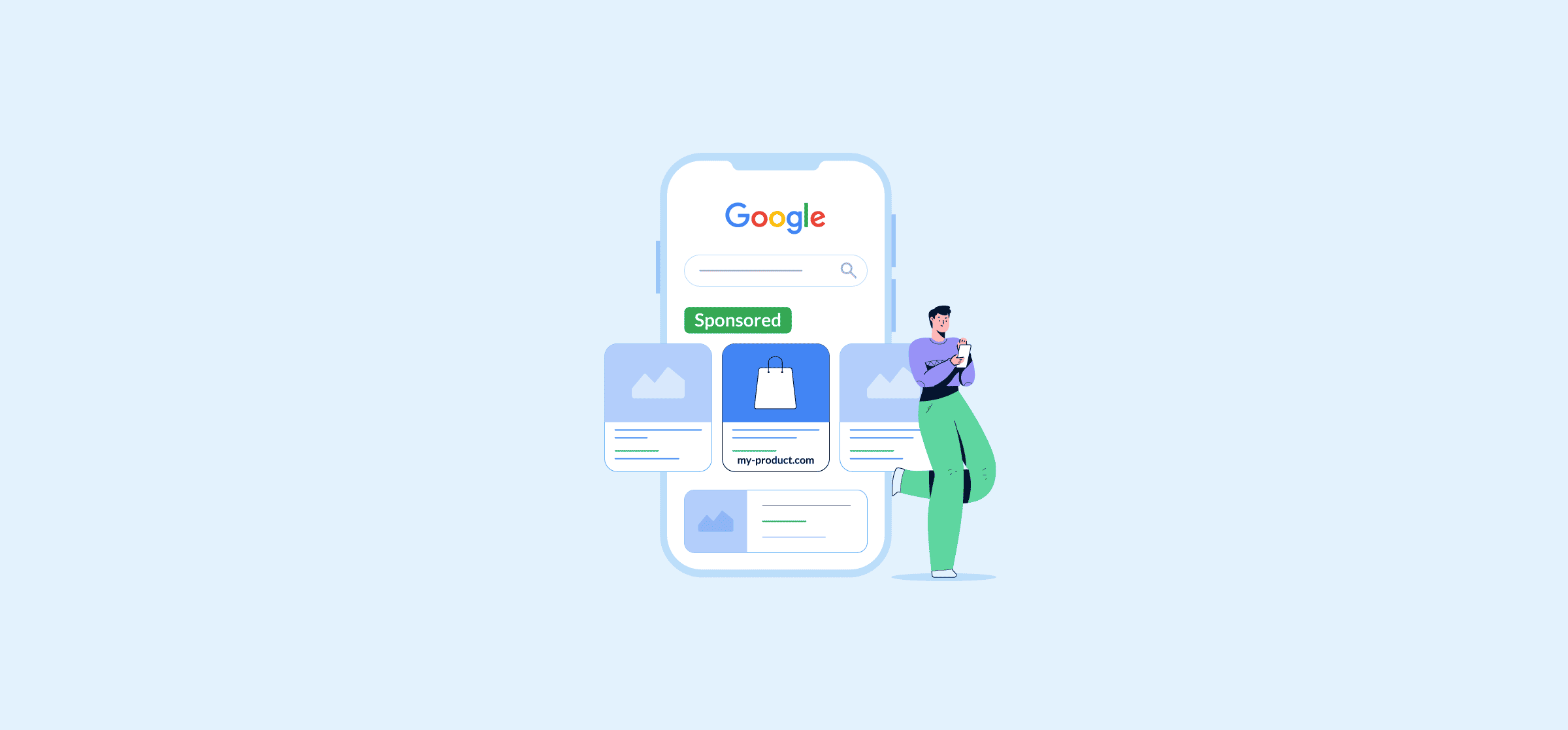A Beginner’s Guide to Google Ads
Google Ads, formerly known as Google AdWords, is a paid search platform that helps drive new users to your site as well as assist with lead generation activities. It allows businesses to pay to have their ads appear on Google search result pages (SERPs). You will be able to quickly recognize the ads since it says “Sponsored” above them. These ads rank higher than organic results, usually within the top two to three positions or the bottom two to three positions.
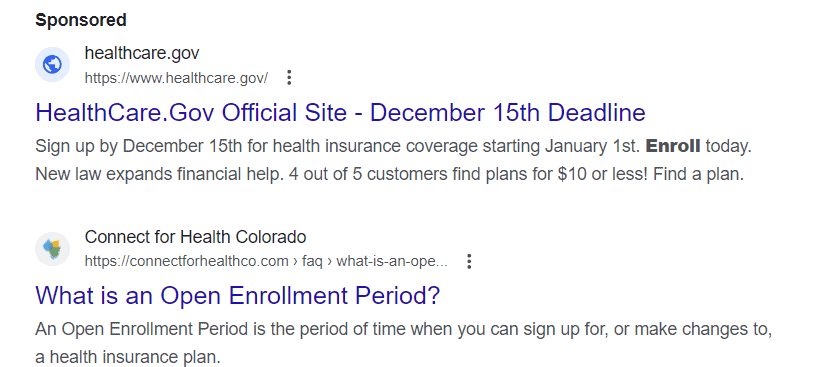
While Google offers a guide to new users on setting up their first campaigns, this guide will cover some areas Google doesn’t.
In this article:
- How Google Ads works
- Advantages of using Google Ads
- What are the available ad types
- How to set up a Google Ads campaign
- How to measure success
- Sync Google Ads to a spreadsheet
How Google Ads works
Google Ads works via a bidding system. You set a daily budget to indicate how much you’re willing to spend each day or each month. You can also set a “manual” cost per click (CPC), which indicates how much you’re willing to pay per click. While this is a good way to keep costs down, you might be losing out on quality keywords because your bid is too low. It’s much better to set a daily budget and let Google Ads do the bidding for you.
There are different bidding options in Google Ads, which allow you to tailor your campaign strategy. These are:
- Maximize Clicks: The goal of this strategy is to get you as many clicks as possible based on your budget. This is an automated bid strategy.
- Manual CPC: You set how much you’re willing to spend on clicks. You can set different bids for each ad group or for each keyword.
- Maximize Conversions: This is another automated bidding strategy. The goal of this type of campaign is to get you as many conversions as possible.
- Target cost per action (CPA): If you’re not willing to spend as much as you need to get as many conversions as possible, you can switch to Target CPA. Google Ads will try to increase the number of conversions but keep within a specific CPA.
- Target return on ad spend (ROAS): This optimizes towards conversion value. The campaign will try to improve conversions but stay within a determined ROAS.
- Maximize Conversion Value: Leveraging AI and machine learning technology, this bidding strategy will optimize your campaign to increase conversion value.
- Enhanced cost per click (ECPC): ECPC will automatically increase CPC bids to try and win clicks that could lead to conversions.

Advantages of Google Ads
The top advantage of advertising on Google Ads is that Google is the number one search platform. It ensures that you will get in front of as many potential customers as possible in a short amount of time.
Plus, there are other advantages.
- You can only bid for the audiences that you want. You can target based on age, keywords, interests, location, and more. You can even set your ads to only run at certain times of day. For example, only during the week.
- You can immediately start tracking performance from the day that you set up the campaign. This helps determine whether your campaign is beneficial to your business.
- You drive people to exactly where you want them to go. You don’t have direct control over organic results. So, people may be only going to your home page or blog post. But with paid search, you can drive visitors to the location where they’re most likely to take a qualified action. But you want to make sure that you’ve created a landing page designed for paid search traffic. The more target it is, the more likely it is to create conversions. Plus, landing pages should reflect ad messaging and keywords to improve your campaign’s quality score. Quality score can affect how often ads are shown and how much you pay.
- You set the messaging. Your ads should be well thought out so that they capture the wants, needs, and pain points of potential customers. Doing a little market and competitive research could help better inform your ad messaging. The better the ad, the more likely someone is willing to click on it.
What are the available ad types in Google Ads?
Depending on the type of campaign that you set up, you’ll have different options for ads. Google offers the following types of ads:
- Text ads: These only use words and typically appear at the top of search results. But text ads can also appear on websites.
- Responsive: Responsive ads allow you to upload different assets like text and images. Then, Google Ads will adjust the sizes of your materials to fit available spaces. These ads can be responsible search ads or responsive display ads.
- Image: These are either static PNG or JPG images or animated graphics. You can upload these directly to your display campaigns.
- Shopping ads: If you have an e-commerce store, then setting up a shopping campaign has a lot of benefits. You can list all your products on Google along with the price, product details, and more.
- App promotion: These are designed to drive app downloads and in-app engagement.
How to set up a Google Ads campaign
If it’s your first time in Google Ads, you might see that you’re being forced to develop a “Smart” campaign. While there is nothing wrong with these campaigns, you don’t have as much control over them. Instead, it’s better to start by creating your own ads with your own goals and creative. If you are viewing a screen that asks you what your main advertising goals are, you should be able to scroll down to the bottom of the page and see an option to “Switch to Expert Mode”. Start here.
To create your first Google Ads campaign, start by clicking the “Create” button at the top. You’ll be taken to a page where you can select your campaign objective. For the most part, I don’t recommend selecting Brand awareness and reach. Most of us want to see traffic, not impressions. The goals of these campaigns tend to be impressions. But if you’re creating a video ad, then this might be an option.
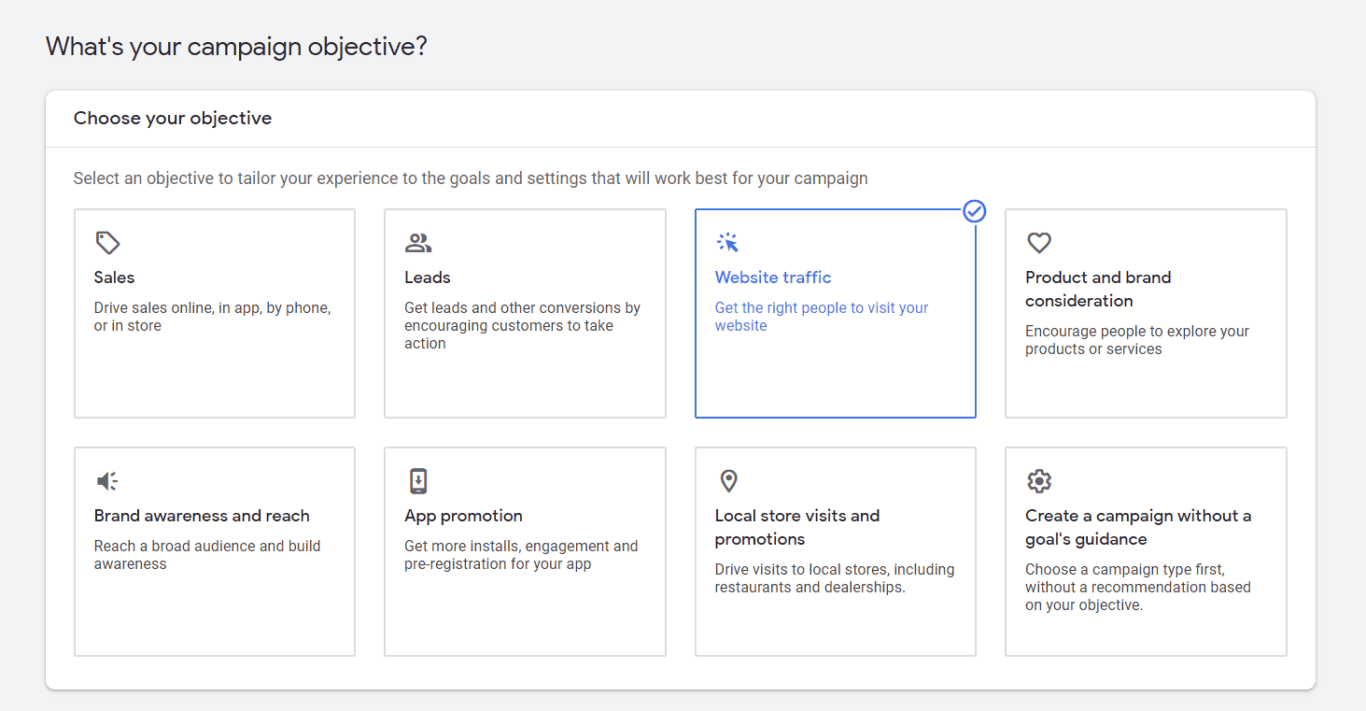
Your campaign objective will directly rely on your goals. So, consider them before selecting an option.
Next, you’ll see “Select a campaign type”. These relate directly to the types of ads that we saw earlier. So, a Search campaign would have text ads, and a Display campaign image ads, etc. Performance Max is a fairly new campaign type. It’s an automated bidding, machine learning campaign. While you don’t have as much control over it, you can reach your audience no matter where they search or consume.
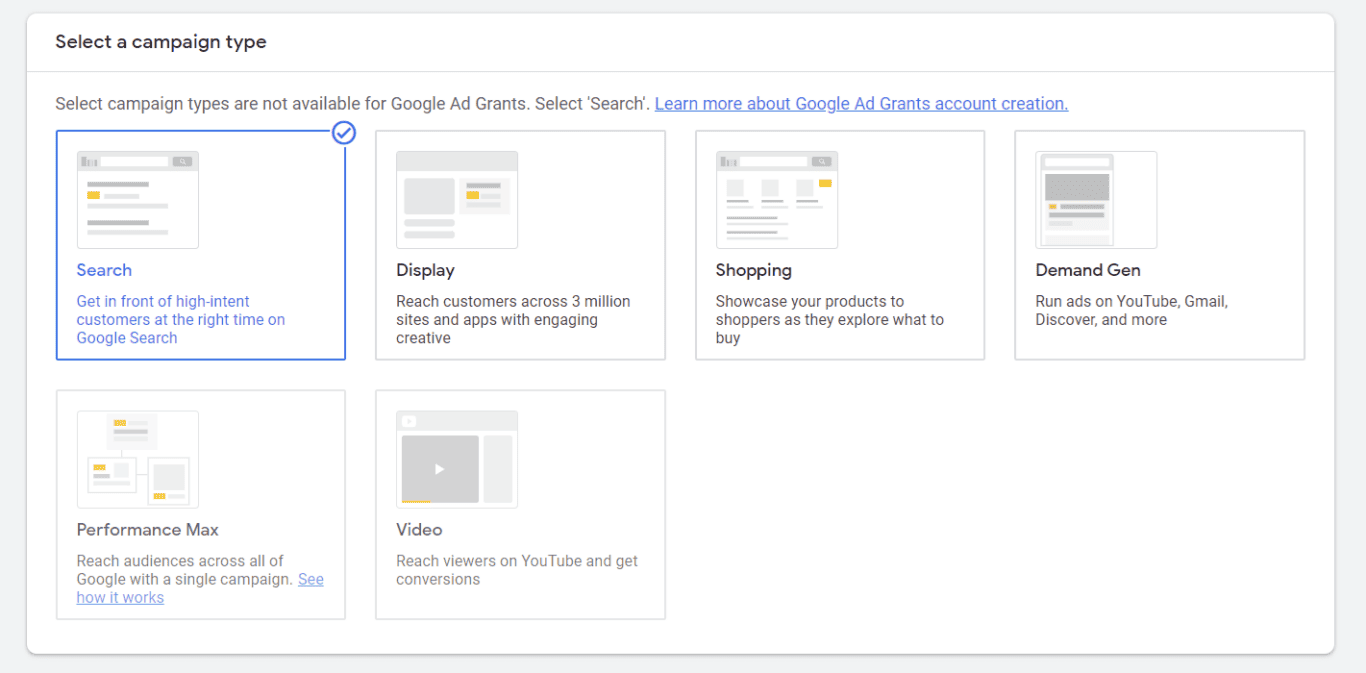
At the end of this screen, you’ll see that you need to add your website and give your campaign a name.
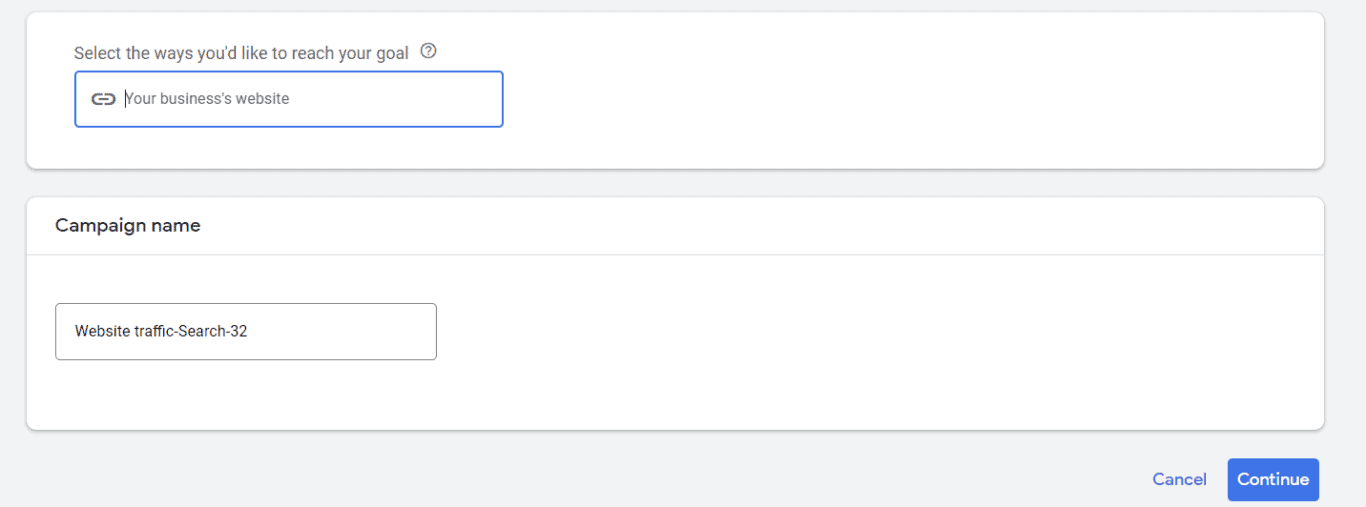
On the next screen, you can set your bidding strategy type.
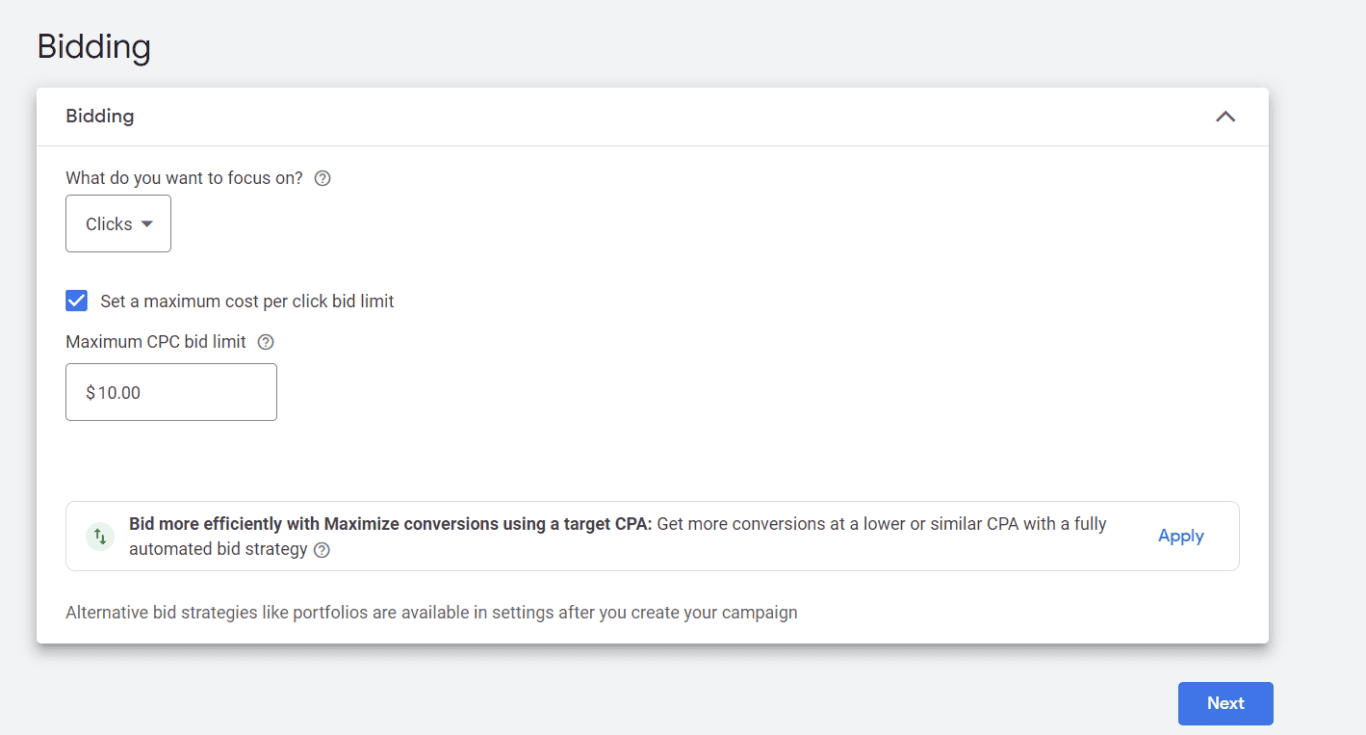
Once done, hit next.
Now, you can set your preferences. You can choose to appear on both the Search and Display network or just Search or Display. This could vary based on the campaign. Display images typically can’t show up on Search.
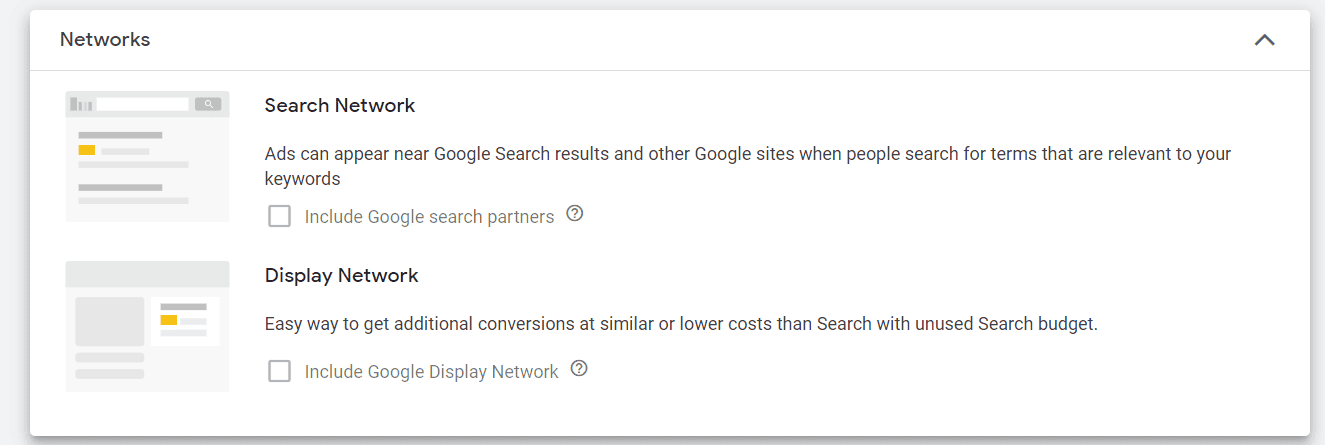
You can also set your targeting, including location, languages, and audience segments.
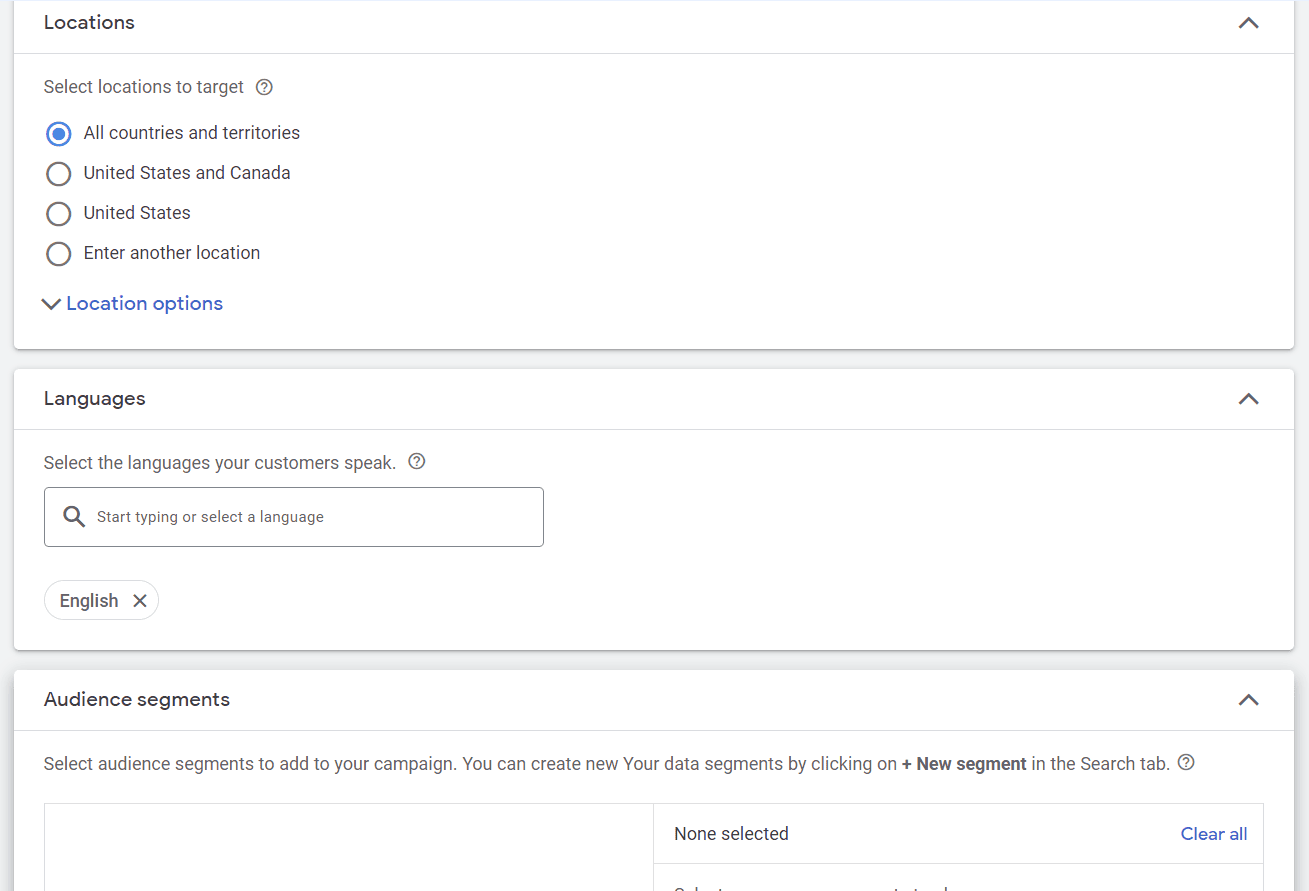
There are also some additional options at the bottom. Some may not be available based on the bidding strategy.
On the Automatically created assets option, you can do this, but it helps to view which assets are being created. Since they’re pulled automatically from your website, the headlines, text, and images should be OK. But sometimes, the images get cut off and may not display correctly. Or the headlines and text may be off-brand.
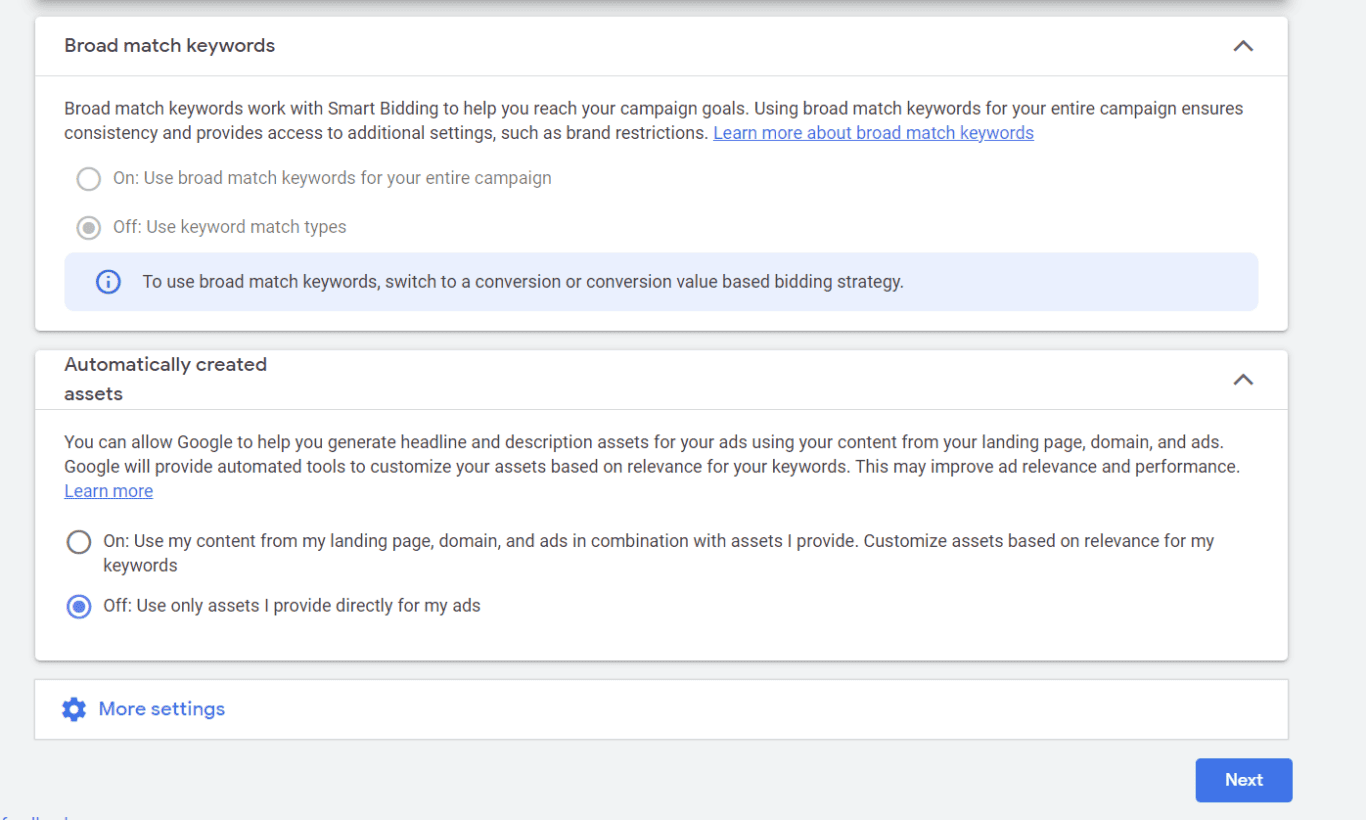
Now, you can select your keywords and start pulling together your ads. If you’re building an image display campaign or video campaign, you’ll have to upload your assets. If you’re building a text or responsive campaign, you’ll have to add your headlines and descriptions. You can add images to text ads. These will be displayed alongside it in the SERPs.
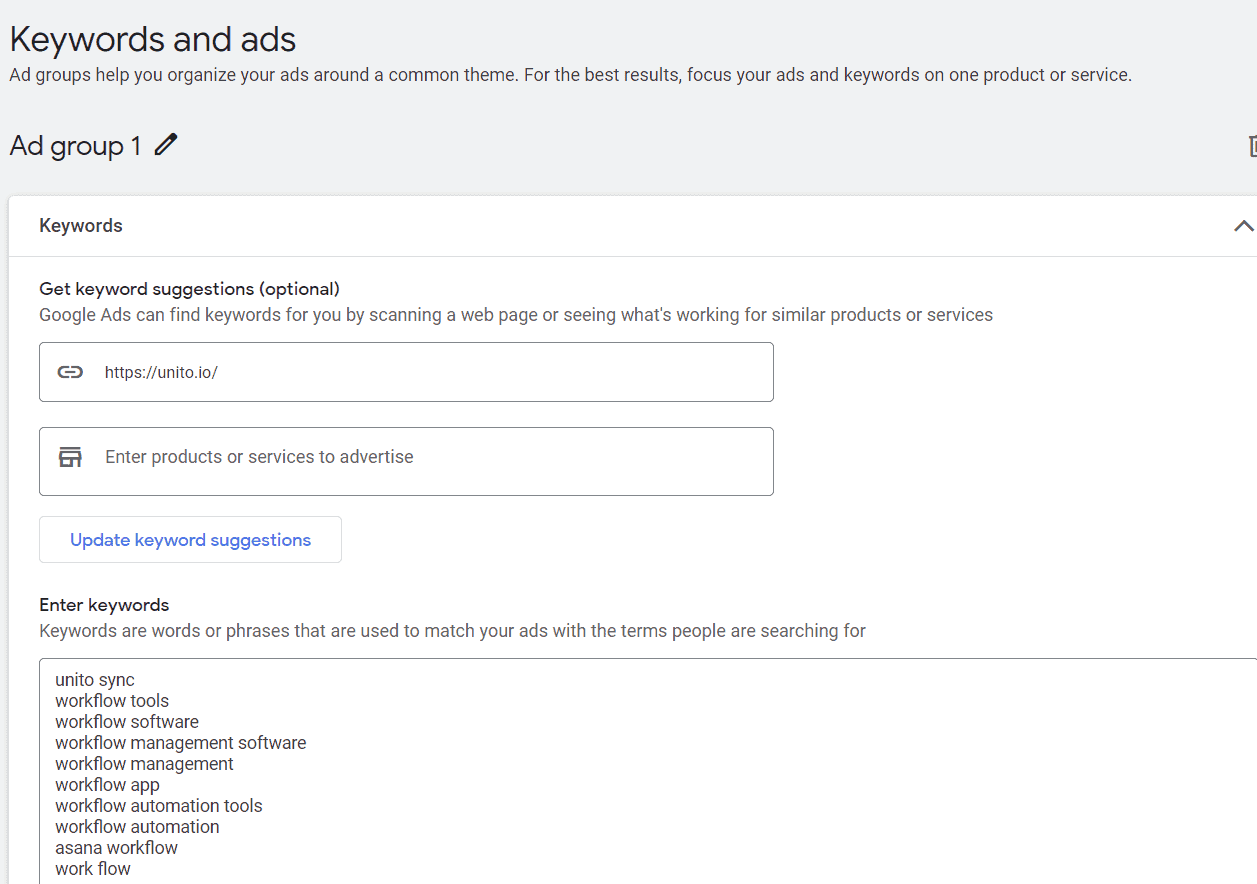
While you’re creating your ad, you’ll see at the top Ad Strength. This is an indicator of ad quality. Filling out ad headlines and descriptions and using targeted keywords in can help increase ad strength and quality score.
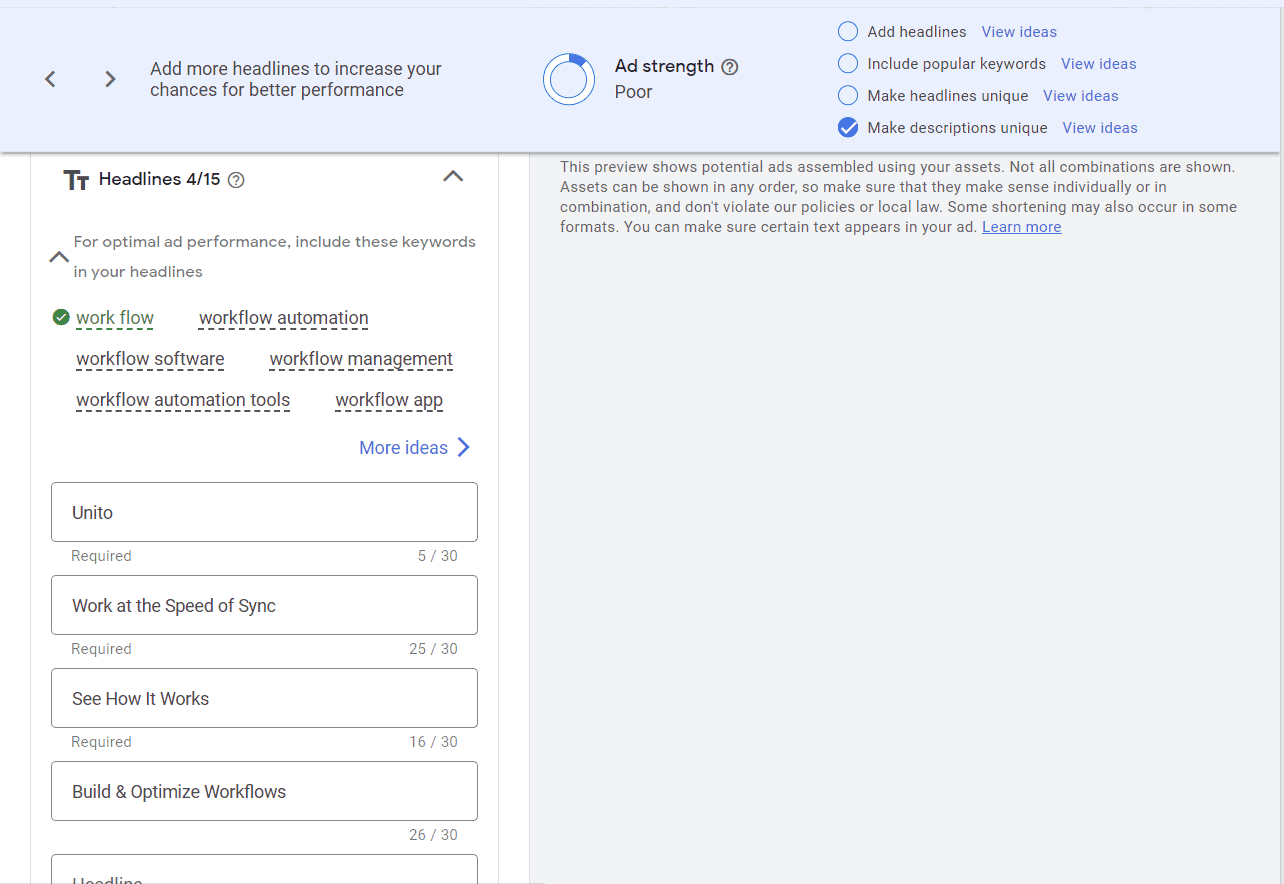
At the bottom, you can add your business name, logo, sitelinks, and more. You may have to verify your business before you’re allowed to add your organization’s information.
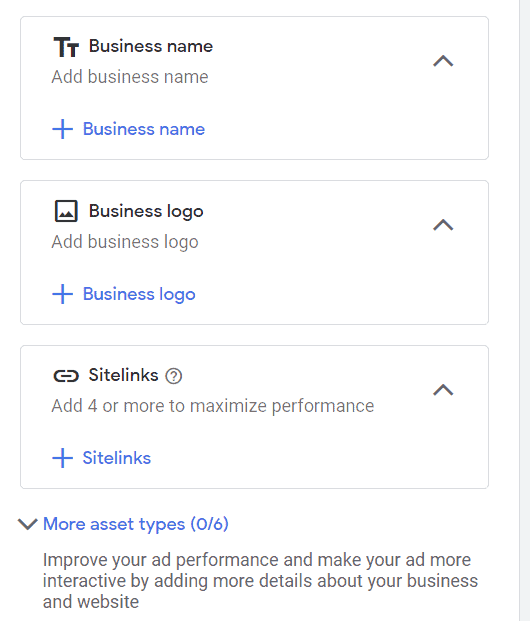
On the next screen, you can set your budget. Google will provide recommended budgets based on your keywords. But your daily bid shouldn’t exceed what you can afford.
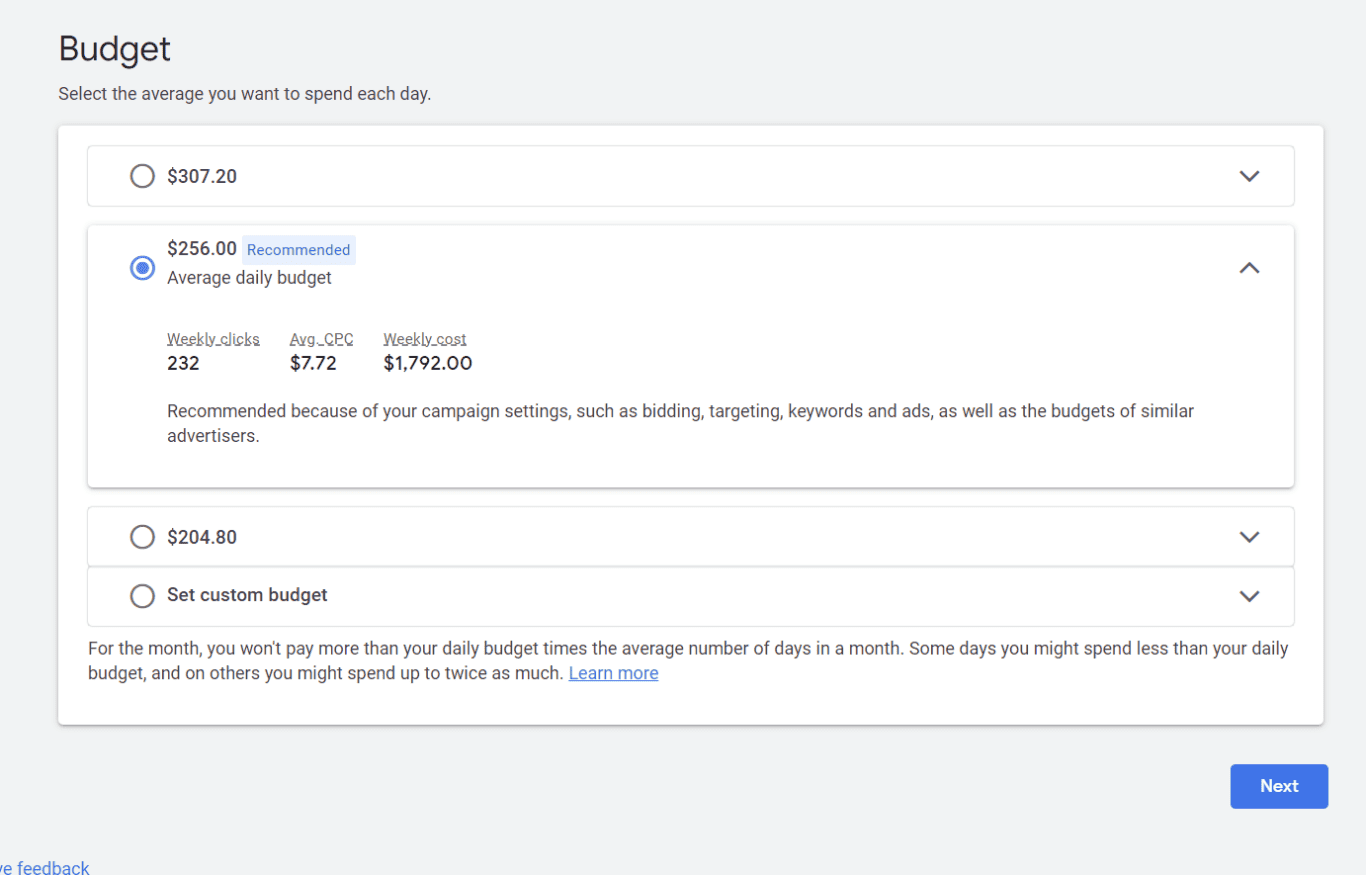
On the final screen, you’ll be able to review your campaign and publish it. Google will check for errors to make sure that your campaign can run without any issues.
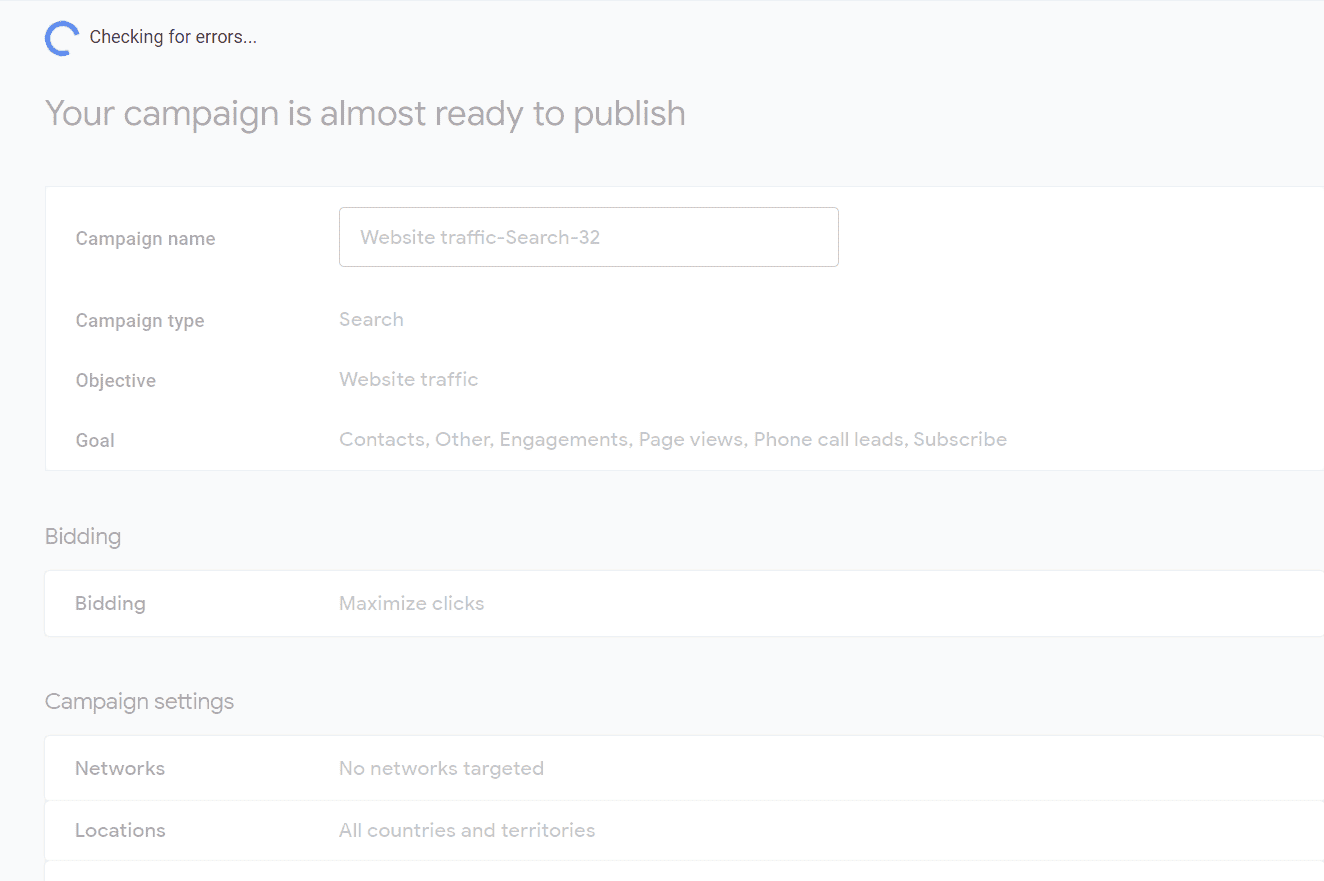
How to measure success in Google Ads
Success is going to depend on your goals. If you’re just building brand awareness, then driving a lot of impressions may be enough for you. Yet, the majority of us will want to see more clicks to our websites and conversions.
Google Ads makes it easy to track your conversions since results are shown within the Campaign Overview tab as well as within the Ad Groups, Ads, and Keywords tabs.
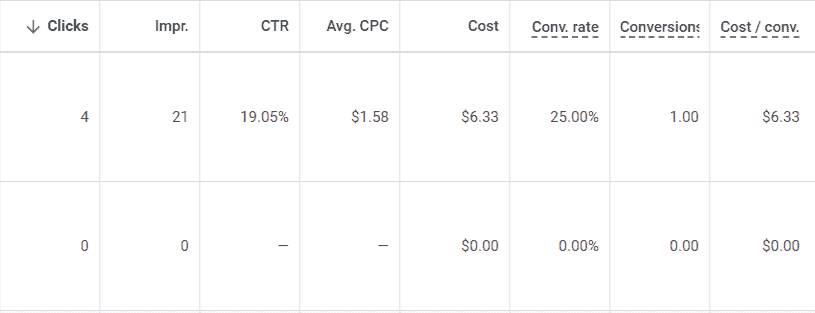
You can also see campaign insights in the Insights & reports tab. This can inform you as to whether you’re reaching the right audiences.
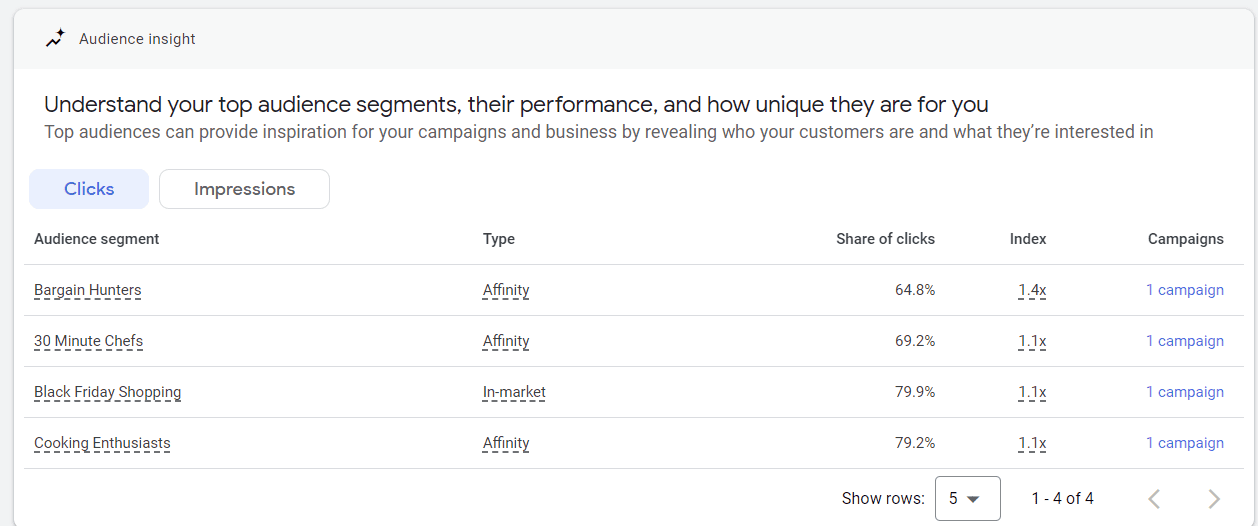
Auction Insights shows you how you stack up against competitors. If competitors are constantly receiving higher impression share, you might want to review your campaigns and try new creative or increase budgets.

While your success metrics may vary, consider if the CPC is too high and you’re not receiving a lot of clicks. In that case, you might want to turn off those keywords or raise your budget if the keywords are important. You also want to determine whether those clicks are resulting in qualified leads, sales, form downloads, etc.
The luxury of a paid search campaign is that you can change anything at any point in time. So, if something isn’t working, just adjust. Let the campaign run for at least four to six weeks initially. It usually takes that long for Google to get enough bid strategy learnings as well as provide you with statistically relevant data.
Try syncing Google Ads to a spreadsheet for marketing reporting
Don’t want to manually track how well your campaigns are doing? With Unito’s Google Ads connector, you can pull all your stats into an automatically updated spreadsheet.
These reports can be analyzed or shared among stakeholders — and you no longer have to worry about creating those manual, time-consuming spreadsheets. Get ready to take your reporting to another level.
Follow our step-by-step guide to syncing Google Ads and Google Sheets or watch below: