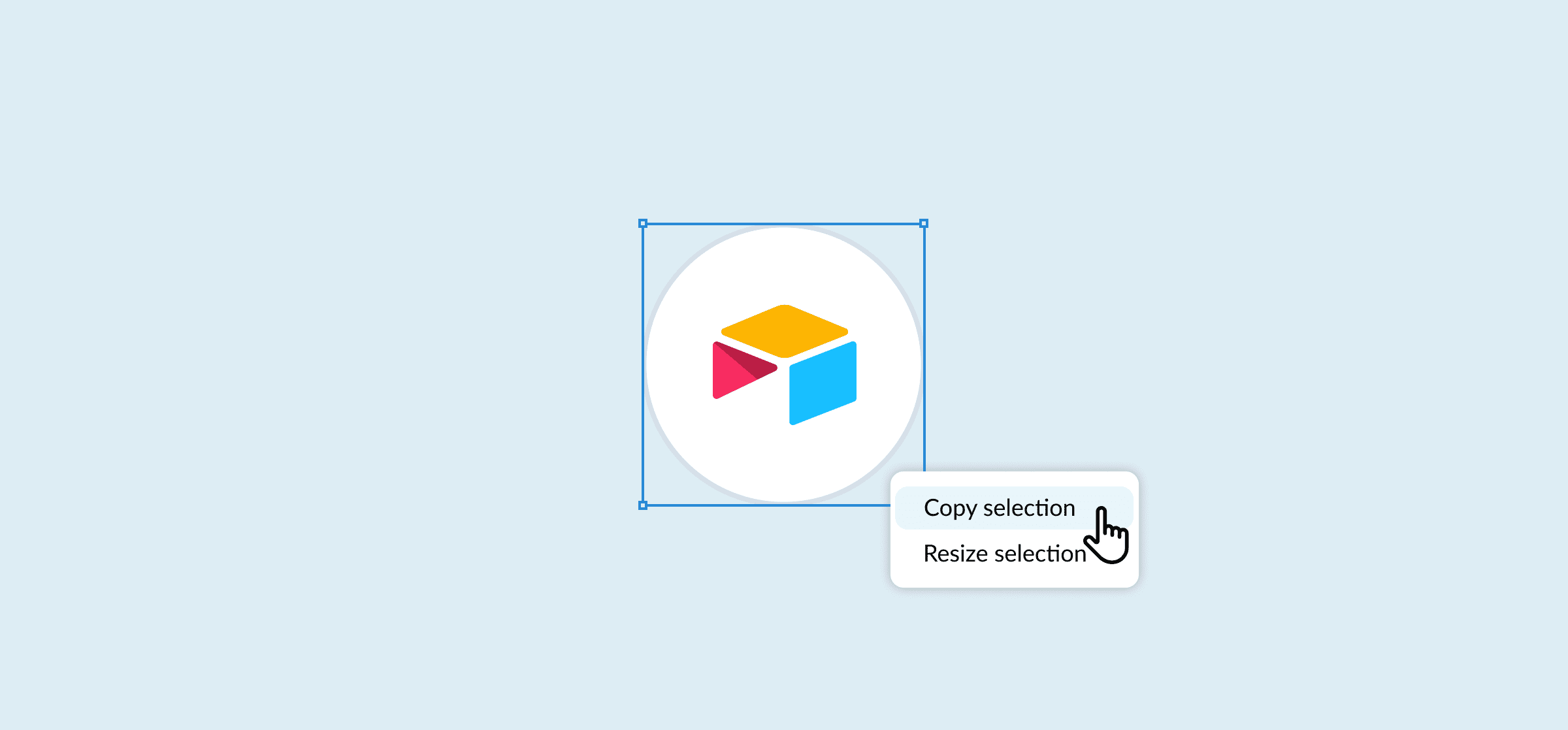How to Create an Employee Resource Database With Airtable and Unito
When an employee joins your company, where do they go to find the information they need? Is there a single source of truth? Or are things littered across your Google Drive, Slack, your HR platform, or maybe even an intranet?
If your employees need to work hard to find answers to their questions, you’re setting them up to fail. Not only do they waste valuable time searching for documents and resources, but other employees also get pulled in to help them, meaning this negative impact on productivity extends across the organization.
Building an employee resource database in Airtable is a straightforward way to create a single source of truth and eliminate this issue. And, with Unito, you can automate data entry, so that database is always accurate and up to date — no manual, time-consuming maintenance required. Here’s how to do it!
What’s an employee resource database?
An employee resource database is a repository of information, data, documents, and other resources that employees can access to make their work lives easier. It can be consulted asynchronously at any time and should answer the FAQs that all new employees have when they join your company.
The end result — populated with an example — should look something like this:
Why use Unito and Airtable?
Airtable is a flexible database tool that supports the ability to have multiple sheets within each base. This allows you to gather and organize multiple types of information into one place — the perfect single source of truth for teams.
Then there’s Unito: a no-code integration platform that allows you to sync Airtable data bidirectionally with a range of popular apps and tools. In other words, Unito lets you create Airtable records linked with tasks, tickets, contacts, and other forms of data (referred to as work items) in different apps or tools, and vice versa.
Once records and other work items are synced by Unito, they will update automatically whenever your team performs manual changes in either app.
When multiple teams use Airtable to gather and organize resources, there’s no easier way to sync everything into your employee resource database and keep it updated automatically.
Building your database in Airtable
Building a new base in Airtable is easy. You can start from scratch, or use Unito’s employee resource database template, to save yourself a ton of time in getting started.
While there’s no standard for what should be included in this type of database, the Unito template uses the following sheets as a starting point:
- Employees: If your company has fewer than 100 employees, actually listing them out can be really useful for employees new and old. Make sure to include their role, department, areas of responsibilities, contact information, and a little bit about them.
- Teams: While it might seem obvious to you, many people may not be aware of the various teams within each department across the organization and their makeup. List off the teams, the team members, their manager, their mandate, and link to any relevant playbooks or documentation.
- Tool directory: What are the tools in use within your business? What purpose do they each serve? Who owns them? How does a team member get access? Is there training? Every new hire brings their own tool preferences and knowledge, so having a tool directory can really help familiarize them with your stack.
- Training catalog: All new employees need to be trained. And ongoing training is important for employee retention. You may want to consider recording your training sessions so people can do them asynchronously. From there, log them in your catalog and include a summary of the training, a link to training materials, and the recording.
- Important documents and playbooks: The final piece of the puzzle. Save team members from hunting through strangely named Google documents gathered over the years. Instead, collect up-to-date documents and playbooks into your employee resource database. And make sure to include a document type, description, and hyperlink or file.
Each of these sheets can include any number of fields depending on how much detail you want for your employee resource database. Just make sure that every sheet includes a last modified time field. This identifies how recently an entry has been updated, which can help you identify old content you may want to review. It’s also an essential field to make Airtable work with Unito.
Now that it’s built, here’s how you make it work.
Populating your employee resource database with Unito
With your resource database set up in Airtable, it’s time to build the Unito flows that will keep it in sync with your other bases. If you’re following the use case in our guide, you can read on below. Otherwise, you can follow our generic step-by-step guide to syncing Airtable bases for all other use cases: .
Watch our team sync Airtable records in real-time
Log in to Unito and connect your Airtable account(s)
Log in to Unito and pick the bases you want to connect.
If you’re following our use case, choose a table with the employee resource database template.
Then, pick another table — maybe a team-specific one where some of your resources are already located. In this example, I’ve connected a table called “Content Funnel List,” which the marketing team uses to track content it produces:
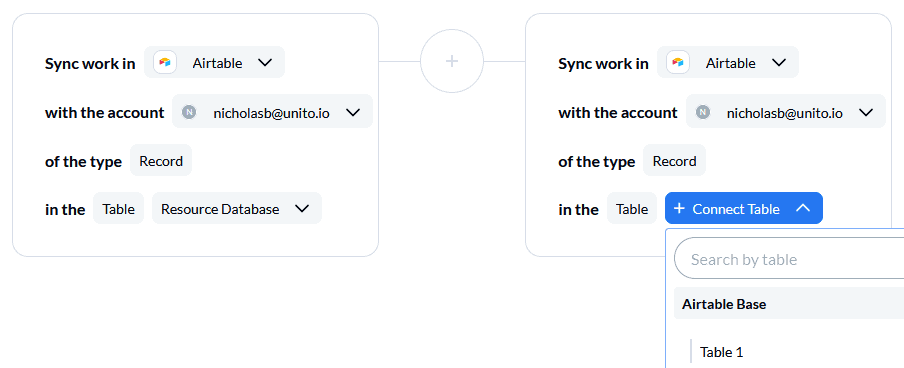
Set a flow direction for your Airtable sync
If you want Unito to create records automatically within either table, choose a 2-way flow. If you only want to sync records into one table from another, you can make it a one-way flow, as pictured below:
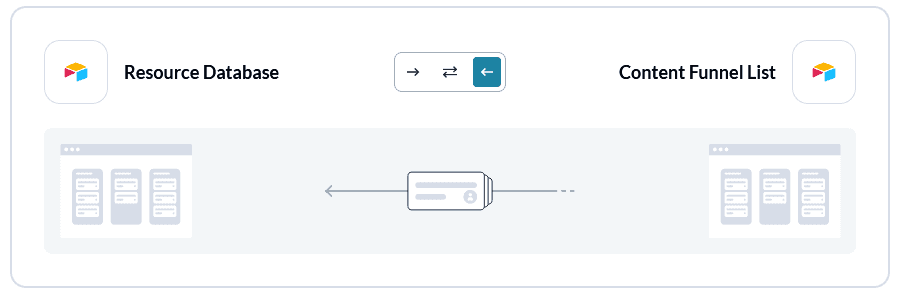
Set rules for which Airtable records to sync
After choosing a flow direction, you can build custom rules to decide which records sync between Airtable bases.
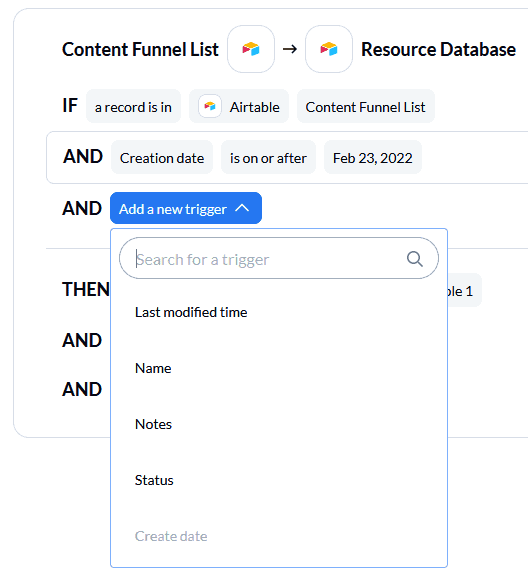
You could choose to filter records by a dropdown field, for example, and only sync in content that is marked “resource.”
Pick fields to sync between tables
Now it’s time to link fields between your tables. We call this step: “field mappings” and they allow you to customize the way in which data from one Airtable base updates the other whenever changes are made.
If, for example, fields are named differently in each table, this is where you tell Unito how to identify the correct pairs.
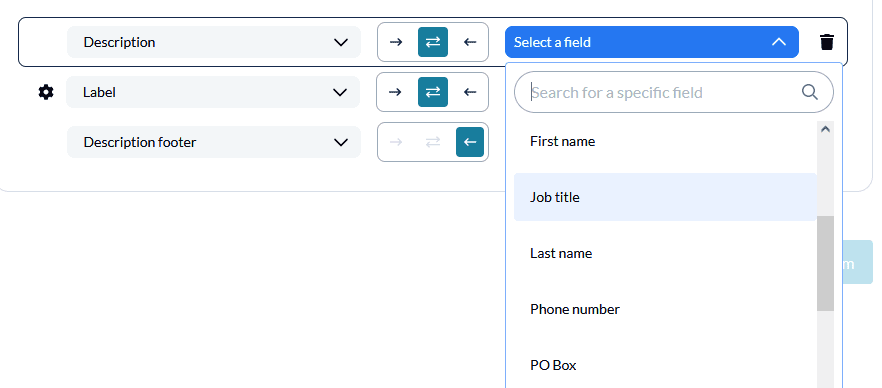
Make sure your fields are mapped for two-way updates if you want changes in either table to update the other automatically. The latest manual change in any field pair will then automatically overwrite the information in your other table’s linked field.
You can restrict the flow of automated changes by setting only one-way updates from one table to the other. This could be useful if, for example, a team lead or manager operates one table, while many team members have access to the other and you don’t want their changes to update your table.
Launch your Airtable flow and go!
After mapping your fields, you can test out your flow by creating a new record and seeing how it appears in the other table. Then you can choose to sync all historical data by removing the “creation date” filter in your rules.

In the above example, there is no creation date filter, so all Airtable records matching the rules above will sync over to the new table. You can remove a condition of your rules by clicking the bin icon on the right-hand side.
You can launch your flows and watch as Airtable records are automatically synced from one base to the other. Build flows for the rest of your bases, or for other tools where these resources are stored, and you’ll have a single source of truth for all employees to use.
Essential Unito features for this use case
One-way create, two-way update
That’s our term for one-way Unito flows with two-way field mappings. With this configuration, you can keep information up to date in both Airtable bases. You could even tailor your flow further so certain fields only get updated in one direction.
Custom fields
Airtable is a customizable platform stuffed full of custom fields. With Unito, you can sync these fields back and forth with flows that adapt to your projects. To make the most of this use case, you’ll need the unlimited custom field support that comes with Unito’s Company and Enterprise plans.
Advanced mappings
Customizing your field mappings is how you decide where information goes from base to base. In this use case, field mappings are how we can translate information from team-specific boards into something useful for the entire business.
How resourceful!
An employee resource database is an underrated asset for any business. It helps get new employees up to speed while saving existing staff from having to answer a ton of questions. Building your single source of truth in Airtable makes the entire process easy, especially when Unito is doing all the entry and update work for you!
Want to get more out of Airtable?
Find out how Unito's Airtable integration can help you do more, in less time, across multiple bases and tools.