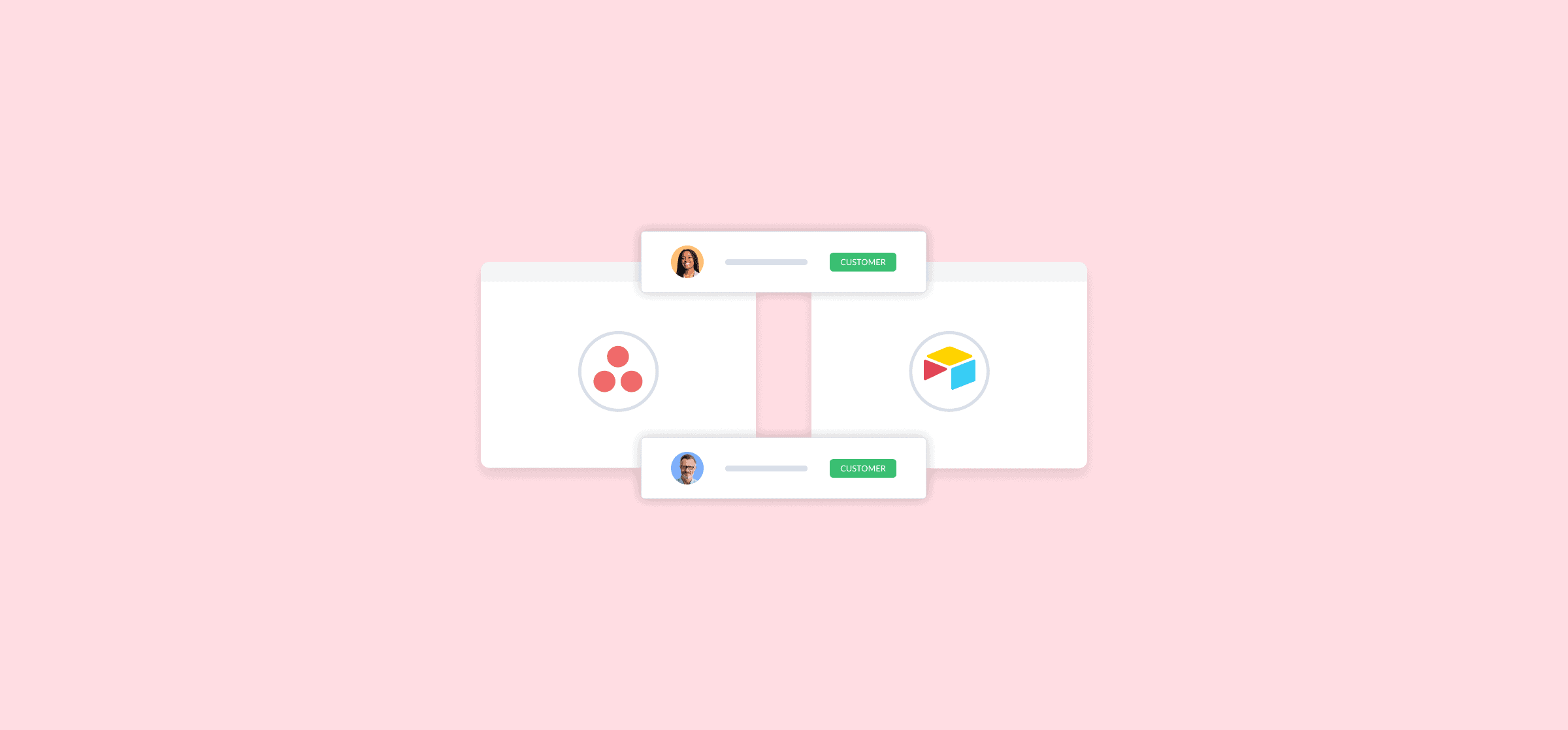How to Bridge the Functional Gaps Between Tools With Unito
This post was written by Chrystophe Chabert, a Team Lead at Unito.
Have you been working in the SaaS startup world for a while? Then, like me, you might have experienced a wide number of project management tools, used in ways you didn’t anticipate when you first joined your company. There’s a real learning curve to understanding how these tools are used and how to give multiple stakeholders visibility over different projects.
Do you also happen to be a developer or a product manager? Then you’re very likely to have worked with Jira, and few of us enjoy it. But, on occasion, your product department might be using something like Asana or Trello. In contrast to Jira, some of these tools don’t all offer the same features, especially when it comes to prioritization and scoring tasks in an agile context. When that happens, we might shift our thinking to: “Ah tool X doesn’t offer what tool Y does. I wish tool X also had that feature.”
Well, this is where Unito comes in! Being able to seamlessly connect different tools together and sync information in both directions effectively allows you to bridge the functional gap between tools. Nothing like a good old example to illustrate this point.
Bridging the functional gap between Jira and Asana
At Unito, we’re big fans of Asana. It has just the right amount of functionality to help us track our day-to-day projects and our long-term strategic goals. It also offers some basic automation. That said, we hit a wall with some processes, like RICE scoring for specific tasks on a project. While we can easily add custom fields and numerical values to most fields, doing any kind of computation between fields in Asana is still tricky.
But you know which tools are great for helping you do computations? Any sheets or table-based tool such as Microsoft Excel, Google Sheets, or Airtable. At their core, they’re designed for formula-based computation, and with the help of Unito, you’re just one flow away from being able to leverage the capabilities of a sheet based tool with Asana.
Consider the following Asana project. You’ll notice that we have 5 custom fields: the RICE score itself, and each component of the RICE metric; R, I, C, E like so:
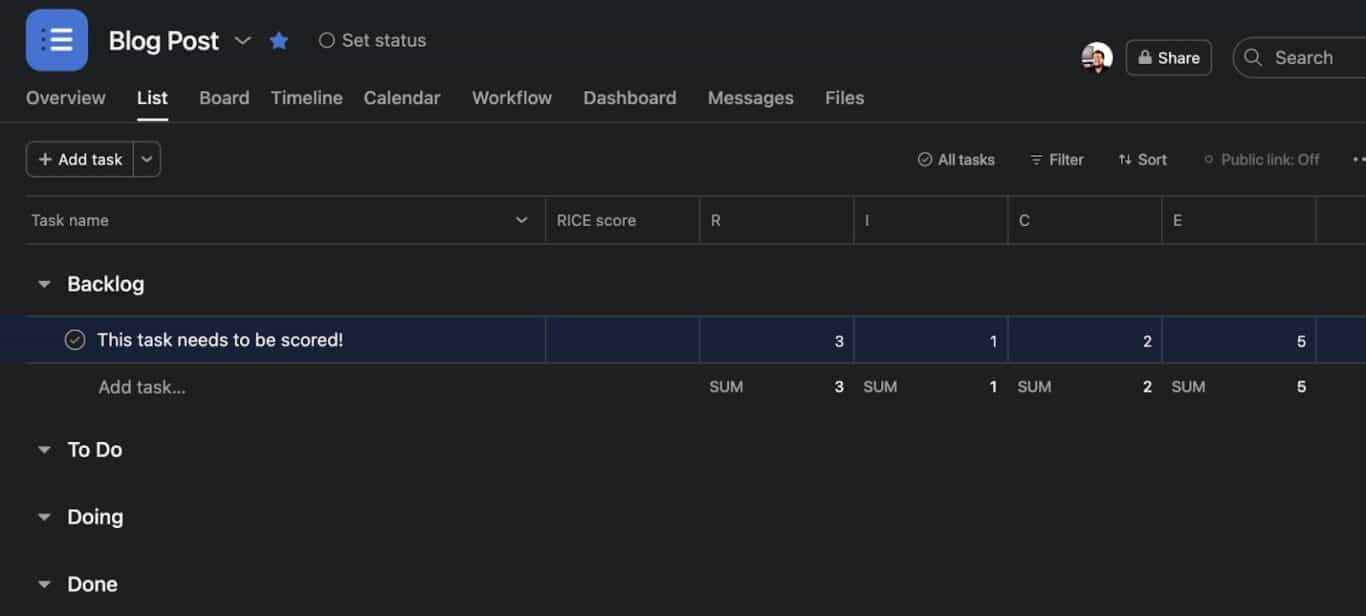
As explained earlier, we unfortunately can’t compute the RICE score (natively) within Asana, so the value is currently empty.
Now let’s create this simple Airtable base and sheet with the following fields; name, computed RICE score, R, I, C, E, and Last Modified column as well, (the latter being required to sync data from it to Unito).
- Name should be a single line text column
- R should be configured as a simple positive integer column
- I should be configured as a simple positive integer column
- C should be configured as a simple positive integer column
- E should be configured as a simple positive integer column
- Last Modified should be set as a Last Modified native airtable field (global not for a specific field)
- and finally computed RICE score can be set to the following formula:
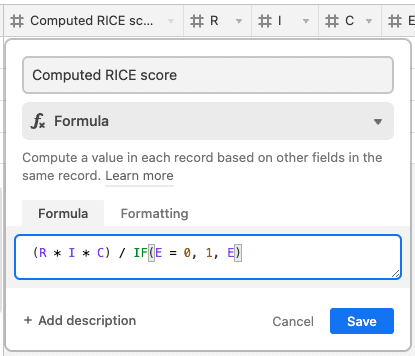
NB: the denominator is handled with an IF keyword to account for cases where it could be 0 and break mathematics
Your sheet should look like this after the setup:
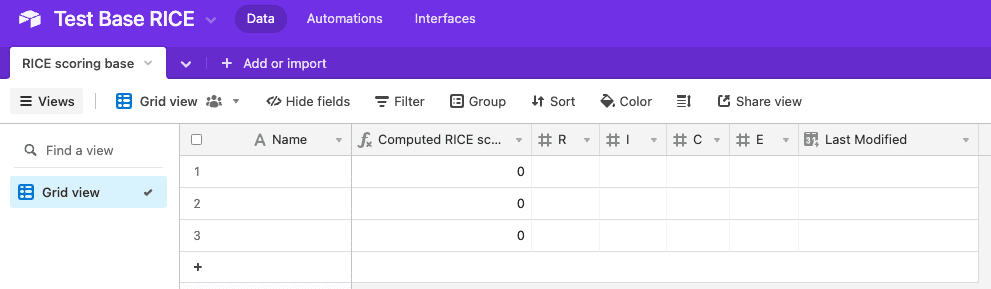
Now that we have this in place, we can proceed to creating a simple 2-way flow between the two projects, this is very simple to achieve with Unito’s flow builder — check out our full guide on doing that here. We simply need to make sure that our field mappings are correctly configured to ensure the computed RICE score is synchronized in one direction only, from Airtable to Asana, most other fields can be configured to be synchronized in both directions.
In the field mappings screen, you’ll need to ensure your mapping looks like this:
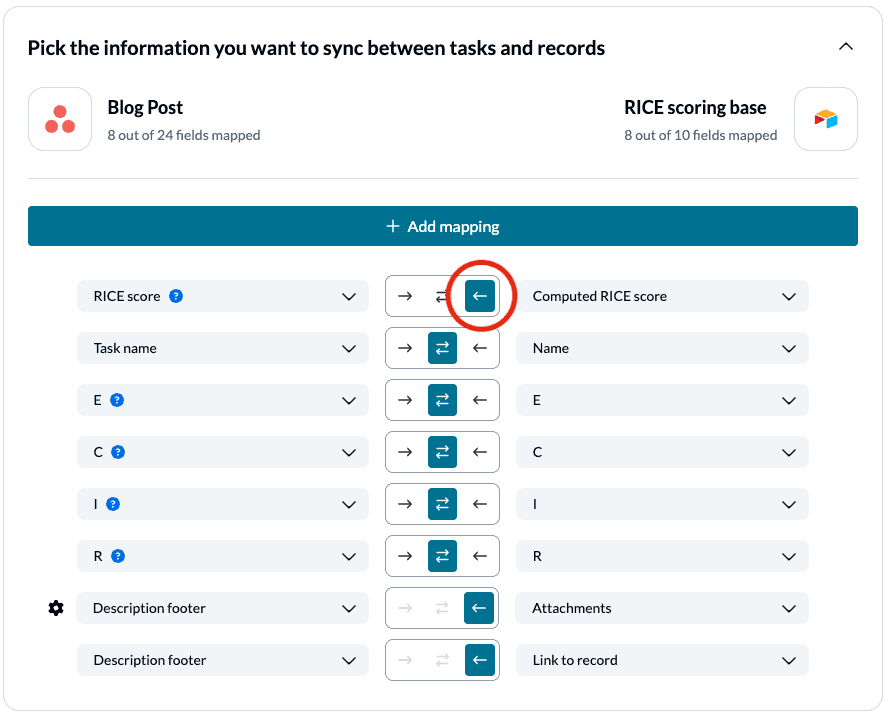
Once we’ve completed all the steps above, we’re now ready to begin testing our first computed RICE score. Head over to your Asana board and start filling RICE values for one of your tasks, naturally, leave out the RICE score column as it will be filled by Unito during the flow synchronization process:

If you have auto-sync enabled on your flow, this should take a few seconds to replicate over to Airtable and then back to Asana. If auto-sync is not enabled for that flow, make sure to trigger a manual sync.
In Airtable, the record is inserted as a new row at the bottom and the RICE value is automatically computed.
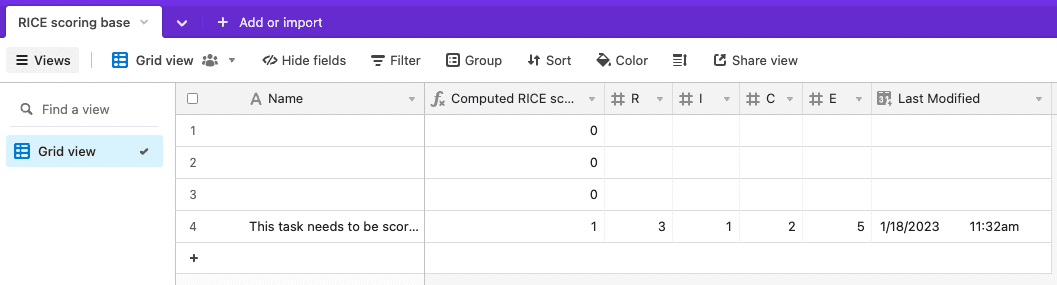
This means that Asana is updated again with:
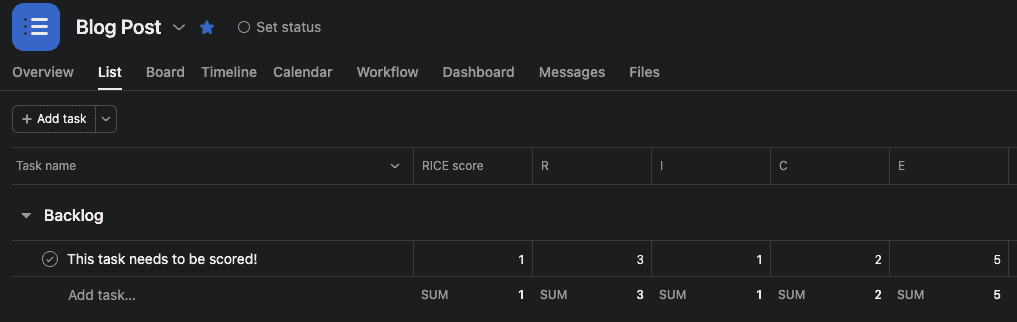
And there you have it! You can now leverage Airtable’s computational capabilities to sync RICE scores back into Asana. Furthermore, since we configured each individual RICE field to be synchronized both ways (in our flow mapping), this means we can adjust the computed RICE score by updating any of the RICE values from either tool, while making sure that the computation is always only pushed from Airtable to Asana. For instance, I can update the I (impact) value to 5 in Airtable (thus bumping the total score to 6) like so:
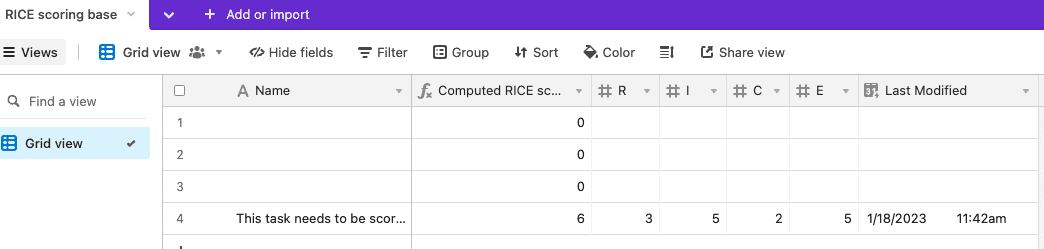
And see that change reflected in Asana as well:
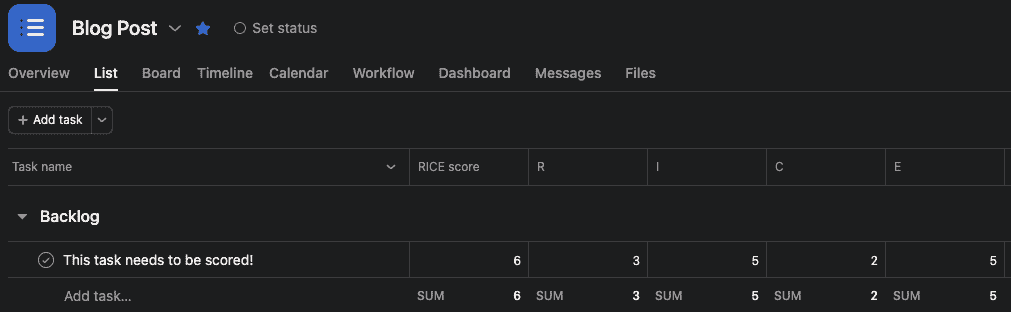
It also works the other way around! Even though this example was very specific to a RICE scoring scenario (putting ourselves in the shoes of a product manager), this applies very broadly to any sort of scenario where functionality X is not offered by one tool, but offered by another (with limitations in certain cases, based on what Unito can support from these platforms of course).
In a nutshell, we:
- Identified a functional gap between two tools: the lack of computational capability in Asana compared with spreadsheet-based tools.
- Created a project in Asana with a basic field setup and created a RICE scoring field to be later populated by Unito.
- Created an Airtable base with a record mimicking those same fields and configured the computation within Airtable for the field of interest.
- Created a flow between those two projects in Unito with a specific mapping for fields to allow for the synchronization of the information in the direction we want it.
- Populated values from our Asana project and let Unito do its magic to synchronize everything for us.